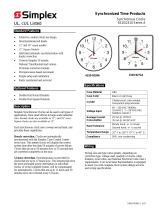Page is loading ...

Simplex Ethernet Clock
Power Over Ethernet (POE)
Installation Manual

Installation Manual
Ethernet Clock
Power Over Ethernet (POE)
Inova Part Number: 715437
While reasonable efforts have been taken in the preparation of this
document to insure its accuracy, Simplex assumes no liability
resulting from any errors or omissions in this manual, or from the
use of the information contained herein.
© 2006 Simplex
50 Technology Drive
Westminster, MA 01441-0001Tel: 978-731-2500
http://www.simplexgrinnell.com
©2007 Simplex Time Recorder Co. All rights reserved. Page i

TABLE OF CONTENTS
Section 1 – Introduction and Network Planning........................................... 1
Section 2: System Integration .......................................................................... 2
Non-PoE Enabled Hub/Switch and Single Simplex Ethernet Clock .................3
Non-PoE-Enabled Hub/Switch and Multiple Simplex Ethernet Clocks............4
Recording Location, Static IP Address, and Host Name....................................5
Section 3: Unpacking ......................................................................................... 7
Section 4: Installation Instructions.................................................................. 8
Surface Mounting.......................................................................................................9
Pendant Mounting – Single or Double .................................................................11
Cantilever Mounting – Single or Double..............................................................13
Section 5:Installation Wrap-up and Verification.........................................15
Section 6: Telnet Command Map...................................................................16
©2007 Simplex Time Recorder Co. All rights reserved. Page ii

Section 1 – Introduction and Network Planning
Simplex PoE clocks operate with the IEEE standard for Power Over
Ethernet. The power for the clock is provided by a PoE injector or a
PoE Switch.
After you connect the clock, it will display the IP address associated
with the device.
The Simplex Ethernet clocks are linked together only in that they are
connected to the network and use the same time source. By updating
the clocks from the same time source, the clocks will remain accurate
to 200ms of that source.
There are four things that the clocks need from the network
1. A standard Ethernet connection using minimum CAT5 Cabling
minimum up to 300’ from the switch/router
2. Power over Ethernet using the IEEE 802.3AF standard (48v
DC). If the switch does not have this feature, it can be added
with single or multi port midspan injectors at the switch.
3. An IP address, fixed or provided by network DHCP service
4. SNTP (Simple Network Time Protocol) service from an internal
of external NTP server.
Section 2 contains System Integration information.
Sections 3, 4, and 5 cover the physical installation.
Section 6 contains instructions on how to configure your device using
Telnet commands.
©2007 Simplex Time Recorder Co. All rights reserved. Page 1

Section 2: System Integration
The diagrams below illustrate three options for system integration with
your PoE-capable LAN.
PoE-Enabled Hub/Switch
In the simplest example, the Ethernet is already PoE-enabled
(802.3AF) and is supporting PoE devices such as IP phones. Simply
mount the Simplex Ethernet Clock and connect it to a PoE-capable
wall jack.
©2007 Simplex Time Recorder Co. All rights reserved. Page 2

Non-PoE Enabled Hub/Switch and Single Simplex
Ethernet Clock
If the Ethernet is not currently PoE-enabled and is going to support a single
Simplex Ethernet Clock, a Single Port Midspan Power Injector must be
added to the 10/100 BaseT Ethernet LAN.
Note: The power injector must be fully compatible with IEEE 802.3af.
©2007 Simplex Time Recorder Co. All rights reserved. Page 3

Non-PoE-Enabled Hub/Switch and Multiple Simplex
Ethernet Clocks
If the Ethernet is not currently PoE-enabled and is going to support the
Simplex Ethernet Clocks, a single or multiple Port Midspan Power Injector
must be added to the 10/100 BaseT Ethernet LAN.
Note: The power injector must be fully compatible with IEEE 802.3af.
Multi-Port Midspan Power Injector
OnTime
TM
Clock
10/100BASE-T wall plate
Non-PoE Enabled Hub/Switch
©2007 Simplex Time Recorder Co. All rights reserved. Page 4

Recording Location, Static IP Address, and Host Name
In order to make the management of your Simplex Ethernet Clock
system as easy as possible, Simplex recommends that you record the
Clock ID, Location, IP Address, and Host Name for each unit in the
system as it is installed.
The Host Name will be visible in most DHCP servers. It should
describe the location so that the IP Address of a particular clock will
be easy to locate by matching up the Host Name. For example:
3rdFlrConfRm
Please see page 53 in the Simplex Ethernet Clock Owner’s Manual for
the procedure that can be used to change the Host Name of the
Simplex Ethernet Clock.
CLOCK
ID#
LOCATION
IP ADDRESS Host Name
©2007 Simplex Time Recorder Co. All rights reserved. Page 5

CLOCK
ID#
LOCATION
IP ADDRESS Host Name
©2007 Simplex Time Recorder Co. All rights reserved. Page 6

Section 3: Unpacking
The Simplex Ethernet Clock arrives fully assembled in a single
package.
Inspect all items and report any missing or damaged items using the
standard reporting process on the company web site.
Follow the directions in Section 4 for the desired mounting option.
A separate mounting kit, model ONT4KIT or ONT6KIT for cantilever or
pendant mounting, is available. Unpack the mounting kit and check its
contents against the illustration provided with the mounting kit.
(Contact your local Simplex field office in the mounting kit is missing.)
.
©2007 Simplex Time Recorder Co. All rights reserved. Page 7

Section 4: Installation Instructions
The Simplex Ethernet Clock is available in a variety of mounting
configurations. Please consult the appropriate system documentation for
your installation requirements.
©2007 Simplex Time Recorder Co. All rights reserved. Page 8

Surface Mounting
The following is a recommended procedure for surface mounting. No
mounting kit is required.
©2007 Simplex Time Recorder Co. All rights reserved. Page 9

Surface Mounting Procedure
1. Determine the clock mounting location.
2. Mark two points 10” (25.4 cm) apart, level and centered on the data
cable outlet.
3. Insert two flat-head fasteners suitable for the wall surface at the
marked points and tighten.
4. Withdraw the fasteners until there is a .1/16” (.16cm) gap between the
mounting surface and the back of the fastener head.
5. Insert the data cable into the jack located at the back of the Simplex
Ethernet Clock.
6. Position the keyhole slots located on the rear of the clock over the
fastener heads.
Pull the clock slightly downwards until the unit is seated.
©2007 Simplex Time Recorder Co. All rights reserved. Page 10

Pendant Mounting – Single or Double
The following is a recommended procedure for pendant mounting. This
procedure requires a mounting kit, (model ONT4 KIT for four digit clocks or
ONT6 Kit for six digit clocks), and some additional hardware.
PROCEDURE
Determine the clock mounting location.
The illustration above suggests a recommended mounting means for a
pendant mount of one or more Simplex Ethernet Clocks. Supplement the
ONT4 KIT or ONT6 Kit with two suitable locknuts and a length of ¾ “
(1.905 cm) pipe or conduit. If conduit is required, it’s a good idea to
measure and cut to length before beginning the installation.
1. Mark the location where the clock assembly is to be mounted, making
sure that the mounting means is located beneath the data cable outlet.
2. Assemble and tighten the locknuts and pipe length as shown above.
3. Insert enough data cable through the center hole of the mounting kit
so that it protrudes10 to 12 inches (30 cm). Securely attach the
mounting means using fasteners suitable for the surface.
4. Lift the Simplex Ethernet Clock into position and insert the data
cable into the jack located on the back of the clock.
©2007 Simplex Time Recorder Co. All rights reserved. Page 11

5. Position the keyhole slots located on the rear of the clock over the
mounting tabs.
6. Pull the clock slightly downwards until the unit is seated.
Repeat for the second clock if two clocks are being installed back-to-
back.
©2007 Simplex Time Recorder Co. All rights reserved. Page 12

Cantilever Mounting – Single or Double
The following is a recommended procedure for cantilever mounting. This
procedure requires a mounting kit, model ON4TKIT or ONT6KIT.
Determine the clock mounting location.
1. Using the template provided, mark the location where the clock is to
be mounted, making sure the center is located over the data cable
outlet.
2. Using a #2 Phillips screwdriver and a 3/8” (.952 cm) wrench,
assemble the Ethernet Clock Mount (Simplex p/n 714755) and the
Ethernet Clock Cantilever Wall Mount (Simplex p/n 714756) as
shown in the illustration in Section 4 of this manual. Join the parts
using the 2 screws, 2 washers, and 2 nuts provided. Make sure that
the 2 washers are fitted between the Clock Mount and the
Cantilever Wall Mount.
3. Insert enough data cable through the center hole of the mounting kit
so that it protrudes10 to 12 inches (30 cm).
©2007 Simplex Time Recorder Co. All rights reserved. Page 13

4. Securely attach the mounting unit to the wall using fasteners
suitable for the wall surface.
5. Lift the Simplex Ethernet Clock into place and insert the data
cable into the jack located on the back of the clock.
6. Position the keyhole slots located on the rear of the clock over the
mounting tabs on the clock mount.
7. Pull the clock slightly downwards until the unit is seated.
Repeat for the second clock if two clocks are being installed back-to-
back.
©2007 Simplex Time Recorder Co. All rights reserved. Page 14

Section 5:Installation Wrap-up and Verification
1. Verify that each Simplex Ethernet Clock powers up and displays
an IP Address.
2. If the clocks are statically addressed, record the IP Address and
location of each clock in the table provided in Section 3 of this
manual.
3. If the clocks are DHCP addressed, set and record the Host Name
and location of each clock in the table in Section 2.
©2007 Simplex Time Recorder Co. All rights reserved. Page 15

Section 6: Telnet Command Map
This section covers how to configure the Simplex Ethernet Clock once it has
been installed. Once you have established a Telnet connection, log on
using the following User ID and Password:
User ID: iclock
Password: timely
After logging on, configure the clock using the following commands.
Command Description
?
Prints help
Arp
Displays the ARP cache
config
Displays the contents of the clock configuration file
Date
Allows a manual date/time set
date [MMDDYYYYHHMMSS]
Display or set system time information in UTC.
Setting the date must be in the form of:
MMDDYYYYHHMMSS<am | pm>
Example: to set March 17, 2001 3:35:23
date 03172001033523pm OR date 03172001153523
Time values should always be in UTC(GMT
display
Used to Configure and display the clock's format
settings.
• [-t 12|24] Specify whether time is
displayed in 12-hour or 24-hour format.
• [-s on|off] Specify whether seconds should
be shown. This is only applicable on a six
digit display.
• [-p on|off] Specify whether to display the
AM/PM indicator. The indicator is a light
in the upper left corner during PM hours.
For a six digit display and seconds off,
the seconds numerals will display A(AM) or
P(PM).
• [-c on|off] Specify whether to display the
colon between hours and minutes.
©2007 Simplex Time Recorder Co. All rights reserved. Page 16

dst
dst [options]: Used to configure and display the
Clock's Daylight Saving Time settings.
While in Daylight Saving Time, one hour is added
to the time display.
• Disable the Daylight Saving Time
adjustment. [dst -none]
• Enable Daylight Saving Time for the United
States or Canada using March, 2007 rules.
[raw -1 8 2 2 1 1 10 2]
• Enable Daylight Saving Time for the
European Union or United Kingdom. [dst -eu]
• For other locations use the online DST
calculator at
www.buyinova.com/calculator
to compute the correct eight (8) digit DST
configuration rule. [dst –raw]
Note: In firmware Versions 1.0 and 1.1, disregard
the -us DST macro and the –raw telnet help;
both contain errors. Use the online DST
calculator at
www.buyinova.com/calculator to
determine the correct eight (8) digit
configuration rule for your location.
help
Displays help information
ipconfig
ipconfig [options]: Used to configure Configure or
display the network settings.
• [-d] Use DHCP to lease an IP address and
retrieve network settings.
• [-a IP] Use the specified fixed IP address.
(Disables DHCP)
• [-m mask] Set the subnet mask.
(Ignored if DHCP is enabled)
• [-g gateway] Set the gateway
address.(Ignored if DHCP is enabled)
• [-n domainname] Set domain name.
(Ignored if DHCP is enabled)
• [-p IP]Set primary DNS address.
(Ignored if DHCP is enabled)
• [-s IP]Set secondary DNS address.
(Ignored if DHCP is enabled)
• [-t dnstimeout]Set DNS timeout (0 is
valid). (Ignored if DHCP is enabled)
©2007 Simplex Time Recorder Co. All rights reserved. Page 17
/