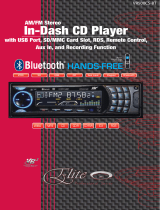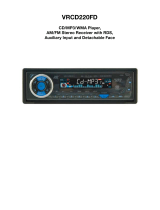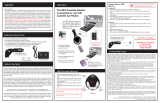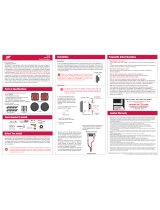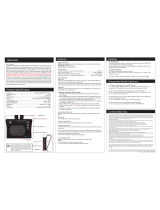Page is loading ...

Owner’s Manual
AM/FM Receiver, CD/MP3/WMA Player with
USB Port, Aux In, & Detachable Face
VRCD400-USB

INSIDE FRONT COVER
DOES NOT PRINT

1
Welcome!
Dear Customer,
CONGRATULATIONS. The VRCD400-USB Compact Disc Player and AM/
FM Stereo Receiver with USB Port and AUX In, when used as described, will
give you years of dependable service in your car, truck, RV, or mini-van. We
have taken numerous measures in quality control to ensure that your product
arrives in top condition and will perform to your satisfaction. In the rare event
that your VRCD400-USB Compact Disc Player and AM/FM Stereo Receiver
with USB Port and AUX In contains a damaged or missing item, does not
perform as specified, requires warranty service, or you have an installation
problem, DO NOT RETURN THIS PRODUCT TO THE STORE. PLEASE
CALL OUR TOLL FREE NUMBER FROM THE U.S.A. AND CANADA
1-800-445-1797 and ask to speak with a member of our technical service
team; or submit your questions by e-mail to [email protected] and
a member of our technical service team will respond by e-mail to your ques-
tions. Our in-house technical service team will expedite delivery of your part,
advise you on installation, or help troubleshoot a problem with you. If your
product needs warranty service, our technical service team representative will
help you obtain the fastest remedy possible under the warranty.
Contents
Precautions .......................................................................................................2
Notes on Installation
........................................................................................3
Before You Install.............................................................................................4
Installation (DIN Front Mount) ......................................................................5
Installation (Vehicle's Brackets) .......................................................................6
Wiring Connections ..........................................................................................7
Location of the Controls ..................................................................................8
Remote Control
................................................................................................9
Basic Operation ..............................................................................................10
Radio Operation .............................................................................................11
CD Operation ........................................................................................... 11-12
MP3/WMA Operation (CD)
..................................................................... 12-14
USB Operation ...............................................................................................14
AUX IN, RCA, & Subwoofer Control ..........................................................15
Maintenance ...................................................................................................15
Simple Troubleshooting Guide ......................................................................16
Specifications .................................................................................................17
Warranty .........................................................................................................18

Care of Discs
• Handle the disc by its edge to keep
the disc clean. Do not touch the
disc’s surface.
• Do not use a CD with paste or ink
residue on it.
• Do not use CDs with labels or stick-
ers attached. The label may leave
a sticky residue when it begins to
peel.
• Clean the discs with an optional
cleaning cloth. Wipe each disc from
the center out.
2
Precautions
• This unit will only play the following discs.
• This unit does not play files that have Digital Rights Management(DRM).
• If you have files that have Digital Rights Management(DRM) you should consult with
the vendor that you purchased files from for instructions on proper use.
Type of disc
CD, MP3, & WMA
Label on the disc Recorded material
Audio only
Size of disc
12 cm
• Do not attempt to modify the unit.
• Modifying the unit will void the
warranty.
• Stop the vehicle before carrying out
any operation that could interfere
with your driving.
• Do not operate in extremely high or
low temperatures. The temperature
inside the vehicle should be between
32º F (0º C) and 100º F (37º C)
before turning on your unit.

3
Notes on Installation
• Disconnect negative battery terminal before starting installation. Consult the
vehicle’s owner’s manual for proper instruction.
• The unit is designed for a 12Volt DC negative ground operation system only.
Before installing the unit, make sure your vehicle is a 12Volt DC negative
ground system.
• Be sure to connect the color coded leads according to the diagram. Incorrect
connections may cause the unit to malfunction or damage the vehicle's elec-
trical system.
• Be sure to connect the negative (-) speaker leads to the negative (-) speaker
terminal. Never connect negative (-) speaker leads to chassis ground.
•
The unit is only designed for use with 4 speakers. Do not combine output for use
with 2 speakers. Do not ground negative speaker leads to the chassis ground.
•
Make sure all the connections are completely correct before turning on your unit.
• When replacing the fuse(s), the replacement must be of the same amperage
as shown on the fuse holder.
• Do not block vents or heater panels. Blocking them will cause heat to build
up inside and may result in fire.
• After completing the installation and before operating the unit, reconnect the
battery. Then press the (RES) button with a pointed object, such as a ball-
point pen to set the unit to its initial status.
Parts
2 Keys
2 Hex Nuts
2 Lock Washers
1 Sheet Metal Screw
1 Metal Support Strap
1 Flat Washer
1 Mounting Bolt
1 Faceplate Case
1 RCA to 1/8" Stereo Plug

Marking the polarity of the speaker
wires will make it easier to connect the
existing speakers to the VRCD400-USB.
Consult wiring diagram of existing head
unit before disconnecting any wires. If a
wiring diagram is not available contact
the manufacturer.
1.
While the old unit is playing, discon-
nect the wires from one speaker.
2. Take a length of masking tape and
fold it around the wire so it forms a
flag.
3. On the masking tape mark the polar-
ity of the speaker wires (+ & - ), as
well as left or right, and front or rear.
4. Double check that you marked the
first speaker correctly by checking
that the speaker wires are the same at
the head unit.
5. Repeat this procedure for all of the
speakers.
6. Mark the power, ground, and any
other wires also
.
4
GIVE US A CALL, WE'LL HELP YOU INSTALL.
1-800-445-1797
PLEASE DO NOT RETURN PRODUCT TO STORE.
Call number above for assistance,
or visit us on the WEB
www.vr-3.com
For Information and Technical Assistance,
Call Toll-Free in U.S.A. and Canada.
Before You Install
2. Mark Polarity of the Speaker Wires
Automotive audio equipment installations can be troublesome at times, even to the most
experienced of installation technicians. If you are not confident working with electrical
wiring, removing and reinstalling interior panels, carpeting, dashboards or other compo
-
nents of your vehicle, please call our toll-free help line 1-800-445-1797 and our in-house
technical service team will answer your installation questions. Contact the vehicle's
manufacturer for vehicle specific instructions, or consider having the VRCD400-USB
professionally installed.
1. Remove the outer trim frame.
2. Insert the keys supplied with the old unit
into both sides of the unit as shown in fig
-
ure below until they click. Pull to remove
the old unit from the dashboard.
1. Remove the Old Unit from the Dashboard
DIN Front Mount
DO NOT DISCONNECT WIRES AT THIS TIME!
NOTE:
If you are not pos-
itive of the polarity of the exist-
ing wires from the speakers to
the head unit, install new wires.
IMPORTANT:
Remove the two transport screws from the top of the unit before installing.

5
GIVE US A CALL, WE'LL HELP YOU INSTALL.
1-800-445-1797
PLEASE DO NOT RETURN PRODUCT TO STORE.
Call number above for assistance,
or visit us on the WEB
www.vr-3.com
For Information and Technical Assistance,
Call Toll-Free in U.S.A. and Canada.
Installation
WARNING!
Disconnect negative battery terminal from battery before starting instal-
lation. Consult the vehicle’s owner’s manual for proper instructions.
NOTE:
Mark the polarity of the existing speaker wires before disconnecting battery.
NOTE: Remove the two transport screws from the top of the unit before installing.
1. After removing the old
radio and mounting sleeve,
insert supplied mount
-
ing sleeve into opening.
2. Bend the tabs on the mount-
ing sleeve to keep the mount-
ing sleeve firmly in place.
3. Attach wires from the
VRCD400-USB to exist-
ing wires. See wiring connec
-
tions diagram. Insert radio into
dashboard. Then apply the
trim frame to outside of radio.
4. Support radio using sup-
plied rear mounting bolt
and steel bar. See parts list.
DIN Front Mount

Installation
NOTE: Outer trim frame, hook, and mounting sleeve are not used for this installation.
This is only intended as a general guide; contact the vehicle's manufacturer for specific
instructions.
This method of installation uses the screw holes at the sides of the unit and the holes of
the existing vehicle mounting bracket.
1. Remove the hooks on both sides.
2. Align the screw holes of the mounting bracket supplied with the car and the screw holes of
the main unit. Tighten the 2 screws on each side of the unit. Then fasten the brackets to the car.
3. Attach wires of the VRCD400-USB to existing speaker wires. See wiring diagram.
6
Vehicle’s Built-in Brackets

7
Wiring Connections
GREEN +
GREEN/WHITE -
GRAY +
GRAY/WHITE -
BROWN+
BROWN/WHITE -
BLUE +
BLUE/WHITE -
Connect to power antenna or remote for amplifier
To Dash Panel Light
FUSE
ORANGE
WHITE
YELLOW
Memory +
BLACK
RED
Connect YELLOW to battery or live + 12 Volts of power
Negative Ground -
12 Volt Positive +
• Antenna Socket
• Subwoofer Out
• Hole for Mounting Bolt
• Wire Harness Socket
• RCA Line Out
Left Front
Right Front
Left Rear
Right Rear
Red = Right
White = Left
Red = Right
White = Left
• Aux. In
Make sure that you have a good chassis ground. Good ground connections will eliminate most
electrical noise problems. A good chassis ground requires a tight connection to the vehicle's
metal chassis. The area around the ground connection should be clean, bare metal without rust,
paint, plastic, dust, or dirt for a good electrical connection.
Speaker Wiring Notes
Follow the above wiring diagram to install the
head unit with new or existing speakers.
• This unit is designed for use with four (4)
speakers with an impedance between 4 Ohms
to 8 Ohms.
• An impedance load of less than 4 Ohms could
damage the unit.
• Never bridge or combine the speaker wire
outputs. When not using four speakers, use elec-
trical tape to tape the ends of the unused speaker
outputs to prevent a short circuit.
• Never ground the negative speaker terminals
to chassis ground.

8
Location of the Controls
1. SEL - Sound Select
2. VOL - Volume Control
3. Eject Button
4. USB 2.0 Port
5. CD Slot
6. Mode & Local/Distant
7.
Seek Up/Down & Fast Forward/Reverse
8. Power Button
9. Loudness Button
10. Mute Button
11. Band/ID3 Button
12. No. 6 Pre-Set/10+
13. No. 5 Pre-Set/10-
14. No. 4 Pre-Set/Random
15. No. 3 Pre-Set/Repeat
16. No. 2 Pre-Set/Intro
17. No. 1 Pre-Set/Play/Pause
18. Clock
19. Pre-Set Scan & Store
20. Faceplate Release
21. Reset Button
22. USA/Europe Switch
1
2 3 8
10
13
11
6
7
12 9
1415
16
171819
20
21
4 5
22

Remote Control
1 2 3 4
5
6
7
8
9
10
11
12
13
14
15
20
19
18
17
16
1. PWR - Power
2. Mode
3. Band/ID3 Button
4. Clock
5. Station Tune/Seek/Track Down
6. Volume Up
7.
SEL - Sound Select Button
8. Station Tune/Seek/Track Up
9. Volume Down
10. No. 1 Pre-Set/Pause
11. No. 2 Pre-Set/Intro
12. No. 3 Pre-Set/Repeat
13. No. 5 Pre-Set/10+
14. No. 5 Pre-Set/10-
15. No. 4 Pre-Set/Random
16. Local/Distant
17. Mono
18. Loudness
19. APS/Seek
20. Mute
Replacing the Battery
1. Remove cover from the back of the remote control.
2. Insert a CR-2025 lithium battery.
3. Replace the cover on the back of the remote control.
9

Basic Operation
1. Tuning the unit On / Off
Press the POWER Button to turn the unit
on, the display will show a message WEL-
COME to indicate it is ready for use. Press
the POWER button again to turn the unit
off.
2. Mode Selection
Press the BAND Button to select Radio
Mode. Press the MODE Button to cycle
the Play Mode between AUX, RADIO and
CD PLAY.
Note: USB mode will only show on the dis-
play when a USB flash memory is inserted
into the USB port.
3. Loudness Control
Press the LUD Button to emphasize the
Bass output, the word “LOUD ON” shown
on the display indicates that the loudness
function is on. Press again to cancel.
4. Subwoofer Control
Press and hold the SEL Button until you
see "DISP OFF", then press the SEL But-
ton to cycle through to “SUB OFF”. To
activate the subwoofer control function use
the VOL +/- Button. Make sure the unit has
an external amplifier installed to drive the
subwoofer.
5. Mute Control
Press the MUT Button to activate the Mute
function. Press MUT Button again or use
the VOL +/ - Button to cancel.
6. Volume
Use the VOL +/- Button to adjust the vol-
ume level. The display shows VOL 00 to
VOL 47. The larger the number, the higher
the volume level.
7. Bass
Press the SEL Button until the display
shows "BAS". Use the VOL +/- Button to
adjust. When DSP is ON, bass control is not
available.
8. Treble
Press SEL Button until the display shows
"TRE". Use the VOL +/- Button to adjust.
When DSP is ON, treble control is not
available.
9. Balance
Press SEL Button four times and the dis-
play shows "BAL", then use the VOL +/-
Button to adjust the balance between the
left & right speakers.
10. Fader
Press SEL Button five times and the display
shows "FAD", then use the VOL +/- Button
to adjust the balance between the front &
rear speakers.
11. Clock
The time clock can be set anytime when the
power is on. Press the CLK Button and then
press and hold CLK Button for 3 seconds,
the time will blink on the display.
1. Press the VOL + Button to adjust the
hour.
2. Press the VOL - Button to adjust the min-
ute.
3. Press the CLK Button again or leave the
unit idle for new setting to effect. Press the
CLK Button anytime to view the time clock
display.
12. Preset Beep Sound Off
1. Press the SEL Button for 2 Seconds. The
display will show "DSP OFF", then press
the SEL Button four times until the display
shows "BEEP OFF". Use the VOL +/- But-
ton to select "BEEP OFF" or "BEEP ON",
then leave the unit idle for setting to take
effect.
13. Preset Equalizer Function
Press and hold the SEL Button for 2 sec-
onds, the display will show "EQ OFF".
Press the VOL +/- Button to choose the EQ
sound effects.
10

Radio Operation
1. Choose Radio Band
Press the BND•ID3 Button to access the ra-
dio function. (Even when CD is playing)
The VRFM400-USB comes with five
bands- three FM Bands (FM1, FM2, and
FM3) and two AM Bands (AM1, and AM2)
selects. Each of the five bands can store up
to six preset stations, for a total of 30 preset
memory stations.
NOTE: To change the receiving range from
USA to Europe remove the faceplate and
then move switch marked "A-E" to the ap-
priate region.
2. Radio Tune / Seek Function
In Radio Mode, press Seek +/- Button to
manually adjust the radio frequency.
3. SEEK 1 & SEEK 2
Press and hold the SEL Button until "DSP
OFF" is shown on the LCD, then press the
SEL Button to cycle through the menu se-
lections until "SEEK 1" is shown. Use the
VOL +/- Button to select either "SEEK 1"
or "SEEK 2".
A. Seek 1
Press and hold the SEEK |<< or >>| Button
for more than 1 second. The radio will seek
the next strong and clear frequency station.
Repeat to seek more stations in your listen-
ing area with a strong signal.
B. Seek 2 Press and hold the SEEK |<< or
>>| Button for station search. The search
will not cease until you release the button.
4. Mono/Stereo Reception Control
In FM radio mode, press MONO button on
the remote control to toggle between mono
reception or stereo reception. The display
will show "MONO" or "STEREO". Im-
provement of reception of distant stations
can be done by selecting “MONO” opera
-
tion which may cut down some reception
noise.
5. Save Your Preset Stations
There are six numbered preset buttons
which can store and recall stations for each
band. While listening to a radio station you
would like to save as a pre-set, press and
hold one of the buttons numbered 1-6 until
you hear a beep. The button you pressed is
now the pre-set button for that station.
6. Automatic Store/Preset Scan
A. Automatic Scan & Store
While listening to the FM Radio, press and
hold the F/PS Button for 1 second. The
receiver will automatically scan the saved
stations of the 3 FM Bands.
While listening to the AM Radio, press and
hold the F/PS Button for more than 3 sec-
onds. The receiver will automatically scan
and save stations for the 2 AM Bands.
B. Reset Automatic Scan & Store
Press and hold the F/PS button for 3 seconds
and the receiver will scan the radio stations
in your area, then save them as pre-sets.
CD Operation
Electronic Skip Protection - 12 or 45 seconds
Electronic Skip Protection is ideal for driving
on rough roads. Press the SEL Button for 2 sec
-
onds. The display will show “DSP OFF”. Press
the SEL Button again, “ESP12” will be dis
-
played indicating that Electric Skip Protection
will be activated for 12 seconds. With “ESP
12” on the display, use the VOL +/- Button to
change the setting to “ESP 45”, indicating that
Electronic Skip Protection for 45 seconds is
activated. Leave the unit idle for the new setting
to take effect.
11

CD Operation(Cont.)
1. Insert/Eject CD
Insert a disc into CD slot with label side
up. The disc will be automatically loaded
into the unit, even when it is off or at radio
mode. The word “LOAD” will blink on the
display and the CD will play automatically.
Press the EJECT Button to eject the disc
from the slot. If the disc is not removed
from the slot within 5 seconds, it will
automatically be loaded into the slot again.
When the disc is ejected and removed,
the unit will automatically switch to radio
mode.
2. Multi-Session CD Reading
This unit can read multi-session CDs. The
multi-session reading will be activated
automatically if the player detects a file
that is written in multi-session format.
Press and hold the SEL Button
until "DSP
OFF" is shown on the LCD, then press
the SEL Button to cycle through the menu
selections until "MULT OFF" is shown.
Use the
VOL +/ - Button to choose "MULT
ON" or "MULT OFF". The default is
MULT OFF .
3. Selecting Tracks
On the Head Unit, press the SEEK >>|
Button to advance CD to the next track.
Track numbers will be shown on the dis-
play. Press and hold SEEK >>| to fast
forward.
Press the SEEK |<< Button to go to a pre
-
vious track. Track numbers will be shown
on the display. Press and hold the SEEK
|<< Button to fast reverse. Disc will play
normally when the SEEK >>| or SEEK |<<
Button is released. On the Remote Control,
use the |<< or >>| Buttons.
4. Play/ Pause CD
On the Remote or Head Unit, press the
No.1
Button to pause the CD. Press
this button again to resume playback.
5. Scanning Tracks
On the Remote or Head Unit, press the
No.2/INT Button to play the first 10 sec
-
onds of each track. Press this button again
to resume playback.
6. Repeat
On the Remote or Head Unit, press the
No.3/RPT Button to repeat the same track
continuously. “RPT ON" will appear on
the display. Press this button again to stop
repeating.
7. Random
On the Remote or Head Unit, press the
No.4/RDM Button to play all the tracks in
random order. “RDM ON” will appear on
the display. Press this button again to stop
random play.
MP3/WMA Operation
1. Insert/Eject CD
Insert a disc with MP3 and or WMA files
into the CD slot with label side up. The disc
will be automatically loaded into the unit,
even when it is off or in radio mode. The
word “MP3 DISC” will be displayed as
the CD is loaded. The first file in the root
folder will be played. As the file is playing
"ROOT" will be displayed first, then the if
there is any ID3 information that will be
displayed as the file is playing. Press the
EJECT Button to eject the disc from the
slot. If the disc is not removed from the
slot within 5 seconds, it will automatically
be loaded into the slot again. When the disc
12

is ejected and removed, the unit will auto-
matically switch to radio mode.
2. Multi-Session CD Reading
This unit can read multi-session CDs. The
multi-session reading will be activated
automatically if the player detects a file
that is written in multi-session format.
Press and hold the SEL Button
until "DSP
OFF" is shown on the LCD, then press
the SEL Button to cycle through the menu
selections until "MULT OFF" is shown.
Use the
VOL +/ - Button to choose "MULT
ON" or "MULT OFF". The default is
MULT OFF .
3. Selecting Tracks
On the Head Unit, press the SEEK >>|
Button to advance CD to the next track.
Track numbers will be shown on the dis
-
play. Press and hold SEEK >>| to fast
forward.
Press the SEEK |<< Button to go to a pre-
vious track. Track numbers will be shown
on the display. Press and hold the SEEK
|<< Button to fast reverse. Disc will play
normally when the SEEK >>| or SEEK |<<
Button is released. On the Remote Control,
use the |<< or >>| Buttons.
4. Play/ Pause CD
On the Remote or Head Unit, press the
No.1
Button to pause the CD. Press
this button again to resume playback.
5. Scanning Tracks
On the Remote or Head Unit, press the
No.2/INT Button to play the first 10 sec
-
onds of each track. Press this button again
to resume playback.
6. Repeat
On the Remote or Head Unit, press the
No.3/RPT Button to repeat the same track
continuously. “RPT ON" will appear on
the display. Press this button again to stop
repeating.
7. Random
On the Remote or Head Unit, press the
No.4/RDM Button to play all the tracks in
random order. “RDM ON” will appear on
the display. Press this button again to stop
random play.
8.
UP 10
Press the No.6/UP10 Button to advance 10
track at a time.
9. DN 10
Press the No.5/DN10 Button to go back 10
track at a time.
Search Modes
There are 4 search modes to help find your
favorite MP3 & WMA tracks. The search
modes only works with MP3/WMA CDs,
and USB flash memory with MP3/WMA
files. The search modes do not work with
any other CDs.
1. Simple Track Search
Press the SEEK |<< or >>| Button to go
to the next track or previous track. Press
the Number 5 button to go back 10 tracks
at once or press the Number 6 button to
advance 10 tracks at once.
2. Track Search
Press the F/PS Button and the display will
show “TRK SCH”. Press the SEL Button
so that “TRK" will blink on the display.
Then use the VOL +/- Button to choose
your desired track and press the SEL Button
again to confirm the selection. The selected
track will be searched for and then played.
13

3. File Search
Press the F/PS Button twice and the dis-
play will show “FILE SCH”. Press the
SEL Button to enter the root folder of the
disc. Use the VOL +/- Button to choose a
folder in the root folder, then press the SEL
Button to confirm. The selected folder will
be opened.
4. Character Search
Press the F/PS Button three times and the
display will show “CHAR SCH”. This
is for files by file names. Press the SEL
Button and the first character will blink
on the display. Use the VOL +/- Button to
change the character. Press the SEL button
once to confirm the character entered and
advance to the next character. After you
have input the name, press and hold the
SEL Button to confirm. The song nearest
alphabetically to the name input will be
found and then begin to play.
5. Random
While playing MP3 and or WMA files on a
CD, press the No.4/RDM Button, “RDM”
will appear in the LCD and the unit will
play the tracks on the CD at random.
USB OPERATION
To play MP3 / WMA files from a USB flash
memory, insert a USB flash memory into
the USB port on the left side of the unit.
The unit will start playing MP3/WMA files
on the USB flash memory automatically. Or
press the MODE Button to select USB af-
ter pressing POWER Button to turn on the
unit.
1. Play / Pause
When playing MP3/WMA in the USB
drive, press the No.1/ Button to pause
playback. press the No.1/ Button again
to restore.
2. Selecting Tracks
If the MP3/WMAfiles are stored in folders
on the USB drive, the unit will start by play-
ing the first song in the first folder.
After playing all the files sequentially in the
first folder, the unit will play sequentially all
of the files in the next folder. The unit will
continue playing through all of the folders
on the USB drive in this manner.
If the USB drive has loose files and folders
containing files, it will play the loose files
sequentially, then it will play the files in the
folders sequentially. The No.5/DN10 and
No.6/UP10 Buttons are used to advance ten
tracks at a time or go back ten tracks at a
time.
3. Repeat
Press the No.3/RPT Button to repeat the
same files continuously. “RPT ON.” will
appear on the display. Press this key again
to stop repeating.
4. Random
Press the No.4/RDM Button to play all the
files in USB drive in random order. “RDM
ON” will appear on the display. Press this
button again to stop random play.
5. UP 10
Press the No.6/UP10 Button to advance 10
track at a time.
6. DN 10
Press the No.5/DN10 Button to go back 10
track at a time.
14

AUX IN,
RCA OUT, &
SUBWOOFER
CONTROL
1. Auxiliary Input
The Auxiliary Input Jack is on the back
of the unit on the right side. (See figure 1)
Insert the supplied AUX IN cable's RCA
plugs into the AUX IN jack on the rear of
the unit. (Red = Right, White = Left) Route
the other end of the supplied AUX IN cable
to the passenger compartment of the vehi-
cle. Press the Mode button to choose AUX.
Connect any portable audio device such as
a DVD player or VCD player to the AUX
IN cable. Use the volume control to adjust
volume.
2. RCA Output
The RCA Output Jack is on the back of the
unit on the right side. (See figure 1) This
output is for connecting an amplifier, equal-
izer, or other audio componement that re-
quires a pre-amp out connection. (Red =
Right, White = Left) Follow the manufac-
turers instructions for the audio component
that you are connecting
3. Subwoofer Output
The Subwoofer Output Jack is on the back
of the unit on the right side. (See figure 1)
This output is for connecting a subwoofer
amplifier. You must connect an amplifier to
the Subwoofer Output Jack to drive a sub-
woofer. Follow the amplifier's installation
instructions. Press and hold the SEL Button,
"DISP OFF" will be shown on the LCD. To
activate subwoofer control press the SEL
Button until you see "SUB OFF", then use
the volume control to choose "SUB ON" or
"SUB OFF".
ID3 Tag
If an MP3 file has ID3 Tag information, it
will be displayed on the LCD. If there is no
ID3 Tag information, nothing will shown
on LCD.
MAINTENANCE
Cleaning the Unit
Do not use any liquids to clean this unit.
Do not use petroleum distillates to clean
this unit.
Use a clean, dry cloth to clean this unit.
Replacing the Fuse
Make sure the amperage matches the speci-
fied value when replacing the fuse(s). If the
fuse is bad, check the power connection
and replace the fuse with a new one. If the
same problem occurs, this might indicate a
malfunction within the unit.
Warning
When replacing a fuse, do not use a fuse
with a higher amperage rating than the
fuse originally supplied to your unit, oth-
erwise damage will result to your unit.
15
• Antenna Socket
• Subwoofer Out
• RCA Pre-Amp Line Out
Red = Right
White = Left
Red = Right
White = Left
• Aux. In
Figure 1

16
Simple Troubleshooting Guide
PROBLEM
No Power
Some errors occur in the LCD
or nothing functions when
buttons are pressed.
Unable to receive stations
Poor radio reception
CAUSE/SOLUTION
Check wiring connections.
Check and make sure the fuse is not blown.
Replace with the proper rating/size fuse.
Press the RESET Button (21).
Check and make sure the antenna is connected
properly.
Check and make sure the antenna is the correct
length. Make sure the antenna is not broken. If the
antenna is broken, replace it. The antenna is poor-
ly grounded. Check and make sure the antenna is
grounded at mounting location.
A CD is already loaded in the player. Eject CD.
The CD is dirty or damaged.
CD can't be loaded
Songs keep skipping
GIVE US A CALL, WE'LL HELP YOU INSTALL.
1-800-445-1797
PLEASE DO NOT RETURN PRODUCT TO STORE.
Call number above for assistance,
or visit us on the WEB
www.vr-3.com
For Information and Technical Assistance,
Call Toll-Free in U.S.A. and Canada.
File information shows in
LCD but will not play.
If you have files with Digital Rights
Management(DRM). Contact the vendor for proper
use.

17
Specifications
GENERAL
Operating Power ....................................................12 Volts DC, Negative Ground
Output Wiring ............................................ Designed for using four speakers only
RCA line out ..............................................................low-level outputs - 1000MV
Output Impedance .............................................Compatible 4 to 8 Ohm Speakers
Fuses ........................................................................................ 1 amp and 10 amp
Dimensions ...............................................178mm(W) x 178mm(D) x 51mm (H)
Weight .......................................................................................................... 2.6 Kg
CD PLAYER
Signal / Noise Ratio ..................................................................................... >80dB
Frequency Response ....................................................................... 20 Hz~20KHz
Channel Separation ...................................................................................... >62dB
D / A Converter ............................................................................................. 16 Bit
FM TUNER
Tuning Range ................... (USA) - 87.5 - 107.9MHz, (Europe) - 87.5 - 108 MHz
FM Mono Sensitivity ..................................................................................... 12dB
Stereo Separation @ 1 Khz ............................................................................ 40dB
AM TUNER
Tuning Range ....................... (USA) -- 530-1710 KHz, (Europe) -- 522-1620KHz
Am Sensitivity ............................................................................................... 20qV
NOTE:
Due to continuous product
improvements, specifications
and
designs are subject to change
without notice.

18
Limited Warranty
VIRTUAL REALITY SOUND LABS
®
products are designed and manufactured to provide a high
level of trouble-free performance. VIRTUAL REALITY SOUND LABS
®
warrants, to the original
purchaser, that its products are free from defects in material and workmanship for 30 days from the
date of original purchase as part of our commitment to product excellence. VIRTUAL REALITY
SOUND LABS
®
and/or its affiliates routinely improves the designs, materials or production methods
of its existing products. Because it is impractical to publicize all changes in every product, we reserve
the right to make such changes without notice.
CONDITIONS OF WARRANTY:
If during the 30 day warranty period your new product is found to be defective, VIRTUAL
REALITY SOUND LABS
®
will repair such defect, or replace the product, without charge for parts
or labor subject to the following conditions:
1. All repairs must be performed by VIRTUAL REALITY SOUND LABS
®
and/or its affiliates in
Eatontown, New Jersey.
2. The equipment must not have been altered or been damaged through negligence, accident, or
improper operation.
3. The replacement of parts are exempted from this warranty when replacement is necessary due to
normal wear and tear.
4. All warranty claims must be accompanied by a copy of the sales receipt or bill of sale.
5. Repair or replacement parts supplied by VIRTUAL REALITY SOUND LABS
®
under this war-
ranty are protected only for the unexpired portion of the original warranty.
6. In the case of car stereos, this warranty does not extend to the elimination of car static or motor
noise; correction of antenna problems; costs incurred for the removal or reinstallation of the product;
damage to tapes, speakers, accessories or car electrical systems.
7. VIRTUAL REALITY SOUND LABS
®
will not be responsible for any charge incurred for instal-
lation.
OWNER’S RESPONSIBILITIES:
VIRTUAL REALITY SOUND LABS
®
will make every effort to provide warranty service within a
reasonable period of time.
SHOULD YOU HAVE ANY QUESTIONS ABOUT SERVICE RECEIVED, OR IF YOU WOULD
LIKE ASSISTANCE IN OBTAINING SERVICE, PLEASE CALL TOLL FREE 1-800-445-1797,
8:30am - 4:30pm EST.
In order to provide you with the proper warranty service, we request that you adhere to the following
procedure:
1. Include a copy of your sales receipt or bill of sale with your unit when it is returned for warranty
service.
2. If it is necessary to return your product for service, please return it securely packed, preferably
in the original shipping carton, and freight and insurance prepaid to the following address: Virtual
Reality Sound Labs, Service Department, 41 James Way, Eatontown, New Jersey 07724.
3. Please include a detailed explanation of the problem you are having.
4. If your product is found by VIRTUAL REALITY SOUND LABS
®
to have a defect in material or
workmanship, within the warranty period, it will be repaired or replaced at no charge and returned to
you prepaid. Where permitted by law VIRTUAL REALITY SOUND LABS
®
liability shall be lim-
ited to that set forth in this warranty. This warranty shall be the exclusive remedy of the purchaser.
VIRTUAL REALITY SOUND LABS
®
makes no other warranty of any kind, expressed or implied;
and all implied warranties, are hereby disclaimed by VIRTUAL REALITY SOUND LABS
®
and
excluded from this warranty, VIRTUAL REALITY SOUND LABS
®
and/or its affiliates, the manu-
facturer, distributor and seller shall not be liable for any injury, loss or damage, incidental or conse-
quential, arising out of the use or intended use of the product.
/