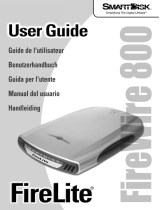Page is loading ...

User Manual
Format Utility
Disk Formatter
The Format Utility is a simple utility that allows a user to format the Bualo device for use in a
Windows System. Reformatting the drive erases all of the information on the drive. Only reformat the
drive if absolutely necessary.
35011209 ver.02
EN

2
Disk Formatter Utility – The Disk Formatter Utility main dialog box
contains information regarding your system’s drives and partitions.
When launched, the program displays your system drive, giving you the
ability to alter some of the partition information on your main drive.
WARNING: Please use extreme caution when using the Disk Formatter
Utility. When launched, it shows all hard drives on the PC, including the
main boot drive (the one that contains the partition “C:”).
Do not modify the main boot drive! Only use this utility to modify the
external hard drive with the name “BUFFALO...”
Select the ‘BUFFALO...’ drive from the pull down menu. This is your Bualo
device. It is not recommended that the Disk Formatter Utility be run on
any disks except the Bualo device.
Using Disk Formatter

3
Using Disk Formatter
Once the proper disk has been selected, place the cursor over the purple
partition and click. If more then one color is there, then more then one
partition exists. In this case, click on the partition you want to modify.
Once the partition has been clicked, the appropriate options will appear.
Physical Format - Press the ‘Physical Format’ button to begin a
physical format. This process does a low-level format, cleaning the disk
completely. This process is not recommended unless serious disk errors
are occurring. The process can take up 4 hours to complete, depending
on the Bualo device size. You will receive multiple warning dialogs
before you are allowed to begin the physical format.
NOTE: The status dialog box for the physical format is simply a timer. It
counts the amount of time that has past during the format. Each time the
bars reach the end, it adds one minute. It is in no way a progress meter.
Unfortunately, there is no way to tell how long the physical format will
take. It takes roughly 30 minutes per 80GB.

4
Delete Partition - Press the ‘Delete Partition’ button to simply delete
the selected partition. You will receive a warning dialog box before the
partition is deleted. Once deleted, the ‘Format’ option becomes available.
Format - Press the ‘Format’ button to begin a regular format on the
Bualo device. There are some options to select depending on how the
Bualo device is to be formatted:
File System - FAT12/FAT16/FAT32 are the available options. It is
recommended to select ‘FAT32’ unless there is a speci c reason to
format using another choice.
Volume Label - The volume label is simply the name of the hard drive on
your system. This name will show up in ‘My Computer’ and in Explorer.
Select an appropriate name for the hard disk. It can also be left blank if desired.
Size - The size allows you to specify how much of the Bualo device to format. Select a number (in
megabytes) to format. The Bualo device can be split into multiple dierent drive letters by choosing
Using Disk Formatter

5
Using Disk Formatter
multiple blocks or sections. If one, large Bualo device disk is desired, then set the number to the
maximum.
Bad Cluster Check - The bad cluster check option initiates a hard drive cluster check during the
format process. This check scans the disk for bad clusters and xes them if possible. It is an automated
process that adds some time to the format process.
Press the ‘Format’ button when you are ready to format the drive. A
dialog box will appear con rming your settings. Press the ‘ Ye s’ button to
start the format.
The format process will prompt you with a dialog when it has completed.
Press the ‘OK’ button. When it has nished, the partition will be created
and shown in color. Please repeat the process for any additional
formatting that may be required on Bualo device. Press the ‘Quit’
button to exit the utility.

6
To uninstall the Disk Formatter Utility, click on the ‘Uninstaller’ program
in the ‘Disk Formatter’ program group folder.
The Uninstaller dialog box will appear. Press the ‘Start’ button to being
the uninstallation process.
Another Uninstaller dialog box will appear. Press the ‘Finish’ button to
nish the process.
Uninstallation

7
Memo


Benutzerhandbuch
Formatierungs-Dienstprogramm
Disk Formatter
Das Formatierungs-Dienstprogramm ist ein einfaches Programm, das Nutzern ermöglicht, eine
Bualo device zur Verwendung auf Windows-Systemen zu formatieren. Die Neuformatierung des
Laufwerks löscht sämtliche Informationen auf dem Laufwerk. Formatieren Sie das Laufwerk nur in dem
Fall neu, wenn es absolut notwendig ist.
35011209 ver.02
DE

2
Disk Formatter-Dienstprogramm – Das Haupt-Dialogfeld des Disk
Formatter-Dienstprogramms enthält Informationen bezüglich der
Laufwerke und Partitionen Ihres Systems.
Wenn das Programm gestartet wird, zeigt es Ihr Systemlaufwerk an und
Sie erhalten die Möglichkeit, einige der Partitionsinformationen auf
Ihrem Hauptlaufwerk zu verändern.
WARNUNG: Lassen Sie bitte äußerste Sorgfalt walten, wenn Sie das Disk
Formatter-Dienstprogramm verwenden. Wenn es gestartet wird, zeigt
es sämtliche Festplatten des PCs an, darunter auch das Haupt-Boot-Laufwerk (das die Partition “C:”
beinhaltet).
Verändern Sie nicht das Haupt-Boot-Laufwerk! Verwenden Sie das Dienstprogramm nur, um die
externe Festplatte mit dem Namen “BUFFALO...” zu verändern.
Wählen Sie das Laufwerk ‘BUFFALO...’ in dem Pulldown-Menü aus.
Das ist Ihre Bualo device. Es wird empfohlen das Disk Formatter-
Dienstprogramm auf keiner anderen Festplatte einzusetzen, als auf der
Bualo device.
Disk Formatter verwenden

3
Disk Formatter verwenden
Sobald die richtige Festplatte ausgewählt wurde, führen Sie den Cursor
über die lila Partition und klicken darauf. Falls mehr als eine Farbe
angezeigt wird, dann existieren mehr als eine Partition. In diesem Fall
klicken Sie auf die Partition, die Sie verändern möchten.
Sobald Sie die Partition angeklickt haben, werden die entsprechenden
Optionen angezeigt.
Physikalische Formatierung - Klicken Sie auf die Schaltäche ‘Physical
Format’, um mit der physikalischen Formatierung zu beginnen. Bei
diesem Prozess wird eine Low-Level-Formatierung durchgeführt,
wobei die gesamte Festplatte gereinigt wird. Dieser Prozess wird nicht
empfohlen, solange keine schwerwiegenden Fehler auf der Festplatte
auftreten. Der Prozess kann bis zu vier Stunden andauern, je nach Größe
der Bualo device. Es werden mehrere Warnhinweisfelder angezeigt,
bevor Sie mit der physikalischen Formatierung beginnen dürfen.
HINWEIS: Das Status-Dialogfeld für die physikalische Formatierung
ist einfach eine Kontrolluhr. Sie zeigt die Zeit an, die während des
Formatierungsprozesses bereits vergangen ist. Jedes Mal, wenn der
Balken das Ende ereicht hat, wird eine Minute dazu addiert. Sie zeigt
nicht den Fortschritt des Formatierungsprozesses an. Leider gibt
es keine Möglichkeit vorauszusagen, wie lange der physikalische
Formatierungsprozess dauert. Es dauert ungefähr 30 Minuten pro 80 GB.

4
Partition löschen - Klicken Sie auf die Schaltäche ‘Delete Partition’, um
die ausgewählte Partition einfach zu löschen. Es wird ein Warnhinweisfeld
angezeigt, bevor die Partition gelöscht wird. Sobald sie gelöscht ist, wird
die Option ‘Formatierung’ verfügbar.
Formatierung - Klicken Sie auf die Schaltäche ‘Format’, um mit der
regulären Formatierung der Bualo device zu beginnen. Es gibt einige
Auswahlmöglichkeiten, je nachdem, wie die Bualo device formatiert
werden soll.
Dateisystem - Die verfügbaren Optionen sind FAT12/FAT16/FAT32. Es
wird empfohlen ‘FAT32’ auszuwählen, sofern es keinen bestimmten
Grund gibt, für die Formatierung eine andere Wahl zu treen.
Datenträgername - Der Datenträgername ist einfach der Name der
Festplatte in Ihrem System. Dieser Name wird unter ‘My Computer’ angezeigt und im Explorer. Wählen
Sie einen geeigneten Namen für die Festplatte aus. Sie können das Feld auch frei lassen, wenn Sie
möchten.
Größe - Die Größe ermöglicht es Ihnen festzulegen, wie viel von der Bualo device formatiert werden
soll. Wählen Sie eine Zahl (in Megabyte) aus, wie viel formatiert werden soll. Die Bualo device kann in
Disk Formatter verwenden

5
Disk Formatter verwenden
viele verschiedene Laufwerksbuchstaben aufgeteilt werden, indem Sie mehrere Blöcke oder Sektionen
auswählen. Falls eine, große Bualo device-Festplatte gewünscht ist, setzen Sie die Zahl auf das Maximum.
Überprüfen auf beschädigte Cluster - Die Option, auf beschädigte Cluster zu überprüfen, setzt
während des Formatierungsprozesses eine Überprüfung der Cluster auf der Festplatte in Gang. Diese
Prüfung durchsucht die Festplatte nach beschädigten Clustern und repariert sie, wenn möglich. Dies
ist ein automatisierter Prozess, der den Formatierungsprozess verlängert.
Klicken Sie auf die Schaltäche ‘Format’, wenn Sie für die Formatierung
der Festplatte bereit sind. Ein Dialogfeld wird angezeigt, dass Ihre
Einstellungen bestätigt. Klicken Sie auf die Schaltäche ‘Ye s’ , um mit der
Formatierung zu beginnen.
Wenn der Formatierungsprozess abgeschlossen ist, wird Ihnen ein
Dialogfeld angezeigt. Klicken Sie auf die Schaltäche ‘OK’. Nach
Abschluss ist die Partition erstellt und wird farbig angezeigt. Bitte
wiederholen Sie den Vorgang für jede zusätzliche Formatierung, die für
die Bualo device erforderlich ist. Klicken Sie auf die Schaltäche ‘Quit’,
um das Dienstprogramm zu beenden.

6
Um das Disk Formatter-Dienstprogramm zu deinstallieren, klicken Sie
auf das ‘Uninstaller’-Programm in dem Programmordner des ‘Disk
Formatter’.
Das Dialogfeld für die Deinstallation wird angezeigt. Klicken Sie auf die
Schaltäche ‘Start’, um mit dem Deinstallationsprozess zu beginnen.
Ein weiteres Dialogfeld für die Deinstallation wird angezeigt. Klicken Sie
auf die Schaltäche ‘Finish’, um den Prozess zu beenden.
Deinstallation

7
Memo


Manual del usuario
Utilidad de formateo
Disk Formatter
La utilidad de formateo es una utilidad sencilla que permite a un usuario formatear la Bualo
device para usarla en un sistema Windows. Al reformatear la unidad se borra toda la información que
contiene. Reformatee la unidad sólo si es absolutamente necesario.
35011209 ver.02
ES

2
Utilidad Disk Formatter – El cuadro de diálogo principal de la utilidad
Disk Formatter contiene información acerca de las diferentes unidades y
particiones del sistema.
Cuando se inicia, el programa muestra la unidad del sistema y le permite
modicar parte de la información de partición de la unidad principal.
ADVERTENCIA: Utilice la utilidad Disk Formatter con la máxima
precaución. Cuando se inicia, muestra todos los discos duros del PC,
incluyendo la unidad de arranque principal (la que contiene la partición
“C:”).
¡No modique la unidad de arranque principal! Use esta utilidad sólo
para modicar la unidad de disco duro externa con el nombre “BUFFALO...”
Seleccione la unidad ‘BUFFALO...’ en el menú desplegable. Ésta es su
Bualo device. No se recomienda ejecutar la utilidad Disk Formatter en
ningún disco, excepto en la Bualo device.
Uso de Disk Formatter

3
Uso de Disk Formatter
Cuando se haya seleccionado el disco adecuado, coloque el cursor sobre
la partición púrpura y haga clic. Si hay más de un color, existe más de una
partición. En ese caso, haga clic en la partición que desee modicar.
Cuando se haya hecho clic en la partición aparecerán las opciones
pertinentes.
Formateo físico - Pulse el botón ‘Physical Format’ para iniciar un
formateo físico. Este proceso realiza un formateo de bajo nivel y limpia
el disco completamente. No se recomienda este proceso a menos que
se produzcan errores graves. El proceso puede tardar hasta 4 horas
en completarse, dependiendo del tamaño de la Bualo device. Se le
mostrarán varios cuadros de diálogo de advertencia antes de que se le
permita iniciar el formateo físico.
NOTA: el cuadro de diálogo de estado para el formateo físico sólo es
un temporizador. Cuenta el tiempo que ha transcurrido durante el
formateo. Cada vez que las barras llegan al nal, añade un minuto. No es
un indicador de progreso. Por desgracia no hay ninguna forma de saber
cuánto tardará el formateo físico. Tarda unos 30 minutos por 80 GB.

4
Eliminar la partición - Pulse el botón ‘Delete Partition’ para eliminar la
partición seleccionada. Se mostrará un cuadro de diálogo de advertencia
antes de que se elimine la partición. Cuando se haya eliminado, la
opción ‘Formatear’ estará disponible.
Formatear - Pulse el botón ‘Format’ para iniciar un formateo normal de
la Bualo device. Se pueden seleccionar algunas funciones dependiendo
de cómo se deba formatear la Bualo device:
Sistema de archivos - FAT12/FAT16/FAT32 son las opciones disponibles.
Se recomienda seleccionar ‘FAT32’ a menos que haya una razón
especíca para formatear usando otra opción.
Etiqueta de volumen - La etiqueta de volumen sólo es el nombre de
la unidad de disco duro en su sistema. Este nombre se mostrará en ‘My
Computer’ y en el Explorador. Seleccione un nombre adecuado para el disco duro. También se puede
dejar en blanco si se desea.
Tamaño - El tamaño permite especicar la cantidad de espacio de la Bualo device que se formateará.
Seleccione un número (en megabytes) para formatear. La Bualo device se puede dividir en varias
Uso de Disk Formatter
/