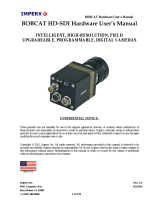Page is loading ...

1
Version 3.0, 03/09/2020
User Guide for AOIs
Product: AZ series EtherNet/IP Compatible driver
Controller: Rockwell Automation, Inc. L18 controller
Software: Studio 5000 V30.11 and V32.11
This document describes the system configuration, set up AOIs and how to use AOIs.

2
Version 3.0, 03/09/2020
System Configuration.......................................................................................5
Setting IP address............................................................................................6
Register of EDS File.........................................................................................8
New Module..................................................................................................10
Jog Operation................................................................................................16
Add-On Instructions.......................................................................................21
Add-On Instructions ZHOME............................................................................22
Add-On Instructions WRITE.............................................................................27
Add-On Instructions READ...............................................................................37
Add-On Instructions MOVE..............................................................................41
Add-On Instructions DDO................................................................................46
Add-On Instructions MONITOR.........................................................................52
Table of Contents
Page
5
6
8
10
16
21
22
27
37
41
46
52

3
Version 3.0, 03/09/2020
(1) When building an actual system, check the specifications of each device and equipment that make up
the system. For example, for safety reasons such as safety circuits that minimize the danger even if
there is a failure.
(2) In order to use the system safely, consult the operators manual and instruction manuals for each
device and equipment that make up the system. Confirm the contents, including the warning and
safety precaution manual.
(3) Customers are responsible for confirming the standards/regulations that the system should comply
with.
(4) Copy or redistribute of part of all of this document without the permission of Oriental Motor Co., Ltd.
is prohibited.
(5) The information in this document is current as of August 2019. The contents of this document are
subject to change without prior notice.
(6) This document describes the procedure for establishing a communication connection between
devices. The details of the wiring method are not described. For details other than the communication
connection procedure, refer to the instruction manual of the product or contact Oriental Motor.
Cautions

4
Version 3.0, 03/09/2020
■Applicable product
・Scanner:Controller1769-L18ER-BB1B manufactured by Rockwell Automation, Inc.
・Adapter:AZ series EtherNet/IP compatible driver AZD-AEP / AZD-CEP / AZD-KEP
Driver with AZ series motor and motorized actuator equipped with AZ series, can be combined.
■Preparation
Prepared user manuals which you can download from the
Orientalmotor web site.
EtherNet/IP compatible
AZ driver
Product and manuals
①- Install EIP Support Software (MEXE02 v4)
②HM-60372 AZ series EtherNet/IP Compatible driver

5
Version 3.0, 03/09/2020
EtherNet/IP
cable
AZD-AEP.eds
EDS file
Device number
Controller 1769-L18ER-BB1B (Rockwell Automation)
Software Studio 5000 V30.11 (Rockwell Automation)
Cable specifications Shielded twisted pair (STP) cable
straight-through/crossover cable, category 5e
or higher
Driver AZD-AEP
Stepping motor AZM46AC
Cable set CC005VZF
Support software EtherNet/IP Compatible Software (MEXE02 ver.4.0)
USB cable
(Type A to Type B)
Studio 5000 Download the correct EDS file
from our website according to
your driver product name.
The system configuration described in this document is shown below.
Scanner
Adapter
System Configuration

6
Version 3.0, 03/09/2020
EtherNet/IP communication
Adapter
Scanner
EtherNet/IP compatible
AZ driver
IP address
“192.168.1.21”
Regarding EtherNet/IP communication, the controller is called
“scanner” and the driver is called “adapter”. The scanner sends
“communication command (Implicit Message)” to the IP address of the
target driver.
Adapter
The IP address of the AZ driver is set by “Switch” and “Parameter”. In
this document, we are using the “Switch” selection.
EtherNet/IP compatible
AZ driver
IP address of driver
“192.168.1.2”
IP address of driver
“192.168.1.1”
Setting IP address

7
Version 3.0, 03/09/2020
Setting switches on the driver
IP address is set by switches on the driver.
※Refer to the users manuals for other ways.
The switch settings are shown on the figure to the
right.
The IP address of the driver is “192.168.1.2”.
Switch setting
IP address Description
×16 ×1
0 0
Enable by parameter or DHCP
server.
Initial setting at factory
0 1
XXX.XXX.XXX.1
The
fourth octet of the IP address is “1”
F E
XXX.XXX.XXX.254
※
The
fourth octet of the IP address is “254”
F F
192.168.1.1
The IP address is
fixed regardless of setting
by parameter and DHCP server.
※ The “X” of XXX.XXX.254 can be set by parameters.
Initial value is “192.168.1.254”.
Setting IP address

8
Version 3.0, 03/09/2020
New project
Start up Studio5000. In the create wizard, select “New Project.”
Choose your controller from the list and name the project.
※This document assumes that the user has a license of
Studio5000 which has been already activated.
Register EDS file
Select “EDS Hardware Installation Tool” in Tools menu.
Register of EDS file

9
Version 3.0, 03/09/2020
Installation of the EDS file
Select the “Register an EDS file”
Registration success screen
Click “Browse” button, select correct EDS file
according to your driver product name.
Register of EDS file

10
Version 3.0, 03/09/2020
Register of a New Module
Right click on the “Ethernet”and select “New Module”.
Enter “oriental” in the “filters” section, the researched
results are shown. Select your driver from the catalog
number below.
New Module
Click
“Create”

11
Version 3.0, 03/09/2020
Enter a “Name”(our example is OMAxis1) and the “Ethernet Address”. In this case, the
fourth octet of Ethernet address is “2” set by the switches. (referred on slide 7). Before
hitting OK we need to change the Module properties.
New Module
Under the General
Tab where it says
Module Definition,
click “Change …”

12
Version 3.0, 03/09/2020
Before importing the module: Change Size from “SINT” -> “INT” in Module Definition.
Orientalmotor’s AOIs are designed based on the INT size.
Size of Implicit message has been changed by this setting above.
Click and
Select “INT”
OK
Implicit Message
SINT(Short INT) INT
Input
OMaxis1:I.Data[56]
OMaxis1:I.Data[28]
Output
OMaxis1:O.Data[40]
OMaxis1:O.Data[20]
New Module
Under the General
Tab where it says
Module Definition,
click “Change …”
After you have made
the change to INT,
then be sure to hit
“Apply” so the
changes can become
effective.
Registration success screen
Click “OK”

13
Version 3.0, 03/09/2020
New Module
*1: As a note on the previous slide
By changing the size to INT, the Monitor Tags and Watch list will now have a different assignment.
Ex. What used to be Motor O: Data[0] and Data [1] will now be Motor O: Data[0]. Ref: 2 byte = 1 Word
SINT
Integer format.
0
1
2
3
4
5
6
7
8
9
10
11
12
13
14
15
16
17
18
19
20
21
22
23
24
25
26
27
INT Word
Ref. Page 90
in manual

14
Version 3.0, 03/09/2020
New Module
In addition, when the * is seen at the top of the Studio 5000 file, this means that unsaved changes are on the
program. Usually, you want to save before Downloading to the PLC.
*NOTE: These screen shots come from version 32.11

15
Version 3.0, 03/09/2020
Connect EtherNet/IP
Select “Who Active” in “Communications” menu. In this document, the controller and
PC are connected by a USB cable. Select “Controller” in the USB tree, and click on “Go
Online.”
Note:
Switch “REM” setting in
controller. When download,
message is shown as below, you
can select “RUN MODE” remote
from controller.
New Module
Click Download

16
Version 3.0, 03/09/2020
Implicit message
After enabling EtherNet/IP communication by downloading, you can see the screen
as shown below.
Jog Operation
Jogging
Let’s begin moving the motor shaft in a forward and reverse direction.

17
Version 3.0, 03/09/2020
Select “Quick Watch” from the Pull-
down menu. Next, click pull-down
button on the right of “Quick Watch”
The screen on the right is shown.
Select “OMaxis1:I”.
Likewise, select “OMaxis1:O” in the “Quick Watch”.
Currently there is no program in the MainRoutine. Monitor the Implicit
Message of the adapter(driver) by “Watch” function.
Jog Operation

18
Version 3.0, 03/09/2020
Implicit message format
The list of Implicit message is extracted
from the user-manual.
From the scanner(controller) point of
view, “Input” and “Output” are defined.
OMaxis1:I OMaxis1:O
“Input”“Output”
EtherNet/IP
cable
Scanner
Adapter
Jog Operation
0
1
2
3
4
5
6
7
8
9
10
11
12
13
14
15
16
17
18
19
20
21
22
23
24
25
26
27
INT
Word
Ref. Page 90
in manual

19
Version 3.0, 03/09/2020
FW-JOG, RV-JOG
Fixed I/O(IN)
Implicit Message
Output is 40 bytes changed to 20 Words.
(Ref. New module section, SINT to INT.)
Second word in 20
words
FW-JOG, RV-JOG
0bit and 1bit
in “Fixed I/O(IN)“
You can specify assigned memory
as below.
“FW-JOG” is OMaxis1:O.Data[2].0
“RV-JOG”is OMaxis1:O.Data[2].1
Set “1” to FW-JOG or RV-JOG, “Jog operation” will be started. Check
assigned memory of “FW-JOG” and “RV-JOG” in Implicit Message.
Jog Operation
Word
Ref. Page 96
in manual
Ref. Page 90
in manual

20
Version 3.0, 03/09/2020
“Quick Watch” is displayed as below. Click + on the right of “OMaxis1:O”.
On the previous page, “FW-JOG” is assigned in OMaxis1:O.Data[2].0.
FW-JOG
RV-JOG
Enter “1” in the value of “FW-JOG”, and
the motor will rotate clockwise.
Then enter “0” in the value field.
Confirm motor stops.
Similarly, you can confirm “RV-JOG,”
which will rotate the motor counter-
clockwise.
Jog Operation
/