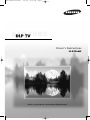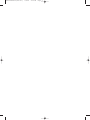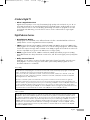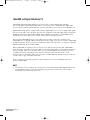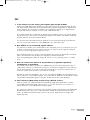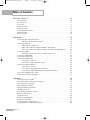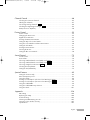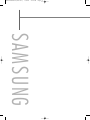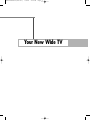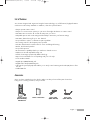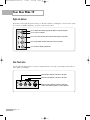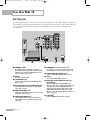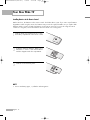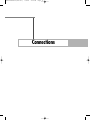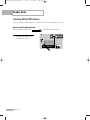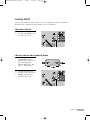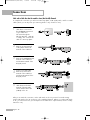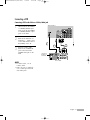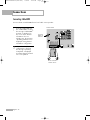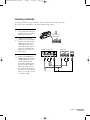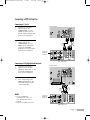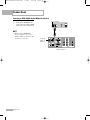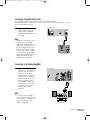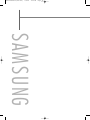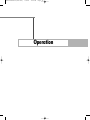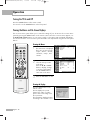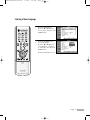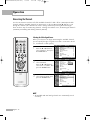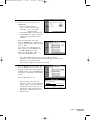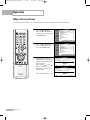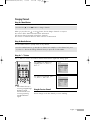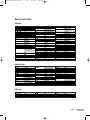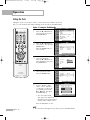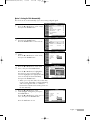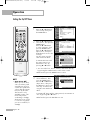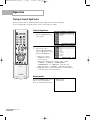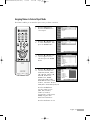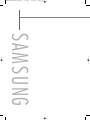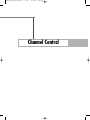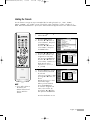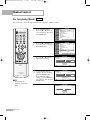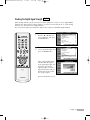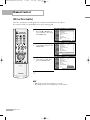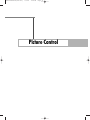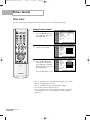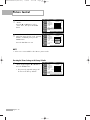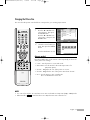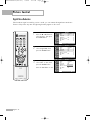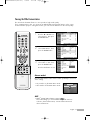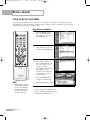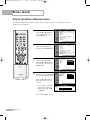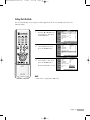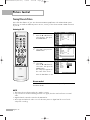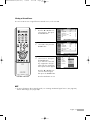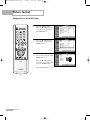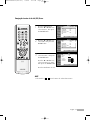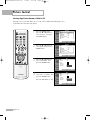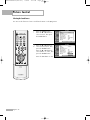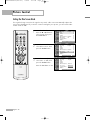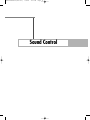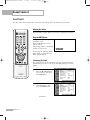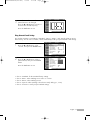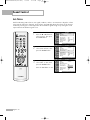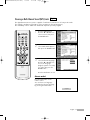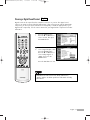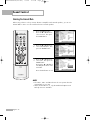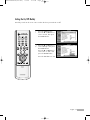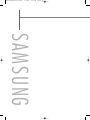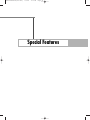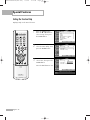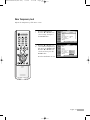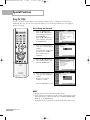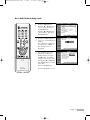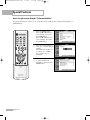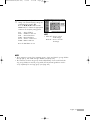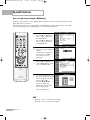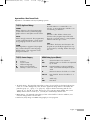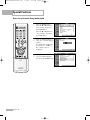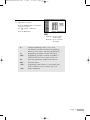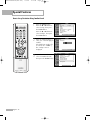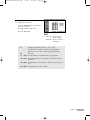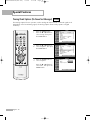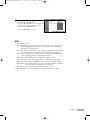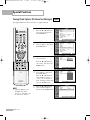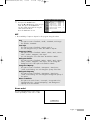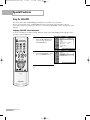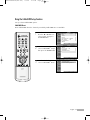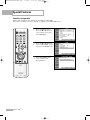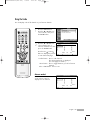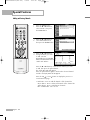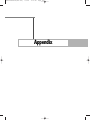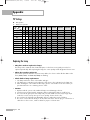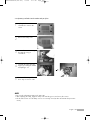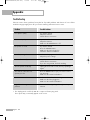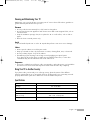Samsung BP59-00092G-03 User manual
- Category
- Projectors
- Type
- User manual
This manual is also suitable for

Owner’s Instructions
HL-R4266W
Register your product at www.samsung.com/global/register
BP68-00496A-00(cover) 2/17/05 10:19 PM Page 3

BP68-00496A-01(002~017) 3/8/05 2:59 PM Page 2

A Guide to Digital TV
•What is Digital Television?
Digital television (DTV) is a new way of transmitting high quality video and audio to your TV set.
Using DTV, broadcasters can transmit high definition TV (HDTV) images, Dolby digital surround
audio, and new services such as multicasting (transmitting more than one program on the same
TV channel) and datacasting. Several of these services can be combined into a single digital
broadcast.
Digital Television Services
•Digital Picture Quality
DTV programs are transmitted in two different formats. The first is Standard Definition Television
(SDTV) and the second is High Definition Television (HDTV).
•SDTV program formats include 480-line interlaced (480i) and 480-line progressive (480p) video.
480i programs are essentially a digital version of our current analog TV programs, while the 480p
format offers improved image detail over 480i. Some 480p programs are broadcast in widescreen
and are comparable to progressive-scan DVD movies in image quality.
• HDTV program formats include 1080-line interlaced (1080i) and 720-line progressive (720p).
Both HDTV formats are always broadcast in widescreen, and offer much higher picture quality than
SDTV.
•Dolby Surround Sound
With DTV, you can listen to a variety of Dolby digital audio formats from Dolby Surround 2.0 to
Dolby Digital 5.1 surround, using your home audio system. Many HDTV programs are now
broadcast with DD 5.1 soundtracks.
English - 3
U.S.A Only
Other countries
The product unit accompanying this user manual is licensed under certain intellectual property rights of certain third
parties. In particular, this product is licensed under the following US patents:
5,991,715, 5,740,317, 4,972,484, 5,214,678, 5,323,396, 5,539,829, 5,606,618, 5,530,655, 5,777,992,
6,289,308, 5,610,985, 5,481,643, 5,544,247, 5,960,037, 6,023,490, 5,878,080, and under US Published
Patent Application No. 2001-44713-A1.
This license is limited to private non-commercial use by end-user consumers for licensed contents. No rights are
granted for commercial use. The license does not cover any product unit other than this product unit and the license
does not extend to any unlicensed product unit or process conforming to ISO/IEC 11172-3 or ISO/IEC 13818-3 used
or sold in combination with this product unit. The license only covers the use of this product unit to encode and/or
decode audio files conforming to the ISO/IEC 11172-3 or ISO/IEC 13818-3. No rights are granted under this license
for product features or functions that do not conform to the ISO/IEC 11172-3 or ISO/IEC 13818-3.
The product unit accompanying this user manual is licensed under certain intellectual property rights of certain
third parties. This license is limited to private non-commercial use by end-user consumers for licensed contents.
No rights are granted for commercial use. The license does not cover any product unit other than this product unit
and the license does not extend to any unlicensed product unit or process conforming to ISO/IEC 11172-3 or
ISO/IEC 13818-3 used or sold in combination with this product unit. The license only covers the use of this
product unit to encode and/or decode audio files conforming to the ISO/IEC 11172-3 or ISO/IEC 13818-3.
No rights are granted under this license for product features or functions that do not conform to the ISO/IEC
11172-3 or ISO/IEC 13818-3.
BP68-00496A-01(002~017) 3/8/05 2:59 PM Page 3

CableCARD and Digital Cable Ready TVs
CableCARD and Digital Cable Ready TVs are the products of a new digital cable standard.
This new standard is called OpenCable and it is a concerted effort to standardize the digital cable
service network interface in North America. For more information, please refer to www.cablelabs.com.
Digital Cable Ready TVs are equipped with a proper digital cable tuner to receive digital cable signals
from your local cable service provider. They are also designed to work with digital cable card modules
(PCMCIA card modules called CableCARDs). These PCMCIA card modules or CableCARDs will be
provided by your local cable service provider after a proper subscription process.
The provided CableCARD from your local cable service provider needs to be inserted into the
CableCARD slot of a Digital Cable Ready TV. Please refer to page 22 for how to insert the CableCARD.
A digital set-top box which used to be provided by the cable service provider is no longer needed with
Digital Cable Ready TVs and CableCARDs.
When CableCARD is inserted into the slot, the TV screen will show the message that CableCARD is
inserted and tries to download necessary data such as channel information or subscription information
from your digital cable service provider. When you insert CableCARD for the first time, this process
could take few minutes depending on the amount of data your cable provider needs to send.
During this process the digital cable service provider or CableCARD may display messages on the TV
screen to help or give you further information.
Please contact your local cable provider for more information on service availability and how to
acquire a CableCARD.
NOTE
•This television receiver supports the copy protection system regulated by DTLA (Digital Transmission
Licensing Administrator). It should be noted that copy protected content may not be viewable
depending on your particular connections.
English - 4
BP68-00496A-01(002~017) 3/8/05 2:59 PM Page 4

Q&A
1. Is the antenna I use for existing TV reception good enough for DTV?
Over-the-air (OTA) digital TV broadcasting uses the same channels as analog TV and works well
with many existing TV antennas. However, DTV broadcast channel assignments are different than
analog channels. You should find out whether your local DTV broadcasts are on VHF (channels
2-13) or UHF (channels 14-69) to see if you need a different antenna.
If your DTV channels are on UHF and you already get good UHF reception, your present antenna
may work fine. The same holds true for VHF DTV reception. Note that in some markets, both VHF
and UHF channels are used for DTV broadcasts.
You can find out the latest DTV channel assignments for your area by browsing selected Internet
web sites such as www.titantv.com, www.10000watts.com, and www.fcc.gov.
2. How difficult is it to receive DTV signals indoors?
This depends on whether your local DTV stations are running full power or not and how close your
location is to the transmission tower. DTV receivers do not require as much signal as analog TV
receivers to produce high-quality images and sound.
Once the DTV signal level exceeds a certain threshold at the receiver, the digital video and audio
data is decoded at the same quality it was originally encoded for broadcast.
This is a big advantage for DTV over analog TV - there is no noise, ghosting, static, or scratchy
audio.
3. How can I connect an antenna in my townhouse, co-operative apartment,
condominium, or apartment?
The Federal Communications Commission’s OTARD Rule (part of the Telecommunications Act of
1996) allows residents of condominiums, townhouse, or members of neighborhood associations to
put up outside antennas for reception of broadcast TV signals as long as those antennas are not
located in common areas and are no more than 12’ in height.
Residents of rental units (apartments, etc.) are not covered by the OTARD rules and will have to use
indoor antennas to receive DTV broadcasts. It is possible that the landlord of an apartment complex
can provide broadcast DTV signals via a master TV antenna system to each apartment.
4. Can I connect my DTV set-top receiver to my cable TV service?
Cable TV systems use a different method for transmitting digital TV programs that is currently
incompatible with broadcast DTV set-top receivers. So you will still need to use an outdoor or
indoor antenna to receive OTA broadcast DTV programs.
The good news is that you won’t have to pay a monthly or per-program charge to watch OTA DTV
and HDTV programs. They’re free, unlike subscription satellite TV or premium cable TV. All you
need is an antenna and a DTV set-top receiver to enjoy clear, sharp widescreen images and
high-quality audio.
English - 5
BP68-00496A-01(002~017) 3/8/05 2:59 PM Page 5

Table of Contents
English - 6
Your New Wide TV.................................................................................10
Viewing Position ....................................................................................................10
List of Features.......................................................................................................11
Accessories ...........................................................................................................11
Right side buttons...................................................................................................12
Side Panel Jacks ................................................................................................... 12
Front Panel LED Indicators.......................................................................................13
Rear Panel Jacks....................................................................................................14
Remote Control......................................................................................................15
Connections ...........................................................................................18
Connecting VHF and UHF Antennas ........................................................................18
Antennas with 75-ohm Round Leads ..............................................................18
Connecting Cable TV .............................................................................................19
Cable without a Cable Box...........................................................................19
Cable with a Cable Box that Descrambles All Channels...................................19
Cable with a Cable Box that Descrambles Some (But Not All) Channels ............20
Connecting a VCR .................................................................................................21
Connecting a VCR to the Video or S-Video/Audio jack....................................21
Connecting CableCARD .........................................................................................22
Connecting a Camcorder .......................................................................................23
Connecting a DVD Player .......................................................................................24
Connecting to Y, PB, PR.................................................................................24
Connecting to Audio and Video Jacks............................................................24
Connecting a DTV Set-Top Box ................................................................................25
Connecting to Y, PB, PR.................................................................................25
Connecting to DVI (Digital Visual Interface) ....................................................25
Connecting to HDMI (High Definition Multimedia Interface) ..............................26
Connecting a Digital Audio System..........................................................................27
Connecting to an Analog Amplifier..........................................................................27
Operation ..............................................................................................30
Turning the TV On and Off .....................................................................................30
Viewing the Menus and On-Screen Displays .............................................................30
Selecting a Menu Language....................................................................................31
Memorizing the Channels .......................................................................................32
Adding and Erasing Channels.................................................................................34
Changing Channels ...............................................................................................35
Customizing Your Remote Control ............................................................................36
Remote Control Codes............................................................................................37
Setting the Clock....................................................................................................38
Setting the On/Off Timer ........................................................................................40
Setting the Sleep Timer ...........................................................................................41
Viewing an External Signal Source ..........................................................................42
Assigning Names to External Input Mode .................................................................43
BP68-00496A-01(002~017) 3/8/05 2:59 PM Page 6

English - 7
Channel Control .....................................................................................46
Selecting Your Favorite Channels .............................................................................46
Labeling the Channels ............................................................................................47
Fine Tuning Analog Channels ........................................................................48
Checking the Digital-Signal Strength ..............................................................49
LNA (Low Noise Amplifier) .....................................................................................50
Picture Control........................................................................................52
Picture Control.......................................................................................................52
Changing the Picture Size.......................................................................................55
Digital Noise Reduction..........................................................................................56
Viewing the DNIe Demonstration.............................................................................57
Setting the My Color Control Mode .........................................................................58
Using the Color Weakness Enhancement Feature.......................................................60
Setting the Film Mode ............................................................................................61
Viewing Picture-In-Picture.........................................................................................62
Freezing the Picture................................................................................................69
Setting the Blue Screen Mode..................................................................................70
Sound Control ........................................................................................72
Sound Control .......................................................................................................72
Auto Volume..........................................................................................................74
Choosing a Multi-Channel Sound (MTS) track .................................................75
Choosing a Multi-Channel Sound (MTS) track .................................................76
Choosing a Digital Sound Format ..................................................................77
Selecting the Internal Mute......................................................................................78
Setting the On/Off Melody.....................................................................................79
Special Features .....................................................................................82
Setting the Function Help ........................................................................................82
Menu Transparency Level........................................................................................83
Using the V-Chip....................................................................................................84
Viewing Closed Captions (On-Screen Text Messages) ......................................94
Viewing Closed Captions (On-Screen Text Messages) ......................................96
Using the CableCARD ............................................................................................98
Using the CableCARD Setup Function ......................................................................99
Using the Guide ..................................................................................................101
Appendix............................................................................................104
PIP Settings .........................................................................................................104
Replacing the Lamp..............................................................................................104
Troubleshooting ...................................................................................................106
Cleaning and Maintaining Your TV ........................................................................107
Using Your TV in Another Country .........................................................................107
Specifications ......................................................................................................107
Analog
Analog
Digital
Digital
Digital
Digital
Analog
BP68-00496A-01(002~017) 3/8/05 2:59 PM Page 7

SAMSUNG
BP68-00496A-01(002~017) 3/8/05 2:59 PM Page 8

Your New Wide TV
BP68-00496A-01(002~017) 3/8/05 2:59 PM Page 9

Viewing Position
To optimize your viewing comfort, please follow the guidelines below for viewing distance.
If viewing for an extended period of time, sit as far back from the screen as possible.
Your New Wide TV
English - 10
When installing the product, make sure to keep
it away from the wall (more than 10cm/4inches)
for ventilation purposes.
• Poor ventilation may cause an increase in the
internal temperature of the product, resulting
in a shortened component life and degraded
performance.
BP68-00496A-01(002~017) 3/8/05 2:59 PM Page 10

English - 11
List of Features
Your TV was designed and engineered using the latest technology. It is a full-featured, high-performance
unit that exceeds industry standards. In addition, it has these special features:
• Easy-to-operate remote control
• Easy-to-use on-screen menu system you can access from right side buttons or remote control
• Automatic timer to turn the TV on and off at any time you choose
• Adjustable picture and sound settings and the ability to memorize your favorite settings
• Automatic channel tuning for up to 181 channels
• A special filter to reduce or eliminate reception problems
• Fine tuning control for the sharpest picture possible
• A built-in multi-channel sound decoder for stereo and bilingual listening
• Built-in, dual channel speakers
• A special sleep timer
• Picture-in-Picture capability that let you watch two channels at once
• Widescreen TV with adjustable image size
• Life-like clear images provided by DNle technology
• My Color Control Mode for corresponding with your color style
• Color weakness Mode
• Digital Input (HDMI/DVI IN) jack
• Digital Audio Output (OPTICAL) jack
• AV network system (Anynet) that enables you to easily control Samsung audio-video(AV) devices from
this TV.
• CableCARD slot
Accessories
Once you have unpacked your TV, check to make sure that you have all the parts shown here.
If any piece is missing or broken, call your dealer.
Remote Control
(BP59-00084A)/
AAA Batteries
Owner’s Instructions Anynet Cable
(BN39-00518B)
Power Cord
(3903-000144)
BP68-00496A-01(002~017) 3/9/05 2:24 PM Page 11

Right side buttons
The buttons on the right side panel control your TV’s basic features, including the on-screen menu system.
To use the more advanced features, you must use the remote control.
Side Panel Jacks
Use the right side panel jacks to connect a component that is used only occasionally (a camcorder or
video game, for example).
Your New Wide TV
English - 12
Press to switch between viewing TV programs and signals from connected components.
Press to see the on-screen menu.
Press to raise or lower the volume and to select items when using the on-screen menu.
Press to change channels and move between items on the on-screen menu.
Press to activate (or change) a particular item.
Connect the video signal from a camcorder or video game.
Connect the audio signal from a camcorder or video game.
Connect an S-Video signal from a camcorder or video game.
(S-Video 3 jack and Audio L/R input 3 are used in conjunction.)
BP68-00496A-01(002~017) 3/8/05 2:59 PM Page 12

English - 13
Front Panel LED Indicators
The three lights on the front panel indicate the status of your TV.
Indicator Light Key
TIMER
Standby state.
The picture will automatically appear in about 15 seconds.
Auto Timer ON/OFF has been set and the set will automatically be
turned on in about 25 seconds.
A cooling fan inside the set is not operating normally.
Lamp cover on the rear of the set is not properly shut.
Check if the ventilation hole on the rear of the set is blocked, because
if the inner temperature is too high, the power will shut off.
Lamp may be defective. Please contact a certified technician.
LAMP STAND BY/TEMP Indication
: Light is On
: Light is Blinking
: Light is Off
Remote Control Sensor
Aim the remote control towards this spot on the TV.
POWER
Press to turn the TV on and off.
• It takes about 30 seconds for the TV to warm up, so normal brightness may not appear immediately.
• The TV has a fan to keep the inside lamp from overheating. You’ll occasionally hear it working.
BP68-00496A-01(002~017) 3/8/05 2:59 PM Page 13

Rear Panel Jacks
Use the rear panel jacks to connect components such as a VCR. You can connect different components
such as VCRs, Set-Top Box and a DVD player etc., because there are two sets of video input jacks and
two sets of component video input jacks on the rear panel of your TV. For more information, see
“Connections”.
Your New Wide TV
English - 14
Œ
ANTENNA terminals
Two independent cables or antennas can be connected to
these terminals. Use “ANT 1 IN (CABLE)” and “ANT 2 IN (AIR)”
terminals to receive a signal from VHF/UHF antennas or your
cable system. (Refer to pages 18~20)
´
SERVICE
This jack is for software upgrades.
ˇ
S-VIDEO INPUT jacks
Connects an S-Video signal from an S-VHS VCR or DVD player.
(Refer to page 23)
¨
DVI (Digital Video Interface) AUDIO INPUT jacks
Connect to the digital audio output jacks of a device with DVI
output. (Refer to page 25)
ˆ
VIDEO/AUDIO INPUT jacks
Connect video/audio signals from external sources, such as VCR
or DVD players. (Refer to page 24)
Ø
VIDEO/AUDIO OUTPUT jacks
Sends video/audio signals from the TV to an external source,
such as a VCR. These jacks are available only in RF, Video and
S-Video modes.
∏
COMPONENT1, 2 jacks (Y, PB, PR, L, R)
Use these jacks to connect the component video/audio signals
from a DVD player or a Set-Top Box. (Refer to pages 24~25)
”
DIGITAL AUDIO OUT (OPTICAL) jack
Connect to a Digital Audio Component. (Refer to page 27)
’
Anynet
Please refer to the Anynet Owner’s Instruction.
˝
HDMI (High Definition Multimedia Interface)/
DVI INPUT jack
Connect to the HDMI jack of a device with HDMI output.
These inputs can also be used as a DVI connection with separate
analog audio inputs. An optional HDMI/DVI cable will be
necessary to make this connection. When using the optional
HDMI/DVI adapter, the DVI analog audio inputs on your TV
allow you to receive left and right audio from your DVI device.
(Refer to pages 25~26)
Ô
CableCARDTM
Insert the CableCARD into the slot. (Refer to page 22)
BP68-00496A-01(002~017) 3/8/05 2:59 PM Page 14

English - 15
Remote Control
You can use the remote control up to about 23 feet from the TV. When using the remote control,
always point it directly at the TV. You can also use your remote control to operate your VCR,
Cable box, DVD player or Samsung Set-Top Box. See pages 36~37 for details.
1. POWER
Turns the TV on and off.
2. P.MODE
Adjust the TV picture by selecting one of
the preset factory settings (or select your
personal, customized picture settings.)
3. ANTENNA
Press to select “AIR” or “CABLE”.
4. CHANNEL NUMBER
Press to directly tune to a particular channel.
5.
-
Press to select additional channels (digital
and analog) being broadcast by the same
station. For example, to select channel
“54-3”, press “54”, then press “
-
” and “3”.
6. VOL
+
, VOL
-
Press to increase or decrease the volume.
7. MUTE
Press to mute the TV sound.
8. Anynet
Runs the Anynet view functions and sets up
Anynet devices.
9. MENU
Displays the main on-screen menu.
10. CH.LIST
Displays the channel list.
11. FAV.CH (Favorite Channel)
Press to switch between your favorite
channels.
12. MODE
Selects a target device to be controlled by
the Samsung remote control (i.e., TV, STB,
VCR, CABLE, or DVD).
13. PRE-CH
Tunes to the previous channel.
14. SOURCE
Press to display all of the available video
sources (i.e., TV, Set-Top Box, VCR, DVD,
DTV).
15. CH /
Press to change channels.
Moves from one set of screen information to
the next in TV Guide menu.
16. INFO
Press to display information on the TV
screen.
17. EXIT
Press to exit the menu.
18. ▲, ▼, œ, √, ENTER
Press to select highlight up, down, left, or
right. While using the on-screen menus,
press ENTER to activate (or change) a
particular item.
19. MTS (Multichannel Television
Stereo)
Press to choose Stereo, Mono or SAP
(Secondary Audio Program).
20. PIP (Picture In Picture)
Displays the available channels in sequence.
(These buttons change channels in the PIP
window only.)
21. STILL
Press to pause the current screen.
22. P.SIZE
Press to change the screen size.
23. DNSe
DNSe enhances the sound quality for a more
vibrant reality, automatically controls output,
and prevents sound distortion.
Press this button to set it On or Off.
24. DNIe (Digital Natural Image
engine)
Activates DNIe Demo mode.
25. SET
Used during set up of this remote control,
so that it will work compatibly with other
devices (Set-Top Box, VCR, Cable box, DVD,
etc.)
26. SLEEP
Press to select a preset time interval for
automatic shut off.
27. PIP Controls
CH/: Press to display the available
channels in sequence. (These buttons change
channels in the PIP window only.)
28. CAPTION
Controls the caption decoder.
29. VCR/DVD Controls
Controls VCR or DVD functions: Rewind, Stop,
Play/Pause, Fast Forward.
30. RESET
If your remote control is not functioning
properly, take out the batteries and press
the reset button for about 2~3 seconds.
Re-insert the batteries and try using the
remote control again.
BP68-00496A-01(002~017) 3/8/05 2:59 PM Page 15

Installing Batteries in the Remote Control
With normal use, the batteries in the remote control should last about a year. If you notice a performance
degradation while using the remote, the batteries may need to be replaced. Make sure you replace both
batteries and do not mix old and new batteries in the remote control. If you won’t be using the remote
control for a long time, remove the batteries and store them in a cool dry place.
1Slide the back cover all the way out to open
the battery compartment of the remote control.
2Install two AAA size batteries. Make sure to
match the “+” and “–” ends of the batteries
with the diagram inside the compartment.
3Slide the cover back into place.
NOTE
•Do not mix battery types, i.e, alkaline and manganese.
Your New Wide TV
English - 16
BP68-00496A-01(002~017) 3/8/05 2:59 PM Page 16

Connections
BP68-00496A-01(002~017) 3/8/05 2:59 PM Page 17

Connections
English - 18
Connecting VHF and UHF Antennas
If you do not have a cable system, you will need to connect an antenna to your TV.
Antennas with 75-ohm Round Leads
If your antenna looks like this: it has 75-ohm round leads.
1Plug the antenna lead into
the ANT 2 IN (AIR) on the
rear panel of your TV.
BP68-00496A-01(018~029) 3/8/05 3:00 PM Page 18

English - 19
Connecting Cable TV
You can connect different cable systems to your TV, including cable without a Cable box,
and cable with a Cable box that descrambles some or all channels.
Cable without a Cable Box
1Plug the incoming cable into
the ANT 1 IN (CABLE) on the
rear panel of your TV.
Cable with a Cable Box that Descrambles All Channels
1Find the cable connected to
the ANTENNA OUT
terminal on your Cable box.
This terminal might be
labeled “ANT OUT”, “VHF
OUT” or simply “OUT”.
2Connect the other end of
the cable to the “ANT 1 IN
(CABLE)” terminal on the
rear panel of your TV.
BP68-00496A-01(018~029) 3/8/05 3:00 PM Page 19

Connections
English - 20
Cable with a Cable Box that Descrambles Some (But Not All) Channels
To complete this connection you will need a two-way splitter, an RF (A/B) switch, and four coaxial
cables (which you can buy from your Samsung dealer or any electronics store).
1Find and disconnect the
cable that is connected to
the ANTENNA IN terminal
of your Cable box.
This terminal might be
labeled “ANT IN”, “VHF IN”
or simply, “IN”. Connect this
cable to a two-way splitter.
2Connect a coaxial cable
between an OUT terminal
of the splitter and the IN
terminal of the Cable box.
3Connect a coaxial cable
between the ANTENNA OUT
terminal of the Cable box
and the B-IN terminal of the
RF (A/B) switch.
4Connect a coaxial cable
between the other OUT
terminal of the Cable box
and the A-IN terminal of the
RF (A/B) switch.
5Connect the last coaxial
cable between the OUT
terminal of the RF (A/B)
switch and the ANT 1 IN
(CABLE) on the TV.
After you’ve made this connection, set the A/B switch to the “A” position for normal viewing.
Set the A/B switch to the “B” position to view scrambled channels. (When you set the A/B switch
to “B”, you will need to tune your Set-Top Box to the Cable box's output channel, which is usually
channel 3 or 4.)
BP68-00496A-01(018~029) 3/8/05 3:00 PM Page 20
Page is loading ...
Page is loading ...
Page is loading ...
Page is loading ...
Page is loading ...
Page is loading ...
Page is loading ...
Page is loading ...
Page is loading ...
Page is loading ...
Page is loading ...
Page is loading ...
Page is loading ...
Page is loading ...
Page is loading ...
Page is loading ...
Page is loading ...
Page is loading ...
Page is loading ...
Page is loading ...
Page is loading ...
Page is loading ...
Page is loading ...
Page is loading ...
Page is loading ...
Page is loading ...
Page is loading ...
Page is loading ...
Page is loading ...
Page is loading ...
Page is loading ...
Page is loading ...
Page is loading ...
Page is loading ...
Page is loading ...
Page is loading ...
Page is loading ...
Page is loading ...
Page is loading ...
Page is loading ...
Page is loading ...
Page is loading ...
Page is loading ...
Page is loading ...
Page is loading ...
Page is loading ...
Page is loading ...
Page is loading ...
Page is loading ...
Page is loading ...
Page is loading ...
Page is loading ...
Page is loading ...
Page is loading ...
Page is loading ...
Page is loading ...
Page is loading ...
Page is loading ...
Page is loading ...
Page is loading ...
Page is loading ...
Page is loading ...
Page is loading ...
Page is loading ...
Page is loading ...
Page is loading ...
Page is loading ...
Page is loading ...
Page is loading ...
Page is loading ...
Page is loading ...
Page is loading ...
Page is loading ...
Page is loading ...
Page is loading ...
Page is loading ...
Page is loading ...
Page is loading ...
Page is loading ...
Page is loading ...
Page is loading ...
Page is loading ...
Page is loading ...
Page is loading ...
Page is loading ...
Page is loading ...
Page is loading ...
Page is loading ...
-
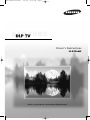 1
1
-
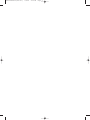 2
2
-
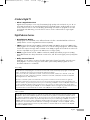 3
3
-
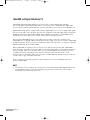 4
4
-
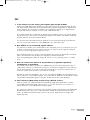 5
5
-
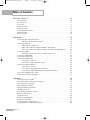 6
6
-
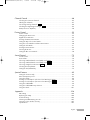 7
7
-
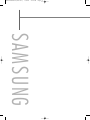 8
8
-
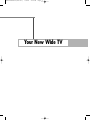 9
9
-
 10
10
-
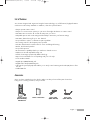 11
11
-
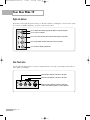 12
12
-
 13
13
-
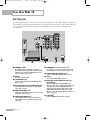 14
14
-
 15
15
-
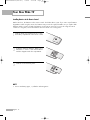 16
16
-
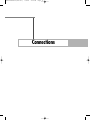 17
17
-
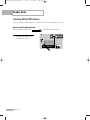 18
18
-
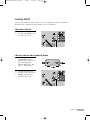 19
19
-
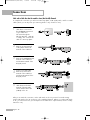 20
20
-
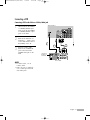 21
21
-
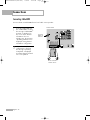 22
22
-
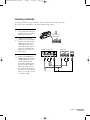 23
23
-
 24
24
-
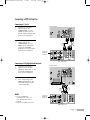 25
25
-
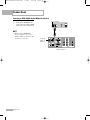 26
26
-
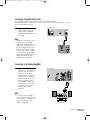 27
27
-
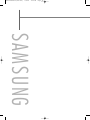 28
28
-
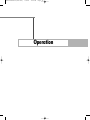 29
29
-
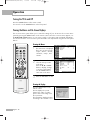 30
30
-
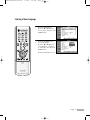 31
31
-
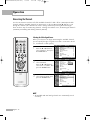 32
32
-
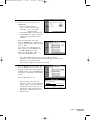 33
33
-
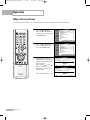 34
34
-
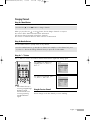 35
35
-
 36
36
-
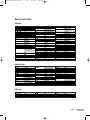 37
37
-
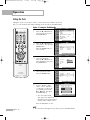 38
38
-
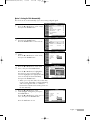 39
39
-
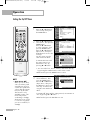 40
40
-
 41
41
-
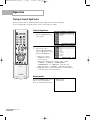 42
42
-
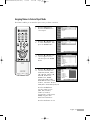 43
43
-
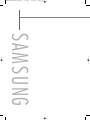 44
44
-
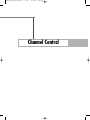 45
45
-
 46
46
-
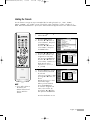 47
47
-
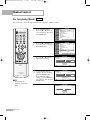 48
48
-
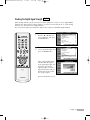 49
49
-
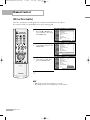 50
50
-
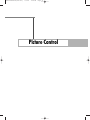 51
51
-
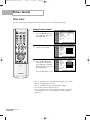 52
52
-
 53
53
-
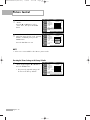 54
54
-
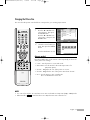 55
55
-
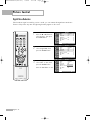 56
56
-
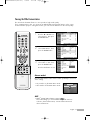 57
57
-
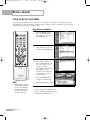 58
58
-
 59
59
-
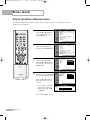 60
60
-
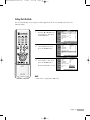 61
61
-
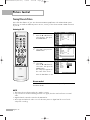 62
62
-
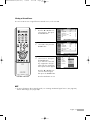 63
63
-
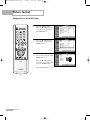 64
64
-
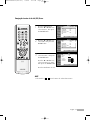 65
65
-
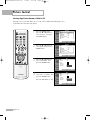 66
66
-
 67
67
-
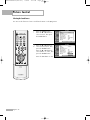 68
68
-
 69
69
-
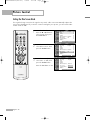 70
70
-
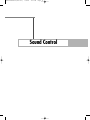 71
71
-
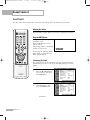 72
72
-
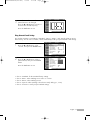 73
73
-
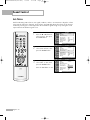 74
74
-
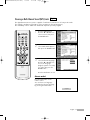 75
75
-
 76
76
-
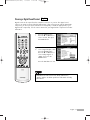 77
77
-
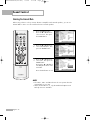 78
78
-
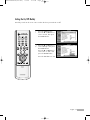 79
79
-
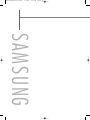 80
80
-
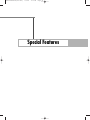 81
81
-
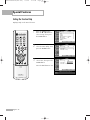 82
82
-
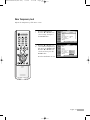 83
83
-
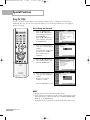 84
84
-
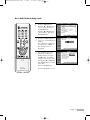 85
85
-
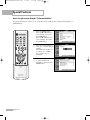 86
86
-
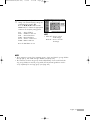 87
87
-
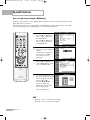 88
88
-
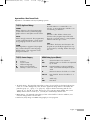 89
89
-
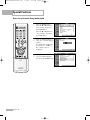 90
90
-
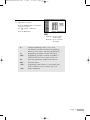 91
91
-
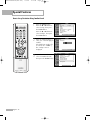 92
92
-
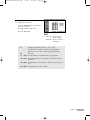 93
93
-
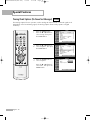 94
94
-
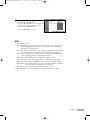 95
95
-
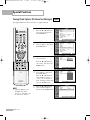 96
96
-
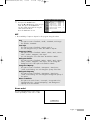 97
97
-
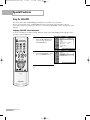 98
98
-
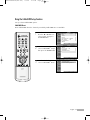 99
99
-
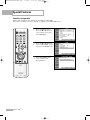 100
100
-
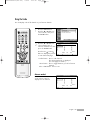 101
101
-
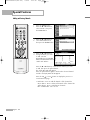 102
102
-
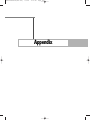 103
103
-
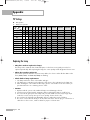 104
104
-
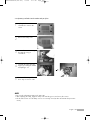 105
105
-
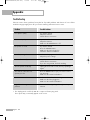 106
106
-
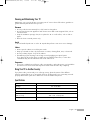 107
107
-
 108
108
Samsung BP59-00092G-03 User manual
- Category
- Projectors
- Type
- User manual
- This manual is also suitable for
Ask a question and I''ll find the answer in the document
Finding information in a document is now easier with AI