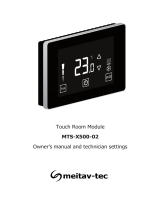Page is loading ...

Touch Screen Thermostat
MTSVC/PROG/SUPER
Owner’s manual and technician settings

-2 -

-3 -
Index
1. Owner’s Manual ………………………………………………..... 4
1.1 Quick Guide……………………………………………………. 4
1.2 Turning the unit ON or OFF………………………………….. 5
1.3 Adjusting the set-point temperature ………………………... 5
1.4 Switch between temperature scales ……………………….. 5
1.5 Switching between System modes………………………….. 6
1.6 Switching between Fan speeds …………………………….. 6
1.7 Fan on demand (Auto fan)….……………………………….. 7
1.8 Lock the thermostat’s buttons….…………………………….. 7
1.9 Daily/Weekly program ……………...………………………. 8
2. Installation Instructions……..………………………………..... 14
3. Wiring Configuration and DIP Switches…….……………..... 17
4. Technician Settings …….……………………………………..... 24
5. MAC Address …….………...…………………………………..... 41

1. Owner’s manual
-4 -
1.1 Quick Guide
Fan
only
*Auto
mode
Heat Cool
*Auto
speed
High Low
Press to switch
between fan speeds:
Med.
*In Auto mode, the active
mode will flash
Press and hold
to switch between
temperature scales
(set-point must be
different than
10,11ºC/50,51,52ºF)
Press and hold
to enter technician
settings
(set-point must be
equal to 10ºC/50ºF)
Set-point adjustment
Temperature scale
Modes
indication
Ambient / Set-point
temperature display
Fan speeds
indication
Press to turn system
ON or OFF
Press to switch
between system
modes:
*In Auto speed, the active
speed will appear
System OFF
Press and hold
to enter MAC
address settings
(set-point must be
equal to 11ºC/52ºF)

1.2 Turning the unit ON or OFF
Press the button to turn the unit ON – system mode and fan
speed symbols will appear on display.
Press again to turn the unit OFF – the symbols will disappear.
1.3 Adjusting the set-point temperature
While the thermostat is ON, press the or buttons – the
set-point temperature will flash.
Press again to adjust the set point.
-5 -
1.4 Switching between temperature scales
Press and hold the button to switch between temperature
scales.
Note: set-point must be different than 10,11ºC/50,51,52ºF
Unit ONUnit OFF

Press the button to
switch between system
modes:
1.5 Switching between system modes
Fan
only
Auto
mode
HeatCool
Notes:
- During demand for cooling (cooling active), the will flash.
- During demand for heating (heating active), the will flash.
1.6 Switching between fan speeds
Press the button to
switch between fan speeds:
Low
speed
Medium
speed
High
speed
Auto
speed
Note: When Auto speed Is
selected, the word “AUTO”
and the active fan speed
will appear on display
-6 -
The selection of system modes may be disabled depending on
system configuration.
The selection of fan speeds may be disabled depending on system
configuration.

-7 -
1.7 Fan on demand (Auto fan)
Press and hold the button to activate or deactivate
fan on demand (Auto fan) function.
Notes:
- When activated, the fan will run with demand for cooling
or heating.
- The fan on demand function cannot be activated with
“Fan only” mode.
AUTO FAN
active
This option may be disabled, depending on system configuration.
1.8 Lock the thermostat’s buttons
Press and hold the button to lock or unlock the thermostat’s
buttons. When locked, the icon will appear on display.

-8 -
1.9 Weekly programs
A. General
Prior to programming, make sure that parameters P107, P108 and
P109 in the technician settings are configured correctly.
Program types
The thermostat can be configured to run four different types of
weekly programs (set by technician parameter P107):
1. Seven days program with same parameters for all days.
2. Seven days program with different parameters for each day of
the week.
3. One schedule for the weekdays (Monday to Friday), one
schedule for Saturday and another one for Sunday.
4. One schedule for the weekdays (Monday to Friday) and another
one for Saturday and Sunday.
Daily events
Each daily program can use 2 or 4 schedule events per day (set
by technician parameter P108).
There are two options for settings the schedule events (set by
technician parameter P109):
1. “EU Type” - Start time and Stop time.
2. “US Type” - Start time, set-point temperatures, system mode
and fan speed.

-9 -
1.9 Weekly programs (Cont’)
Enabling/Disabling/Overriding the program
Select “00” in parameter P107 to disable programming capabilities.
When programming capabilities are enabled, press and hold the
button to temporarily discard the programmed schedule.
Press and hold the button again to return to the program.
The occupant can temporarily change the set point temperature to be
different than the set point temperature specified by the program.
Changes will be affective until the next program event begins.
Programming procedure
The detailed programming procedure is described in the next sections.
Make sure to follow the right programming procedure, suitable for the
program type and features selected by technician settings.
Press the button to enter and proceed through the steps of the
real time clock and programming procedure.
Use the arrow buttons to select or change value of a flashing icon.
It is recommended to select programming values prior to the actual
programming.
Exit the programming procedure
At anytime during the programming procedure, Press the button
to exit and return to normal display.
Any changed values will be saved.

- 10 -
1.9 Weekly programs (Cont’)
Clock Time / Event start or stop time
Weekdays - daily periods
Programming procedure
indication
Real time clock adjustment
Start time of program event
Stop time of program event
Set point(s) temperature
Program event #
Mode (US program type only)
Fan speed (US program type only)
Exit programming procedure
/ Program active indication
Adjustment/Selection buttons
Enter programming procedure
Proceed through programming steps
Press & Hold to switch to the next
daily periods
Program display

- 11 -
1.9 Weekly programs
B. Adjusting the time and day of the week
Press the button – the word “Clock” will appear
on display.
Hours
The HOURS will flash.
Use the arrow buttons to adjust the hours.
Minutes
Press the button again – the MINUTES will flash.
Use the arrow buttons to adjust the hours.
Days
Press the button again – the DAYS will flash.
Use the arrow buttons to select the day.
If technician parameter P107 is noe set to “00” (program is enabled),
Press the button to enter programming procedure.
Make sure to follow the right programming procedure, suitable for
the program type and features selected by technician settings.
Section C – “EU Type”
Section D – “US Type”
Otherwise, press the button to return to normal display.

- 12 -
1.9 Weekly programs
C.2 Adjusting “EU type” daily programs
Start time
Press the button – the programmed weekday(s),
“P1” indicating the first program event of the day and
the word “Start” will appear on display.
The HOURS will flash.
Use the arrow buttons to adjust the start time hours of
the first event.
Press the button again – the MINUTES will flash.
Use the arrow buttons to adjust the start time minutes
of the first event.
Stop time
Press the button again – the word “Stop” will
appear on display.
The HOURS will flash.
Use the arrow buttons to adjust the stop time hours of
the first event.
Press the button again – the MINUTES will flash.
Use the arrow buttons to adjust the stop time minutes
of the first event.
Follow the steps above for the other schedule events of the
same daily period (P2 for 2 event per day, or P2, P3 and P4 for
four events per day).
Follow the steps above for all daily periods.

- 13 -
1.9 Weekly programs
D. Adjusting “US type” daily programs
Start time
Press the button – the programmed weekday(s),
“P1” indicating the first program event of the day and
the word “Start” will appear on display.
The HOURS will flash.
Use the arrow buttons to adjust the start time hours of
the first event.
Press the button again – the MINUTES will flash.
Use the arrow buttons to adjust the start time minutes
of the first event.
System mode
Press the button again – the selected system mode
for the current programmed event will appear on
display.
Use the arrow buttons to select the mode (default Auto mode).
Fan speed
Press the button again – the selected fan speed for
the current programmed event will appear on display.
Use the arrow buttons to select the fan speed (default Auto speed).
Follow the steps above for the other schedule events of the
same daily period (P2 for 2 event per day, or P2, P3 and P4 for
four events per day).
Follow the steps above for all daily periods.

2. Installation Instructions
- 14 -
The MTSCV/PROG/SUPER Thermostat designed for flush mounting in
the room to be controlled. It should be located where the occupant can
easily read the display and use the controls.
If the built in temperature sensor is being used to measure room
temperature, the panel should be placed where the temperature is
representative of the general room conditions, away from cold or warm
air draughts, radiant heat and direct sunlight.
The panel should not be installed on an outside wall.
- The standard installation height is 1.5 meter (5 feet) from the floor.
WARNING: Risk of Electric Shock and Property Damage.
Disconnect power supply before making electrical connections.
The installation is to be performed by a qualified electrician.
WARNING: The integrated circuits in the controller are
sensitive to static currents. Take suitable precautions.

2. Installation Instructions (cont’)
- 15 -
Installation procedure:
1. separate the front display from the back plastic cover by inserting a
small flat screwdriver into each of the three slots as shown in the
picture and rotating it gently.
2. Remove the front display and keep it in a safe place.
3. Connect the wires as shown in the enclosed wiring diagram. All
terminals accept 1x0.5mm2/24 AWG.
4. If necessary, make changes to the DIP switches position as explained
in this manual.
5. Place the thermostat in the electrical box and tighten up the 2 screws
Europe - Gewiss Box - GW 24 203 or similar
US - Carlon – B114R or similar or similar
6. Adapt the front frame-panel into its place, by pushing it towards the
wall.

- 16 -
2. Installation Instructions (cont’)
1 2
5
3 4
6

* For T1,0 functionality – refer to parameter P8 in the technician settings section.
** For IN1,0 functionality – refer to parameter P9 in the technician settings section.
***Communication protocol is set by DIP Switch S1.8 as follows:
S1.8 ON – BACnet
S1.8 OFF – MODBUS
3. Wiring configuration and DIP Switches
T2 change over sensor / Soft
start in heat sensor / Remote
OFF switch / Remote economy
switch / External PIR
11
12
13
14
15
C
R
16
T1
0
IN1
0
*External sensor / Soft start in
heat sensor / Deicing in cool
sensor / Door switch (options)
AO1
AO2
B
A
See options on
next pages
***Communication
(BACnet/MODBUS)
- 17 -
Supply
24VAC or
110~230VAC
(Model dependent)
Outputs
(24VAC or
110~230VAC,
1A each)
See options
on next pages

3. Wiring configuration and DIP Switches – AC systems
- 18 -
HC32-1S
11
12
13
14
15
16
AO1
AO2
Heat element 3
Heat element 2
Fan (1 speed)
Compressor 2
Compressor 1
Heat element 1
(see SW1.4 HC)
X
X
HP42-1S
Heat element 1
Heat element 2
Fan (1 speed)
Compressor 2
Compressor 1
Heat pump
(see SW1.4 HP)
X
X
HP22-3S
Fan medium
Fan high
Fan low
Compressor 2
Compressor 1
Heat pump
(see SW1.4 HP)
X
X
HP21-3S
Fan medium
Fan high
Fan low
Heat element
Compressor 1
Heat pump
(see SW1.4 HP)
X
X
87654321
654321
SW1
SW2
87654321
654321
87654321
654321
87654321
654321
SW1.8 = Protocol: ON – BACnet, OFF – MODBUS
SW1.4 = HP: ON – Heat pump active in cool, OFF – Heat pump active in heat
HC: ON – Electrical heater, OFF – Oil/Gas heater (no fan)
SW1.5 = ON: Disable compressor delay, OFF – Enable compressor delay
S2.3 – S2.6 – Not in use – must remain in default factory position - OFF
HP - Heat pump system HC - Non heat pump system ## - Heating/Cooling stages

3. Wiring configuration and DIP Switches – AC systems
- 19 -
11
12
13
14
15
16
AO1
AO2
HC21-3S
Fan medium
Fan high
Fan low
Heat element 2
Compressor 1
Heat element 1
(see SW1.4 HC)
X
X
SW1
SW2
87654321
654321
HP22-VFS
Compressor 2
Compressor 1
Heat pump
(see SW1.4 HP)
X
Fan VFS
87654321
654321
HP21-VFS
Heat element
Compressor
Heat pump
(see SW1.4 HP)
X
Fan VFS
87654321
654321
HC21-VFS
Heat element 2
Compressor 1
Heat element 1
(see SW1.4 HC)
X
Fan VFS
87654321
654321
SW1.8 = Protocol: ON – BACnet, OFF – MODBUS
SW1.4 = HP: ON – Heat pump active in cool, OFF – Heat pump active in heat
HC: ON – Electrical heater, OFF – Oil/Gas heater (no fan)
SW1.5 = ON: Disable compressor delay, OFF – Enable compressor delay
S2.3 – S2.6 – Not in use – must remain in default factory position - OFF
HP - Heat pump system HC - Non heat pump system ## - Heating/Cooling stages
VFS -Fan VFS
Fan medium
Fan high
Fan low
Fan medium
Fan high
Fan low
Fan medium
Fan high
Fan low

3. Wiring configuration and DIP Switches – Fan coil systems
- 20 -
2-Pipe 3S
11
12
13
14
15
16
AO1
AO2
Fan high
Fan medium
Fan low
Heat element
(2nd stage heat)
Cool/Heat valve
X
X
X
2-Pipe PID 3S
X
X
X
2-Pipe VFS
Heat element
(2nd stage heat)
Cool/Heat valve
X
X
Fan VFS
2-Pipe PID VFS
Heat element
(2nd stage heat)
X
X
Cl/Ht valve PID
Fan VFS
87654321
654321
SW1
SW2
87654321
654321
87654321
654321
87654321
654321
SW1.8 = Communication Protocol: ON – BACnet, OFF – MODBUS
SW1.4 = Enable/Disable 2nd heating stage: ON – Enable, OFF – Disable
SW1.5 = Chilled beam option (fan will not run with 1st stage cooling) – SW1.5 ON
S2.3 – S2.6 – Not in use – must remain in default factory position - OFF
PID = Cool/Heat (Cl/Ht) valve PID VFS = Fan VFS
Fan high
Fan medium
Fan low
Heat element
(2nd stage heat)
Cl/Ht valve PID
Fan high
Fan medium
Fan low
Fan high
Fan medium
Fan low
/