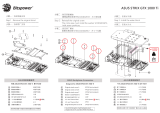Page is loading ...

Motherboard
ROG STRIX
Z390-H GAMING
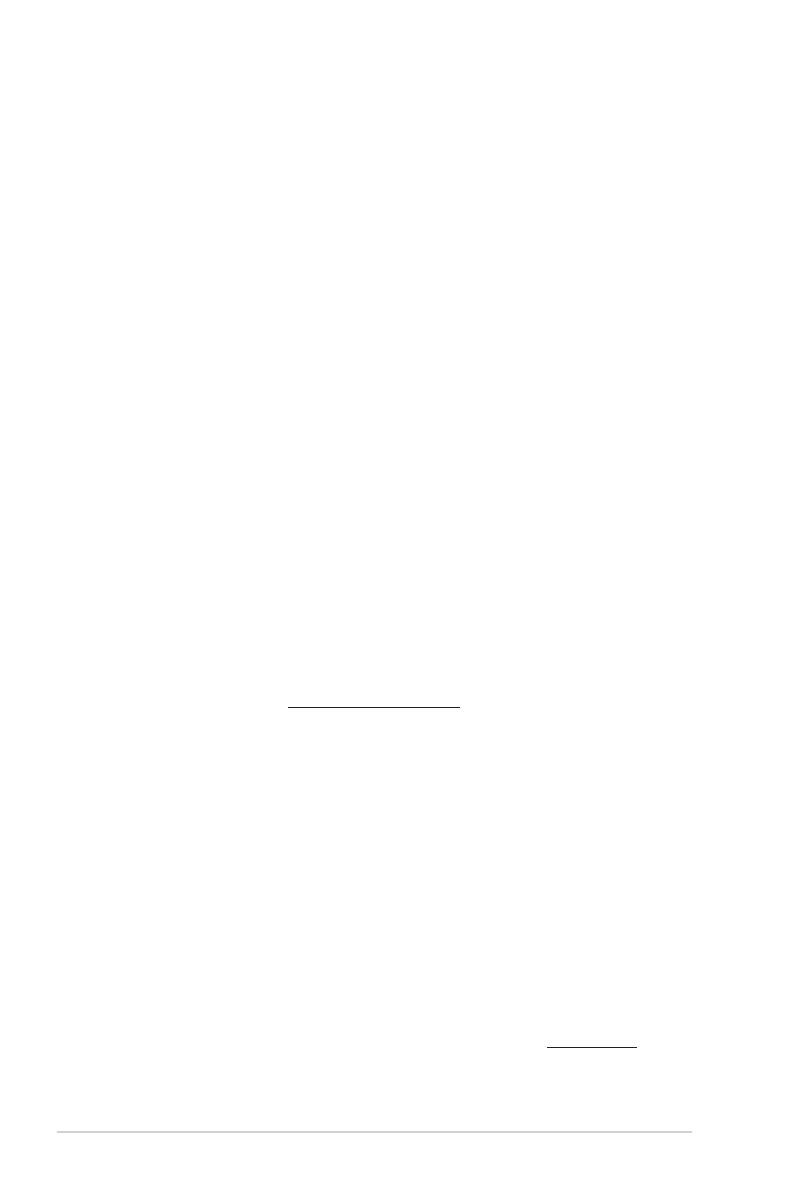
ii
E14867
Revised Edition
September 2018
Copyright© 2018 ASUSTeK COMPUTER INC. All Rights Reserved.
No part of this manual, including the products and software described in it, may be reproduced,
transmitted, transcribed, stored in a retrieval system, or translated into any language in any form or by any
means, except documentation kept by the purchaser for backup purposes, without the express written
permission of ASUSTeK COMPUTER INC. (“ASUS”).
Product warranty or service will not be extended if: (1) the product is repaired, modied or altered, unless
such repair, modication of alteration is authorized in writing by ASUS; or (2) the serial number of the
product is defaced or missing.
ASUS PROVIDES THIS MANUAL “AS IS” WITHOUT WARRANTY OF ANY KIND, EITHER EXPRESS
OR IMPLIED, INCLUDING BUT NOT LIMITED TO THE IMPLIED WARRANTIES OR CONDITIONS OF
MERCHANTABILITY OR FITNESS FOR A PARTICULAR PURPOSE. IN NO EVENT SHALL ASUS, ITS
DIRECTORS, OFFICERS, EMPLOYEES OR AGENTS BE LIABLE FOR ANY INDIRECT, SPECIAL,
INCIDENTAL, OR CONSEQUENTIAL DAMAGES (INCLUDING DAMAGES FOR LOSS OF PROFITS,
LOSS OF BUSINESS, LOSS OF USE OR DATA, INTERRUPTION OF BUSINESS AND THE LIKE),
EVEN IF ASUS HAS BEEN ADVISED OF THE POSSIBILITY OF SUCH DAMAGES ARISING FROM ANY
DEFECT OR ERROR IN THIS MANUAL OR PRODUCT.
SPECIFICATIONS AND INFORMATION CONTAINED IN THIS MANUAL ARE FURNISHED FOR
INFORMATIONAL USE ONLY, AND ARE SUBJECT TO CHANGE AT ANY TIME WITHOUT NOTICE,
AND SHOULD NOT BE CONSTRUED AS A COMMITMENT BY ASUS. ASUS ASSUMES NO
RESPONSIBILITY OR LIABILITY FOR ANY ERRORS OR INACCURACIES THAT MAY APPEAR IN THIS
MANUAL, INCLUDING THE PRODUCTS AND SOFTWARE DESCRIBED IN IT.
Products and corporate names appearing in this manual may or may not be registered trademarks or
copyrights of their respective companies, and are used only for identication or explanation and to the
owners’ benet, without intent to infringe.
Offer to Provide Source Code of Certain Software
This product contains copyrighted software that is licensed under the General Public License (“GPL”),
under the Lesser General Public License Version (“LGPL”) and/or other Free Open Source Software
Licenses. Such software in this product is distributed without any warranty to the extent permitted by the
applicable law. Copies of these licenses are included in this product.
Where the applicable license entitles you to the source code of such software and/or other additional data,
you may obtain it for a period of three years after our last shipment of the product, either
(1) for free by downloading it from https://www.asus.com/support/
or
(2) for the cost of reproduction and shipment, which is dependent on the preferred carrier and the location
where you want to have it shipped to, by sending a request to:
ASUSTeK Computer Inc.
Legal Compliance Dept.
15 Li Te Rd.,
Beitou, Taipei 112
Taiwan
In your request please provide the name, model number and version, as stated in the About Box of the
product for which you wish to obtain the corresponding source code and your contact details so that we
can coordinate the terms and cost of shipment with you.
The source code will be distributed WITHOUT ANY WARRANTY and licensed under the same license as
the corresponding binary/object code.
This offer is valid to anyone in receipt of this information.
ASUSTeK is eager to duly provide complete source code as required under various Free Open Source
Software licenses. If however you encounter any problems in obtaining the full corresponding source
code we would be much obliged if you give us a notication to the email address [email protected], stating
the product and describing the problem (please DO NOT send large attachments such as source code
archives, etc. to this email address).
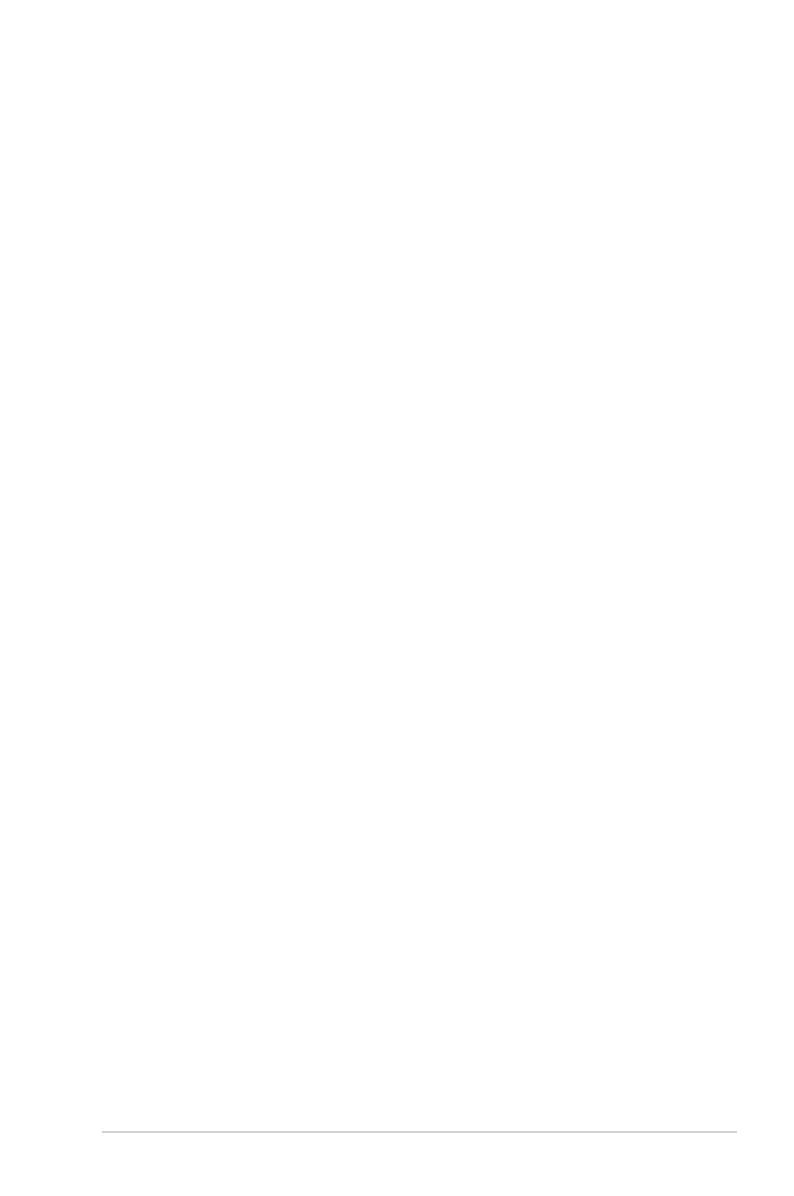
iii
Contents
Safety information ...................................................................................................... vi
About this guide ........................................................................................................ vii
ROG STRIX Z390-H GAMING specications summary ........................................... ix
Package contents ..................................................................................................... xiii
Installation tools and components ......................................................................... xiv
Chapter 1: Product Introduction
1.1 Motherboard overview ............................................................................... 1-1
1.1.1 Before you proceed ..................................................................... 1-1
1.1.2 Motherboard layout ..................................................................... 1-2
1.1.3 Central Processing Unit (CPU) ................................................... 1-4
1.1.4 System memory .......................................................................... 1-5
1.1.5 Expansion slots ........................................................................... 1-7
1.1.6 Onboard switches ....................................................................... 1-9
1.1.7 Jumpers .................................................................................... 1-10
1.1.8 Onboard LEDs .......................................................................... 1-12
1.1.9 Internal connectors....................................................................1-13
Chapter 2: Basic Installation
2.1 Building your PC system...........................................................................2-1
2.1.1 CPU installation........................................................................... 2-1
2.1.2 Cooling system installation.......................................................... 2-3
2.1.3 Motherboard installation .............................................................. 2-4
2.1.4 DIMM installation......................................................................... 2-5
2.1.5 ATX power connection ................................................................ 2-6
2.1.6 SATA device connection ............................................................. 2-7
2.1.7 Front I/O connector ..................................................................... 2-8
2.1.8 Expansion card installation ......................................................... 2-9
2.1.9 M.2 installation .......................................................................... 2-10
2.2 Motherboard rear and audio connections ............................................. 2-11
2.2.1 Rear I/O connection .................................................................. 2-11
2.2.2 Audio I/O connections ............................................................... 2-13
2.3 Starting up for the rst time .................................................................... 2-15
2.4 Turning off the computer ........................................................................ 2-15
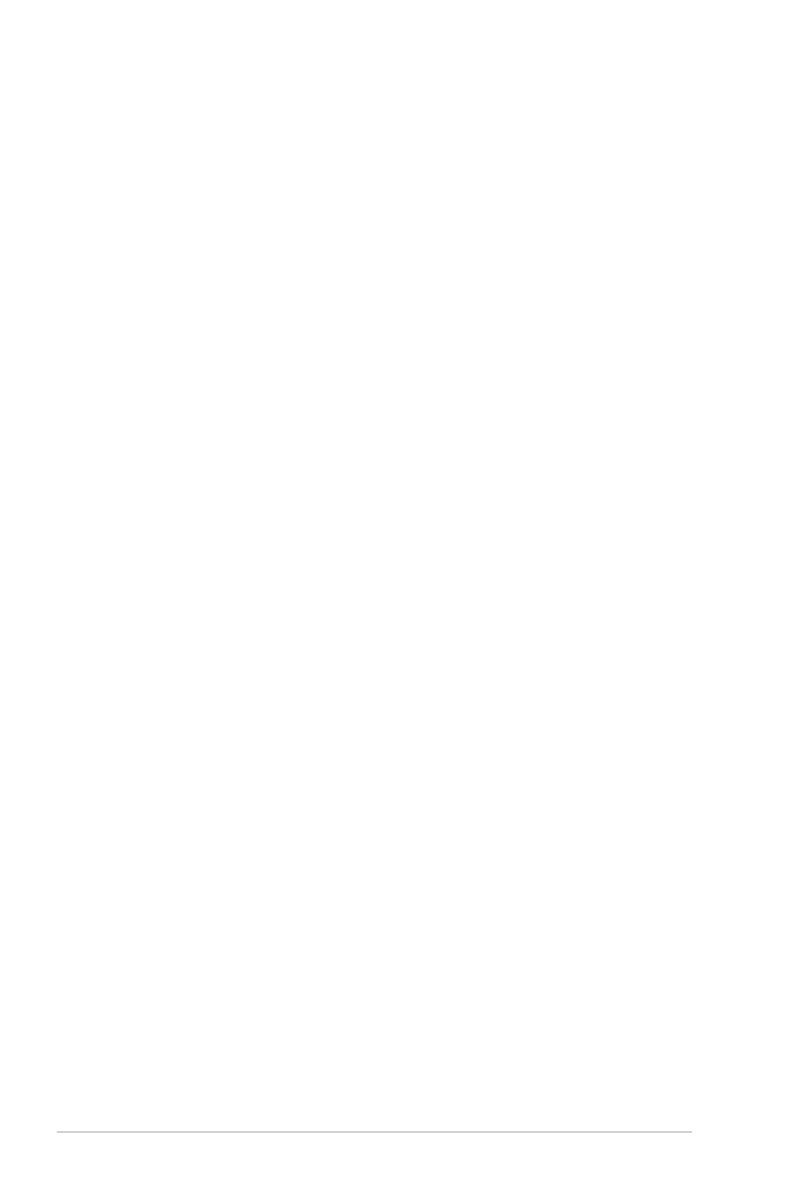
iv
Chapter 3: BIOS Setup
3.1 Knowing BIOS ............................................................................................ 3-1
3.2 BIOS setup program .................................................................................. 3-2
3.2.1 EZ Mode......................................................................................3-3
3.2.2 Advanced Mode .......................................................................... 3-4
3.2.3 QFan Control...............................................................................3-7
3.2.4 EZ Tuning Wizard ....................................................................... 3-9
3.3 My Favorites ............................................................................................. 3-12
3.4 Main menu ................................................................................................ 3-14
3.5 Ai Tweaker menu......................................................................................3-14
3.6 Advanced menu ....................................................................................... 3-16
3.6.1 Platform Misc Conguration ...................................................... 3-16
3.6.2 CPU Conguration .................................................................... 3-16
3.6.3 System Agent (SA) Conguration ............................................. 3-16
3.6.4 PCH Conguration .................................................................... 3-17
3.6.5 PCH Storage Conguration....................................................... 3-17
3.6.6 PCH-FW Conguration ............................................................. 3-18
3.6.7 Onboard Devices Conguration ................................................ 3-18
3.6.8 APM Conguration .................................................................... 3-18
3.6.9 PCI Subsystem Settings ........................................................... 3-18
3.6.10 USB Conguration .................................................................... 3-19
3.6.11 Network Stack Conguration..................................................... 3-19
3.6.12 NVMe Conguration .................................................................. 3-19
3.6.13 HDD/SSD SMART Information ................................................. 3-19
3.7 Monitor menu ........................................................................................... 3-20
3.8 Boot menu ................................................................................................ 3-20
3.9 Tool menu ................................................................................................. 3-22
3.9.1 ASUS EZ Flash 3 Utility ............................................................ 3-22
3.9.2 ASUS Secure Erase..................................................................3-22
3.9.3 ASUS User Prole..................................................................... 3-23
3.9.4 ASUS SPD Information ............................................................. 3-23
3.9.5 Graphics Card Information ........................................................ 3-23
3.9.6 ASUS Q-Installer ....................................................................... 3-23
3.10 Exit menu .................................................................................................. 3-24
3.11 Updating BIOS .......................................................................................... 3-25
3.11.1 EZ Update ................................................................................. 3-25
3.11.2 ASUS EZ Flash 3 ...................................................................... 3-26
3.11.3 ASUS CrashFree BIOS 3 .......................................................... 3-28

v
Chapter 4: RAID Support
4.1 RAID congurations .................................................................................. 4-1
4.1.1 RAID denitions .......................................................................... 4-1
Appendix
Notices .................................................................................................................... A-1
ASUS contact information ...................................................................................... A-5
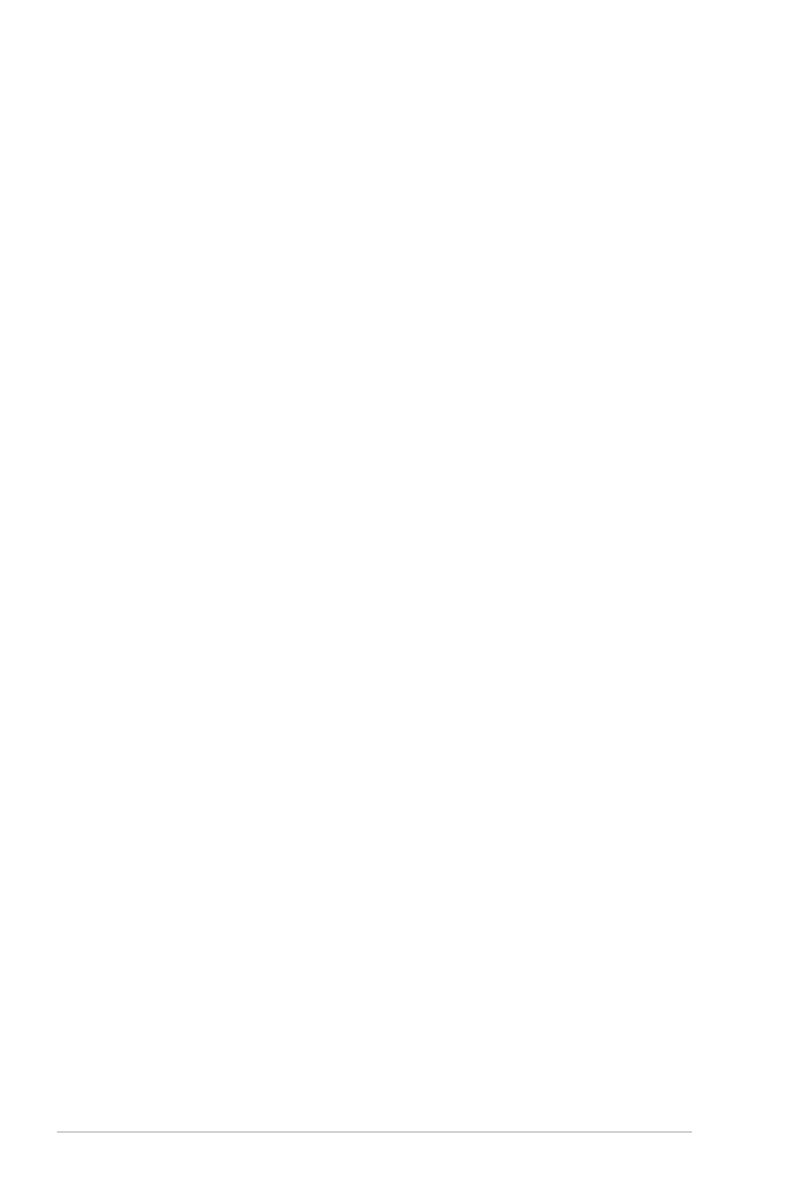
vi
Safety information
Electrical safety
• To prevent electrical shock hazard, disconnect the power cable from the electrical outlet
before relocating the system.
• When adding or removing devices to or from the system, ensure that the power cables
for the devices are unplugged before the signal cables are connected. If possible,
disconnect all power cables from the existing system before you add a device.
• Before connecting or removing signal cables from the motherboard, ensure that all
power cables are unplugged.
• Seek professional assistance before using an adapter or extension cord. These devices
could interrupt the grounding circuit.
• Ensure that your power supply is set to the correct voltage in your area. If you are not
sure about the voltage of the electrical outlet you are using, contact your local power
company.
• If the power supply is broken, do not try to x it by yourself. Contact a qualied service
technician or your retailer.
Operation safety
• Before installing the motherboard and adding devices on it, carefully read all the manuals
that came with the package.
• Before using the product, ensure all cables are correctly connected and the power
cables are not damaged. If you detect any damage, contact your dealer immediately.
• To avoid short circuits, keep paper clips, screws, and staples away from connectors,
slots, sockets and circuitry.
• Avoid dust, humidity, and temperature extremes. Do not place the product in any area
where it may become wet.
• Place the product on a stable surface.
• If you encounter technical problems with the product, contact a qualied service
technician or your retailer.

vii
About this guide
This user guide contains the information you need when installing and conguring the
motherboard.
How this guide is organized
This guide contains the following parts:
1. Chapter 1: Product Introduction
This chapter describes the features of the motherboard and the new technology it
supports. It includes description of the switches, jumpers, and connectors on the
motherboard.
2. Chapter 2: Basic Installation
This chapter lists the hardware setup procedures that you have to perform when
installing system components.
3. Chapter 3: BIOS Setup
This chapter tells how to change system settings through the BIOS Setup menus.
Detailed descriptions of the BIOS parameters are also provided.
4. Chapter 4: RAID Support
This chapter describes the RAID congurations.
Where to nd more information
Refer to the following sources for additional information and for product and software
updates.
1. ASUS website
The ASUS website (www.asus.com) provides updated information on ASUS hardware
and software products.
2. Optional documentation
Your product package may include optional documentation, such as warranty yers,
that may have been added by your dealer. These documents are not part of the
standard package.
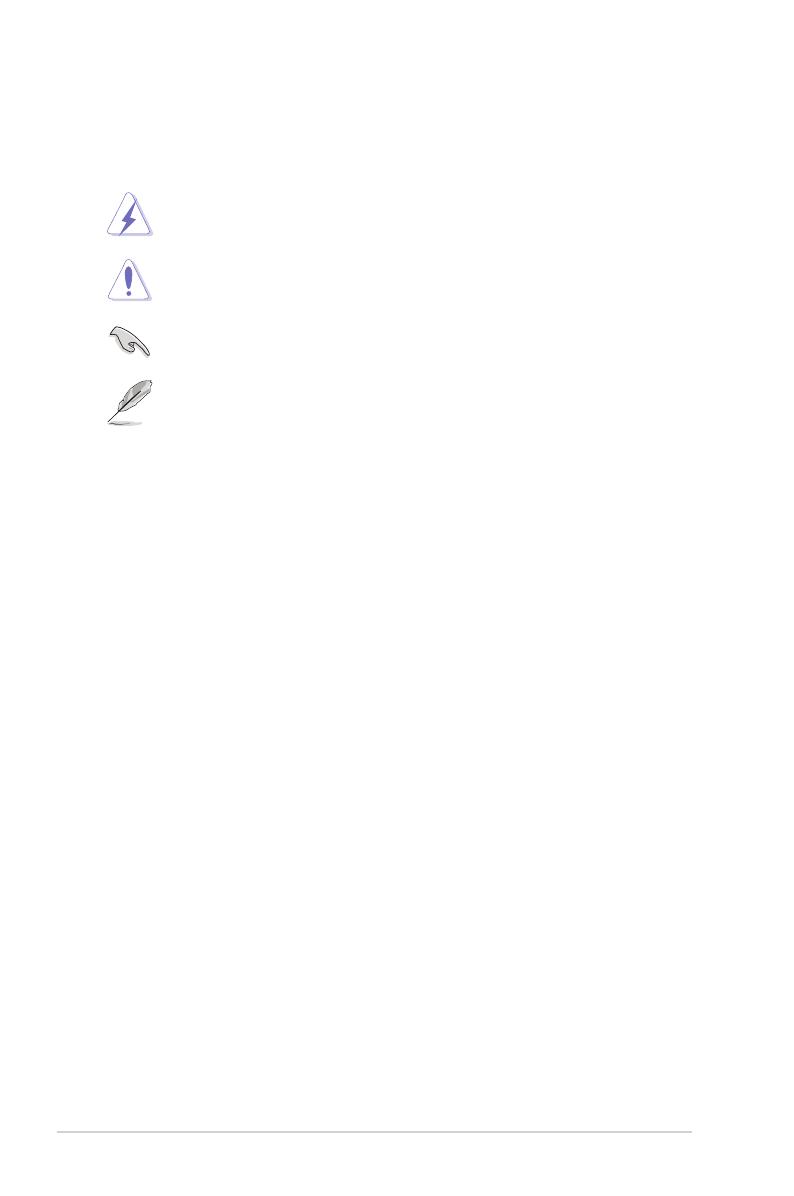
viii
Conventions used in this guide
To ensure that you perform certain tasks properly, take note of the following symbols used
throughout this manual.
DANGER/WARNING: Information to prevent injury to yourself when trying to
complete a task.
CAUTION: Information to prevent damage to the components when trying to
complete a task.
IMPORTANT: Instructions that you MUST follow to complete a task.
NOTE: Tips and additional information to help you complete a task.
Typography
Bold text Indicates a menu or an item to select.
Italics
Used to emphasize a word or a phrase.
<Key> Keys enclosed in the less-than and greater-than sign
means that you must press the enclosed key.
Example: <Enter> means that you must press the Enter or
Return key.
<Key1> + <Key2> + <Key3> If you must press two or more keys simultaneously, the key
names are linked with a plus sign (+).
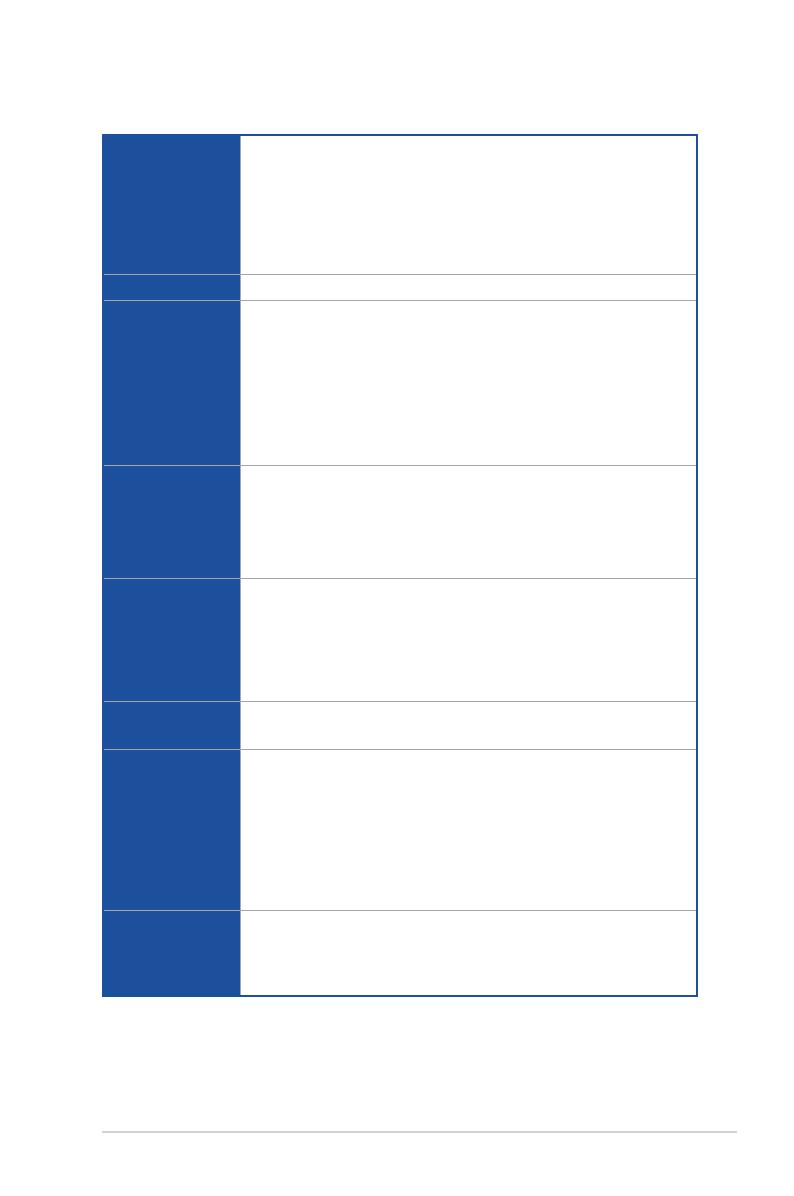
ix
ROG STRIX Z390-H GAMING specications summary
CPU
Intel® Socket 1151 for 9th / 8th Gen Intel® Core™, Pentium® Gold and
Celeron® processors
Supports 14nm CPU
Supports Intel® Turbo Boost Technology 2.0*
* Intel® Turbo Boost Technology 2.0 support depends on the CPU type.
** Refer to www.asus.com for Intel® CPU support list.
Chipset Intel® Z390 Chipset
Memory
4 x DIMM, max. 64GB DDR4
4266+(OC)*/4133(OC)*/4000(OC)*/3866(OC)*/3733(OC)*/3600(OC)*/34
66(OC)*/3400(OC)*/3333(OC)*/3300(OC)*/3200(OC)*/3000(OC)*/2800(
OC)*/2666/2400/2133 MHz, non-ECC, un-buffered memory
Dual channel memory architecture
Supports Intel® Extreme Memory Prole (XMP)
* Hyper DIMM support is subject to the physical characteristics of individual CPUs.
Please refer to Memory QVL(Qualied Vendors List) for details.
Expansion slots
9th Gen Intel® Core™ Processors
2 x PCIe 3.0 x16 slots (support x16, x8/x8)
Intel® Z390 Chipset
1 x PCIe 3.0 x16 slot (max. at x2 mode)
3 x PCIe 3.0 x1 slots
VGA
Integrated Graphics Processor- Intel® UHD Graphics support
Multi-VGA output support: DisplayPort/HDMI ports
Supports DisplayPort 1.2 output with a max. resolution of 4096 x
2304@60Hz
Supports HDMI 1.4b output with a UHD, max. resolution of 4096 x
2304@24Hz, 24bpp or 3840 x 2160@30Hz, 24bpp
Multi-GPU
Support
Supports NVIDIA® 2-Way/Quad-GPU SLI™ Technology
Supports AMD® 3-Way/Quad-GPU CrossFireX™ Technology
Storage
Intel® Z390 Chipset with RAID 0, 1, 5, 10 and Intel Rapid Storage
Technology support
- 1 x M.2_1 Socket 3 with M key, type 2242/2260/2280 storage devices
support (both PCIe 3.0 x4 and SATA modes)
- 1 x M.2_2 Socket 3 with M Key, type 2242/2260/2280/22110 storage
devices support (PCIe 3.0 x4 mode)
- 6 x SATA 6Gb/s ports
- Intel® OptaneTM Memory Ready
LAN
Intel® I219-V Gigabit LAN- Dual interconnect between the integrated Media
Access Controller (MAC) and physical layer (PHY)
Anti-surge LANGuard
ROG GameFirst V Technology
(continued on the next page)
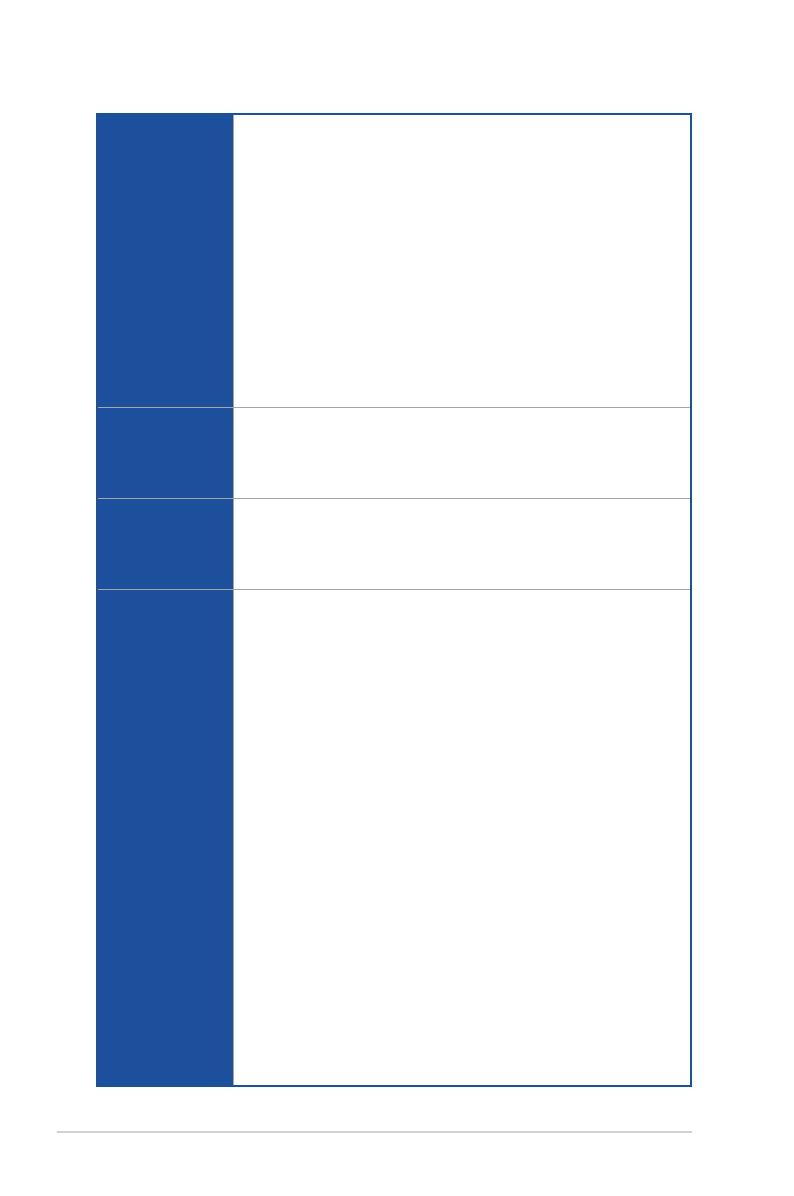
x
ROG STRIX Z390-H GAMING specications summary
Audio
ROG SupremeFX S1220A 8-Channel High Denition Audio CODEC
- Supports up to 32-Bit/192kHz playback*
- Impedance sense for front and rear headphone outputs
- High quality 120dB SNR stereo playback output and 113 dB SNR
recording input
- SupremeFX Shielding Technology
- Dual Op Ampliers
- Jack-detection, Multi-streaming, and Front Panel Jack-retasking
- Optical S/PDIF out port at back panel
Audio Features:
- Sonic Studio III + Sonic Studio Link
- Sonic Radar III
* Due to limitations in HDA bandwidth, 32-Bit/192kHz is not supported for
8-Channel audio.
USB
Intel® Z390 Chipset:
- 4 x USB 3.1 Gen2 ports (4 Type-A ports at back panel [red])
- 6 x USB 3.1 Gen1 ports (2 ports at back panel [blue], 4 ports at mid-board)
- 4 x USB 2.0 ports ( 4 ports at mid-board)
ROG Exclusive
Features
ROG RAMCache III
ROG GameFirst V
ROG CPU-Z
ROG Overwolf
ASUS Special
Features
AURA
- Aura Lighting Control
- Aura RGB Strip Headers
- Aura Lighting Effects Synchronization with compatible ASUS ROG devices
EPU
Fan Xpert 4
- Featuring Fan Auto Tuning function and multiple thermistors selection for
optimized system cooling control
Gamer’s Guardian
- Procool
- SafeSlot
- DIGI+ VRM
- DRAM Overcurrent Protection
- ESD Guards on LAN, Audio, and USB 3.1/2.0 ports
- Highly Durable Components
ASUS Exclusive Features
- Armoury Crate
- Pre-mounted I/O Shield
- OptiMem II
- 3D Printing Friendly design
- AI Suite 3
- MemOK! II
- AI Charger
(continued on the next page)

xi
ROG STRIX Z390-H GAMING specications summary
ASUS Special
Features
ASUS EZ DIY
- ASUS CrashFree BIOS 3
- ASUS EZ Flash 3
ASUS Q-Design
- Q-LED (CPU, DRAM, VGA, Boot Device LED)
- Q-Slot
- Q-DIMM
Back I/O Ports
1 x PS/2 keyboard/mouse combo port
1 x HDMI port
1 x DisplayPort
4 x USB3.1 Gen2 ports (4x Type-A [red])
2 x USB3.1 Gen1 ports [blue]
1 x Anti-surge LAN (RJ45) port
5 x Audio jacks
1 x Optical S/PDIF out
Internal I/O
connectors
2 x USB 3.1 Gen1 connectors support additional 4 USB 3.1 Gen1 ports
2 x USB 2.0 connectors support additional 4 USB 2.0 ports
6 x SATA 6Gb/s connectors
1 x M.2_1 Socket 3 with M key, type 2242/2260/2280 storage devices
support (both PCIe 3.0 x4 and SATA modes)
1 x M.2_2 Socket 3 with M Key, type 2242/2260/2280/22110 storage devices
support (PCIe 3.0 x4 mode)
1 x 4-pin CPU fan connector
1 x 4-pin CPU_OPT connector
2 x 4-pin Chassis fan connectors
1 x 4-pin AIO_PUMP fan connector
1 x CPU_OV connector
1 x Thermal sensor connector
1 x 24-pin EATX power connector
1 x 8-pin EATX 12V power connector
1 x Aura RGB header
1 x MemOK!_II switch
1 x COM port
1 x TPM connector
1 x Front panel audio connector (AAFP)
1 x System panel connector
1 x Clear CMOS jumper
BIOS Features 1 x 128 Mb Flash ROM, UEFI AMI BIOS, PnP, DMI3.0, SM BIOS 3.1, ACPI
6.1.
Manageability WOL, PXE
(continued on the next page)
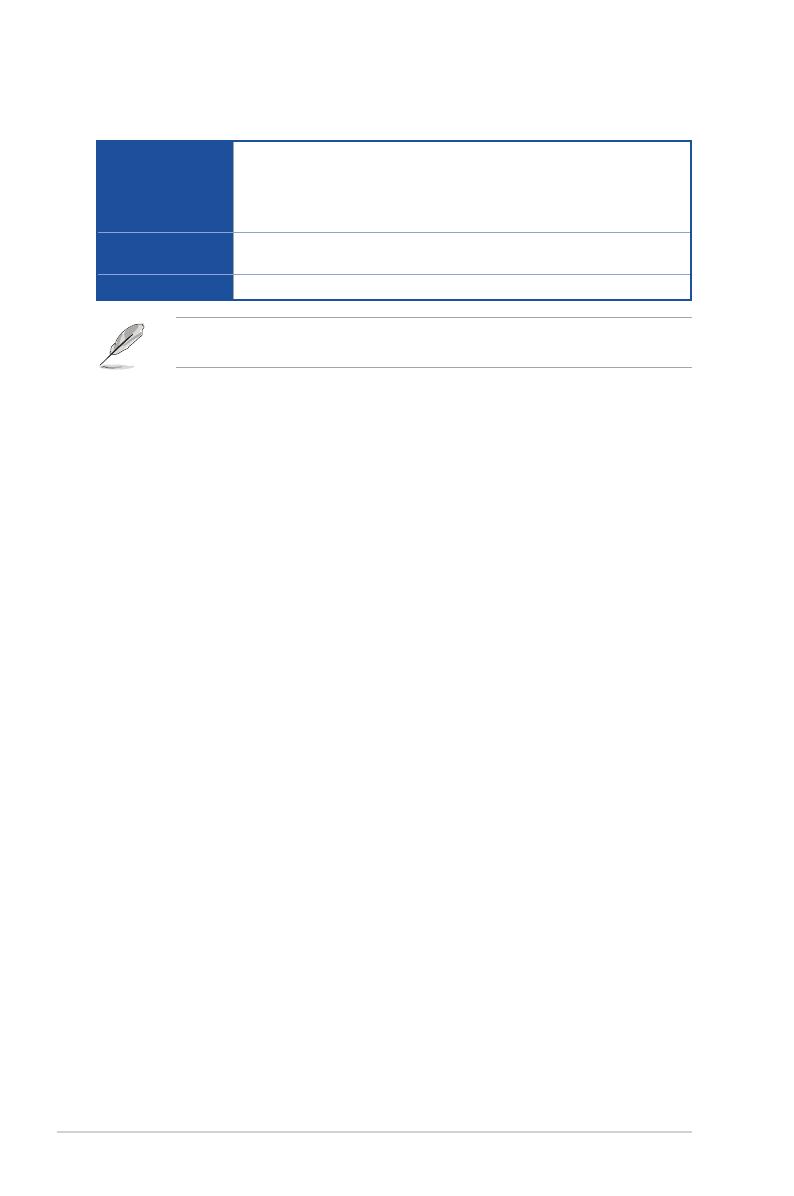
xii
Support DVD
contents
Drivers
ASUS Utilities
EZ Update
Anti-virus software (OEM version)
Operating
system support
Windows® 10 64-bit
Form factor ATX Form Factor, 12”x 9.6” (30.5cm x 24.4cm)
Specications are subject to change without notice. Please refer to the ASUS website for
the latest specications.
ROG STRIX Z390-H GAMING specications summary
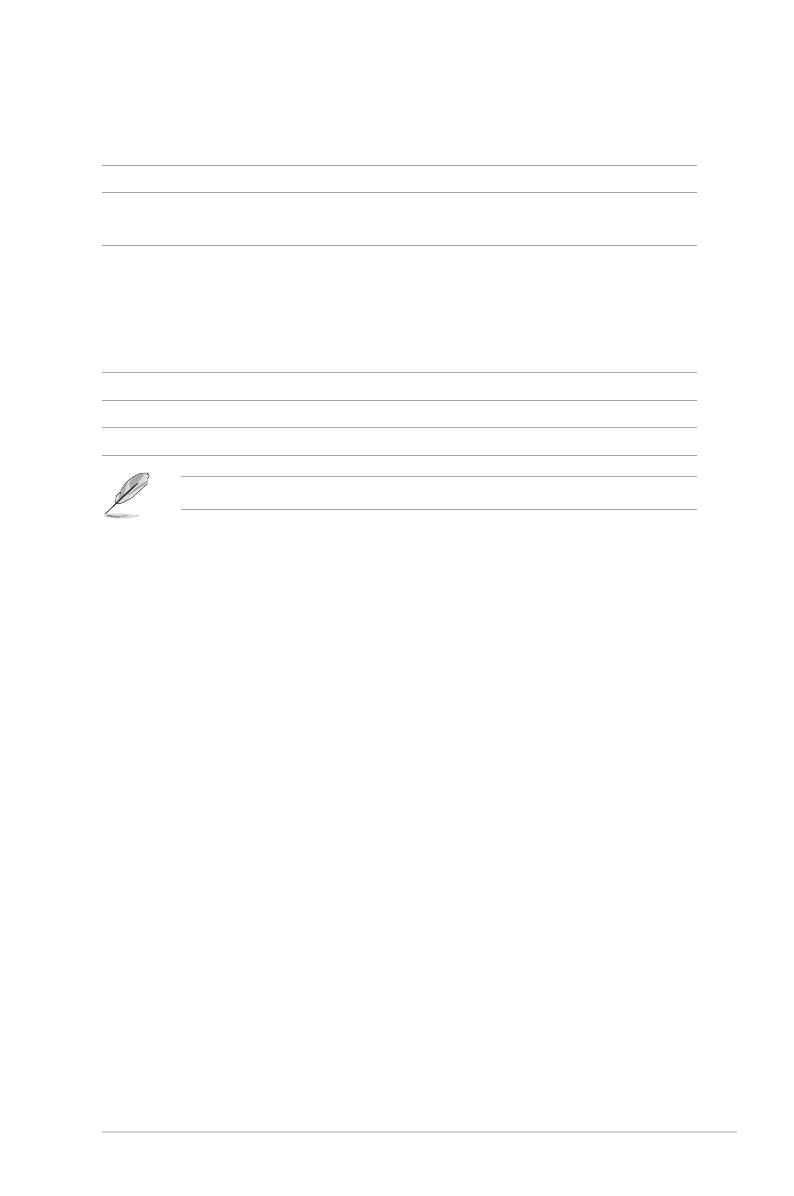
xiii
Package contents
Check your motherboard package for the following items.
Motherboard 1 x ROG STRIX Z390-H GAMING
Cables 2 x 2-in-1 SATA 6Gb/s cables
1 x Extension Cable for RGB Strips (80cm)
Accessories
1 x Fan holder
1 x SLI™ HB Bridge (2-WAY-M)
1 x M.2 screw package
1 x ROG Strix series sticker
1 x Pack of cable tie
Application drive 1 x ROG motherboard support DVD
Documentation 1 x User guide
Others 1 x ROG Strix Thank you card
If any of the above items is damaged or missing, contact your retailer.

xiv
Installation tools and components
The tools and components listed above are not included in the motherboard package.
PC chassis
Power supply unit
Intel® 1151 compatible CPU Fan
Intel® 1151 CPU
DIMM
SATA hard disk drive
Graphics card
Phillips (cross) screwdriver
SATA optical disc drive (optional)
1 bag of screws
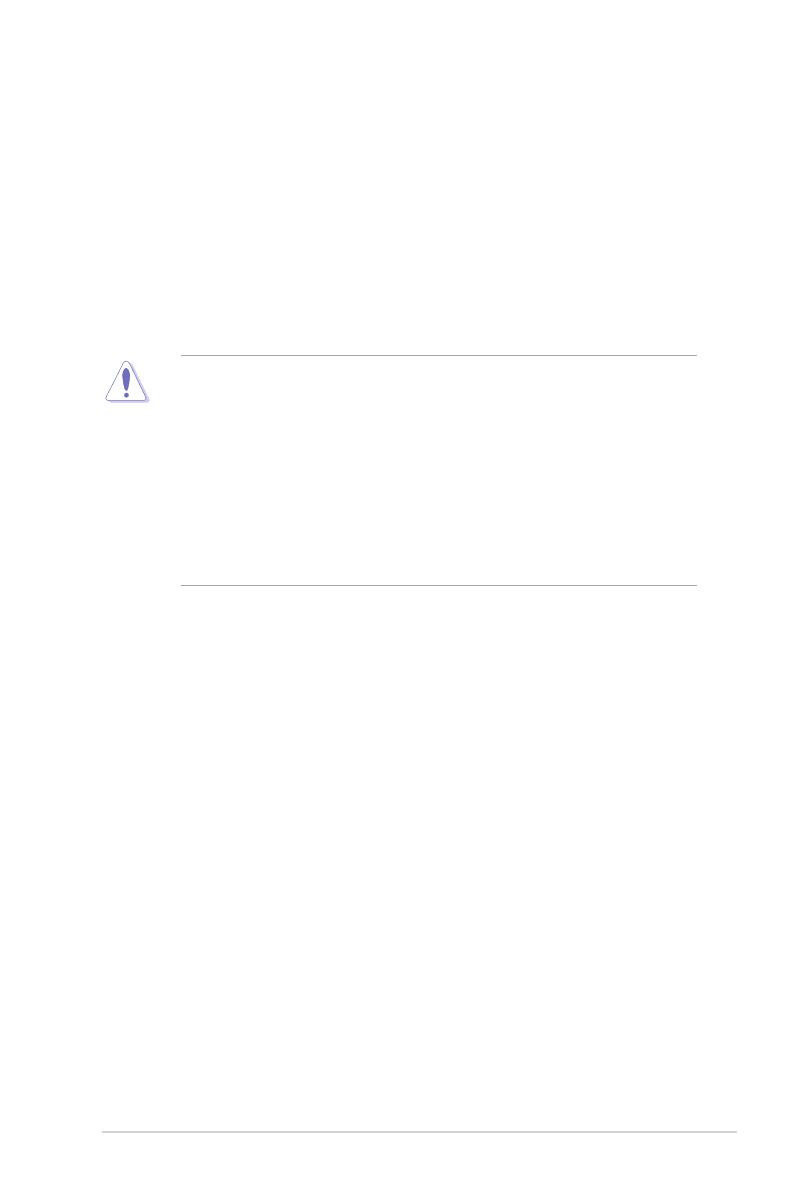
ROG STRIX Z390-H GAMING 1-1
Chapter 1
Product Introduction
1
Chapter 1: Product Introduction
• Unplug the power cord from the wall socket before touching any component.
• Before handling components, use a grounded wrist strap or touch a safely grounded
object or a metal object, such as the power supply case, to avoid damaging them due
to static electricity.
• Hold components by the edges to avoid touching the ICs on them.
• Whenever you uninstall any component, place it on a grounded antistatic pad or in the
bag that came with the component.
• Before you install or remove any component, ensure that the ATX power supply is
switched off or the power cord is detached from the power supply. Failure to do so
may cause severe damage to the motherboard, peripherals, or components.
1.1 Motherboard overview
1.1.1 Before you proceed
Take note of the following precautions before you install motherboard components or change
any motherboard settings.

1-2 Chapter 1: Product Introduction
Chapter 1
Refer to 1.1.9 Internal connectors and 2.2.1 Rear I/O connection for more information
about rear panel connectors and internal connectors.
1.1.2 Motherboard layout
®
ON
OFF
DDR4 DIMM_B1 (64bit, 288-pin module)
DDR4 DIMM_B2* (64bit, 288-pin module)
DDR4 DIMM_A1 (64bit, 288-pin module)
DDR4 DIMM_A2* (64bit, 288-pin module)
DP
DIGI+
EPU
ASM1480 ASM1480 ASM1480 ASM1480
WGI
219V
Mem_LED
MemOK!_II
BOOT_DEVICE_LED
VGA_LED
DRAM_LED
CPU_LED
CON_BACKIO
AIO_PUMP
CPU_OPT
CPU_FAN
CHA_FAN2
CHA_FAN1
CLRTC
T_SENSOR
M.2_2(SOCKET3)
M.2_1(SOCKET3)
M.2_2(SOCKET3)
RGB_HEADER
TPM PANEL
AAFP
COM
SATA6G_1SATA6G_2SATA6G_3SATA6G_4SATA6G_5SATA6G_6
EATX12V
CPU_OV
LGA1151
EATXPWR
U31G1_910
U31G1_78
Intel®
Z390
Lithium Cell
CMOS Power
KBMS_U31G1_56
AUDIO
Super
I/O
PCIE_X1_1
PCIE_X1_2
2280 2260 2242
PCIE SATA IRST
X4 XV
M.2_1(SOCKET3)
PCIE SATA IRST
X4 VV
228022110 2260 2242
PCIE_X1_3
PCIE_X16_2
PCIE_X16_3
PCIE_X16_1
USB1112 USB1314
LAN_U31G2_12
U31G2_34
HDMI
LANGuard
24.4cm(9.6in)
30.5cm(12in)
128Mb
BIOS
7
8
6
2
9
10314151617
2 31 54 3 3
7 13 1112
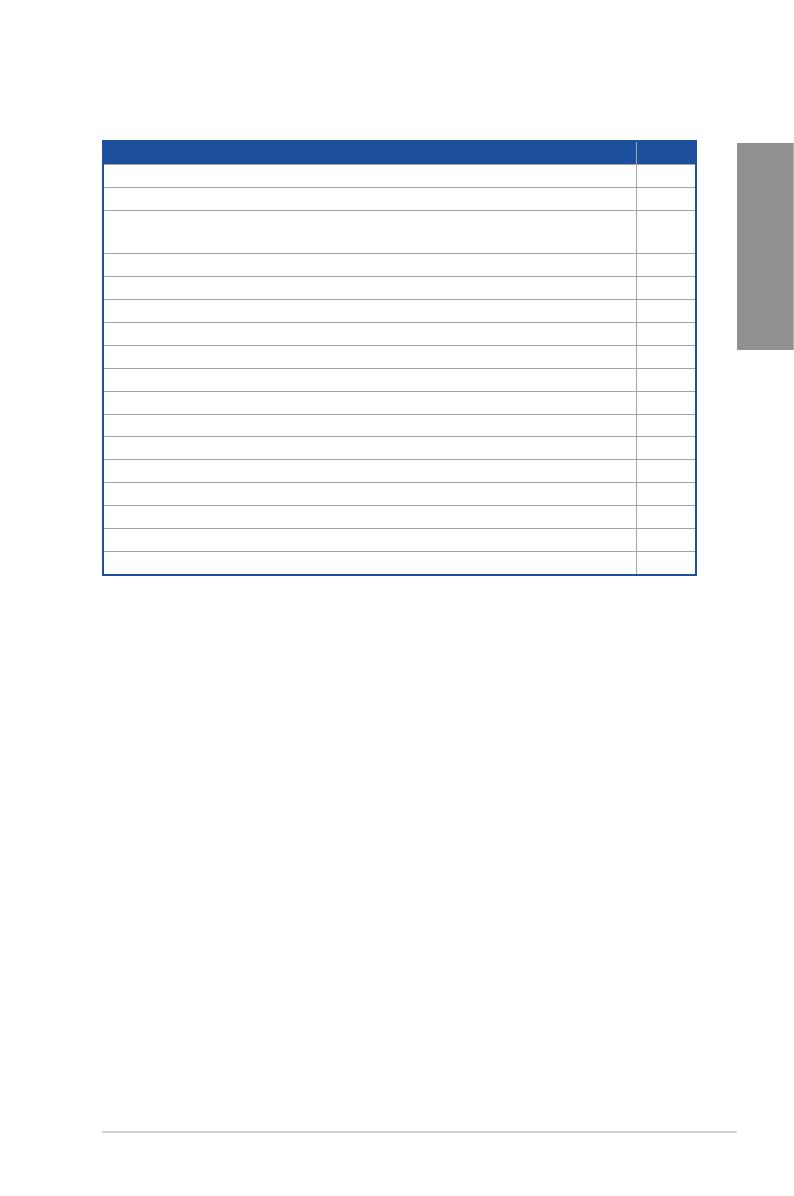
ROG STRIX Z390-H GAMING 1-3
Chapter 1
Layout contents
Connectors/Jumpers/Buttons and switches/Slots Page
1. CPU over voltage jumper (3-pin CPU_OV) 1-11
2. ATX power connectors (24-pin EATXPWR; 8-pin EATX12V) 1-17
3. CPU, CPU optional, and chassis fan connectors; AIO pump connector (4-
pin CPU_FAN; 4-pin CPU_OPT; 4-pin CHA_FAN1-2; 4-pin AIO_PUMP) 1-16
4. LGA1151 CPU socket 1-4
5. DDR4 DIMM slots 1-5
6. MemOK! II switch (MemOK!_II_switch) 1-9
7. USB 3.1 Gen1 connectors (20-1 pin U31G1_78,U31G1_910) 1-14
8. M.2 sockets (M.2_1; M.2_2) 1-19
9. Intel® Serial ATA 6 Gb/s connectors (7-pin SATA6G_1~6) 1-13
10. System panel connector (20-3 pin PANEL) 1-18
11. Thermal sensor cable connector (2-pin T_SENSOR) 1-19
12. Clear RTC RAM jumper (2-pin CLRTC) 1-10
13. RGB header (4-pin RGB_HEADER) 1-20
14. USB 2.0 connectors (10-1 pin USB1112, USB1314) 1-15
15. TPM connector (14-1 pin TPM) 1-15
16. Serial port connector (10-1 pin COM) 1-16
17. Front panel audio connector (10-1 pin AAFP) 1-14
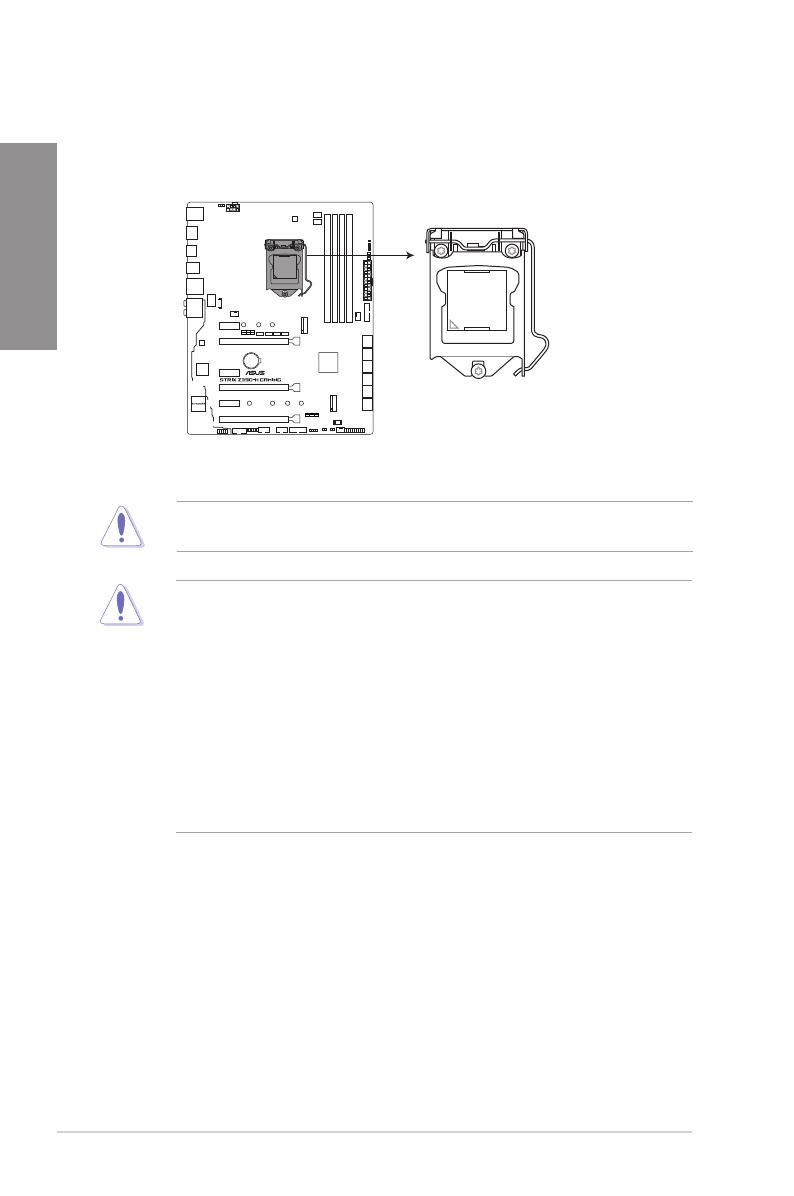
1-4 Chapter 1: Product Introduction
Chapter 1
1.1.3 Central Processing Unit (CPU)
The motherboard comes with a surface mount LGA1151 socket designed for 9th / 8th Gen
Intel® Core™, Pentium® Gold and Celeron® processors.
• Ensure that all power cables are unplugged before installing the CPU.
• Upon purchase of the motherboard, ensure that the PnP cap is on the socket and
the socket contacts are not bent. Contact your retailer immediately if the PnP cap
is missing, or if you see any damage to the PnP cap/socket contacts/motherboard
components. ASUS will shoulder the cost of repair only if the damage is shipment/
transit-related.
• Keep the cap after installing the motherboard. ASUS will process Return Merchandise
Authorization (RMA) requests only if the motherboard comes with the cap on the
LGA1151 socket.
• The product warranty does not cover damage to the socket contacts resulting from
incorrect CPU installation/removal, or misplacement/loss/incorrect removal of the PnP
cap.
®
ON
OFF
ROG STRIX Z390-H GAMING CPU LGA1151
Ensure that you install the correct CPU designed for LGA1151 socket only. DO NOT install
a CPU designed for LGA1150, LGA1155, and LGA1156 sockets in the LGA1151 socket.
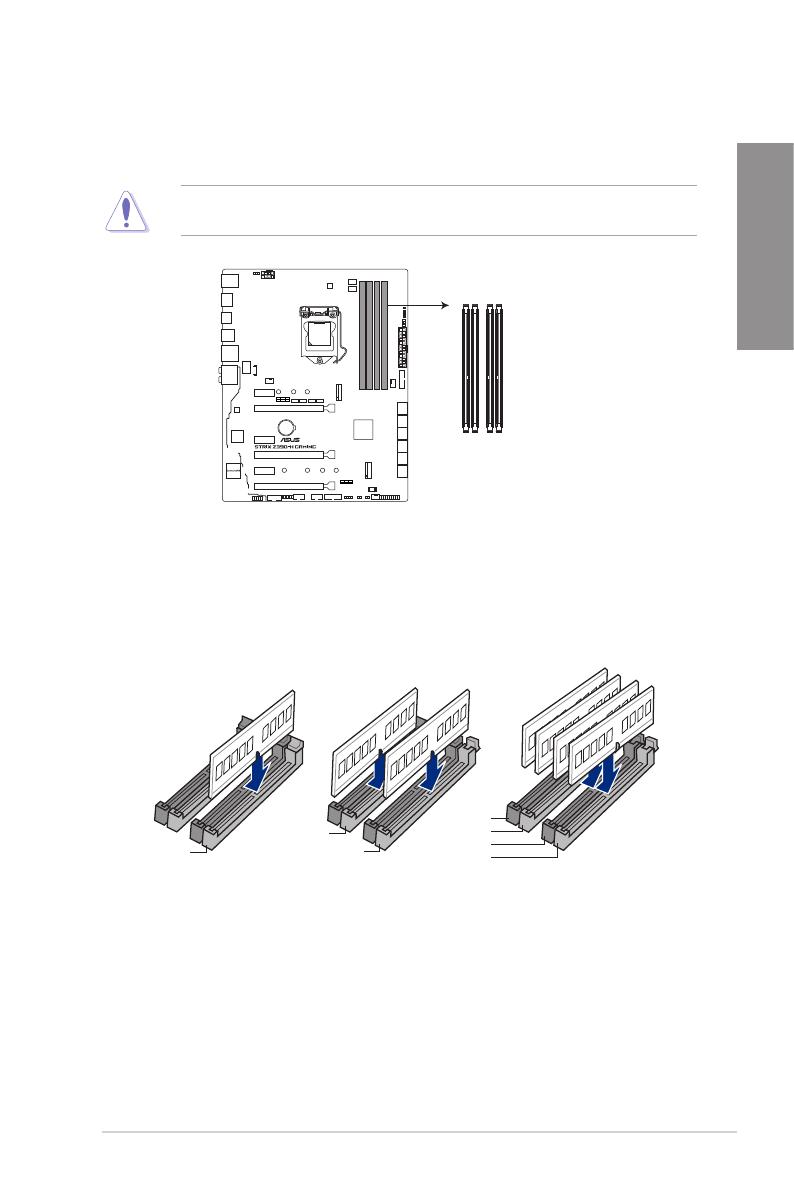
ROG STRIX Z390-H GAMING 1-5
Chapter 1
Recommended memory congurations
1.1.4 System memory
The motherboard comes with four DDR4 (Double Data Rate 4) Dual Inline Memory Modules
(DIMM) slots.
A DDR4 module is notched differently from a DDR, DDR2, or DDR3 module. DO NOT
install a DDR, DDR2, or DDR3 memory module to the DDR4 slot.
®
ON
OFF
ROG STRIX Z390-H GAMING
288-pin DDR4 DIMM sockets
DIMM_B1
DIMM_B2*
DIMM_A1
DIMM_A2*
DIMM_A2*
DIMM_B2*
DIMM_A2*
DIMM_B1
DIMM_B2*
DIMM_A1
DIMM_A2*
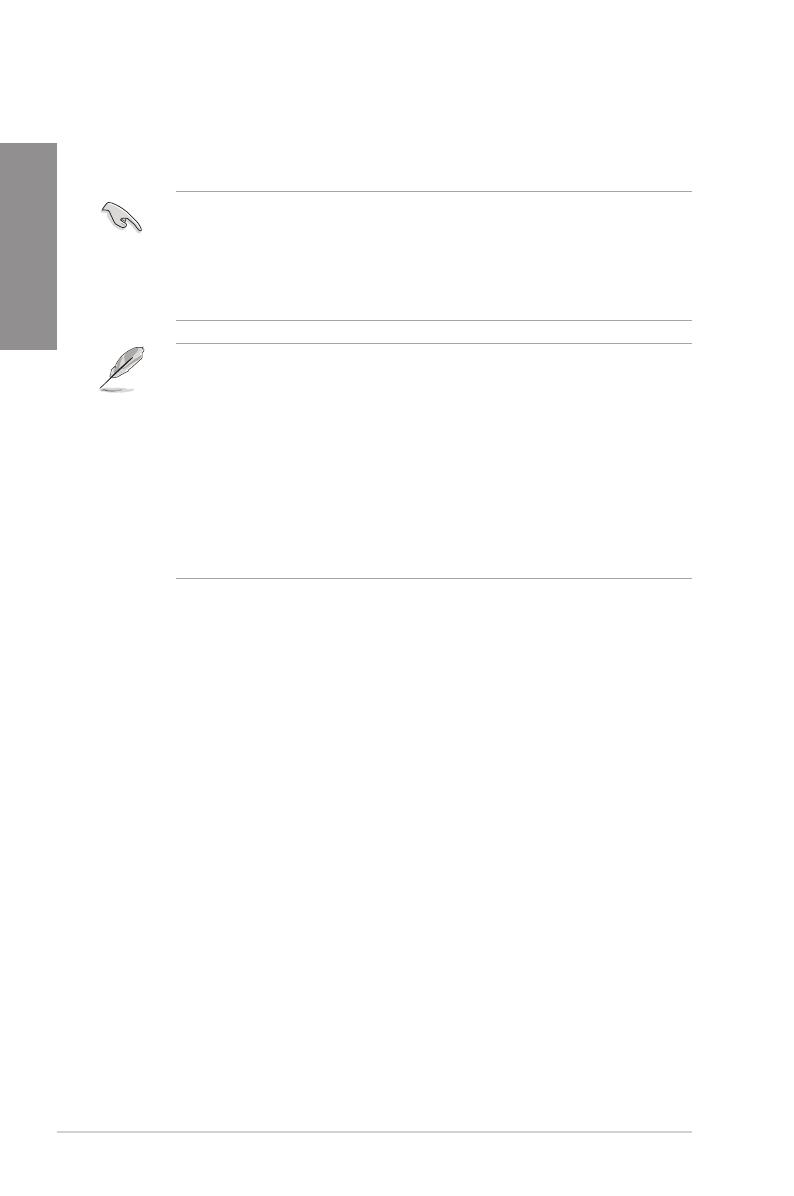
1-6 Chapter 1: Product Introduction
Chapter 1
• You may install varying memory sizes in Channel A, and Channel B. The system
maps the total size of the lower-sized channel for the dual-channel conguration. Any
excess memory from the higher-sized channel is then mapped for single-channel
operation.
• This motherboard does not support DIMMs made up of 512 Mb (64 MB) chips or less
(Memory chip capacity counts in Megabit, 8 Megabit/Mb = 1 Megabyte/MB).
• The default memory operation frequency is dependent on its Serial Presence Detect
(SPD), which is the standard way of accessing information from a memory module.
Under the default state, some memory modules for overclocking may operate at a
lower frequency than the vendor-marked value.
• For system stability, use a more efcient memory cooling system to support a full
memory load (4 DIMMs) or overclocking condition.
• Always install the DIMMS with the same CAS Latency. For an optimum compatibility,
we recommend that you install memory modules of the same version or data code
(D/C) from the same vendor. Check with the vendor to get the correct memory
modules.
• Visit the ASUS website for the latest QVL.
Memory congurations
You may install 2 GB, 4 GB, 8 GB and 16 GB unbuffered and non-ECC DDR4 DIMMs into
the DIMM sockets.
/