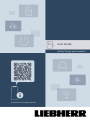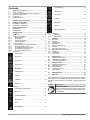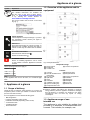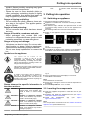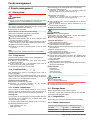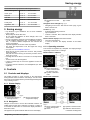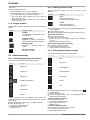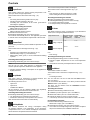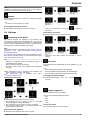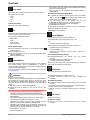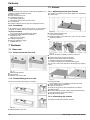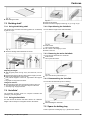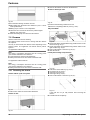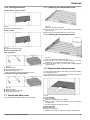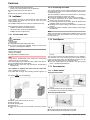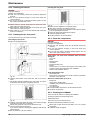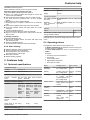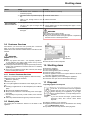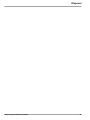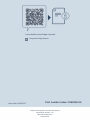Liebherr ICSe 5122 Plus Operating instructions
- Category
- Fridges
- Type
- Operating instructions
This manual is also suitable for

User Guide
Quality, Design and Innovation
home.liebherr.com/fridge-manuals

Contents
1 Appliance at a glance............................................ 3
1.1 Scope of delivery...................................................... 3
1.2 Overview of the appliance and its equipment........... 3
1.3 Appliance range of use............................................. 3
1.4 Conformity................................................................ 4
1.5 EPREL database...................................................... 4
2 General safety instructions................................... 4
3 Putting into operation............................................ 5
3.1 Switching on appliance............................................. 5
3.2 Inserting the components......................................... 5
4 Foods management............................................... 6
4.1 Storing food.............................................................. 6
4.2 Storage times........................................................... 6
5 Saving energy........................................................ 7
6 Controls.................................................................. 7
6.1 Controls and displays............................................... 7
6.1.1 Status display.......................................................... 7
6.1.2 Navigation............................................................... 7
6.1.3 Operating structure..................................................7
6.1.4 Display symbols...................................................... 8
6.2 Control concept........................................................ 8
6.2.1 Activating/deactivating the function......................... 8
6.2.2 Selecting function value.......................................... 8
6.2.3 Activating/deactivating settings............................... 8
6.2.4 Selecting the setting value.......................................9
6.2.5 Go to the Customer menu....................................... 9
6.3 Functions.................................................................. 9
Temperature............................................................ 9
SuperCool............................................................... 9
SuperFrost............................................................ 10
PowerCool.............................................................10
PartyMode.............................................................10
HolidayMode......................................................... 10
E-Saver................................................................. 10
IceMaker*.............................................................. 10
MaxIce*................................................................. 11
6.4 Settings.................................................................... 11
Connecting to the WLAN.......................................11
Entry lock.............................................................. 11
Display brightness.................................................11
Door alarm............................................................ 12
Info........................................................................ 12
SabbathMode........................................................12
CleaningMode*..................................................... 12
TubeClean*............................................................12
Ice cubes*............................................................. 12
D-Value*................................................................ 13
Reminder...............................................................13
Reset.....................................................................13
Turn off appliance.................................................. 13
6.5 Warnings.................................................................. 13
6.5.1 Message............................................................... 13
6.5.2 DemoMode........................................................... 14
7 Features.................................................................. 14
7.1 Door rack.................................................................. 14
7.2 Shelves.................................................................... 14
7.3 Dividing shelf*.......................................................... 15
7.4 VarioSafe*................................................................ 15
7.5 Space for baking tray................................................ 15
7.6 Drawers.................................................................... 16
7.7 EasyFresh-Safe cover.............................................. 17
7.8 Adjusting the moisture levels.................................... 17
7.9 IceMaker*................................................................. 18
7.10 VarioSpace............................................................... 18
7.11 Accessories.............................................................. 18
8 Maintenance........................................................... 19
8.1 FreshAir carbon filter................................................ 19
8.2 Defrosting the appliance........................................... 19
8.3 Cleaning the appliance............................................. 19
9 Customer help........................................................ 21
9.1 Technical specifications............................................ 21
9.2 Operating noises...................................................... 21
9.3 Technical fault........................................................... 22
9.4 Customer Services................................................... 23
9.5 Model plate............................................................... 23
10 Shutting down........................................................ 23
11 Disposal.................................................................. 23
The manufacturer is continually working on the further develop-
ment of all types and models. Please be aware that we reserve
the right to make changes to the shape, equipment and tech-
nology.
Symbol Explanation
Read instructions
Please read the information in these instructions
carefully to understand all of the benefits of your
new appliance.
2 * Depending on model and options

Symbol Explanation
Full instructions on the internet
The detailed instructions are available via
the QR code on the front of these instruc-
tions, at home.liebherr.com/fridge-manuals
or by entering the service number at
home.liebherr.com/fridge-manuals.
The service number can be found on the serial
tag
Fig. ()
.
Fig.
Example illustration
Check appliance
Check all parts for transport damage. If you have
any complaints, please contact your agent or
customer service.
Differences
These instructions apply to a range of models, so
differences are possible. Sections that apply to
certain models only are marked with an asterisk
(*).
Instructions and results
Instructions are marked with a .
Results are marked with a .
Installation videos
Videos on installing appliances can be found
on the Liebherr Domestic Appliances YouTube
channel.
These operating instructions apply to:
ICd / e 51..
ICNc / d / e / f 51..
ICNSe / f 51..
Note
If your appliance has an N in its name, it is a NoFrost appli-
ance.*
1 Appliance at a glance
1.1 Scope of delivery
Check all parts for damage during transport. If you have any
complaints, please contact your retailer or Customer Services
(see 9.4 Customer Services) .
Your new appliance comes with the following parts:
-Built-in appliance
-Features (depending on the model)
-Installation materials (depending on the model)
-“Quick Start Guide”
-“Installation Guide”
-Service Brochure
1.2 Overview of the appliance and its
equipment
Fig. 1 Example illustration
Temperature range
(A) Fridge section (C) Freezer compartment
(B) EasyFresh
(D) Coldest zone
Features
(1) Controls (10) Drainage outlet
(2) Fan with FreshAir active
carbon filter
(11) EasyFresh-Safe
(3) Dry rear wall* (12) Freezer compartment
(4) Split shelf* (13) IceMaker*
(5) Shelf (14) VarioSpace
(6) VarioSafe* (15) Nameplate
(7) IceMaker water tank* (16) Door rack
(8) Space for baking tray (17) Bottle rack
(9) EasyFresh-Safe cover
Note
uShelves, drawers and baskets are arranged for optimum
energy efficiency when the appliance is delivered. Changing
how the shelves, for example, are inserted in the fridge
compartment does not have any impact on energy
consumption.
1.3 Appliance range of use
Intended use
The appliance is only suitable for cooling food
products in a domestic or household-like envi-
ronment. This includes, for example, use:
Appliance at a glance
* Depending on model and options 3

-in staff kitchens, bed and breakfast establish-
ments,
-by guests in country houses, hotels, motels
and other accommodation,
-for catering and similar services in the whole-
sale trade.
All other types of use are not permitted.
Foreseeable misuse
The following applications are expressly
forbidden:
-Storing and refrigerating medicines, blood
plasma, laboratory preparations or similar
substances and products based on the
Medical Device Directive 2007/47/EC
-Use in areas at risk of explosions
Misusing the appliance may lead to damage to
the goods stored or they may spoil.
Climate classifications
Depending on the climate classification the
appliance is designed to operate in restricted
ambient temperatures. The climate classifica-
tion applying to your appliance is printed on the
rating plate.
Note
uKeep to the specified ambient temperatures
in order to guarantee that the appliance works
properly.
Climate classi-
fication
for ambient temperatures of
SN 10 °C to 32 °C
N 16 °C to 32 °C
ST 16 °C to 38 °C
T 16 °C to 43 °C
1.4 Conformity
The refrigerant circuit has been tested for leaks. When
installed, the appliance complies with the applicable safety
regulations and with the directives 2014/35/EU, 2014/30/EU,
2009/125/EC, 2011/65/EU, 2010/30/EU and 2014/53/EU.
The full text of the EU Declaration of Conformity is available on
the following website: www.Liebherr.com
1.5 EPREL database
Details about energy labelling and ecodesign requirements will
be available on the European product database (EPREL) from
1st March 2021. You can access the product database at the
following link: https://eprel.ec.europa.eu/ You will be asked to
enter the model ID. You can find the model ID on the name-
plate.
2 General safety instructions
Danger for the user:
-This device can be used by children and
people with impaired physical, sensory or
mental abilities or with a lack of experi-
ence and knowledge provided that they are
supervised or have received instruction in
the safe use of this device, and about the
resulting hazards. Children must not play
with this appliance. Cleaning and user main-
tenance work must not be carried out by chil-
dren without adult supervision. Children aged
between 3 and 8 are allowed to load and
unload the appliance. Children below the age
of 3 must be kept away from the appliance
unless they are under continuous adult super-
vision.
-When disconnecting the appliance from the
supply, always take hold of the plug. Do not
pull the cable.
-In the event of a fault pull out the mains plug
or deactivate the fuse.
-Do not damage the mains power cable. Do
not operate the appliance with a defective
mains power cable.
-Only customer service or other specially
trained staff may repair or perform other oper-
ations on the appliance.
-Only install, connect and dispose of the appli-
ance according to the instructions.
-Only use the appliance when it is installed.
-Please keep these instructions in a safe place
and pass them on to any subsequent owners.
Fire hazard:
-The coolant used (information on the model
plate) is eco-friendly but also flammable. Any
leaking coolant may ignite.
•Do not damage the refrigerant circuit pipes.
•Do not handle ignition sources inside the
appliance.
•Do not use electrical appliances inside the
appliance (e.g. steam cleaners, heaters, ice
cream makers, etc.).
•If the refrigerant leaks: remove any naked
flames or ignition sources from the vicinity
of the leakage point. Properly air the room.
Inform customer services.
-Do not store explosives or sprays using
combustible propellants such as butane,
propane, pentane, etc. in the appliance. To
identify these spray cans, look for the list
of contents printed on the can, or a flame
General safety instructions
4 * Depending on model and options

symbol. Gases possibly escaping may ignite
due to electrical components.
-Please be sure to store alcoholic drinks or
other packaging containing alcohol in tightly
closed containers. Any alcohol that leaks out
may be ignited by electrical components.
Danger of tipping and falling:
-Do not misuse the plinth, drawers, doors etc.
as a step or for support. This applies particu-
larly to children.
Danger of food poisoning:
-Do not consume food which has been stored
too long.
Danger of frostbite, numbness and pain:
-Avoid prolonged skin contact with cold
surfaces or refrigerated/frozen goods or take
protective measures, e.g wear use gloves.
Danger of injury and damage:
-Hot steam can lead to injury. Do not use elec-
trical heating or steam cleaning equipment,
open flames or defrosting sprays to defrost.
-Do not use sharp implements to remove the
ice.
Symbols on the appliance:
The symbol can be located on the
compressor. It refers to the oil in the
compressor and indicates the following
danger: Swallowing or inhaling can be fatal.
This is only relevant for recycling. There is no
danger in normal operation.
This symbol is found on the compressor and
indicates the danger of flammable materials.
Do not remove the sticker.
A sticker to this effect may be applied to
the rear of the appliance. It refers to the
foam-padded panels in the door and/or the
housing. This is only relevant for recycling. Do
not remove the sticker.
Please observe the specific information in
the other sections:
DANGER identifies a situation involving direct
danger which, if not obviated, may
result in death or severe bodily
injury.
WARNING identifies a dangerous situation
which, if not obviated, may result in
death or severe bodily injury.
CAUTION identifies a dangerous situation
which, if not obviated, may result in
minor or medium bodily injury.
NOTICE identifies a dangerous situation
which, if not obviated, may result in
damage to property.
Note It contains useful instructions and
tips.
3 Putting into operation
3.1 Switching on appliance
Ensure that the following conditions are met:
qAppliance is installed and connected according to installa-
tion instructions.
qAll adhesive strips, adhesive and protective films as well
as transport safety devices in and on the appliance are
removed.
qAll marketing leaflets are removed from the drawers.
uSwitch on the appliance via the control panel next to the
display.
Fig. 2
uThe status screen appears.
uIf DemoMode is displayed after switching on the appliance,
DemoMode can be deactivated within the next 5 minutes.
Fig. 3
uPress confirmation next to the display for 3 seconds.
wDemoMode is deactivated.
Note
The manufacturer recommends:
uStoring food: wait approx. 6 hours for the set temperature to
be reached.
uStore frozen produce at -18 °C or colder.
3.2 Inserting the components
uInsert the supplied components to make the most of your
appliance.
uPurchase and install the SmartDevice Box (see https://
smartdevice.liebherr.com/install).
uInstall the SmartDevice app (see https://
apps.home.liebherr.com/).
Note
You can purchase accessories from the Liebherr household
appliance store (home.liebherr.com).
Putting into operation
* Depending on model and options 5

4 Foods management
4.1 Storing food
WARNING
Risk of fire
uDo not use any electrical appliances in the food area of the
appliance unless recommended by the manufacturer.
Note
The energy consumption increases and the cooling power
goes down if ventilation is not sufficient.
uAlways keep air slots clear.
When storing food, always observe the following:
qAir vents on the inside rear wall are unobstructed.
qAir vents on the fan are unobstructed.
qFood is in sealed packaging.
qFoods that easily absorb or give off smell or taste are stored
in sealed containers or covered.
qRaw meat and fish are in clean, sealed containers to prevent
them coming into contact with or dripping onto other foods.
qLiquids are in sealed containers.
qFoods are not stored too closely together, as the air needs
to circulate.
Note
Failure to follow these guidelines can lead to food perishing.
4.1.1 Fridge section
The natural air circulation creates a range of temperatures.
Arrange your food as follows:
uIn the top section and in the door: butter and cheese,
preserves and tubes.
uIn the coldest zone
Fig. 1 (D)
: Perishable foods such as
ready-to-eat meals, meat and sausages
uOn the bottom shelf: Raw meat and fish
4.1.2 EasyFresh-Safe
This compartment is great for non-packaged foods, such as
fruit and vegetables.
The air moisture in the compartment depends on the moisture
content of the items being stored and the number of times the
door is opened. You can adjust the air moisture.
Arrange your food as follows:
uStore your loose fruit and vegetables.
uExcessive air moisture: Regulate the air humidity
(see 7.8 Adjusting the moisture levels) .
4.1.3 Freezer compartment
This provides a dry, frosty storage climate at -18 °C. A frosty
climate is great for storing frozen food and frozen goods for
several months, making ice cubes and freezing fresh food.
Freezing food
You can freeze as many kilograms of fresh food within 24 hours
as indicated on the nameplate (see 9.5 Model plate) under
"freezing capacity ... kg/24h".
So that the food is rapidly frozen through to the core, keep to
the following quantities per pack:
-Fruit, vegetables up to 1 kg
-Meat up to 2.5 kg
Before freezing goods, please make sure of the following:
qAppliances without NoFrost:*
SuperFrost is activated (see 6.3 Functions) when the
amount of food to freeze exceeds approx. 1 kg.
*
qAppliances with NoFrost:*
SuperFrost is activated (see 6.3 Functions) when the
amount of food to freeze exceeds approx. 2 kg.
*
qWith a small amount to freeze: SuperFrost is on for about 6
hours beforehand.
qWith a maximum amount to freeze: SuperFrost is on for
about 24 hours beforehand.
Arrange your food as follows:
CAUTION
Risk of injury from glass fragments!
Drink bottles and cans may explode if frozen. This applies
particularly to carbonated drinks.
uDo not freeze bottles and cans of drink!
Appliances with NoFrost:*
With a small amount to freeze:*
uPut packaged food in the top drawers.*
With a maximum amount to freeze:*
uRemove the top drawers and place the packaged food onto
the top shelves.*
Appliances without NoFrost:*
With a small amount to freeze:*
uPut packaged food into the bottom drawers.*
With a maximum amount to freeze:*
uRemove the bottom drawer and place the packaged food
straight into the appliance so that it is in contact with the
floor or side walls.*
For all appliances:*
With the maximum frozen quantities:
uOnce SuperFrost turns off automatically, place the food in
the drawer compartment.
Defrost the food
- In the fridge
- In the microwave
- In the stove/oven
- At room temperature
WARNING
Risk of food poisoning!
uDo not re-freeze thawed food.
uOnly take out the food you need at the time.
uCook defrosted food as soon as possible.
4.2 Storage times
Refer to the specified storage times as a guide.
In the case of foods with a minimum shelf life, the date indi-
cated on the packaging still applies.
4.2.1 Fridge section
Always follow the best-before date stated on the packaging.
4.2.2 Freezer compartment
Recommended storage period for various types of food
Ice cream at -18 °C 2 to 6 months
Sausages, ham at -18 °C 2 to 3 months
Foods management
6 * Depending on model and options

Recommended storage period for various types of food
Bread, baked goods at -18 °C 2 to 6 months
Game, pork at -18 °C 6 to 9 months
Fatty fish at -18 °C 2 to 6 months
Lean fish at -18 °C 6 to 8 months
Cheese at -18 °C 2 to 6 months
Poultry, beef at -18 °C 6 to 12 months
Vegetables, fruit at -18 °C 6 to 12 months
5 Saving energy
-Pay attention to good ventilation. Do not cover ventilation
holes or grids.
-Always keep the fan air slits clear.
-Do not install the appliance in direct sunlight, next to an
oven, radiator or similar.
-Energy consumption depends on the installation conditions,
e.g. the ambient temperature (see 1.3 Appliance range of
use) . A warmer ambient temperature can increase the
energy consumption.
-Open the appliance for as short a time as possible.
-The lower the temperature is set the higher the energy
consumption.
-Sort your food: home.liebherr.com/food.
-Keep all food properly packed and covered. This prevents
frost from forming.
-Only take food out for as long as necessary so that it doesn’t
warm up too much.
-Inserting warm food: allow to cool down to room temperature
first.
-Thaw frozen food in the refrigerator.
-If there is a thick layer of frost in the appliance: defrost the
appliance.*
-For longer periods of absence, use HolidayMode (see Holi-
dayMode) .
6 Controls
6.1 Controls and displays
The display provides a quick overview of the temperature
setting and the status of functions and settings. You can control
the functions and settings either by deactivating/activating them
or by selecting a value.
6.1.1 Status display
Fig. 4
(1) Temperature display of
the fridge section
(2) Freezer compartment
temperature display
6.1.2 Navigation
Navigate in the menu to access the individual functions. An
audible signal sounds after confirming a function or setting. If
no selection is made after 10 seconds the display switches to
the Status screen.
The appliance is operated with the buttons next to the display.
Fig. 5
(1) Navigation arrow left/
right
(2) Confirm
Navigation arrow left/right
Fig. 5 (1)
:
-Navigating in the menu. After the last menu page, it goes
back to the first one.
Confirm
Fig. 5 (2)
:
-Activating/deactivating a function.
-Open a submenu.
-Confirm a selection. After confirmation the display switches
back to the menu.
Back to Status display: in the fastest manner:
-Close and open the door.
-or wait 10 seconds. The display switches to the Status
display.
6.1.3 Operating structure
The controls are explained by a template. The display changes
depending on the function or settings.
Menus without a submenu
Fig. 6
(1) Status deactivated /
status activated white
bar in the top area
(3) Menu: Function name or
menu: Setting name
(2) Symbol or activated
value
Menus with a submenu
Fig. 7
(1) Menu: Function name or
menu: Setting name
(3) Symbol or activated value
(2) Status (4) Submenu: function name
or submenu: Setting name
Saving energy
* Depending on model and options 7

(2) off / on
You can navigation as follows:
-Press the left/right
Fig. 5 (1)
arrow to navigate.
-Press Confirm
Fig. 5 (2)
to open the submenu
Fig. 7 (4)
.
•Press the left/right
Fig. 5 (1)
arrow to navigate.
•Set a new value: Press Confirm
Fig. 5 (2)
to select an
active value
Fig. 6 (1)
.
•Back to the menu: Press Confirm
Fig. 5 (2)
to select the
active value
Fig. 6 (2)
.
6.1.4 Display symbols
Display symbols provide information on the current appliance
status:
Symbol Appliance status
Standby
The appliance or temperature zone
is switched off.
Flashing number
Appliance is working. Temperature
flashes until the set value is reached.
Flashing symbol
Appliance is working. Setting is
made.
Bar grows steadily
Function is activated.
6.2 Control concept
6.2.1 Activating/deactivating the function
You can activate/deactivate the following functions:
Symbol Function
SuperCoolx
PowerCoolx
SuperFrostx
* IceMaker and MaxIcex*
PartyModex
HolidayMode
E-Saver
x When a function is on, the appliance works harder. This
means the appliance could make louder noises and consume
more energy.
uPress the navigation arrows
Fig. 5 (1)
until the appears.
uPress Confirm
Fig. 5 (2)
.
wYou hear the confirmation tone.
wStatus appears in the menu.
wFunction is on/off.
6.2.2 Selecting function value
With the following functions you can set a value in the
submenu:
Symbol Function
Cool:
Setting the temperature
Turn on/off the temperature zone
Freeze:
Setting the temperature
Switch the appliance on/off
uTap the navigation arrows
Fig. 5 (1)
repeatedly until the func-
tion is displayed.
uPress Confirm
Fig. 5 (2)
.
uSelect the setting value with the navigation arrows
Fig. 5 (1)
.
Setting the temperature
uPress Confirm
Fig. 5 (2)
.
wYou hear the confirmation tone.
wStatus: On
Fig. 6 (1)
appears briefly in the submenu
Fig. 7 (4)
.
wDisplay switches back to the menu.
Switching the temperature zone on/off
uTo Confirm, press for 3 seconds.
wYou hear the confirmation tone.
wDisplay returns to the Status screen.
6.2.3 Activating/deactivating settings
You can activate/deactivate the following settings:
Symbol Setting
WiFi1
Entry lock2
SabbathMode2
*
Cleaning Mode*2*
Reminders1
Reset2
Off 2
uTap the navigation arrows
Fig. 5 (1)
repeatedly until the
settings appear.
uPress Confirm
Fig. 5 (2)
.
uTap the navigation arrows
Fig. 5 (1)
repeatedly until the
desired setting is displayed.
1 Activate setting (shortpress)
uPress Confirm
Fig. 5 (2)
.
wYou hear the confirmation tone.
wStatus appears in the menu.
wSetting is on / off.
2 Activate setting (longpress)
uTo Confirm
Fig. 5 (2)
, press for 3 seconds.
wYou hear the confirmation tone.
wStatus appears in the menu.
Controls
8 * Depending on model and options

wDisplay changes.
6.2.4 Selecting the setting value
With the following settings you can set a value in the submenu:
Symbol Settings
Brightness
Door alarm
uTap the navigation arrows
Fig. 5 (1)
repeatedly until settings
appears.
uPress Confirm
Fig. 5 (2)
.
uTap the navigation arrows
Fig. 5 (1)
repeatedly until the
desired setting is displayed.
uPress Confirm
Fig. 5 (2)
.
uSelect the setting value with the navigation arrows
Fig. 5 (1)
.
uPress Confirm
Fig. 5 (2)
.
wYou hear the confirmation tone.
wStatus appears briefly in the submenu.
wDisplay switches back to the menu.
6.2.5 Go to the Customer menu
You can see the following settings in the Customer menu:
Symbol Function
*
D-Value* 1*
*
Defrost*2*
*
TubeClean*2*
*
Ice cubes1*
Software
uPress the navigation arrows
Fig. 5 (1)
repeatedly until the
settings appear.
uPress Confirm
Fig. 5 (2)
.
uPress the navigation arrows
Fig. 5 (1)
repeatedly until the
appliance information appears in the display.
uPress Confirm
Fig. 5 (2)
.
uEnter the numerical code 151.
wThe customer menu appears.
uPress the navigation arrows
Fig. 5 (1)
repeatedly in the
customer menu until the desired setting appears.
1 Select the value
uPress Confirm
Fig. 5 (2)
.
wYou hear the confirmation tone.
wStatus appears briefly in the display.
wDisplay switches back to the menu.
2 Activate the setting
uToConfirm
Fig. 5 (2)
, press for 3 seconds.
wYou hear the confirmation tone.
wStatus appears on the display.
wThe symbol flashes as long as the appliance is working.
6.3 Functions
Temperature
The temperature depends on the following factors:
-The amount of times the door is opened
-How long the door is open for
-The room temperature of the installation site
-The type, temperature and amount of food
Temperature zone Recommended setting
Fridge section 5 °C
Freezer compart-
ment
-18 °C
Setting the temperature
Fig. 8
uSet the value. (see 6.2 Control concept) .
wSet temperature is shown at the bottom right of the display.
Switching off a temperature zone
You can switch the fridge compartment off separately.
Switching off the freezer section turns off all the temperature
zones.
uDeactivate IceMaker. *
uSet the value. (see 6.2 Control concept) .
w
appears.
SuperCool
This function selects the lowest cooling temperature. This gives
you colder storage temperatures.
This function is relevant to the fridge section
Fig. 1 (A)
Use:
-Cool large amounts of food quickly.
Activating/deactivating the function
uUsing the fridge section: activate the function when you add
the goods.
uActivating/deactivating (see 6.2 Control concept) .
The function automatically turns off. The appliance goes back
to normal mode. The temperature adjusts itself to the set level.
Controls
* Depending on model and options 9

SuperFrost
This function selects the lowest freezing temperature. This
gives you colder storage temperatures.
This function refers to the freezer section
Fig. 1 (C)
.
Use:
-For storing more than 2 kg fresh food every day.
-Freezing fresh food quickly to the core.
-Increasing the cold reserves in the stored goods before
defrosting the appliance.
Activating/deactivating the function
With a small amount to freeze:
uActivate 6 hours before use.
With a maximum amount to freeze:
uActivate 24 hours before use.
uActivating/deactivating (see 6.2 Control concept) .
The function automatically turns off. The appliance goes back
to normal mode. The temperature adjusts itself to the set level.
PowerCool
This function provides the perfect blanket temperature to cool
your food.
This function refers to the fridge section
Fig. 1 (A)
.
Use:
-At higher room temperatures (from approx. 35 °C )
-When humidity is high e.g. on summer days
-When storing moist goods, to avoid condensation building
up inside
Activating/deactivating the function
uActivating/deactivating (see 6.2 Control concept) .
Note
The fan can run even when function is deactivated. This
ensures optimal temperature distribution in the appliance.
wFunction activated: Energy consumption of the appliance is
slightly increased.
PartyMode
This option offers an assortment of special functions and
settings that are useful if you are having a party.
The following functions are on:
-
SuperCool
-
SuperFrost
-
IceMaker
and
MaxIce
*
All the functions can be adjusted flexibly and separately.
Changes are discarded when the function turns off.
Activating/deactivating the function
uActivating/deactivating (see 6.2 Control concept) .
wOn: All functions are activated at the same time.
wDeactivated: Previously set temperatures are restored.
After 24 hours the function turns off automatically.
HolidayMode
This function minimises the energy consumption during
an extended absence. The temperature of the refrigerator
compartment is set to 15 °C and this is displayed on the status
screen when the temperature has been reached.
The set freezer temperature remains unchanged.
This function refers to the fridge section
Fig. 1 (A)
.
Use:
-Save energy if you plan to be away for a while.
-Avoid coming home to bad smells and mould.
Activating/deactivating the function
uEmpty everything from the fridge section.
uActivating/deactivating (see 6.2 Control concept) .
wOn: Fridge temperature is raised.
wOff: the previously set temperature is restored.
E-Saver
This function reduces energy consumption. If you activate this
function, the cooling temperature increases.
Temperature zone Recommended
setting (see
Temperature)
Temperature
when E-Saver
activated
Fridge compart-
ment
5 °C 7 °C
Freezer compart-
ment
-18 °C -16 °C
Use:
-Save energy.
Activating/deactivating the function
uActivating/deactivating (see 6.2 Control concept) .
wActivated: Higher temperatures are set in all temperature
zones.
wDeactivated: Previously set temperatures are restored.
IceMaker*
This function creates ice cubes.*
This function refers to the freezer compartment
Fig. 1 (C)
.*
Use:*
-Producing ice cubes
The ice cube size can be set with the ice cube function.
(see Ice cubes*) *
You can increase the number of ice cubes produced with the
MaxIce function. (see
MaxIce
*) *
The lines can be cleaned with the TubeClean function.
(see TubeClean*) *
Activating the function*
Ensure that the following conditions are met:
qIceMaker is put into operation. (see 7.9 IceMaker*)
qWater tank is filled. (see 7.9.1 Fill the water tank)
uActivate the function. (see 6.2 Control concept)
wIt can take up to 24 hours for the first ice cubes to be made.
Deactivating the function*
Ensure that the following conditions are met:
-Water tank is empty. (see 7.9 IceMaker*)
uDeactivate the function. (see 6.2 Control concept)
wIf ice cubes are currently being made, the system completes
the process. After that, the IceMaker switches off.
Controls
10 * Depending on model and options

Note
IceMaker
is deactivated: Groceries up to a max. height of
10 cm can be stored in the drawer for freezing.
MaxIce
*
Using the MaxIce function, ice cubes can quickly be produced
at 1.5 kg / 24 h.*
Use:*
-To make a lot of ice cubes very quickly.
Activating/deactivating the function*
uActivating/deactivating (see 6.2 Control concept) .
6.4 Settings
Connecting to the WLAN
This setting connects the appliance to the internet. The
connection is managed in the SmartDevice-Box. You can use
the SmartDevice-App to add your appliance to a SmartHome-
System. Use the SmartDevice-App or other compatible partner
networks to enjoy advanced options and settings.
Note
The SmartDevice-Box is available from the Liebherr Domestic
Appliances Shop (https://home.liebherr.com/shop/de/deu/
smartdevicebox.html).
You can find more information about the availability, prerequi-
sites and the individual options on the Internet under https://
smartdevice.liebherr.com/install.
Use:
-Manage the appliance with the SmartDevice-App or a
compatible partner network.
-Enjoy advanced functions and settings.
-Check the current status of the appliance in the SmartDe-
vice-App.
qThe SmartDevice Box is purchased and installed (see
https://smartdevice.liebherr.com/install).
qThe SmartDevice app is installed (see https://
apps.home.liebherr.com/).
Setting up the connection
Fig. 9
uActivating the setting (see 6.2 Control concept) .
wThe connection is set up: Status: on
Fig. 6 (1)
and WiFi
connecting appears. The symbol flashes.
wThe connection is set up: Status: on
Fig. 6 (1)
appears.
wThe connection failed: Status and Connect appears. The
symbol appears permanently.
Disconnecting the appliance
uDeactivate the setting (see 6.2 Control concept) .
Fig. 10
w
There is no connection: The symbol is displayed
constantly.
Restoring the connection
uRestore settings (see 6.2 Control concept) .
Fig. 11
wConnection and other settings are restored to factory
settings.
Entry lock
This setting prevents unintentional use of the appliance, e.g. by
children.
Use:
-Avoid settings being changed unintentionally.
-Avoid the appliance being switched off unintentionally.
-Avoid the temperature being changed unintentionally.
Activating/deactivating settings
uActivating/deactivating. (see 6.2 Control
concept)
Display brightness
Set the brightness level of the display.
You can set the following brightness levels:
-40%
-60%
-80%
-100%
Choose the setting
uSet the level (see 6.2 Control concept) .
Controls
* Depending on model and options 11

Door alarm
Set the time before the door alarm (see Close door) sounds.
The options are as follows:
-1 min
-2 min
-3 min
-Off
Choose the setting
uSet the time (see 6.5 Warnings) .
Info
This setting allows the appliance information to be read out as
well as access to the customer menu.
It provides the following information:
-Model name
-Index
-Serial number
-Service number
Show appliance data
uTap the navigation arrows
Fig. 5 (1)
repeatedly until the
settings appear.
uPress Confirm
Fig. 5 (2)
.
uTap the navigation arrows
Fig. 5 (1)
repeatedly until the infor-
mation is displayed.
uRead the appliance info.
SabbathMode
This setting meets the religious requirements on the Sabbath
and Jewish festivals. Turn on SabbathMode to switch off
certain controls. This means you can use the appliance without
anyone changing the settings.
You can find a list of Star-K-certified appliances at www.star-
k.org/appliances.
WARNING
Danger of food poisoning.
If there is a power cut while the appliance is in SabbathMode,
this message is not saved. Once power is restored, the appli-
ance continues in SabbathMode. When this mode is over no
message about the power cut is displayed on the temperature
display.
If there was a power cut during SabbathMode:
uCheck the food for quality. Do not eat the food if it has
thawed.
What happens on the appliance when in SabbathMode:
-The Status display permanently shows SabbathMode.
-The display is locked for all functions apart from turning off
SabbathMode.
-Any functions/settings that are already on, remain active.
-The display stays bright when the door is closed.
-Reminders are disabled. The set time intervals are also
paused. This function is disabled in SabbathMode.
-Reminders and warnings are not displayed. There are no
acoustic signals, and the display does not show warnings or
settings such as temperature alarm or door alarm.
-The IceMaker is out of use.*
-The internal light is off.
-The defrost cycle only works for the specified time without
taking account of fridge use.
-After a power cut the appliance automatically returns to
SabbathMode.
Activating/deactivating SabbathMode
uTo activate the function, click the arrows next to the display
until you see Settings in the menu and then confirm. The
menu changes to show the available settings.
uClick the arrows next to the display until you see
SabbathMode (Menora) appear. Confirm the symbol.
wA white bar appears in the top part of the display.
wSabbathMode is activated.
To deactivate this function, press the button for confirmation
next to the display for 3 seconds.
SabbathMode is deactivated.
CleaningMode*
Use this setting to easily clean the appliance.*
This setting refers to the fridge section
Fig. 1 (A)
.*
Use:*
-Clean the fridge section by hand.
What happens on the appliance when this setting is on:*
-The fridge section is switched off.
-The internal light is on.
-Reminders and warnings are not shown. There is no
acoustic signal.
Activating/deactivating settings*
uActivating/deactivating the setting (see 6.2 Control
concept) .
wOn: fridge section is off. Light stays on.
wOff: preset temperature is restored.
After 60 min the setting turns off automatically. The appliance
then continues running in normal mode.
TubeClean*
This setting cleans the IceMaker pipes.*
Ensure that the following conditions are met:*
qIceMaker cleaning is ready (see 8.3.5 Cleaning the
IceMaker*) .
Activating the setting*
uActivate the setting in the Customer menu (see 6.2 Control
concept) .
wThe rinse process is ready (max. 60 min.): Symbol flashes.
wWater pipes are rinsed: Symbol flashes.
wRinsing process is complete: Function turns off automati-
cally.
Ice cubes*
Set the ice cube size.*
Choose the setting*
uSet the size in the Customer menu (see 6.2 Control
concept) .
Controls
12 * Depending on model and options

D-Value*
Note
Liebherr recommends:*
uOperate the appliance with dry rear panel to avoid visible
condensation and goods freezing to the rear panel or each
other.*
The
D-Value
specifies whether you are operating your fridge
compartment with or without a dry rear panel. The rear panel is
mounted in the appliance in its delivery condition. The default
setting for the
D-Value
is
D1
.*
You can remove the rear panel for cleaning.
(see 8.3.3 Cleaning the dry rear panel*) To operate the appli-
ance without a rear panel, you need to set the
D-Value
to
D2
.*
Choose the setting*
uSet the value in the customer menu. (see 6.2 Control
concept)
Reminder
Reminders are given out acoustically by a beep and visually by
a symbol in the display. The signal gets louder until the alert
stops.
Inserting the water tank
This message appears if there is not enough water in the water
tank.
uFill the water tank.
wThe IceMaker produces ice cubes.
uIf the water tank is full but you still see this message: check if
the float is stuck.
uIf necessary, drain the water and release the float with a thin
object such as a cotton bud.
uIf the water tank is full but you still see this message: please
contact Customer Services (see 9.4 Customer Services) .
Replace FreshAir active carbon filter
This message appears when the air filter needs replacing.
uChange the air filter every six months.
uConfirm the message with OK.
wThe service interval resets.
wThe air filter guarantees the air quality in the fridge.
Insert IceMaker drawer*
This message appears if the IceMaker drawer is open.
uPush the IceMaker drawer in.
wThe message disappears.
wThe IceMaker produces ice cubes.
Activating the setting
uActivating/deactivating (see 6.2 Control concept) .
Reset
This function resets all settings to the factory settings. All
settings that you have made thus far will be reset to their orig-
inal values.
Activating the setting
uActivate (see 6.2 Control concept) .
Turn off appliance
This setting turns off the whole appliance.
Switching off the entire appliance
Fig. 12
uTurning off the IceMaker .*
uActivating/deactivating (see 6.2 Control concept) .
wOff: Display goes black.
6.5 Warnings
Warnings are issued with an acoustic signal and visually with
a symbol on the display. The signal gets louder until the alert
stops.
6.5.1 Message
Close door
This message appears if the door is open for too long.
You can set how long it takes for this message to appear .
uStop alarm: Confirm the message.
-or-
uClose the door.
Power cut
This message appears if the freezer temperature increased
due to a power cut. After the power is restored, the appliance
continues to work at the set temperature.
uStop alarm: Confirm the message.
wTemperature alert appears (see Temperature alarm) .
Temperature alarm
This message appears if the freezer temperature does not
match the set temperature.
Variations in temperature could be because:
-Hot, fresh food was inserted.
-Too much warm room air flowed in when rearranging and
removing food.
-The power was cut off for a while.
-The appliance is faulty.
When the fault is eliminated the appliance continues to work at
the set temperature.
uConfirm the display.
wThe highest temperature is shown.
uConfirm display again.
wThe status display is displayed.
wThe current temperature is shown.
Controls
* Depending on model and options 13

Error
This message appears if there is a fault with the appliance. An
appliance component indicates a fault.
uOpen the door.
uNote down the fault code.
uConfirm the message.
wThe audible signal stops.
wThe display switches to the Status screen.
uClose the door.
uContact Customer Services (see 9.4 Customer Services) .
6.5.2 DemoMode
If “D” appears on the display, demo mode is on. This option is
designed for retailers, as it turns off all the cooling functions.
Stopping DemoMode
If you see the following running in the display:
uConfirm the display within the countdown.
wDemoMode is off.
If the timer is not running:
uUnplug the appliance.
uPlug the appliance in again.
wDemoMode is off.
7 Features
7.1 Door rack
7.1.1 Move/remove the door rack
Fig. 13
uSlide the rack upwards.
uPull forwards.
uRe-insert it in reverse order.
7.1.2 Disassembling the door rack
The door rack can be taken apart for cleaning.
Fig. 14
uDisassemble the door rack.
7.2 Shelves
7.2.1 Adjusting/removing the shelves
The shelves are prevented from being pulled out accidentally
by pull out stops.
Fig. 15
uLift the shelf and pull forward.
wLine up the side runner.
uAdjust the height of the shelf: Lift or lower it to the desired
height and slide it in.
-or-
Fig. 16
uRemove the shelf completely: Pull it out to the front.
uEasier removal: Set the shelf at an angle.
uInsert the shelf again: Slide it in all the way.
wThe pull-out stoppers point downwards.
wThe pull-out stoppers are behind the front support.
You can also remove the shelf above the EasyFresh compart-
ments.
Fig. 17
Removing the shelf:
If the IceMaker (see 7.9 IceMaker*) has been removed:
uLift the shelf at the front and back.
uPull it out towards you.
Do not store any goods on the compartment cover below!
Inserting the shelf:
uPlace the shelf at an angle, sloping down towards the back.
wThe pull-out stoppers point downwards.
uSlide the shelf into place.
7.2.2 Dismantling the shelves
The shelves can be dismantled for cleaning.
Features
14 * Depending on model and options

Fig. 18
uDismantling the shelf.
7.3 Dividing shelf*
7.3.1 Using the dividing shelf
The shelves are prevented from being pulled out accidentally
by pull out stops.
Fig. 19
uPush the dividing shelf underneath as shown.
Fig. 20
Adjusting the height:
uPull the glass panels out
Fig. 20 (1)
from the front, one at a
time.
uRelease the support rails and click in at the height you want.
uSlide in the glass panels one at a time.
wFlat pull-out stoppers at the front, right behind the support
rails.
wHigh pull-out stoppers at the back.
Using both shelves:
uHold the glass panel with one hand and pull it to the front.
wThe glass panel
Fig. 20 (1)
and trim strip are at the front.
wThe stops
Fig. 20 (3)
point down.
7.4 VarioSafe*
The VarioSafe provides space for compact foodstuffs and
packages, pots and glasses.
7.4.1 Using the VarioSafe
You can remove the drawer and slide it back in at 2 different
heights. This is handy for storing taller items in the drawer.
Fig. 21
uRemove the drawer.
uSlide back at the height you want
Fig. 21 (1)
or
Fig. 21 (2)
.
7.4.2 Repositioning the VarioSafe
You can shift the height of the entire VarioSafe.
Fig. 22
uPull forwards.
wLine up the side runner.
uLift or lower to the height you want.
uSlide to the rear.
7.4.3 Removing the entire VarioSafe
You can remove VarioSafe as a whole unit.
uPull forwards.
wLine up the side runner.
Fig. 23
uTip to the side and pull towards you.
7.4.4 Disassembling the VarioSafe
You can take the VarioSafe apart for cleaning.
Fig. 24
uDisassembling the VarioSafe
7.5 Space for baking tray
There is space for a baking tray
Fig. 1 (8)
above the drawers.
Features
* Depending on model and options 15

Fig. 25
Ensure that the following conditions are met:
qMax. baking tray dimensions are adhered to (see 9.1 Tech-
nical specifications) .
qBaking tray is cooled to room temperature.
qThe lowest door rack is set at least one position higher.
With the door open to 90°:
uSlide the baking tray onto the lower side runners.
7.6 Drawers
Drawers can be removed for cleaning.
The shelves below can be used for storage until the drawers
are replaced.
The way to remove/insert the drawers varies depending on the
pull-out system. Your appliance can include various pull-out
systems.
For appliances with NoFrost:*
Note
The energy consumption increases and the cooling power
goes down if ventilation is not sufficient.*
uLeave the bottom drawer in the appliance!*
uAlways leave the fan air vents clear on the back wall!*
For appliances without NoFrost:*
Note
The energy consumption increases and the cooling power
goes down if ventilation is not sufficient.*
uAlways leave the fan air vents clear on the back wall!*
7.6.1 Removing the drawer
Drawer without a pull-out system
Fig. 26
uRemove the drawer as shown in the illustration.
Drawer on rails
Fig. 27
uRemove the drawer as shown in the illustration.
Drawer on telescopic rails
Fig. 28
Ensure that the following conditions are met:
qDrawer is completely pulled out (see Fig. 1276) .
Fully extendible:*
Fig. 29
*
uLift the left clamp and simultaneously pull the drawer on the
left forwards
Fig. 29 (1)
.*
uLift the right clamp and simultaneously pull the drawer on the
right forwards
Fig. 29 (2)
.*
uTake out the drawer to the front
Fig. 29 (3)
.*
uSlide the rails in.*
Partial pull-out fridge compartment:*
Fig. 30
*
uPull out the drawer half-way
Fig. 30 (1)
.*
uLift at the front
Fig. 30 (2)
.*
uInsert left rail
Fig. 30 (3)
.*
uInsert right rail
Fig. 30 (4)
.*
uTake out the drawer to the front
Fig. 30 (5)
.*
Fig. 31
*
If the rails are not yet fully inserted after removing the
drawer:*
uPush the rails in completely.*
Features
16 * Depending on model and options

7.6.2 Inserting the drawer
Drawer without a pull-out system
Fig. 32
uInsert the drawer as shown.
Drawer on rails
Fig. 33
uInsert the drawer as shown.
Drawer on telescopic rails
Fully extendible:*
Fig. 34
*
uSlide the rails in.*
uPlace the drawer on the rails.*
uPush all the way back.*
wFully extendible: Latches in audibly at the back.*
Partial pull-out fridge compartment:*
Fig. 35
*
uSlide the rails in.*
uPlace the drawer on the rails.*
uPush all the way back.*
7.7 EasyFresh-Safe cover
You can remove the compartment cover for cleaning.
7.7.1 Removing the compartment cover
Fig. 36
When the drawers are removed:
uPull the lid up at the front to the opening in the retaining
parts
Fig. 36 (1)
.
uLift from the back and pull it up and out
Fig. 36 (2)
.
7.7.2 Inserting the compartment cover
Fig. 37
If the text THIS SIDE UP points upwards:
uInsert the lip of the cover over the opening of the rear
bracket
Fig. 37 (1)
and click into place
Fig. 37 (2)
.
uPosition the cover where you want it (see 7.8 Adjusting the
moisture levels) .
7.8 Adjusting the moisture levels
You can adjust the moisture in the drawer yourself by adjusting
the compartment cover.
The compartment lid is attached to the drawer and can be
hidden by a shelf or additional drawers.
Fig. 38
Low air humidity
uOpen the drawer.
uSlide the compartment cover forwards.
wWith the drawer closed: Gap between the cover and the
compartment.
wThe air moisture in the Safe decreases.
High air moisture
uOpen the drawer.
uSlide the cover back.
wWith the drawer closed: The cover seals the compartment.
Features
* Depending on model and options 17

wThe air moisture in the Safe increases.
If there is too much moisture in the compartment:
uChoose the setting “low air moisture”.
-or-
uRemove any excess moisture with a cloth.
7.9 IceMaker*
The IceMaker produces ice cubes with the water tank in the
fridge section. The water tank can also be used to provide
cooled drinking water.
The IceMaker will produce ice cubes for household use only.
Ensure that the following conditions are met:
-IceMaker is cleaned (see 8 Maintenance) .
-The water tank is clean (see 8 Maintenance) .
-IceMaker drawer is fully inserted.
7.9.1 Fill the water tank
WARNING
Unclean water!
Contaminants.
uOnly fill the water tank with potable water.
uIf you are not using the IceMaker: Empty the water tank.
(see 8.3.5 Cleaning the IceMaker*)
NOTICE
Sugar-content liquids!
Damage to IceMaker.
uOnly fill with cold drinking water.
Note
Using filtered, decarbonised water ensures the best-tasting
drinking water for your ice cubes.
This water quality can be achieved using a table water filter of
the kind available in trade retail outlets.
uAlways fill the water tank only with filtered, decarbonised
drinking water.
The IceMaker is supplied with water from the water tank
(see 1 Appliance at a glance) .
If the water tank is empty, the following reminder appears on
the display (see 6.5 Warnings) .
Fig. 39
uPull the water tank towards you and out.
uRemove the lid.
uFill with drinking water.
uPut the lid on.
uInsert the water tank into the brackets and slide in all the
way.
7.9.2 Producing ice cubes
The volume depends on the freezing temperature. The colder
the temperature, the more ice cubes the system can produce in
a certain time period.
After the IceMaker is turned on for the first time, it can take up
to 24 hours for the first ice cubes to be made.
uActivate the IceMaker function (see 6.2 Control concept) .
uTo make a high number of ice cubes: Activate the MaxIce
function (see 6.2 Control concept) .
uTo make a high number of ice cubes: Move the divider in the
IceMaker drawer or remove it completely.*
uDistribute the ice cubes evenly in the drawer to increase the
capacity.
uClosing the drawer: IceMaker starts making ice cubes again
automatically.
Note
When a certain level is reached in the IceMaker drawer, it stops
producing ice cubes. The IceMaker does not fill the drawer all
the way to the top.
7.10 VarioSpace
Fig. 40
You can remove drawers and glass panels from your appliance.
This provides more room for large food items such as poultry,
joints of meat, large game, and tall baked products. You can
then freeze these items whole for later preparation.
uNote the weight limits on the drawers and glass panels
(see 9.1 Technical specifications) .
7.11 Accessories
7.11.1 Bottle holder
Using the bottle holder
Fig. 41
uPush the bottle holder onto the bottles.
wThe bottles are prevented from falling over.
Removing the bottle holder
Fig. 42
uMove the bottle holder all the way to the right.
uPush the bottle holder to the back to remove.
Features
18 * Depending on model and options

8 Maintenance
8.1 FreshAir carbon filter
The FreshAir carbon filter is in the compartment above the fan.
It guarantees the best air quality.
qReplace the carbon filter every 6 months.
With the
Reminder
setting on, a message on the display
prompts you to replace it.
qThe carbon filter can be disposed of with the regular house-
hold waste.
Note
You can purchase the FreshAir carbon filter from the Liebherr
household appliance store (home.liebherr.com).
8.1.1 Removing the FreshAir carbon filter
Fig. 43
uPull out the compartment
Fig. 43 (1)
.
uRemove the carbon filter
Fig. 43 (2)
.
8.1.2 Inserting the FreshAir carbon filter
Fig. 44
uInsert the carbon filter as shown in the diagram
Fig. 44 (1)
.
wThe carbon filter clicks into place.
If the carbon filter is pointing downwards:
uPush the compartment in
Fig. 44 (2)
.
wThe carbon filter is now ready for use.
8.2 Defrosting the appliance
WARNING
Improper defrosting of the appliance!*
Injuries and damage.
uDo not use mechanical equipment or other methods to
speed up the defrosting process other than those recom-
mended by the manufacturer.
uDo not use electrical heating or steam-cleaning appliances,
naked flames or defroster sprays to defrost.
uDo not use sharp objects to remove ice.
8.2.1 Defrosting the fridge compartment
Defrosting is performed automatically. The water from the
thawing process drains through the outlet and evaporates.
Water drops or a thin layer of frost or ice can form on the
back wall; this is a completely normal part of the appliance’s
function. This must not be removed.*
A layer of frost or ice can from briefly due to the energy-opti-
mised control of the device.*
A layer of frost or ice can from briefly due to the energy-opti-
mised control of the device.*
uClean the drain opening regularly (see 8.3 Cleaning the
appliance) .
8.2.2 Defrosting the freezer compartment with
NoFrost*
Defrosting is performed automatically with the NoFrost system.
The moisture is deposited on the evaporator, is periodically
defrosted and evaporates.
The appliance does not need to be defrosted.
8.2.3 Defrosting the freezer compartment
manually*
A layer of frost or ice forms after prolonged use.
The following factors promote the formation of frost or ice:
- The appliance is opened frequently.
- Hot food is put in.
One day before defrosting:
uActivate SuperFrost (see 6.3 Functions) .
wFrozen goods have a “residual coldness”.
uSwitch off the appliance (see 6.4 Settings) .
uPull out the mains plug or switch off the fuse.
uWrap the frozen produce in newspaper or blankets and store
in a cool place.
uPlace a pan of hot water (not boiling)
on the middle shelf.
wThis speeds up the defrosting process.
uLeave the appliance door open during defrosting.
uRemove loosened pieces of ice.
uMake sure that there is no melted ice water in the cabinet.
uSoak up the melted ice water with a sponge or cloth several
times as necessary.
uClean the appliance (see 8.3 Cleaning the appliance) .
8.3 Cleaning the appliance
8.3.1 Ready
WARNING
Danger of electric shock!
uRemove the refrigerator connector or interrupt the power
supply.
WARNING
Risk of fire
uDo not damage the refrigeration circuit.
uEmpty the appliance.
uRemove mains connector.*
Maintenance
* Depending on model and options 19

8.3.2 Cleaning the interior
NOTICE
Improper cleaning!
Damage to the appliance.
uOnly use soft cleaning cloths and ph-neutral all-purpose
cleaners.
uDo not uses abrasive sponges or steel wool which may
cause scratches.
uDo not use any sharp or abrasive cleaning agents, nor any
that contain sand, chloride or acid.
uPlastic surfaces: clean by hand with a soft clean cloth, luke-
warm water and a little detergent.
uMetal surfaces: clean by hand with a soft clean cloth, luke-
warm water and a little detergent.
uDrain outlet
Fig. 1 (10)
: remove any deposits with a thin item
such as a cotton bud.
8.3.3 Cleaning the dry rear panel*
You can remove the dry rear panel for cleaning.
Removing the rear panel
uRemove all equipment parts.
Fig. 45
uUnscrew the bracket of the water tank with a torx screw-
driver.
wThe bracket remains attached to the side panel via various
connections and cannot be completely removed.
Fig. 46
uHold the rear panel with both hands at the bottom and pull
downward vigorously at the same time.
uPull the rear panel out to the front by the bottom end.
wThe rear panel has been removed.
If you want to continue operating the appliance with the rear
panel removed:
uSet the
D-Value
to
D2
. (see D-Value*)
Inserting the rear panel
Fig. 47
uMake sure the appliance is completely empty.
uSlide in the rear panel from below to the top.
uPress back vigorously on the left-hand side of the rear panel.
wThe rear panel clicks into place.
uScrew the water tank bracket firmly in place.
uInsert the equipment parts.
uSet the
D-Value
to
D1
. (see D-Value*)
8.3.4 Clean the components
NOTICE
Improper cleaning!
Damage to the appliance.
uOnly use soft cleaning cloths and ph-neutral all-purpose
cleaners.
uDo not uses abrasive sponges or steel wool which may
cause scratches.
uDo not use any sharp or abrasive cleaning agents, nor any
that contain sand, chloride or acid.
Clean with a soft, clean cloth, lukewarm water and some
detergent:
- Door rack
- Shelf
- Dividing shelf*
- VarioSafe*
- EasyFresh-Safe cover
- Drawer
Please note: Do not remove the magnet on the drawer. The
magnet ensures the functionality of the IceMaker.*
- Divider in the IceMaker drawer*
Clean with a damp cloth:
- Retractable rails
Please note: The grease in the tracks is used for lubrication
and must not be removed!
Wash in the dishwasher up to 60 °C:
- Bottle rack
- Holder of the dividing shelf
- IceMaker water tank and water tank lid*
- Ice cube tray*
- Ice cube scoop*
uTo disassemble components: see the relevant section.
uClean the components.
8.3.5 Cleaning the IceMaker*
There are various options for cleaning the IceMaker.
Cleaning is required in the following cases:
qInitial operation
qIf out of use for more than 48 hours.
Ensure that the following conditions are met:
qWater tank is clean and has been filled. (see 7.9.1 Fill the
water tank)
qIceMaker drawer is emptied.
Maintenance
20 * Depending on model and options
Page is loading ...
Page is loading ...
Page is loading ...
Page is loading ...
Page is loading ...
Page is loading ...
-
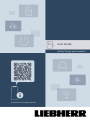 1
1
-
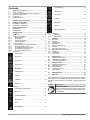 2
2
-
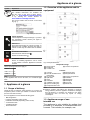 3
3
-
 4
4
-
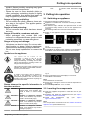 5
5
-
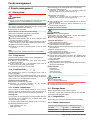 6
6
-
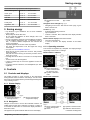 7
7
-
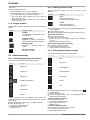 8
8
-
 9
9
-
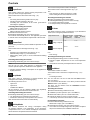 10
10
-
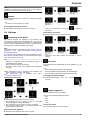 11
11
-
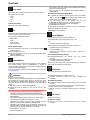 12
12
-
 13
13
-
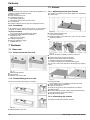 14
14
-
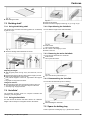 15
15
-
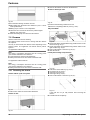 16
16
-
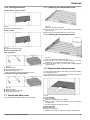 17
17
-
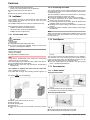 18
18
-
 19
19
-
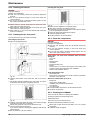 20
20
-
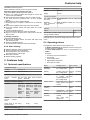 21
21
-
 22
22
-
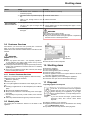 23
23
-
 24
24
-
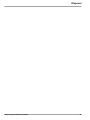 25
25
-
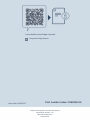 26
26
Liebherr ICSe 5122 Plus Operating instructions
- Category
- Fridges
- Type
- Operating instructions
- This manual is also suitable for
Ask a question and I''ll find the answer in the document
Finding information in a document is now easier with AI
Related papers
-
Liebherr ICNd 5123 Plus Operating instructions
-
Liebherr IXCC 5155 Prime Operating instructions
-
Liebherr ISKG 5Z1ec2 Operating instructions
-
Liebherr SCNsdh 5253 Prime Operating instructions
-
Liebherr ICBNei 5123 Plus Built-In Fridge-Freezer User guide
-
Liebherr SICNdi 5153 Prime Operating instructions
-
Liebherr ICNh 5103 Pure Operating instructions
-
Liebherr IFNd 3503 Pure Operating instructions
-
Liebherr SRsde 5230 Plus Operating instructions
-
Liebherr IRCf 5121 Plus Operating instructions