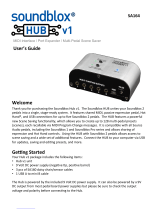Page is loading ...

MULTIWAVE DISTORTION
USER’S GUIDE
SA220

2 | Welcome
WELCOME
Thank you for purchasing the Soundblox 2 Multiwave Distortion. The
Soundblox 2 Multiwave is the newest incarnation of our original highly-
acclaimed Multiwave Distortion. The Soundblox 2 Multiwave produces
very unique distortion sounds and does not attempt to model or emulate
any classic distortions. It offers some new and different distortions
ranging from the more organic to synth-like and octave effects.
The Soundblox 2 version of the Multiwave brings a new compact physical
format and many new and useful features designed for easy on-stage
use. Like all Soundblox effects pedals, the Soundblox 2 Multiwave Distor-
tion is also “Hot Hand Ready”.
The Quick Start guide will help you with the basics. For more in-depth
information about Soundblox 2 Multiwave Distortion, move on to the
following sections.
Enjoy!
-The Source Audio team
If possible, dispose of the device at a recycling center. Do not dispose of the
device with the household waste.
For full compliance with EN 61000-4-6 standard, input cable must be less
than 3 meters in length.

Overview | 3
OVERVIEW
DIVERSE SOUND PALETTE
Featuring 23 varieties of our unique distortion algorithms with an added
CLEAN BOOST mode.
MULTIBAND PROCESSING
Signal is split into multiple bands and distorted individually for unprec-
edented sound clarity.
STATE-OF-THE-ART DSP
Our proprietary 56-bit Digital Signal Processor, the SA601, and crystal
clear 24-bit converters.
COMPACT DESIGN
A compact, rugged, cast-aluminum housing.
UNIVERSAL BYPASS™
Select either analog buffered or relay-based True Bypass.
2 USER PRESETS
Easy to configure user presets selectable via two footswitches.
3-BAND TONE CONTROL
An ultra-flexible Treble-Mid-Bass tone control.
MULTI-FUNCTION INPUT
A multi-purpose control input for use with Hot Hand®, expression pedal,
or MIDI.

4 | Quick Start
QUICK START
1. POWER
To power the unit, connect the included DC adapter power supply to
the 9V DC jack on the back panel.
Note: Using a non-Source Audio power supply could damage the unit.
Please be very cautious when using a 3rd party supply.
2. GUITAR/AUDIO CONNECTIONS
Next, plug your guitar (or other instrument) into the jack labeled
GUITAR IN via a standard ¼" cable. Connect your amp (or other audio
device) to the GUITAR OUT jack, again with a standard ¼" cable. Both
input and output are mono signals.
GUITAR IN
MULTI-
FUNCTION
IN
MULTI-
FUNCTION
OUT
GUITAR OUT
9V DC

Quick Start | 5
3. BRIEF KNOB, FOOTSWITCH, AND BUTTON DESCRIPTIONS
(see Controls section for more details)
• SUSTAIN: adjusts input gain to the front-end compressor.
• DRIVE: the amount of distortion gain applied to the signal.
• TONE: cuts or boosts the selected TONE SHAPE (Treble, Mid, or Bass)
• OUTPUT: adjusts the output level of the effect.
• EFFECT KNOB: selects the type of distortion.
• NOISE GATE: controls the noise gate threshold level.
• FOOTSWITCHES: Enables/Disables a preset depending on the
selected footswitch. Press and hold to save an edited preset.
12
NORMAL
TONE
SHAPE
NOISE
GATE
17
02
03
04
05
06
07
08
09 10 11 12 13
14
15
16
18
19
21
22
20
01 00
OCTAVE
CLEAN
BOOST
NORMAL
FOLDBACK
FOLDBACK
BOOSTCUT
SUSTAIN
DRIVE TONE
OUTPUT
LOW
(EXP)
MED
(MIDI)
HIGH
(HH)
TREBLE
MID
BASS
SINGLE
BAND
OCTAVE
MULTI
BAND
MULTIWAVE™ DISTORTION

6 | Theory of Operation
THEORY OF OPERATION
The Soundblox 2 Multiwave Distortion provides some unique distortion
sounds. In creating this effects pedal, we didn’t intend to duplicate, model,
or emulate any existing types of distortion. The types of algorithms we
use to create the distortion are quite different from the standard set
although with certain settings the results can sound similar.
One of the techniques we use is to divide up the input guitar signal into
multiple frequency bands. Each band is separately distorted, and then all
are recombined. Because of this, you can achieve clarity between notes
on chords with complex harmonies. It’s possible to leave strings droning
while a melody is played on top. A normal distortion would tend to reduce
this playing to mush by compressing and distorting low and high notes
together. Because of the multiple bands, it’s also possible to get several
notes feeding back at the same time. The first 15 settings (labeled MULTI
BAND) on the effect knob use band splitting while the last 8 (labeled
SINGLE BAND) do not.
NORMAL
17
02
03
04
05
06
07
08
09
10 11 12
13
14
15
16
18
19
21
22
20
01
00
OCTAVE
CLEAN
BOOST
NORMAL
FOLDBACK
FOLDBACK
SINGLE
BAND
OCTAVE
MULTI
BAND

Theory of Operation | 7
The shapes of the distortion curves are also different from standard
distortions. Normally, as the input signal voltage rises, the output voltage
also rises, but begins to level off and finally pins (or clips) at a maximum
value. With a foldback curve, for large enough values of the input, the out-
put will begin to decrease. With more extreme amounts of foldback, after
decreasing for a while, the output can begin to increase again. Maximum
foldback has many regions where the output alternates between increas-
ing and decreasing. This kind of distortion curve adds a lot of high fre-
quency content to the output. It also can provide a lot of control over the
sound based on the level of the input signal. With heavy foldback, chords
containing only octaves and fifths tend to sound best. Other intervals can
cause some strange, although not necessarily undesirable sounds.
Using a special shape of the distortion curve, strong second harmon-
ics can be created, sounding like a note an octave higher. Rolling off the
guitar tone control will help maximize the octave impression. Complex
chords don’t typically work well for octave settings. The result is very sen-
sitive to the input signal level (as long as the SUSTAIN and DRIVE controls
are not set too high) and can give a sort of auto-wah effect. Try dialing
down the guitar volume for some interesting effects.
A conventional distortion effect tends to turn the guitar signal into square
waves. Playing harder only makes the transition from negative clip-
ping to positive clipping a little bit steeper. With our foldback and octave
algorithms, a slightly higher input can have a radical effect on the shape
of the output signal.

8 | Connections
CONNECTIONS
GUITAR IN: Connect your guitar or other instrument here using a stan-
dard MONO ¼” cable.
GUITAR OUT: Connect this to your amp, pedal, or other audio device.
MULTI-FUNCTION IN (optional): The multi-function input is a flexible
control input for use with external controllers. It can accept digital or
analog signals which allows the Soundblox 2 Multiwave to interface with
the following accessories:
• SA110/SA115 Hot Hand Wireless Adapter
• SA111 Hot Hand Wired Sensor
• SA161 Source Audio Dual Expression Pedal
• Source Audio Soundblox 2 MIDI Adapter
MULTI-FUNCTION OUT (optional): Use a Source Audio daisy-chain cable
to connect this jack to the sensor input of another Soundblox pedal.
9V DC: Connect the included 9 Volt DC power supply here. Use of a non-
Source Audio power supply may cause damage. Please be very cautious
when using a 3rd party power supply.
GUITAR IN
MULTI-
FUNCTION
IN
MULTI-
FUNCTION
OUT
GUITAR OUT
9V DC

Controls: Knobs | 9
CONTROLS: KNOBS
EFFECT (not labeled)
The effect knob selects which distortion type will be used. There are 23
effect positions (0 through 22) around the knob as well as a setting for
CLEAN BOOST. In the CLEAN BOOST mode, the distortion effect is
bypassed but the output knob and tone controls still apply. For informa-
tion on the individual settings see the Effect Types section.
NORMAL
17
02
03
04
05
06
07
08
09
10 11 12
13
14
15
16
18
19
21
22
20
01
00
OCTAVE
CLEAN
BOOST
NORMAL
FOLDBACK
FOLDBACK
SINGLE
BAND
OCTAVE
MULTI
BAND
- Continued

10 | Controls: Knobs
SUSTAIN
There is a compressor before the distortion. The SUSTAIN knob adjusts
the input gain of the compressor. Increasing the SUSTAIN control will
result in a higher signal level going to the distortion, even when DRIVE
remains fixed. Increasing the amount of compression on the signal
effectively creates more sustain.
DRIVE
The DRIVE control adjusts the gain of the signal going into the distortion
section. You probably don’t want to max out both SUSTAIN and DRIVE at
the same time, even for rock and roll.
DRIVE
SUSTAIN

Controls: Knobs | 11
OUTPUT
Adjusts the output level of the effect. This is useful for setting the level
of the effect compared to the bypass signal. Note that because the effect
compresses the signal, the dynamic range of the distorted signal will
be less compared to the dry signal. This should be accounted for when
setting levels.
TONE
The TONE knob along with the TONE SHAPE control will cut or boost the
Treble, Mid, or Bass frequencies depending on which mode is currently
selected. All three bands can be set to the default flat (no cut and no
boost) by pressing and holding the TONE SHAPE button.
Note: Since the Soundblox 2 Multiwave preset values can differ from the
physical knob positions, it can be useful to determine the positions of the
preset knob values. To do this, start with the pedal in bypass and set all of
the knobs to the full counter-clockwise position. Next, enable the preset
and slowly turn each knob up one at a time until the preset indicator LED
begins to blink rapidly. When this happens, the current position of the
knob matches the saved value.
BOOSTCUT
TONE
OUTPUT

12 | Controls: Buttons
CONTROLS: BUTTONS
NOISE GATE
This control allows for quick adjustments to the noise gate threshold.
Since distortion effects can have very high signal gain, the background
noise and hum are also gained up and can become undesirably loud.
Enabling the noise gate on the Soundblox 2 Multiwave will help silence
the background noise when the guitar is not being played. There are
4 levels for the noise gate threshold: OFF (all LEDs off), LOW, MED, HIGH.
Low being the lowest threshold and least aggressive gate action, HIGH
being the highest threshold with the most gating action
Note: this button can also be used to select and control the function of
and external controller through the MULTI-FUNCTION input. See the
External Control section.
TONE SHAPE
There are three selectable tone shapes: TREBLE, MID, and BASS. This
control works in conjunction with the TONE knob. Press the TONE SHAPE
button to scroll through the three tone control options. The TONE knob
will adjust the level of cut or boost for the selected TONE SHAPE. The
three tone shapes can be set independently and will not affect each other.
If you need to quickly set all of the three bands back to the default flat
setting, simply press and hold the TONE SHAPE button for 2 seconds.
The TREBLE, MID, and BASS LEDs will blink three times rapidly to show
that they have been reset.

Controls: Footswitches | 13
CONTROLS: FOOTSWITCHES
There are two footswitches on the Soundblox 2 Multiwave. The left
footswitch corresponds to preset 1 and the right footswitch corresponds
to preset 2. Pressing either of the footswitches will engage the respective
preset. Pressing the same footswitch again will put the effect back into
bypass mode. Pressing the other footswitch will engage the other preset
without going into bypass. There are indicator LEDs for each footswitch
that show which preset is currently enabled or both LEDs will be off when
the effect is in bypass mode.
When a preset is enabled and edited, the indicator LED for that preset will
begin to blink occasionally to show that the preset has been edited. Once
a preset has been edited, it can be saved by pressing and holding the
footswitch. The LED will blink quickly to indicate that the preset has been
saved. Once changes are saved, the LED will be lit solidly again. See the
Preset Saving Details section for other saving options.
Note: Changes made to a preset will be lost if you go into bypass or
switch to another preset without saving.
An edited preset can be saved to either of the two preset locations. For
example if preset 1 has been selected and edited, it can be saved to
preset location 2 by pressing and holding the right footswitch.

14 | Effect Types
EFFECT TYPES
Here are some brief descriptions of the effects included in the Soundblox
2 Multiwave. The EFFECT knob settings are split into two major catego-
ries: MULTI BAND and SINGLE BAND. The MULTI BAND settings use the
band splitting discussed in the Features section and the SINGLE BAND
settings do not. Each main category contains 3 sub-categories: NORMAL,
FOLDBACK, and OCTAVE. For each sub-category, turning the effect knob
clockwise will tend produce more dramatic effects.
MULTI BAND: NORMAL 0–3
These four settings are best for maximum clarity of the individual notes in
a chord. These distortion curves are similar to standard distortions.
NORMAL
17
02
03
04
05
06
07
08
09
10 11 12
13
14
15
16
18
19
21
22
20
01
00
OCTAVE
CLEAN
BOOST
NORMAL
FOLDBACK
FOLDBACK
SINGLE
BAND
OCTAVE
MULTI
BAND

Effect Types | 15
MULTI BAND: FOLDBACK 4–9
The use of foldback in these settings creates more extreme distortion
sounds. The higher numbered effects have more foldback creating even
more distortion. Power chords will work well.
MULTI BAND: OCTAVE 10–14
Settings 10 and 11 give the purest octave effect. Settings 12 through
14 also have foldback and can get pretty strange. Unlike classic octave
effects, chords can produce some useful results. Dial down the guitar
volume knob for a different range of sounds.
SINGLE BAND: NORMAL 15–16
These two settings are fairly conventional distortion sounds.
SINGLE BAND: FOLDBACK 17–19
With the entire guitar signal processed through a single foldback distor-
tion curve, there will be much more intermodulation-type distortion
produced. Long sustained notes and unison bends work great.
SINGLE BAND: OCTAVE 20–22
20 is the purest single band octave effect. 21 and 22 include some
foldback.
CLEAN BOOST
This setting bypasses the Drive knob and will not provide any distortion.
The Tone and Output knobs still apply although there is no compression.
The most common use for this setting is to have a preset that gives you
clean signal boost with some TONE adjustment. This is also useful for
when you want to morph from a clean sound to a distorted sound using
an expression pedal. (See Morphing section)

16 | External Control
EXTERNAL CONTROL
One of the new Core Features of the Soundblox 2 line of effects pedals
is the addition of the Multi-Function Input. The Multi-Function input is
an intelligent control input that can accept both digital and analog control
signals. The Multi-Function input replaces the Sensor Input on previous
Soundblox pedals. The Multi-Function input can connect to wired
or wireless Hot Hand accessories, a Source Audio Expression Pedal, or
a future Source Audio MIDI interface that will enable full MIDI I/O access
to the pedal.
Selecting an external control input:
Press the NOISE GATE button while pressing and holding the TONE
SHAPE button until the LO/(EXP) LED is lit red. This will change the func-
tion of the NOISE GATE button. Now press the NOISE GATE button again
to select between the control options. The options are indicated in white
text below the gate level labels. There are four possible settings:
• OFF (no LEDs on): External control is disabled in this mode
• EXP: Expression Pedal for use with the SA161 Source Audio Dual
Expression Pedal. By default, the expression pedal will control the
Morph (see the Morphing section for details). The expression pedal
can also be assigned to control an individual knob parameter.
• MIDI: MIDI control mode. Select to enable MIDI I/O through the
Soundblox 2 MIDI Interface
• HH: Hot Hand mode. Select to enable Hot Hand control. By
default, Hot Hand will be assigned to control the morph param-
eter. Alternatively, Hot hand can also be also be assigned to
control an individual knob parameter.

External Control | 17
Press the NOISE GATE button again while holding the TONE SHAPE
button to resume normal Noise Gate adjustments
CONTROL ASSIGN
Both the expression pedal and hot hand inputs are by default mapped to
control the morph parameter. This effectively allows the control of any
parameter since the morph is between two distinct preset effect settings.
Alternatively, it might be desirable to assign control of an individual knob
parameter to the Hot Hand or Expression input instead of the default
Morph parameter. To assign control to a knob:
1. Ensure that you are in external control edit mode (NOISE GATE LEDs
are red)
2. Select the desired external control option: EXP for expression pedal,
HH for Hot Hand.
3. Press and hold the NOISE GATE button until the red LED begins to
blink slowly.
4. Set the low position of the desired knob, for example DRIVE, to the
lowest setting you would like to use.
5. Press the NOISE GATE button again and the LED will now blink rapidly.
6. Set the desired high position you would like to use.
7. Press the NOISE GATE button to complete the assignment. The LED
will blink 3 times to indicate the process is complete.
The same process can be used for either EXP or HH modes. To return to
the default Morph control, set the external control to OFF. Press and hold
the NOISE GATE button again until all three LEDs blink rapidly.
Note: Different control assignments can be used for each preset. Don’t
forget to save your settings!
- Continued

18 | External Control
MORPHING
The Multi-Function control input can be used to morph between the two
presets. For example, let’s say preset 1 is saved as a Multiband normal
setting and preset 2 is a Multiband octave setting. By connecting an SA161
Expression Pedal, you can fade from the preset 1 Multiband normal sound
into the octave effect saved in Preset 2 by rocking the expression pedal
from heel to toe. As you fade between the sounds, the two footswitch LEDs
will change brightness depending on where you are in the transition.
Morphing is not a cross fade between two sounds but rather a gradual
shift between all of the individual parameters. So the middle of expres-
sion pedal range is truly an “in-between” sound.
There are 276 possible pair combinations of sounds and some will sound
better than others. Some obvious applications are morphing from clean
to distorted sounds, low drive settings to high drive settings, changes in
volume, or between dramatically different sounds.
The expression pedal can be effectively inverted depending on which
preset is initially enabled. This will toggle start and stop presets for the
pedal. Keep in mind that adjusting knobs while using the expression
pedal will only control the originally selected preset, independent of the
expression pedal position. Also, while tweaking presets to get the desired
pair of sounds for morphing, don’t forget to save before switching to the
other preset.

External Control | 19
MIDI CONTROL
The Multiwave Distortion can be controlled via generic MIDI messages.
To access MIDI functionality, the pedal requires the Source Audio Neuro
Hub (sold separately - please check www.sourceaudio.net for
availability). The Hub expands your connections to further the control of
up to five Soundblox2 or Ones Series pedals. The Hub has 5-pin MIDI
DIN In and Out jacks, a USB port, Sensor In (for Hot Hand) and a 1/4”
expression input.
Save up to 128 multi pedal presets (or “scenes”) complete with assigned
expression control. Easily recall complex presets with a single MIDI
program change messages. The Hub also receives MIDI clock or
continuous controller (CC) messages.
For more information on using your Soundblox 2 pedals with MIDI, and
for MIDI mappings, please visit our website at www.sourceaudio.net

20 | Use with Hot Hand
USE WITH HOT HAND®
All Soundblox pedals are compatible with our Hot Hand accessories. Hot
Hand units consist of a ring mounted accelerometer that is used to detect
motion for controlling effect parameters. On the Soundblox 2 Multiwave,
a Hot Hand unit can be connected to the Multi-Function input. To enable
Hot Hand, select the HH mode as the external control option. This will
take the input signals for the Hot Hand unit and use them to control either
the Morph or whichever parameter has been assigned.
The Soundblox 2 Multiwave can also be calibrated to change the midpoint
of the Hot Hand control range. To do this, follow the calibration procedure
below. Note that Calibration is only used for Hot Hand mode and calibra-
tion is NOT required before use.
To perform a calibration:
1. Select a preset by pressing a footswitch.
2. Enable Hot Hand control by selecting HH mode from the external
controls.
3. Press and hold the NOISE GATE button until the HH red LED begins
to blink slowly (this is the same as the control assign procedure).
4. Put the Hot Hand sensor into the desired calibration position.
5. Press the footswitch for the currently selected preset.
6. The HH LED will blink when the calibration is complete.
If you have trouble with calibration and need to get back to the default
setting, place the sensor on a flat, level surface with the blue LED facing
down and run the calibration procedure again.
/