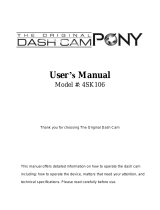Page is loading ...

CAU TIO N PACKAGE CONT ENT S
PRO DUCT OV ERVIE W
5. Use t he inst allat ion too l to lift t he edge s of the wi ndshi eld /mo lding
and tu ck in the p ower ca ble. Co nnect t he Dash C am to the c ar
char ger (pl ugged i nto cig arett e light er sock et) and p ower ca ble.
6. Tur n on the en gine af ter ins talla tion, y our Das h Cam wil l power u p
and st art rec ordin g. Work ing sta tus LED b links i n norma l mode.
USI NG TH E DAS H CAM
视频 预览 、 回放 、下 载
App 设 置
材质:100g书纸 两面印刷
尺寸:132*80mm
Dash Cam
Installation Tool
Mount with 3M Tape
User Manual
Car Charger
Power Cable
Power Button
USB Port
Mount Connector
Lens
2. Ali gn the mo unt wit h the con necto r, and sl ide it to wards u ntil it
clic ks into p lace.
3.Re move th e prote ctive fi lm from t he back o f the mou nt, att ach the
adhe sive si de of the m ount on t he wind shiel d where i t has an
unob struc ted vie w of the ro ad but do es not in terfe re with t he driv er’s
view . As show n below .
4.Adju st the an gle of th e lens by l oosen ing the n ut and ro tatin g the
came ra. We re comme nd poin ting th e lens sl ightl y downw ards (≈ 10°
belo w horiz ontal ), so as to r ecord v ideo wi th a 6:4 ro ad to
back groun d ratio . Tight t he nut af ter adj ustin g.
Control Button
Reset MIC
Powe r Butt on: Pr ess and h old for 2 s econd s to turn t he devi ce
on/o ff. pr ess one t ime to tu rn the IP S scree n on/of f while t he Das h
Cam is w orki ng.
Park ing Mod e LED: Bl inks sl owly in p arkin g mode. ( solid o n
indi cates U SB data t ransm issio n mode) .
Work ing Sta tus LED : Blink s slowl y in norm al work ing mod e.
ŸBoth L ED are bl inkin g quick ly indi cate me mory ca rd erro r.
ŸBoth L ED are so lid on in dicat e firmwa re upgr ading .
Cont rolle r Butto n
Cont rol But tons to n aviga te thro ugh use r menu on t he scre en.
Audio Record
Snapshot
Album
Setting
Back
Previous
Next
OK
You ca n use/s etup yo ur Dash C am via co ntrol b utton s or DDPA I
App.
Con trol Bu tton
Afte r conne ct and po wer on yo ur Dash C am, it wi ll brin g you to re al-
time s creen . Here yo u can vie w recor ding st atus, c urren t time, W i-Fi
stat us, aud io stat us, bat tery re maini ng.
Togg le “Aud io” to tu rn on/o ff audi o recor ding.
Togg le “Sna pshot ” to capt ure pho to duri ng the vi deo rec ordin g.
Togg le “Alb um” to vi ew phot os and vi deo cli ps.
Togg le “Set ting” t o enter s ettin g scree n, as sho wn in bel ow.
6.1 P revie w
ŸThis d evice i s desig ned to re cord vi deo whi le the ve hicle i s in
oper ation . It can re cord ul tra HD vi deo eve n when th ere wer en’t
stre etlig hts aro und.
ŸKeep t he wind shiel d and len s clean f or opti mal vid eo qual ity.
ŸDo not l eave th e devic e in vehi cle wit hout fix ing firm ly, fix de vice
onto a c lean wi ndscr een whe re the vi sion is n ot bloc ked. Do n't
inst all dev ice on ai r bag or wi thin it s worki ng rang e.
ŸOnly u se the po wer cab le prov ided by t he manu factu rer. Ot her
powe r cable m ay caus e short c ircui t, fire, o r malfu nctio n
ŸThis d evice a dopts b uild- in SD car d, feat uring i n high ef ficien cy,
stab ility , long us e life. T he memo ry card s hould b e forma tted vi a
App or P C regul arly to m aximi ze the li fetim e of the me mory ca rd.
ŸDo not a djust D DPAI Da sh Cam or w atch re al time v ideo vi a App
whil e drivi ng.
ŸDo not i nstal l the pro duct in a l ocati on wher e the pro duct ca n
inte rfere w ith the d river 's field o f visio n.
ŸImpr oper ba ttery r eplac ement m y cause e xplos ion, us e the
same t ype or ba ttery t o repla ce; Do no t expos ure bat tery (c ell
batt ery or Li b atter y) in the s unlig ht or suc h extre mely ho t
envi ronme nt; Do no t damag e, punc ture th e batte ry or put i t in the
fire, d oing so m ay case e xplos ion or to xic che mical s relea se.
ŸThe pr oduct o ptima l tempe ratur e range ( -20°C – 7 0°C/- 4°F –
158° F), it pr ovide s high te mpera ture pr otect ion fun ction , it shut s
itse lf down t o preve nt any da mages a t very ex treme
temp eratu res (wo rking t emper ature r ange is 0 °C-50 °C/32 °F –
122° F when po wered b y batte ry).
ŸDo not d isass emble o r repai r the pro duct by y ourse lf, con tact
our se rvice e xpert i n case of a ny issu e.
ŸThis D ash Cam c an be use d in othe r occas ions de spite i n
vehi cle, su pply by p ower ad apter .
ŸThe co ntent s of this m anual a re for re feren ce only .
Face book
Wi-F i info rmat ion
View D ash Cam W i-Fi in forma tion: t urn on/ off cam era Wi- Fi.
Turn o n: App ca n find and c onnec t to came ra Wi-F i.
Turn o ff: App c an not fin d camer a Wi-Fi .
Loudspeaker
Turn o n: ther e will be v oice gu idanc e and ale rt/no tifica tion so unds.
Turn o ff: the re will b e no voic e guida nce and a lert/ notifi catio n
sounds.
Park ing Mon itori ng
Turn o n: When y our car h as been s tatio nary fo r 15 minu tes, Pa rking
Moni torin g is auto matic ally ac tivat ed, sta y on for th e selec ted tim e
dura tion (s elect f rom App : 15 minu tes, 1H , 6H, 24H , or no shu t
down ), and au tomat icall y deact ivate d and swi tches b ack to
cont inuou s recor ding wh en ther e is a moti on.
Turn o ff: Whe n your ca r has bee n stati onary f or 15 min utes, D ash
Cam wi ll auto matic ally sh ut off.
Worki ng
Statu s LED
Parki ng Mode L ED
Menu Screen
Real Time Screen
Audio
Snapshot
Album
Setting
3M Adhesive
11
WeCh at
IPS Scr een
Ideal m ount ar ea
Tuck in c able
Use r’s Man ual
6
Batte ry Rema ining
Wi-Fi S tatus
NOTE
ŸAn extr a hardw ire kit n eed to be i nstal led; or , no need h ardwi re kit at a ll if
your ca r has an ac tive ci gar lig hter (i .e. whe n car eng ine is of f,the c igar
light er stil l suppl y power )
ŸSelec t parki ng moni torin g time du ratio n and tur n on/of f parki ng moni torin g
form Ap p.
Afte r 60 sec st ation ary
Sele ct “Rea l Time Sc reen” , “Time D ispla y Scree n” or “Lo cked”
acco rdin gly.
Form at
Form at the bu ild-i n memor y card. B ack up an y files yo u wish to k eep
prio r to form attin g the SD ca rd, as al l foota ge will b e delet ed duri ng
this p roces s. File s downl oaded t o your ph one wil l be visi ble thr ough
the Ap p.
Down load App
Scan t he QR car d to down load DD PAI Dash C am App to us e more
feat hers of t he came ra.
About
Ins tal lat ion
1. Clea n the are a on the wi ndshi eld whe re the Da sh Cam wi ll be
inst alled , other wise it m ay fal l off ea sily i n late r.
When t he Dash C am dete cts imp act whi le work ing, it w ill
imme diate ly stor e a clip 5 se conds p rior an d after t he impa ct. The
10-s econd e merge ncy rec ordin g is save d on the me mory ca rd unde r
the "2 02eme rgenc y" fold er, file n ame beg in with ‘ G’ (aft er 10 cli ps
save d, the la test cl ip will r eplac e the old est cli p).
When t he memo ry card fi lls up, t he newe st vide o files wi ll star t to
repl ace the o ldest v ideo fil es , call ed loop r ecord ing (sa ved in bu ild-
in mem ory car d in 1 minu te segm ents) , so you wi ll alwa ys have t he
most r ecent v ideo fil es.
NOTE
Dash Ca m sensi tivit y can be ad juste d via App .
NOTE
ŸThis Ap p is cert ified vi rus-f ree by Go ogle Pl ay Stor e and App le App St ore, it
does no t conta in malw are, pl ease li st it in yo ur trus t appli catio n list.
ŸWe don’ t colle ct any ki nd of per sonal d ata, th e infor matio n colle cted ab out
you onl y for reg ister p urpos es.
ŸThe DDP AI App is a vaila ble for d evice s runni ng Andr oid 4.0 a nd up, iP hone 4
and up, o r iOS 7.0 a nd up.
ŸSome cu stomi zed And roid sm art pho nes nee d to turn o ff mobi le data (3G,4 G)
to conn ect to Da sh Cam vi a Wi-Fi , pleas e be note d that th e Dash Ca m keeps
worki ng with out con necti ng to sma rt phon e.
Came ra
Afte r conne cting y our pho ne with t he DDPA I Dash Ca m Wi-Fi , open
the Ap p, from h ere you c an add/ delet e Dash Ca m, and pr eview ,
play back, d ownlo ad, sna pshot , cropp ing etc .
On the R oad
DDPA I users c ommun ity, it o nly nee d to conn ect to yo ur smar t phone
data o r home Wi -Fi. Fr om here y ou can fin d nearb y users , see the
newe st acti vitie s, user e xperi ence, i nstal latio n tutor ial etc .
Shar ing on So cial Me dia
Tapi ng on ico n to shar e pictu re or vid eo on soc ial med ia like
Face book, T witte r.
Albu ms
View i mages , video s and eme rgenc y clips , you als o can edi t and
shar e them fr om here .
Me
Hard ware se tting s, upda ting an d help ce nter.
NOTE
Camer a LCD scr een wil l be lock ed
while A pp acce ssing . After e xit App , it
will be u nlock ed auto matic ally.
2. Choo se your D DPAI Da sh Cam fr om the ne twork l ist (Fo r Andro id syst em, App
will st art to se arch Da sh Cam ne twork a utoma tical ly. For i OS phon e: turn o n WALN
from Se tting s > WLAN) . The Das h Cam def ault SS ID (or Wi -Fi nam e) begi ns with
“vYou ”, ends w ith it’ s model ( e.g. vY ou_DD Pai_m ix3).
3. Ente r the pas sword ( the def ault pa sswor d ‘1234 56789 0’).
4. Clic k ADD CAM ERA, wa it a few se conds u ntil th e previ ew scre en show .
NOTE
Direct Wi- Fi will t urn on a utoma tical ly when t he Dash C am turn o n.
6USI NG THE DA SH CAM VIA APP
5
5.1 In stall ing the D ash
6
You ca n view in r eal-t ime the v ideo cu rrent ly bein g recor ded by
conn ectin g your sm art pho ne to the D ash Cam v ia dire ct Wi-F i.
1) Ope n the DDP AI App, a nd add yo ur Dash C am.
2) Sel ect Cam era tap , then ta p on butt on, thi s will br ing you t o
prev iew pag e.
NOTE
ŸThe dow nload s peed is a bout th e same as t he vide o playb ack spe ed. The
video w hich is d ownlo aded to t he mobi le phon e is comp resse d, the HD v ideo
is stor ed on the b uild- in memo ry card .
ŸEmerg ency G- Senso r video s torag e to emer gency fi le vide o.
ŸApp wil l autom atica lly dow nload t he vide o which w as not co mplet ely
downl oaded l ast tim e once co nnect t o dash ca m.
ŸHD vide o is in MP4 f ormat a nd can be v iewed i n the com puter.
6.2 V ideo Pl aybac k, Down load vi deo/i mages , etc.
Aspec t ratio s ettin g
Resol ution s ettin g
Downl oad ima ges/v ideo
Sh ut te r bu tt on
Time li ne bar
Rota te your s mart ph one or pr ess exp and ico n, turn p revie w
scre en to lan dscap e mode
TIP: If t he time l ine bar
not dis play, t ap on vid eo
scree n.
Vide o Playb ack
Tap an d left/ right d rag tim e line ba r at the sc reen bo ttom to c reate
the st artin g point o f the rec ordin g you wis h to prev iew, th en tap on
thum bnail w hen you h ave mad e your se lecti on, or wa it for 3 se c for
buff ering , now you c an watc h the his tory re cordi ng.
Reso lutio n Setti ngs
Tap on F HD to set t he vide o/ phot o resol ution , if the FH D icon is n ot
show ing, ta p on the vi deo scr een.
Down load Im age/V ideo Fi les
Tap on f rom pre view sc reen to s elect i mage or v ideo to d ownlo ad.
For im age file s:
The em ergen cy imag e and oth er imag e taken b y Remot e Snaps hot
can be d ownlo aded au tomat icall y by: Goi ng into M e-> Set tings , turn
on Aut o Downl oad Sna pshot . Howev er, ima ge take n by Shut ter
Butt on will b e alway s downl oaded a utoma tical ly.
For vi deo file s:
Drag t imeli ne bar to c reate t he star ting po int,
Ta p it to s ta rt do wnl oa d Ta p it to e nd do wn loa d
After downloading, you can share it on social media or delete it.
NOTE
Ÿ You can d ownlo ad maxi mum of 5 mi nutes l ength c lip.
7MANAGE FILES VIA SMART PHONE
6.1 Download Emergency Files
1. Con nect yo ur Dash C am to App .
2. Tap o n Camer a, tap on , t hen you c an sele ct the em ergen cy
imag e or vide o files.
6.1 Editing and Sharing image/video files
The ph oto filt ers int egrat ed into t he DDPA I Dash Ca m App is
confi gured w ith 15 ph oto filt ers whi ch can be a pplie d to your p hotos .
1. Tap o n the alb um icon l ocate d at the bo ttom mi ddle of t he
scre en.
2. Sel ect or ta p on the ph otos yo u wish to e dit.
3. Onc e selec ted, at t he bott om of the s creen t here wi ll be an ic on
that l ooks li ke a magi c wand, t his is th e Modif y icon.
4. Tap o n the Mod ify ico n to open t he phot o edito r. This w ill act ivate
diff erent p hoto fil ters.
5. Sel ect the p hoto fil ter you w ould li ke to app ly by tap ping on t he
filte r, on thi s scree n, you al so can ad d Subti tles an d Frame l ike
movi es.
7. Tap o n save ic on to app ly. You c an also s hare it o n socia l media
by tap ing on Sh are the p ictur e butto n.
8MANAGE FILES VIA PC
1. Acc ess mem ory car d of your D ash Cam f rom PC wi th USB da ta
cabl e.
2. Dou ble cli ck on mov able di sk, ope n DCIM fo lder, t here wi ll be 4
fold ers und er it:
200video
201photo
202thumb
Norma l:
20171 0190 75657 _78.m p4 The da sh cam re cords i n norma l
Time- laps e:
S-201 7101 90812 31_24 60_
30.MP 4
It cont inuou sly rec ordin g foota ge
at 1 fram e per sec ond, th erefo re
15 minu tes of fo otage c an be
revie wed in 30 s econd s. The
camer a activ ates an d start s
recor ding on ce dete cted mo tion.
Motio n :
G_201 7101 31017 28_00 03
When mo tion is d etect ed, it
saves a s napsh ot. L mea ns ther e
is a vide o relat ed to thi s photo .
Snaps hot:
N_20171013101728_0003
_X.jp g
Photo s taken b y Snaps hot But ton
or App sn apsho t. X mean s there
is no vid eo rela ted to th is phot o.
N_20171023134544_21_1 Thumb nails a re auto matic ally
shown f or even t recor ding fil es.
8SETTINGS
1. Con nect yo ur Dash C am with D DPAI Ap p.
2. Tap o n Me->S ettin gs->C amera S ettin gs.
Came ra volu me
Use th e volum e slide r to adju st the Da sh Cam vo lume.
Micr ophon e Recor ding
When t urned o ff, the d ash cam d oes not r ecord a udio.
Vide o with Sn apsho t
When t urned o n, the Da sh Cam ca pture s a still i mage an d a clip in
the 5 se conds p rior to a nd subs equen t to an sna pshot ting.
Date a nd Time D ispla y
When t urned o n, Ther e will be d ate and t ime dis play on t he vide o and
phot o (as wat ermar k) .
Star t up Soun d
Mute t he Dash C am by tog gle it of f.
Batt ery Pro tecti on for Pa rked Ve hicle s
Sele ct a time d urati on, whe n your ca r has bee n stati onary f or 15
minu tes, Pa rking M onito ring is a utoma tical ly acti vated , stay on f or
the se lecte d time du ratio n, and au tomat icall y deact ivate d and
swit ches ba ck to con tinuo us reco rding w hen the re is a mot ion.
G-Se nsor Se nsiti vity
You ca n adjus t the sen sitiv ity of th e motio n detec tion so m inor
moti on caus ed by win d or rain d oesn' t trigg er a snap shot. A utoma tic
snap shot op erate s in conj uncti on with t he Dash C am’s in built G -
Sens or. In or der for t his to wo rk corr ectly , G-Sen sor mus t be ON.
9FAQ
1. Vid eo Reco rding
Q1: Sh all I kee p the das h cam con necte d with my p hone wh en it is
work ing?
A: The D ash Cam s tarts t o recor d video s autom atica lly whe n the car
is sta rted wi thout n eedin g to conn ect to yo ur phon e. Howe ver, if t hey
are co nnect ed, you c an prev iew, do wnloa d, and pl aybac k the vid eos
from t he App on y our pho ne.
Q2: Wh y some of t he Dash C am vide o recor dings a re miss ing.
A: Mak e use the A pp& firm ware ar e the lat est ver sion. I f there i s
“Sto rage ex cepti on” not ificat ion mea ns the SD c ard is co rrupt ed and
need t o be repl aced.
Q3: Wh y image i s not cle ar in my sm art pho ne?
A: The v ideo do wnloa ded to yo ur smar t phone i s compr essed , you
can re view HD r ecord ings vi a PC in MP4 f ormat .
2. Wi- Fi and Ap p Conne ctivi ty
Q1: Ho w to chan ge the Wi -Fi nam e and pas sword o f the Das h Cam?
A: Mak e sure yo ur Dash C am is con nect to A pp, the n go into M e-
>Set tings ->Cam era Set tings , tap on Ca mera Na me to cha nge you r
Wi-F i name, t ap on Cam era Pas sword t o chang e your Wi -Fi
pass word .
Q2: Wi Fi is alw ays dis conne cted?
A: Go in to Sett ings > Wi -Fi and h it the me nu butt on, sel ect
Adva nced, d isabl e "Scan ning al ways av ailab le" .
If "Sc annin g alway s avail able" c heckb ox is che cked, m ake sur e your
smar t phone i s near th e Dash Ca m.
Make s ure you r devic es are no t surro unded b y too man y Wi-Fi
netw orks .
Q3: Af ter con necte d with th e Dash Ca m Wi-Fi , why can 't my And roid
acce ss it's m obile d ata.
A: Due t o the set tings o f Andro id phon es, mob ile dat a is no lon ger
avai lable w hen it' s conne cted to t he Dash C am Wi-F i.
Q4: Wh y canno t add cam era/ ad ding ca mera fa iled?
End
Cannot add camera/ adding camera failed
Dash ca m
worki ng LED
blink s in red
Just ch anged
passw ord
Andro id: find d ash cam f rom
App cam era lis t, re-e nter
passw ord, ad d again i OS:
Ignor e dash ca m Wi-Fi
passw ord fro m iPhon e Wi-Fi
list, e nter ne w passw ord and
re-co nnect t o dash ca m Wi-
Fi.
Reset D ash
Cam to de fault
setti ngs
Retur n to
deale r
Reset / upgra de
Dash Ca m, issu e
solve d
Q5:Wh y App cannot find D ash Ca m Wi-Fi ?
App can not fin d Dash Cam Wi-F i
Dash Ca m worki ng
LED bli nks in r ed
Dash Ca m is
avail able in
Setti ngs-
>WLAN /Wi-F i list
Reset / upgra de
Dash Ca m, issu e
solve d
Reset / upgra de
Dash Ca m, issu e
solve d
Retur n to
deale r
Resta rt App,
issue s ovled
Enabl e App per missi ons fro m
Setti ngs (sp rocke t) > Secu rity
and Pri vacy > Ap plica tion
Permi ssion s, issu e solve d
incom patib le,
retur n to deal er
Insta lled th ird par ty
App man ager, fi nd
DDPAI a nd enab le all
permi ssion s, issu e
solve d
End
SPEC FIC ATI ONS
11
Hi351 6E, H.2 65/H. 264(d efaul t), 108 0P@30 fps
2MP low i llumi natio n CMOS se nsor
6 G-gla sses, 1 40° wid e angle , F1.8
3 inch IP S scree n
Wi-Fi /2.4 GHz
Build -in eMM C high sp eed flas h, loop r ecord ing
Wirel ess vid eo outp ut, su pport A ndroi d/IOS de vice
Built -in 3Gy o senso r, moti on lock ing, ad justa ble sen sitiv ity
via App
1920* 1080 @3 0fps
1920*1080
512Mb
CPU:
Image S ensor :
Lens:
Scree n:
Wi-Fi Mo dule :
Stora ge:
Video O utpu t:
G-Senso r:
Video R esol ution :
Photo R esol ution :
RAM:
UPGRADE APP AND FIRMWARE
11
11. 1 Upgra de the Fi rmwar e via App
Our Ap p and cam era firm ware wi ll be upd ated re gular ly, you c an
upda te the fir mware v ia App. P lease f ollow t hese st eps to up grade
the DD PAI App a nd the la test fir mware v ersio n onto th e DDPAI D ash
Cam.
1. Ope n the Wi- Fi sett ings of y our mob ile dev ice and c onnec t to the
Dash C am via Wi -Fi.
2. Onc e you are c onnec ted, la unch th e App. Yo u will ge t a
noti ficati on aski ng you to u pgrad e, acce pt to upg rade.
3. If yo u don’t g et the no tifica tion, y ou can ta p on the Me i n the low er
righ t corne r of the Ap p to manu ally up grade .
Tap on s ee more t o view mo re info rmati on abou t your Da sh Cam. I f
an upd ate is av ailab le, a wil l appea r. Tap on t he New fir mware
avai lable t o bring u p the dow nload p age. If t he App is t he late st
visi on, a not ificat ion of “C urren t versi on is the l atest ” will po p-out .
New
11. 2 Upgra de the Fi rmwar e via PC
1. Acc ess you r Dash Ca m via PC wi th USB da ta cabl e.
2. Dow nload t he late st firmw are for y our cam era, un zip and c opy the
cont ent you h ave unz ipped o nto the b uild- in flash c ard.
3. Pow er on the c amera a nd it wil l apply t he firmw are aut omati cally .
NOTE
ŸYour Da sh Cam’ s two LED i ndica tor sho uld bli nk duri ng the up gradi ng.
ŸOnce th e dash ca m is done u pgrad ing it wi ll tell y ou that " Upgra de succ ess".
Do not po wer off y our Das h Cam unt il it beg ins con tinuo us reco rding a s it may
cause p erman ent dam age to th e Dash Ca m.
1. Vid eo Reco rding
Q:Wh at if the m ount lo ses it’ s stick iness ?
A: Mak e sure th at it is fir mly ins talle d for the fi rst tim e, othe rwise i t
may fa ll off ea sily in l ater. I f it fall s off, cl ean the m ounti ng area
befo re re-a ttach ing it to t he wind shiel d with th e spare 3 M adhes ive.
CUSTOMER SUPPORT
12
For cu stome r suppo rt and fir mware u pdate s pleas e visit
www. en.d dpai .com .
You ca n also em ail a Cus tomer S uppor t exper t at feed back@ ddpai .com.
Find u s on Face book, I nstag ram at dd paiso cialc arcam .
Or you a lso can c ontac ts us on Fa ceboo k and WeC hat by sc annin g below
QR Cod e:
7 8
9 10 11 12 13 1 4 1615
Image my world If G-Sensor is triggered
If G-Sensor is triggered
Auto Sh utdow n
after X m in/H
Auto Sh utdow n
after X m in/H
Time- lapse
recor ding
Norma l
recor ding
Norma l recor ding
15 min
Norma l recor ding
15 min
Time- lapse
recor d
Norma l
recor d
Searc h for the D DPAI
App in th e Googl e Play
Store o r Apple A pp
Insta ll it on yo ur
smart p hone.
Tap the A llow bu tton
in the Au thori zatio n
Request
Accep t App acc ess to
your sm art pho ne.
Launc h App and
explo re more .
5.3 Ap p Overv iew
5.2 In stall ing the A pp
Here i s an over view of D DPAI Da sh Cam Ap p.
5.4 Pa ir Smar t Phone
1. Launch App, tap on Camera, then tap on

FCC STATEMENT :
This device complies with Part 15 of the FCC Rules. Operation is subject to the following
two conditions:
(1) This device may not cause harmful interference, and
(2) This device must accept any interference received, including interference that may
cause undesired operation.
Warning: Changes or modifications not expressly approved by the party responsible for
compliance could void the user's authority to operate the equipment.
NOTE: This equipment has been tested and found to comply with the limits for a Class B
digital device, pursuant to Part 15 of the FCC Rules. These limits are designed to provide
reasonable protection against harmful interference in a residential installation. This
equipment generates uses and can radiate radio frequency energy and, if not installed
and used in accordance with the instructions, may cause harmful interference to radio
communications. However, there is no guarantee that interference will not occur in a
particular installation. If this equipment does cause harmful interference to radio or
television reception, which can be determined by turning the equipment off and on, the
user is encouraged to try to correct the interference by one or more of the following
measures:
Reorient or relocate the receiving an tenna.
Increase the separation between the equipment and receiver.
Connect the equipment into an outlet on a circuit different from that to which the
receiver is connected.
Consult the dealer or an experienced radio/TV technician for help.
FCC Radiation Exposure Statement:
This equipment complies with FCC radiation exposure limits set forth for an
uncontrolled environment. This equipment should be installed and operated
with minimum distance 20cm between the radiator & your body.
/