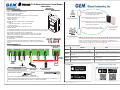Getting Started
With
EE-Access Applications
E1196
App
Instructions
User List:
All authorized Users can be
viewed on the User List.
Click on to add a new
User.
7
Settings Page
E-Access Name:
Edit the E-Access name.
Relock Time (sec):
Set the time for relock time.
Enable/Disable All Users:
Enable or disable all User accounts
except the Master.
Delete All Users:
Delete all User accounts except
the Master.
Proximity Read Range
(from 0 to 50 meters):
Set proximity read range for
hands-free automatic access.
10
Scan the QR-code to download E-Access E1196 App
or Search “E-Access E1196” to download.
Master Setting Page:
User List:
Only the Master can view/enable/delete
all the Users and view User passwords.
Settings:
E-Access settings include Proximity
Read Range, Device Name, Relock
Time, and Delete all Users.
Backup:
Backup all Users data from the device.
Register:
You must click on Register button to
complete registration before opening
the door by your phone.
Restore:
Restore the last backup data.
Change Password:
We recommend changing Master’s
password right
afte
r you reset/change
the Ma
ster account
. (
Default Maste
r
password:12345)
6
http://www.gianni.com.tw/pdf/guide/E1196.pdf
Scan the QR-code to download E1196 Instructions.
5
Master / User Logon E-Access:
Select an E-Access device from the
E-Access List and enter the password
given by the Master.
Logon Notes:
1. The Master / User must enter a
correct Password to logon.
2. How to Reset/Change the Master
account:
(1) Restart the power of E-Access
device, and then enter the
password 12345 (default) within
30 seconds.
(2) Next, click on the “Register”
button to register, then return to
the first page, and you then
become the Master.
Master / User Logon E-Access:
Select an E-Access device from the
E-Access List and enter the password
given by the Master.
Logon Notes:
1. The Master / User must enter a
correct Password to logon.
2. How to Reset/Change the Master
account:
(1) Restart the power of E-Access
device, and then enter the
password 12345 (default) within
30 seconds.
(2) Next, click on the “Register”
button to register, then return to
the first page, and you then
become the Master.
4
3
E-Access E1196 App Instructions:
1
Introduction of App’s Main Page
Profile:
Enter a Master / User name for this
phone only at the first time.
Setting:
E-Access Device Settings Page.
Device:
E-Access Device Name.
Auto:
(Automatic Access for Handsfree):
Turn ON/OFF for the Automatic
Access Handsfree function.
2
Click on the device name (e.g.E1196
as shown) and pull down all the
available E-Access devices around
you.
You can select a device from the
list as shown, or you can press
“Auto” in the list so that E-Access
will operate with the closest
E-Access device around you.
Master can slide from right to
left so a User can be Enabled
/Disabled/Deleted by the Master.
Enable:
Enable a User account.
Disable:
Disable a User account.
Delete:
Delete a User account.
9
Enter personal name.
3
Add New User:
Add User Name:
The Master enters a User name.
Password:
The Master assigns a password for the new User
to register on E-Access system.
The new user will be shown on the User list.
8
Profile
Setting
Automatic
Access
Device
Bi-stable Relay:
When you select to enable Bi-stable
function, you can press down the E
button for few seconds to activate and
keeps the door unlocked indefinitely.
To return nornal operation, press the E
button again.
®

EE -Access Access
Specifications
Wiring Instructions
Dimensions
• Power: 12 to 24VDC, 50mA, 1W.
• Surface mounted and anti-tailgate protected
• Bluetooth Low Energy 4.0 Standard
• Operating distance: 50 meters
• Proximity distance: 50 meters (configurable, for hands-free operation)
• Operating Temperature: -10º to + 40ºC
• Relay current: 5A max
• 1 Master , 196 Users.
• Bi-stable relay function keeps the door unlocked indefinitely
• LED Lights:
o Blue (Bluetooth is active) o Green (Unlock status)
o Red (Power reset)
• Buzzer: 85 dBA, Ideal to warn of prolonged door open
• 1 Master, 196 users
• To reset/change the Master account, restart the power of E-Access device, and then enter
the password12345(default) within 30 seconds to log onto the E-Access system. Complete
the registration and the Master account is reset/changed.
Note: To skip the 30 sec wait, press an exit button that you may have already
installed, and the LED light on the reader will then change from Red to Blue.
Crimp connectors included:
Use a pair of crimping pliers designed to crimp insulated connectors.
Place the crimp connector into the compression slot. Be sure the crimping jaws are positioned over the stripped portion of
the wire. Squeeze the handles together with enough force to crush the end of the butt splice.
Crimp Connector
Instructions
24 VDC (Max.)
Electrified Lock 2
EXIT SEN
Door
Sensor
Exit
Button
PWR
PSU
Polarity
Power In
D
o
or
r
P
Grey
Blue
Brown
Purple
Yellow
White
Green
Black
Red
NOCNC
(Fail-Secure)
Electrified Lock 1
(Fail-Safe)
Whi
Whi
te
t
Yel
Yel
low
low
Gre
Gre
G
en
en
(114mm)
(69.5mm)
(30
mm)
1 3/16”
2 3/4”
4 1/2”
©
Copyright © Gianni Industries, Inc. All Rights Reserved.
P-MU-E1196 Published: 2018.02.21
Jumper
Jumper, to disable door sensor input
(Factory Default)
Master
Users
Users: 196
Note: The Bluetooth signal has a range of 0-50 meters. When registering on the app,
the master/users must stand in front of the E1196 Bluetooth device with which they
want to connect with their smartphones. Once registraon is completed, the
master/users can unlock the door with their smartphones. Master can proceed to
performing other sengs for access control management.
Master downloads the E1196 app
through Google Play or Apple Store
and completes registraon.
Master adds a new user account name
and password on the app.
Compatibility:
Requires iOS 8.1 and up to the latest 9.3.1
Requires Android 4.4 and up to the latest 5.0
Compatibility:
Requires iOS 9.0 and up
Requires Android 4.4 and up
Scan the QR-code to download E-Access E1196
App or Search “E-Access E1196” to download.
Download E1196 App
Download E1196 App
E-Access E1196
Bluetooth Access
Control Reader
Step1:
Step2:
Download E1196 App
®
Registration Instructions
Download the E1196 app.
Open the app, tap the device name buon,
and select the closest E-Access device from the
device list .
Enter Master name and logon password
(default 12345) .
Download the E1196 app.
Open the app, tap the device name buon, and
select the closest E-Access device from the device
list .
Enter User name and logon password given
from Master.
Master User
Step 1
Step 2
Step 3
Insensitive
E1196 Bluetooth Access Control Reader
Master informs the user of account name
and password. The user downloads the app
and completes registraon.
Step3:
The user can open the door with
smartphone or change the password.
Step4:
Unlocking Door from Smartphone
Manual Operation: After registration is completed, press the E button on the main page
to unlock the door.
Automatic Access Operation: After registration is completed, set proximity read
range, and then turn on automatic access function on the main page for hands-free
access.
•
•
Step 4
Click "Register" to complete registraon.
Click "Register" to complete registraon.
-
 1
1
-
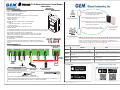 2
2
GEM E1196 Operating instructions
- Type
- Operating instructions
- This manual is also suitable for
Ask a question and I''ll find the answer in the document
Finding information in a document is now easier with AI
Other documents
-
Gianni Industries PSM-29TE Installation guide
-
Accton Technology EN2218-1 User manual
-
Gianni Industries DG120R Operating instructions
-
Gianni Industries EASIPROX Series Operating instructions
-
Gianni Industries E3AK8 Installation guide
-
ZyXEL NXC5200 User guide
-
Crestron AV3 Reference guide
-
ZyXEL not available User manual
-
HP EliteBook x360 1040 G8 Notebook PC User guide
-
Parallels Remote Application Server 17 User guide