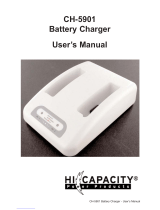Page is loading ...

PTC-2234
User’s
Guide
Document Number: 30314-000-002

Chapter 3 Configuring TN-3270/5250

PTC-2234
User’s Guide
Document Number: 30314-000-002
Release Date: November 2000

Chapter 3 Configuring TN-3270/5250
Symbol is a registered trademark of Symbol Technologies, Inc.
Windows 95 and Microsoft are registered trademarks
of the Microsoft Corporation.
All other product or trade references appearing in this manual are registered
trademarks of their respective owners.
The information in this manual is subject to change without notice.
Symbol Technologies shall not be liable for technical or editorial omissions or
mistakes in this manual. Nor shall it be liable for incidental or consequential
damages resulting from the use of the information contained in this manual.
This manual is copyrighted. No part of this manual may be photocopied or
reproduced in any form without the prior written consent of Symbol.
Technical Writer: Norm Walters
© Copyright 2000 Symbol Technologies, Inc.
All rights reserved.

Table of Contents
PTC-2234 User’s Guide i
Introduction..................................................................................... vii
This Guide’s Purpose and Scope..................................................... vii
Contacting Symbol’s Support Center............................................. viii
Regulations....................................................................................... 1
General Regulations........................................................................ 1
FCC Statement............................................................................. 1
DOC Statement............................................................................ 1
Direct-Sequence and Frequency-Hopping Spread Spectrum Radios 2
FCC Regulations.......................................................................... 2
DOC Statement............................................................................ 2
Safety Information.......................................................................... 3
Disposing of Lithium-Ion and
Nickel-Cadmium Batteries.......................................................... 3
PTC Radios...................................................................................... 4
Laser Scanner Modules................................................................... 4
External Laser Scanner.................................................................. 4
PTC-2234 Overview......................................................................... 5
Processor.......................................................................................... 5
Operating System............................................................................ 6
Applications..................................................................................... 6
Memory............................................................................................ 6
ROM.............................................................................................. 6
RAM.............................................................................................. 6
Display............................................................................................. 7
Transflective Display................................................................... 7
Digitizer........................................................................................ 7
Data Entry Methods........................................................................ 7
Data Entry Via the Stylus........................................................... 7
Data Entry Via the Keyboard...................................................... 8
Data Entry Via the Laser Scanner/Bar-Code Wand.................. 8
Data Storage.................................................................................... 8
Communication ............................................................................... 9
Cradle Port ................................................................................... 9

ii PTC-2234 User’s Guide
IrDA Port...................................................................................... 9
Radio............................................................................................. 9
Serial/Keyboard Connector.......................................................... 10
Power ............................................................................................... 10
AC Adapter................................................................................... 10
Battery Pack................................................................................. 11
Bridge Battery.............................................................................. 11
Vehicle Adapter............................................................................ 12
Other Features................................................................................ 12
Advanced Power Management.................................................... 12
Bar-Code Autodiscrimination...................................................... 13
Automatic Keyboard Recognition................................................ 14
Backlight ...................................................................................... 14
Clock ............................................................................................. 14
Display Contrast.......................................................................... 14
Low-Battery Warning.................................................................. 14
Accessories....................................................................................... 15
Getting Started................................................................................ 17
Unpacking the PTC-2234................................................................ 17
PTC Setup........................................................................................ 18
Work Area Selection .................................................................... 18
Connecting the Antenna.............................................................. 18
Battery Pack Installation/Removal............................................. 18
Attaching the Stylus Holder to the PTC..................................... 19
Loading Software......................................................................... 19
External Components .................................................................... 21
Shoulder Strap ................................................................................ 21
Stylus ............................................................................................... 21
Drive Lettering and Boot Sequence........................................... 31
Drive Lettering................................................................................ 31
Without Card and Socket Services.............................................. 31
Drive Letter Assignment............................................................. 31
With Card and Socket Services and Windows............................ 32
Boot Sequence.................................................................................. 32

PTC-2234 User’s Guide iii
Operating the PTC-2234 ................................................................ 33
Holding the PTC.............................................................................. 33
Turning On the PTC ....................................................................... 33
Turning Off the PTC....................................................................... 33
Entering Information on the Screen .............................................. 34
Using the PCMCIA Slots................................................................ 35
Inserting a PCMCIA Card or Device.............................................. 35
Removing a PCMCIA Card or Device ............................................ 37
Communication and Connections............................................... 39
Communicating Via Radio.............................................................. 39
Communicating Via Cable.............................................................. 39
Connecting a Serial Device............................................................. 40
Equipment Required.................................................................... 40
Disconnecting a Serial Device ........................................................ 41
Connecting a Keyboard................................................................... 41
Equipment Required.................................................................... 41
PCMCIA Communication Options................................................. 42
Using the IrDA Port........................................................................ 42
Connecting to a Communication Cradle........................................ 42
Battery Pack Maintenance........................................................... 43
Low-Battery Warning ..................................................................... 43
Checking Battery Charge ............................................................... 43
Recharging the Battery Pack.......................................................... 43
Battery Charging using the AC or Vehicle Adapter .................. 44
Battery Charging using the Communication Cradle................. 45
Battery Charging using the Four-Bay Battery Charger............ 45
Operating the PTC with the AC or Vehicle Adapter Connected .. 45
Replacing the Battery Pack............................................................ 46
Removing the Battery Pack......................................................... 46
Installing a New Battery Pack.................................................... 46
Getting the Most out of Your Battery Pack................................... 47
Maximizing Operating Time ....................................................... 47
Battery Pack Life......................................................................... 48

iv PTC-2234 User’s Guide
Battery Pack Care........................................................................ 48
Gas Gage Recalibration .................................................................. 48
Disposing of Battery Packs............................................................. 49
Bridge Battery Maintenance........................................................ 51
Recharging the Bridge Battery....................................................... 51
Conditioning the Bridge Battery.................................................... 52
Replacing the Bridge Battery......................................................... 53
Maintaining the PTC-2234 ............................................................ 55
Operating Conditions...................................................................... 55
Handling the PTC-2234.................................................................. 55
Antenna Handling........................................................................... 56
PTC Storage..................................................................................... 57
Cleaning the PTC............................................................................ 58
Equipment Required.................................................................... 58
Servicing the PTC ........................................................................... 58
Disposing of the PTC....................................................................... 58
Troubleshooting.............................................................................. 59
General............................................................................................. 59
Beep Codes....................................................................................... 60
Five Sets of Three Beeps ............................................................. 60
Five Beeps .................................................................................... 60
LED Codes.................................................................................... 60
Common Solutions .......................................................................... 60
PTC Does Not Turn On................................................................ 60
PTC Does Not Respond to the Stylus or Responds Inappropriately 61
PTC Does Not Recognize the Information Written on the Screen 61
PTC’s Screen is Slow to Refresh.................................................. 61
Radio Fails to Establish Contact................................................. 61
Battery Pack Does Not Hold a Full Charge After Being Recharged 61
Battery Pack Runs Down Rapidly After Being Charged........... 62
Bar-Code Wand Does Not Read a Label..................................... 62
Laser Scanner Does Not Read a Label ....................................... 62
Your Application Locks up .......................................................... 63
Getting Help.................................................................................... 63

PTC-2234 User’s Guide v
Cannot Correct the Problem........................................................ 63
Rebooting/Resetting the PTC....................................................... 65
Rebooting the PTC .......................................................................... 65
Warm Boot.................................................................................... 65
From an Attached Keyboard ....................................................... 66
Via the Pop-Up Keyboard from the DOS Prompt....................... 66
Resetting the PTC........................................................................... 66
Procedure...................................................................................... 66
References ........................................................................................ 67
Specifications................................................................................... 69
Communication and I/O............................................................... 69
Accessory Part Numbers............................................................... 75
LED Indicators ................................................................................ 77
Power LED....................................................................................... 77
Expansion Module Interface........................................................ 79
Attaching an Expansion Module.................................................... 79
Disconnecting an Expansion Module............................................. 80
Expansion Modules......................................................................... 81
Using the Optional Expansion Modules ........................................ 81
Laser Scanner Module.................................................................... 81
Using the RJ-41 Connector Module ............................................... 83
Connecting an External Bar-Code Wand or Laser Scanner...... 83
Using a Bar-Code Wand .............................................................. 85
Using an External Laser Scanner............................................... 86
Disconnecting an External Bar-Code Wand or Laser Scanner . 86
Connector Pinouts.......................................................................... 89
Stylus Information.......................................................................... 95

vi PTC-2234 User’s Guide
Stylus Data Entry Tips................................................................... 95
General Guidelines.......................................................................... 95
Glossary............................................................................................. 97

This Guide’s Purpose and Scope
PTC-2234 User’s Guide vii
Introduction
This Guide’s Purpose and Scope
This manual was written by the Symbol Technical
Publications Group. This group is tasked with
providing technical documentation for the Symbol
PTC-2234 product line that uses the Microsoft®
Windows CE® Operating System. Every effort has
been made to provide accurate and concise information
to you, our customer.
The PTC-2234 Product Reference Guide provides
information that allows the user to set up and use the
PTC-2234. This manual is meant to provide
information on the various components of this
product, including
• General regulations,
• Overview of the PTC-2234,
• Maintenance and troubleshooting,
• Available accessories.
This manual, however, does not provide instructions
on how to perform the tasks specific to your job within
your organization. For job-specific information, refer to
the instructions provided by your organization.

Chapter 3 Configuring TN-3270/5250
viii PTC-2234 User’s Guide
Contacting Symbol’s Support Center
Symbol’s Support Center may be contacted to obtain
help in resolving any PTC-2234 system problem that
you may experience.
If you have a problem running your unit or using your
equipment, contact your facility’s technical or system
support. If there is a problem with the equipment, the
system support will contact the Symbol Support
Center at 1-800-653-5350.
For additional information on Symbol’s products and
services, please visit our website at
www.symbol.com.

PTC-2234 User’s Guide 1
Chapter
1
Regulations
General Regulations
FCC Statement
This equipment has been tested and found to comply
with the limits for a Class A digital device, pursuant
to Part 15 of the Federal Communications
Commission (FCC) rules. These limits are designed to
provide reasonable protection against harmful
interference when the equipment is operated in a
commercial environment. This equipment generates,
uses, and can radiate radio frequency energy and, if
not installed and used in accordance with this
instruction manual, may cause harmful interference
to radio communications. Operation of this equipment
in a residential area is likely to cause harmful
interference, in which case users will be required to
correct the interference at their own expense.
DOC Statement
This digital apparatus does not exceed the Class A
limits for radio noise emissions from digital apparatus
as outlined in the Radio Interference Regulations of
the Canadian Department of Communications (DOC).
ThisClassAdigitalapparatusmeetsallrequirements
of the Canadian Interference-Causing Equipment
Regulations.
Cet appareil numérique de Classe A respecte les
Standards Canadiens d’émissions et perturbations
éléctromagnétiques.

Chapter 3 Configuring TN-3270/5250
2 PTC-2234 User’s Guide
Direct-Sequence and Frequency-Hopping
Spread Spectrum Radios
FCC Regulations
The PTC-2234 uses radios (transceivers) and radio
communication in its operation. The PTC-2234 uses a
spread spectrum radio transceiver that qualifies for
unlicensed use. The FCC ID is on the unit’s rear label.
DOC Statement
The PTC-2234’s radio is also approved for use in
Canada. The PTC-2234 uses a spread spectrum radio
transceiver that qualifies for unlicensed use. The
Canadian DOC ID is on the unit’s rear label. This
device complies with RSS-210 of Industry and Science
Canada. Operation is subject to the following two
conditions: (1) this device may not cause interference,
and (2) this device must accept any interference,
including interference that may cause undesired
operation of the device.

3 PTC-2234 User’s Guide
Chapter
2
Safety Information
Disposing of Lithium-Ion and
Nickel-Cadmium Batteries
The following guidelines are to be used when handling
the lithium-ion and nickel-cadmium battery packs:
• Do not expose the battery pack to water, metal
objects, direct sunlight, extreme heat, or fire.
• Do not attempt to disassemble the battery pack.
Do not handle a damaged or leaking battery pack.
PTC batteries contain chemically active materials
that are hazardous to the environment and must be
disposed of properly.
Note: Do not incinerate battery packs;
doing so may cause it to explode.
Do not throw away the PTC when it has reached the
end of its useful life. Send it to an authorized Symbol
service center for bridge battery removal and
recycling.
Users may also contact the Environmental Protection
Agency, the Department of Natural Resources, a local
hazardous waste disposal agency, or the Symbol
Support Center at 1-800-653-5350 for assistance in
disposing of battery packs.

Chapter 3 Configuring TN-3270/5250
4 PTC-2234 User’sGuide
PTC Radios
This device is in compliance with the ANSI C95.1
(1992) Standard for Safety Levels with Respect to
Human Exposure to Radio Frequency
Electromagnetic Fields per FCC Docket 93-62.
Laser Scanner Modules
Caution: Do not stare into the scanner’s
laser beam. Permanent eye
damage may result.
The PTC-2234’s optional laser scanner module is a
Class II laser product. It emits a 1.0-milliwatt beam of
laser light from the output window. No maintenance
is required to keep this product in compliance with
U.S. Department of Health and Human Services
(DHHS) Regulation 21 CFR Subchapter J. No controls
are provided for operation or maintenance. Laser light
in excess of Class I limits is inside of an internal
protective cover. The laser safety warning label
required by the DHHS for the PTC-2234’soptional
laser scanner module is located on the scanner module
near the scanning window.
External Laser Scanner
See the laser safety information included with the
scanner.

PTC-2234 User’sGuide 5
Chapter
3
PTC-2234 Overview
The PTC-2234 is a rugged, SC400-processor-powered,
PC-compatible, version of the PTC-2134 pen-based
portable teletransaction computer (PTC) that has
been modified and approved for use in certain
hazardous locations. The product has been approved
by Underwriters Laboratories for the Class 1, Division
2ratingforPartsA,B,C,andD.
The PTC-2234 is used to collect, store, and transmit
data. A passive stylus is the PTC’sprimaryinput
device. The stylus allows the user to make selections
on the screen or to write on the screen in much the
same way as on paper with an ink pen. In general, the
PTC is operated by using the stylus to write directly
on the screen to fill in forms, to check off boxes, or to
make choices from menus.
An organization’s specific application program that
was developed for its needs will determine the actions
to be taken by a user. See the manuals or instructions
provided by your organization for application details.
Through its pen operating environment, the PTC
recognizes the written letters and numbers on its
screen and translates them into a form that can be
used and stored in the PTC.
Processor
The PTC’s 100-MHz AMD Elan SC400 microprocessor
is fully IBM PC compatible. It provides exceptional
processing speed and is designed for low power
consumption.

Chapter 3 Configuring TN-3270/5250
6 PTC-2234 User’sGuide
Operating System
The PTC-2234 uses the Windows 95 operating system.
Applications
A Software Development Kit is available to assist in
the development of pen-based applications for the
PTC. Contact your Symbol representative for more
information.
Memory
The PTC-2234 has two types of memory: read-only
memory (ROM) and random access memory (RAM).
ROM
The PTC-2234 comes with 512 kilobytes (KB) of read-
only memory. It contains the Basic Input/Output
System (BIOS) for Windows 95.
RAM
The PTC-2234 contains 20, 36, or 64 megabytes (MB)
of random access memory. RAM is used to store data
that are required by the PTC while it is running.
RAM data may be easily read, written, and changed.
It is also volatile. All data in RAM will be lost if the
PTC’s battery pack and bridge battery becomes fully
depleted or if the PTC is reset.
During normal operation, the PTC’s advanced power
management (APM) feature automatically protects
data in RAM and saves the user’s place in the
application.

Display
PTC-2234 User’sGuide 7
Display
The PTC-2234 has a VGA, transflective, monochrome
liquid crystal display (LCD) that can show up to 16
shades of gray, and features a resistive touch panel
digitizer.
Transflective Display
A transflective display uses reflected ambient light to
produce viewable display images. It is ideal for use in
outdoor applications. For indoor use, the PTC’s
backlight may be used to optimize the display
visibility in low lighting or under fluorescent lights.
Digitizer
The PTC-2234 features a resistive touch panel
digitizer, which is mounted above the display. The
digitizer enables the PTC to recognize data entered
with a passive stylus. It also has a palm reject
feature, which prevents accidental activation of the
unit by casual hand or finger contact.
Data Entry Methods
Data may be entered into the PTC-2234 in a variety of
ways. Each method is discussed below.
Data Entry Via the Stylus
As a pen-based computer, the PTC-2234 is ideal for
forms-based data gathering. The PTC’sstylusmaybe
used to select menu options, to write in the fields of a
form displayed on the PTC’s screen, or to check off
items on a list. The PTC may also be equipped with an
option that captures signatures onto electronic forms
(for example, when a delivery is made or an order is
placed).

Chapter 3 Configuring TN-3270/5250
8 PTC-2234 User’sGuide
Data Entry Via the Keyboard
Caution: Do not connect a keyboard to
a PTC installed in the
SC/VC-2X34 cradle.
Data may also be entered into the PTC via an
external PC/AT keyboard. The keyboard connects to
the PTC via an optional serial/keyboard Y adapter
cable.
Data Entry Via the Laser Scanner/Bar-Code Wand
Entering data may also be accomplished with the
PTC’s optional laser scanner module, an external
laser scanner, or a bar-code wand. When scanning a
1D bar code, the PTC and the scanner/wand interpret
thedataandstoreitintothePTC’s memory. See
Appendix E on p. 81 for instructions on using the
scanner/wand and for a list of supported bar codes.
Data Storage
Data entered into the PTC may be stored in the PTC’s
RAM,onaninternalcompactflashharddiskdrive,on
an optional auxiliary storage card, or on a removable
PCMCIA solid state data card. The PTC’s internal
solid state compact flash hard disk drive stores the
unit’s operating system. The PTC’s application
program and data entered by the user may reside in
compact flash or on a factory-installed solid state ATA
drive (auxiliary storage card).
PCMCIA data cards are credit-card-size memory
cards that are used much as floppy disks are used in a
desktop computer. The PTC-2234 has two user-
accessible PCMCIA slots that can accept two Type II
cards (one per slot) or one Type III card. Each Type II
card occupies one slot, and Type III cards, which must
be inserted into Slot 1, occupy both slots.
/