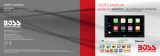Page is loading ...

This supplement contains explanations and instructions for correctly
operating the following systems.
· Navigation System
· Audio and Visual System
· Handsfree System
· APPS
If your vehicle contains one of the systems above, be sure to check the
contents of this supplement carefully.
If you transfer the ownership of the vehicle to another person, make
sure that this supplement is provided with the Owner’s Manual inside
the vehicle.
The information, specications and illustrations in this supplement
are valid at the time of publication. SUBARU CORPORATION reserves
the right to change the specications and design without prior notice,
with no obligation to perform the same or equivalent changes to
vehicles sold in the past.
This Owner’s Manual supplement applies to all models, and describes
all devices, including manufacturer-installed options. This means that
information may be included about devices that are not installed in
your vehicle.
Refer to P.14 for details on each of the dierent models.
SUBARU STARLINK is the “in-car connectivity system” available on select
Subaru vehicles.
SUBARU CORPORATION, TOKYO, JAPAN
“
SUBARU
”
and the six-star cluster design are registered trademarks of SUBARU
CORPORATION.
©Copyright 2020, SUBARU CORPORATION
Foreword
1
GC7_US.indb 1 2020/06/17 8:12:14

TABLE OF CONTENTS
Quick Guide
Basic Function
Settings
Phone
Apps
Audio
Navigation System (If equipped)
Voice Recognition System
Appendix / What To Do If / Index
1
2
3
4
5
6
7
8
9
2
GC7_US.indb 2 2020/06/17 8:12:14

· System Types... 14 · Dual 7.0-inch Display System... 15 · 11.6-inch Display System/11.6-inch Display With Navi System... 37
· Basic Information Before Operation... 64
· Registering A Bluetooth Phone/Device For The First Time... 74 · Registering A Bluetooth Phone/Device... 78
· Phone Settings... 77 · General Settings... 83 · Sound Settings... 90 · Radio Settings... 91
· Calling On The Bluetooth Phone... 100 · Receiving On The Bluetooth Phone... 103
· Talking On The Bluetooth Phone... 104 · Bluetooth Phone Message Function... 106
· SUBARU STARLINK... 115 · Apple CarPlay... 121 · Android Auto... 124 · SiriusXM Travel Link... 127
· Basic Operation... 136 · Radio Operation... 143 · Media Operation... 158 · Audio Remote Controls... 173
· Map Screen... 186 · Main Menu Screen... 193 · Route Guidance... 203 · Setup... 207
· SUBARU Map Update... 212
· Voice Recognition System Operation... 218
· Troubleshooting... 231 · Index... 242
13
63
73
95
111
135
185
217
225
Quick Guide
Basic Function
Settings
Phone
Apps
Audio
Navigation System (If equipped)
Voice Recognition System
Appendix / What To Do If / Index
3
GC7_US.indb 3 2020/06/17 8:12:14

INTRODUCTION
INTRODUCTION
The symbols described below are found in this instruction
manual as well as on the unit itself to ensure its proper and safe
usage and to prevent injury or damage to property. Make sure
you understand the meaning of these symbols before reading
the rest of this manual.
READ FIRST
We recommend that you wait until the positioning stabilizes
before starting to drive.
If you start to drive while the positioning is not complete, the
indicated position may dier from the actual vehicle position.
The screens shown in this manual may dier from the actual
screens depending on the data type or when the map data was
created.
When maps are created, land surveys are conducted and
informationon road improvements and reopening is collected
to provide the most accurate information possible. However,
modicationsto roads, place names and facilities may be carried
out at any time. Consequently, we cannot guarantee that map
data contains no errors in road positions, conguration and
names, or in facility names.
INTRODUCTION
4
GC7_US.indb 4 2020/06/17 8:12:14

Information in this manual that must be observed for the unit,
and information that is useful to know is indicated as follows.
WARNING
l This sign indicates a situation in which incorrect handling through
disregard of written information might result in death or serious
personal injury.
CAUTION
l This sign indicates a situation in which incorrect handling through
disregard of written information might result in personal injury or
damage to property.
NOTE
l Useful information for the user is described.
l Be sure to read all materials such as manuals and warranties that
come with the product. SUBARU CORPORATION is not responsible
for problems that arise due to failure to follow these instructions.
l Changes to product specications may result in dierences between
the content of the manual and the features of the unit.
SYMBOLS USED IN ILLUSTRATIONS
Safety symbol
The symbol of a circle with a slash through it means “Do
not”, “Do not do this” or “Do not let this happen”.
Arrows indicating operations
Indicates the action
(selecting, turning,
etc.) used to operate
switches and other
devices.
INTRODUCTION
INTRODUCTION
5
GC7_US.indb 5 2020/06/17 8:12:15

PRECAUTIONS FOR USE
WARNING
l The main unit requires a 12 V DC power supply. The main unit
should not be installed in any vehicle which does not have a
12 V power system with a ground-connected negative side.
An installation other than the one intended may cause severe
damage to the main unit, and electric shock or serious injury to
the users.
l Even when using the route guidance of the navigation system, be
sure to drive by following the actual trac regulations. If you drive
by following only the route guidance of the navigation system,
you may violate the actual trac regulations and cause a trac
accident.
l To ensure safety, the driver should not operate the navigation
system while driving. Operating the navigation system while
driving may result in an accidental steering wheel operation or
otherwise cause an accident. Stop the vehicle before operating
the navigation system. Also, do not watch the screen while driving
because doing so may be dangerous (ETC). Inattention to road
conditions ahead may result in an accident.
l The driver should not perform operations such as volume
adjustment while driving. Inattention to road conditions ahead
may result in an accident, so be sure to stop the vehicle in a safe
place before performing the operation.
l The driver should not change discs while driving. Inattention to
road conditions ahead may result in an accident, so be sure to stop
the vehicle in a safe place before performing the operation.*
l The driver should not perform operations such as adding a
location or setting the memory while driving. Inattention to road
conditions ahead may result in an accident, so be sure to stop the
vehicle in a safe place before performing the operation.
l Before viewing a video, be sure to stop the vehicle in a safe place
and apply the parking brake. To ensure safety, videos are not
displayed during driving.
l To ensure safety, never operate a cell phone while driving.
l Do not let foreign objects enter the disc slot. Doing so may result
in a re or electric shock.*
l Do not disassemble or modify the unit. Doing so may result in an
accident, re or electric shock.
l Do not let water or foreign objects enter the internal parts of the
unit. Doing so may result in smoke, re or an electric shock.
l Do not use the unit when it is malfunctioning, such as when the
screen is not lit or no sound comes out. Doing so may result in an
accident, re or electric shock.
l Always replace fuses with fuses of the same specied capacity
(amperage). Using a fuse with a higher capacity than the
specication may result in a re.
INTRODUCTION
6
GC7_US.indb 6 2020/06/17 8:12:15

l If a foreign object or water enters the unit, smoke or a strange
odor may be emitted. If such an abnormality occurs, stop using
the unit immediately and contact your SUBARU dealer. An
accident, re or electric shock may result if you continue to use the
unit under these conditions.
l In a thunderstorm, do not touch the antenna line or the unit.
Lightning may cause an electric shock.
l Do not park or stop in prohibited areas to use the unit.
l If direct sunlight shines into the vehicle, light may reect o the
product. Be very careful while driving.
l Never use headphones or earphones while driving. Driving while
not being able to hear sounds from outside the vehicle may result
in a trac accident.
*: If equipped
CAUTION
l Although the unit can be used when the ignition switch is set
to either “ACC” or “ON” position, to protect the battery, start the
engine before using the unit.
l Do not use the unit anywhere other than in a vehicle. Doing so
may result in an electric shock or other injury.
l While driving, keep the volume low enough for you to hear
outside sounds. Driving while not being able to hear sounds from
outside the vehicle may result in an accident.
l Be careful of the volume when turning on the power. If a loud
noise is emitted suddenly when you turn on the power, it may
damage your hearing.
l Do not apply a strong force to the display. Doing so may result in a
malfunction.
l Do not put your ngers or hands into the disc slot. Doing so may
result in an injury.*
l Do not touch the hot parts of the unit. The hot parts may burn you.
l Do not use while there is an abnormality such as sound breakup or
distortion. Doing so may result in a re.
l Using the unit during extremely high or low temperature may
result in mistaken operation or a malfunction. In particular, the
temperature inside the vehicle can often rise to a high level during
the summer. Cool the vehicle, for example by opening a window,
before using the unit.
l Be careful if metal or water enters the unit, or the unit is exposed
to a strong impact, because it may result in a malfunction.
l The touch buttons on the display screen may not operate correctly
if condensation forms inside them. If this happens, do not attempt
to operate the switches until the condensation has disappeared.
l If juice or similar liquid is spilled on the display, wipe o
immediately. Failure to do so may result in product malfunction.
l The screen is easily marked by ngerprints and tends to attract
dust, and should therefore be cleaned occasionally. When
cleaning, turn o the power, and wipe lightly with a soft, dry cloth.
To remove dirt, soak a soft cloth in neutral detergent and squeeze
well before wiping. Do not use a wet oor-cloth, organic solvents
(benzene, ethanol, thinner, etc.), acids, or alkalis. Using such
agents will result in screen deterioration. Furthermore, do not hit
the screen or rub it with hard objects.
*: If equipped
INTRODUCTION
INTRODUCTION
7
GC7_US.indb 7 2020/06/17 8:12:15

NOTE
l SUBARU CORPORATION is not responsible for any damages to the
purchaser or third parties that occur from using the map data.
l We do not provide any replacements or refunds for any mistakes
there may be in the map data displays or contents, such as
misspelling, omissions or misaligned positions.
l SUBARU CORPORATION makes no guarantee that the functions
included in the map data will be appropriate for the specic
objectives of the purchaser.
l Functions that cannot be operated while driving have their colors
toned down when the vehicle is being driven, and their operation is
disabled. Touching a disabled switch may result in the display of an
operation prohibited message on the screen.
l During strong vibrations, such as when driving on a poor road
surface, the unit may no longer be able to read the data from the
disc, and it will not operate correctly. When the vibration lessens,
normal operation will return after a short time.*
l Immediately after turning on the heater when the temperature is
low, dew (water drops) may adhere to the lens of the CD reader
(condensation). If this happens, leaving the unit for about an hour
should remove the condensation and return the unit to normal
operation.*
If the unit does not return to normal operation even after several
hours, contact your SUBARU dealer.
l When using the unit for the rst time after purchase, or after the
battery was removed for a long time, the current position may not
be displayed correctly. Wait a short time until the GPS positioning
corrects the displayed position.
NOTE
l This device is precision-engineered equipment and the recorded
data can be lost as a result of static electricity, electrical noise,
vibration, or other inuences. To protect the device against data
loss, we recommend keeping a separate record of the data that you
record after purchase.
l The screen may be adversely aected or disturbed by noise if
electrical equipment that generates powerful electrical noise is used
near the system. In such cases, keep the electrical equipment at a
distance, or refrain from use.
l The display may appear brighter when the temperature is low,
or immediately after starting the engine, however, this is a
characteristic of the LED elements, and does not indicate a fault. The
display will return to its original brightness when the vehicle cabin
has warmed up.
l When you look at the screen through polarized material such as
polarized sunglasses, the screen may be dark and hard to see. If so,
look at the screen from dierent angles, adjust the screen settings on
the general settings screen or take o your sunglasses.
l It may be dicult to view the screen if the display is exposed to
sunlight from an awkward angle.
l The LCD screen may not function normally if covered with a
protective lm. Do not ax a protective lm.
l The touch panel may function incorrectly or fail to respond if
operated with objects other than ngers (nails, operation when
wearing gloves, pens, etc.)
INTRODUCTION
8
GC7_US.indb 8 2020/06/17 8:12:15

NOTE
l If the system functions unexpectedly such as an area other than the
one touched being selected, or failure to respond when touched,
there is a possibility that another nger or part of the hand is in
contact with display.
l Scratches on the system panel surface are easily noticeable, and it
should therefore be handled with care.
*: If equipped
SAFETY INSTRUCTION (11.6-inch display
system/Dual 7.0-inch display system only)
To use this system in the safest possible manner, follow all the
safety tips shown below.
Do not use any feature of this system to the extent it becomes
a distraction and prevents safe driving. The rst priority while
driving should always be the safe operation of the vehicle. While
driving, be sure to observe all trac regulations.
Prior to the actual use of this system, learn how to use it and
become thoroughly familiar with it. Read the entire manual
to make sure you understand the system. Do not allow other
people to use this system until they have read and understood
the instructions in this manual.
For your safety, some functions may become inoperable when
driving. Unavailable screen buttons are dimmed.
WARNING
l For safety, the driver should not operate the system while he/she
is driving. Insucient attention to the road and trac may cause
an accident.
INTRODUCTION
INTRODUCTION
9
GC7_US.indb 9 2020/06/17 8:12:15

SAFETY INSTRUCTION (11.6-inch display with
Navi system only)
To use this system in the safest possible manner, follow all the
safety tips shown below.
This system is intended to assist in reaching the destination
and, if used properly, can do so. The driver is solely responsible
for the safe operation of your vehicle and the safety of your
passengers.
Do not use any feature of this system to the extent it becomes
a distraction and prevents safe driving. The rst priority while
driving should always be the safe operation of the vehicle. While
driving, be sure to observe all trac regulations.
Prior to the actual use of this system, learn how to use it and
become thoroughly familiar with it. Read the entire manual
to make sure you understand the system. Do not allow other
people to use this system until they have read and understood
the instructions in this manual.
For your safety, some functions may become inoperable when
driving. Unavailable screen buttons are dimmed. Only when the
vehicle is not moving, can the destination and route selection
be done.
WARNING
l For safety, the driver should not operate the system while he/she
is driving. Insucient attention to the road and trac may cause
an accident.
l While driving, be sure to obey the trac regulations and maintain
awareness of the road conditions. If a trac sign on the road
has been changed, route guidance may not have the updated
information such as the direction of a one way street.
INTRODUCTION
10
GC7_US.indb 10 2020/06/17 8:12:15

While driving, listen to the voice instructions as much as
possible and glance at the screen briey and only when it is safe.
However, do not totally rely on voice guidance. Use it just for
reference. If the system cannot determine the current position
correctly, there is a possibility of incorrect, late, or non-voice
guidance.
The data in the system may occasionally be incomplete. Road
conditions, including driving restrictions (no left turns, street
closures, etc.) frequently change. Therefore, before following
any instructions from the system, look to see whether the
instruction can be done safely and legally.
This system cannot warn about such things as the safety of an
area, condition of streets, and availability of emergency services.
If unsure about the safety of an area, do not drive into it. Under
no circumstances is this system a substitute for the driver’s
personal judgement.
Use this system only in locations where it is legal to do so. Some
states/provinces may have laws prohibiting the use of video and
navigation screens next to the driver.
INTRODUCTION
INTRODUCTION
11
GC7_US.indb 11 2020/06/17 8:12:15

HOW TO READ THIS MANUAL
No. Name Description
Operational Outlines An outline of the operation is explained.
Main Operations The steps of an operation are explained.
Supplemental information Describes supplemental information relating to main operation.
● When a panel button should be selected, button names are shown as .
● When a touch button on the screen should be selected, button names are shown as
.
INTRODUCTION
12
GC7_US.indb 12 2020/06/17 8:12:16

Quick Guide
13
Quick Guide
(DUAL 7.0-INCH
DISPLAY SYSTEM)
System Types
14
Dual 7.0-inch Display System
Function Overview
15
Main Product Features
16
Basic Function
18
Button Overview
18
Home Screen
19
Car Information/Climate Control Screen
20
Pairing The System
With A Bluetooth Phone/Device
21
Adding A Bluetooth Phone/Device
22
Create A Driver Prole
23
Phone Screen
24
Apps Screen
27
Radio Screen
30
Useful SiriusXM
®
Radio Functions
31
Media Screen
32
Loading And Unloading A Disc
33
Connecting A USB Memory Device/
Portable Device
33
Settings Screen
34
Steering Wheel Controls
36
Steering Wheel Controls
36
11.6-inch Display System/
11.6-inch Display With Navi System
Function Overview
37
Main Product Features
38
Basic Function
40
Overview
40
Home Screen
41
Pairing The System
With A Bluetooth Phone/Device
42
Adding A Bluetooth Phone/Device
43
Create A Driver Prole
44
Car Information Screen
45
Phone Screen
46
Map Screen
50
Radio Screen
52
Useful SiriusXM
®
Radio Functions
53
Media Screen
54
Loading And Unloading A Disc
55
Connecting A USB Memory Device/
Portable Device
55
Apps Screen
56
Settings Screen
59
Steering Wheel Controls
61
Steering Wheel Controls
61
GC7_US.indb 13 2020/06/17 8:12:16

SYSTEM TYPES
14
P.15 P.37
SYSTEM TYPES
This Owner’s Manual describes the following three types of system.
Dual 7.0-inch
display system
11.6-inch display
system
11.6-inch display
with Navi system
Two 7.0-inch touch screen
Display audio system
11.6-inch touch screen
Display audio system
11.6-inch touch screen
Display audio with
Navigation system
P.37
GC7_US.indb 14 2020/06/17 8:12:17

FUNCTION OVERVIEW
15
1
Quick Guide (DUAL 7.0-INCH DISPLAY SYSTEM)
FUNCTION OVERVIEW
FUNCTION OVERVIEW
- Two 7.0-inch touch screens
Features:
7.0-inch touch screen
7.0-inch touch screen
MAIN FUNCTIONS
Pairing (Bluetooth 4.2) P.21
Apps P.27
Apple CarPlay P.121
Android Auto P.124
AM/FM radio P.30
HD Radio receiver P.145
SiriusXM® radio P.31
Media operation
CD*: P.158 USB: P.160 iPod: P.162
Bluetooth audio: P.165 AUX: P.168
Phone P.24
Voice recognition system P.218
Steering wheel controls P.36
Rear view camera
Refer to the vehicle Owner’s Manual.Car settings/informations
Climate controls
*: If equipped
GC7_US.indb 15 2020/06/17 8:12:17

MAIN PRODUCT FEATURES
16
MAIN PRODUCT FEATURES
Adoption of intuitive and easy-to-use
smartphone-like graphical user interface
Meter cluster linked display
Two 7.0-inch touch screen displays have
been adopted. Information can be displayed
seamlessly between these displays and the
display in the meter cluster.
Function description display function
Function descriptions or operation hints can be
displayed when an
icon displayed next to the
name of a function.
GC7_US.indb 16 2020/06/17 8:12:20

MAIN PRODUCT FEATURES
17
1
Quick Guide (DUAL 7.0-INCH DISPLAY SYSTEM)
Apple CarPlay / Android Auto
Support for Apple CarPlay and Android Auto allows
access to functions such as maps, phone calls, and music.
P.121 P.124
Customized home screen layout
Frequently used functions and operations can be added to
the home screen.
Example: For calling specic
phone numbers, listening to
specic radio stations, etc.
The position of screen buttons can be changed by selecting
and holding it, then dragging it to the desired position.
P.72
System and Bluetooth phone / device pairing
Functions such as hands-free and applications
can be used by connecting the system with
Bluetooth phones / devices wirelessly.
P.21
GC7_US.indb 17 2020/06/17 8:12:21

BASIC FUNCTION
18
BASIC FUNCTION
BUTTON OVERVIEW
TOUCH SCREEN
Operations are performed by
touching the touch screen directly
with your nger.
P.66
Drag
Displays the home screen
Turn the knob to adjust the volume.
Press the knob to turn the volume
mute on/o.
Press and hold the knob until a
message is displayed, and then select
OK
(OK) or wait a few seconds for
the audio system to turn o. Press
and hold the knob to turn the audio
system on.
Press and hold the knob for 10
seconds or longer to reset the
system if the touch screens become
unresponsive during operation or if
any other system error occurs.
Shortcut to each screen
Turn the knob to select a
radio station or skip to the
next or previous track/le.
Press and hold the knob
to display the sound
customization screen.
P.138
Radio
P.30
Phone
P.24
Apps
P.27
Media
P.32
GC7_US.indb 18 2020/06/17 8:12:22

BASIC FUNCTION
19
1
Quick Guide (DUAL 7.0-INCH DISPLAY SYSTEM)
HOME SCREEN
Frequently used functions and
operations can be added to the
home screen.
By connecting an Apple CarPlay device or
Android device to the USB port, a CarPlay
or Android Auto icon will display on the
home screen.
Button positions can be changed
freely.
Radio SCREEN
Apps SCREEN Settings SCREEN
Media SCREEN
Phone SCREEN
P.24P.34P.27
P.32P.30
P.72
P.72
Set a driver prole Status display
P.71
P.23
GC7_US.indb 19 2020/06/17 8:12:22

BASIC FUNCTION
20
CAR INFORMATION/CLIMATE CONTROL SCREEN
Displays the operating status of
vehicle functions, vehicle status,
and vehicle inclination.
Refer to the vehicle Owner’s
Manual.
The settings of driving related functions
etc. can be changed.
Refer to the vehicle Owner’s Manual.
The settings of various vehicle related functions can be
changed.
For settings related to EyeSight, refer to the Owner’s
Manual supplement for the EyeSight system. For all other
functions and settings, refer to the vehicle Owner’s Manual.
Setup and display vehicle part
replacement intervals.
Refer to the vehicle Owner’s Manual.
Displays the operating status of
climate control.
Refer to the vehicle Owner’s
Manual.
GC7_US.indb 20 2020/06/17 8:12:22
/