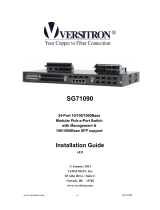Page is loading ...

FOS-3124-BAT-II Series
20 PORTS 100/1000BASE-X SFP WITH 4 COMBO
PORTS (10/100/1000BASE-T, 100/1000BASE-X SFP)
UPLINK MANAGEMENT SWITCH
User’s Guide
Version 0.91

2
FCC Warning
This equipment has been tested and found to comply with the limits for a Class
A digital device, pursuant to Part 15 of the FCC Rules. These limits are
designed to provide reasonable protection against harmful interference when
the equipment is operated in a commercial environment. This equipment
generates, uses, and can radiate radio frequency energy and, if not installed
and used in accordance with this user’s guide, may cause harmful interference
to radio communications. Operation of this equipment in a residential area is
likely to cause harmful interference in which case the user will be required to
correct the interference at their own expense.
CE Mark Warning
This is a Class A product. In a domestic environment, this product may cause
radio interference in which case the user may be required to take adequate
measures.
Trademarks
CTS is a registered trademark of Connection Technology Systems Inc
All trademarks belong to their respective proprietors.
Contents subject to change without prior notice.
Copyright Statement
Connection Technology Systems Inc Copyright © 1998-2015
This publication may not be reproduced as a whole or in part, in any way
whatsoever unless prior consent has been obtained from Connection
Technology Systems Inc.

3
Revision History
Version
Date
Description
0.90
20150209
First release
0.91
20150707
Specification
Rearrangement

4
Table of Contents
1. INTRODUCTION ........................................................................................... 5
1.1 The Managed Switch ................................................................................ 5
1.2 Front & Rear Panel ................................................................................... 7
1.4 Cable Specifications ................................................................................. 8
1.5 Network Management ............................................................................ 10
2. INSTALLATION ........................................................................................... 11
2.1 Requirement ........................................................................................... 11
2.2 Checking the Package Contents ............................................................ 11
2.3 Install the Managed Switch ..................................................................... 12
2.4 Power ON ............................................................................................... 13
2.5 Connect the Switch to network ............................................................... 15
3. OPERATION ................................................................................................ 16
3.1 LED Definitions ....................................................................................... 16
4. MAINTENANCE .......................................................................................... 18
4.1 Fault Identification .................................................................................. 18
4.2 Hardware Replacement Procedures ...................................................... 19
4.3 Firmware Upgrade .................................................................................. 19

5
1. INTRODUCTION
Thank you for choosing 20 PORTS SFP (100/1000BASE-X) WITH 4 COMBO
PORTS UPLINK MANAGEMENT SWITCH. This Managed Switch is specifically
designed to meet the emerging FTTX and Metro Ethernet requirements that
can extend the transmission distance up to 80KM depending on SFP modules
used. The design of the Managed Switch with 1U height and 19-inch depth
classic appearance is rack-mountable and also achieves the highest density.
The managed Switch can provide the best performance and price ratio when
multiple fiber ports need to be deployed in networking environment.
1.1 The Managed Switch
This Managed Switch is compact, 19-inch, and rack-mountable, and has 20
100/1000Mbps SFP ports and 4 combo ports (either 10/100/1000 copper or
1000Mbps SFP connectivity) on the front panel. This Managed Switch provides
high performance store-and-forward switching capability plus other advanced
features such as QoS, VLAN, etc..
Clear, at-a-glance per-port LED indicators make it easier for users to control
and manage network status. The built-in management module also allows
users to configure, control and monitor the system locally via console or
remotely via SNMP based management system.
This Managed Switch is particularly suitable for the SFP to Metro Ethernet
applications. Its low profile appearance with 1U height and laptop simple 19
inch dimensions achieves the highest density and can be used in closet wiring
or used as a desktop switch.

6
Key Features
19 inch, 1U high
20 x 100/1000Base-X ports
- IEEE 802.3/802.3u/802.3ab/802.3z compliance
- Support Auto-Sensing for fiber ports
- Support MDI/MDIX/Auto-Crossover
- SFP Slot
4 x 10/100/1000Base-T ,100/1000Base-X Combo ports
- IEEE 802.3ab/802.3z
- Support Auto-Negotiation (RJ-45) and Auto-Sensing (SFP)
- Support MDI/MDIX/Auto-Crossover
- RJ-45 or SFP Slot
Switching Features
- Store & forward switching
- Non-blocking switching fabric : 48Gbps
- Mac address table:16K
- Memory buffer total 1536K bytes
- VLANs support up to 2K VLAN Groups
- Support jumbo frame on all ports up to 9K bytes size
- QoS classification based on IEEE802.1p, VID, TOS/DSCP, Ethertype
and L4 port.
- Q-in-Q VLAN double tag
- Rate limit control
- SNTP time server
- Static multicasting
- IGMP v1/v2 snooping
- IGMP fast leave
- IGMP filtering via filtering profile
- Multicast channel limitations per port
- Multicast VLAN Register (MVR) **
- DHCP snooping
- DHCP client and auto-provision
- DHCP relay agent with option 82
- Access Control List (ACL)
Management Functions
- Console
- Telnet
- Web
- RADIUS authentication
- SNMP v1/v2 and network management
- SNMP Power-Down Trap
- Private, RFC-1213, RMON MIBs
- Port mirroring
- FTP, TFTP, HTTP server and client firmware upgrade
**Coming Soon

7
1.2 Front & Rear Panel
Front Panel
The front panel is configured as follows:
Console port: An asynchronous serial console port supporting the RS-232
electrical specification. This is used to connect a console to the Managed
Switch by using the supplied RS-232 to RJ-45 cable with the switch. This
interface configuration is 9600, N, 8,1.
Reset Button: This button is used to reset the Managed Switch while it is
powered on. It serves two purposes:
Press the Reset button for 3 seconds then release to restart the system
Press the Reset button for 10 seconds then release to reset (back to
factory settings) and restart the system. Please note that this will clear all saved
passwords and configurations.
20 100/1000 SPF ports: The SFP ports are numbered from 1 to 20. They
can operate at either 100 or 1000Mbps.
4 Gigabit combo ports: The combo ports are numbered from 21 to 24.
They can operate at 10/100/1000Mbps as copper ports or 1000Mbps as SFP
ports.
Copper ports designated as 10/100/1000BaseT
SFP slots designated as 1000Base-X
Please note that when either one port is in operation, the other port is disabled.
For example, if SFP link is active, the corresponding copper port is disabled.
LED: Please refer to chapter 3.1 LED Definitions
Rear Panel
With AC Protector
Without AC Protector

8
The rear panel is configured as follows:
Power input and consumption:
With AC Protector
AC input: 200V-240V 50/60Hz
DC input: 12V
Power consumption: 85W (In charging state)
Without AC Protector
AC input: 100V-240V 50/60Hz
DC input: 12V
Power consumption: 85W (In charging state)
Note: For BAT models, please be cautious that only DC12V Back-up Battery
can be used. The followings are the instructions of installing and replacing
back-up battery.
I. Installing Back-up Battery
Step 1. Unplug AC power.
Step 2. Connect battery positive (+) to switch positive (+).
Step 3. Connect battery negative (-) to switch negative (-).
Step 4. Plug AC power.
II. Replacing Back-up Battery
Step 1. Unplug AC power.
Step 2. Disconnect battery negative (-) from switch negative (-).
Step 3. Disconnect battery positive (+) from switch positive (+).
Step 4. Connect battery positive (+) to switch positive (+).
Step 5. Connect battery negative (-) to switch negative (-).
Step 6. Plug AC power.
1.3 Cable Specifications
The following table contains various cable specifications for the Managed
Switch. Please make sure that you use the proper cable when connecting the
Managed Switch.
Cable Type
Description
10Base-T
UTP Category 3, 4, 5 (100 meters max.)
EIA/TIA- 568 150-ohm STP (100 meters max.)
100Base-TX
UTP Cat. 5 (100 meters max.)
EIA/TIA-568 150-ohm STP (100 meters max.)
1000Base-T
UTP Cat. 5e (100 meters max.)
UTP Cat. 5 (100 meters max.)
EIA/TIA-568B 150-ohm STP (100 meters max.)
100BASE-FX
Multi-mode fiber module(2km) / Single-mode fiber module
1000BASE-SX
Multi-mode fiber module (550m)

9
1000BASE-LX
Single-mode fiber module (10km)
1000BASE-LH
Single-mode fiber module (30km/50km)
1000BASE-ZX
Single-mode fiber module (80km)
Mini-GBIC
SFP Transceiver for 1000BASE-SX Multi-mode fiber module (550m)
SFP Transceiver for 1000BASE-LX Single-mode fiber module (10km)
SFP Transceiver for 1000BASE-LH Single-mode fiber module
(30km/50km)
SFP Transceiver for 1000BASE-ZX Single-mode fiber module (80km)

10
1.4 Network Management
This Managed Switch is Plug & Play compliant. Real-time operational status
can be monitored through a set of LED indicators located in the front panel.
Built-in management module also allows users to configure, control and monitor
the system remotely.
Following is a list of management options available in this Managed Switch:
Local Console Management
Telnet Management
SNMP Management
Web Management
Local Console Management
Users may connect a Terminal or PC with Terminal Emulation program, to the
Managed Switch RJ-45 port directly via RS-232 cable to configure, control and
monitor the system. This is often referred as Out-Of-Band management.
Console management is useful when there is no network connection to the
Switch, for instance configuring the Managed Switch for the first time.
Telnet Management
Telnet is done through the network. Once there is a network connection to the
Managed Switch, users can use Telnet to configure, control and monitor the
system. Using network connection to manage is often referred to In-Band-
Management.
SNMP Management
SNMP is also In-Band-Management and requires a network connection to the
Managed Switch. The Managed Switch private Management Information Bases
(MIB) is provided for SNMP-based network management program to configure,
control and monitor the system.
Web Management
Web Management is done over the network. Once the Managed Switch is
available on the network, you can login and monitor the status of it through a
web browser remotely or locally. Local console-type Web management,
especially for the first time use of the Managed Switch to set up the needed IP,
can also be done through one of the 10/100/1000Base-T 8-pin RJ-45 ports
located on the front panel of the Managed Switch. Direct RJ-45 LAN cable
connection between a PC and the Managed Switch is required for this
management.
Please refer to the Network Management User’s Manual for the detailed
management functions and required installation and operation procedures.

11
2. INSTALLATION
To properly install the Managed Switch, please follow the procedures listed
below. These procedures are described below in separate sections.
Installation Requirements
Unpacking the Managed Switch
Installing the Managed Switch
Power on the Managed Switch
Connecting the Managed Switch to the network
2.1 Requirement
Basic requirements for installation are as follows:
Environmental conditions
- One power outlet
- Proper ventilation
- Proper isolation to electrical noise, radio, etc.
- UTP cables should not run in the same duct with power and
phone line cables
Required SFP Transceiver or UTP cables
Rack mounting tools
2.2 Checking the Package Contents
Unpack the package carefully and check the package contents. The package
should contain the following items:
Standard
- One Managed Switch
- Mounting kit: 2 mounting brackets and screws (Fixed in the
Managed Switch when shipped)
- Four rubber feet with adhesive backing
- Console RS-232 cable with RJ-45 connector
- Documentation CD
- AC power cord (For AC power module only)

12
If any item is found missing or damaged, please contact your local sales
representative for support or replacement.
2.3 Install the Managed Switch
CAUTION
To prevent any damage or failure of the Managed Switch, please DO
NOT block the ventilation FAN holes.
Use the following guidelines when choosing a place to install the Switch:
Firm and steady flat surface.
Proper power outlet location, not too far from the device.
Visually inspect the power cord and see that it is secured to the AC
power connector.
Make sure that there is proper heat dissipation from and adequate
ventilation around the switch. Do not place heavy objects on the
Managed Switch.
Desktop Installation
The switch can be placed in any flat and steady surface with proper air
ventilation. Four rubber feet with adhesive backing are provided for installation.
Procedure
1. Attach rubber feet on the bottom at each corner of the device.
2. Select a flat and steady surface and place the switch.
3. Allow adequate space for ventilation between the device and the
objects around it.
Rack Installation
WARNING!
Please mount the Switch firmly in rack otherwise it may be fall and
cause the system damage and possible injury to personnel.

13
The Managed Switch can be mounted in an EIA standard-sized, 19-inch rack,
which can be placed in a wiring closet with other equipment. Rack mounting
brackets are provided to mount the Switch.
Procedure
1. Plan the rack position.
2. Attach the mounting bracket on the switch’s side panels (one on each
side) and secure them with the screws provided.
3. Align the Switch with mounting bracket into the selected mounting rail
position.
4. Then, use the screws provided with the equipment rack to mount the
switch into the selected mounting rails position carefully and firmly.
5. Please ensure that the ventilation holes are not blocked.
2.4 Power ON
The Managed Switch can be used with AC power supply 100-240 VAC, 50 – 60
Hz, DC power supply 48V or external battery charging interface 12VDC. The
power switch is located at the rear of the unit adjacent to the power connector.
Procedures:
1. Plug one end of the power cord into the power socket on the rear
panel.
2. Plug the other end of the power cord into the power outlet. After the
power is turned on, the Power LED indicator should light in green and
the FAN should spin.
Figure 3. Example of Rack Installation

14
Power Failure
In the event of power failure, unplug the power that is plugged into the switch at
the back of the device. When power is resumed, plug the power back to the
switch. Please note that the Managed Switch has no ON/OFF switch. Therefore,
the only way to power on or power off the switch is to connect or disconnect the
power cord.

15
2.5 Connect the Switch to network
Connect to Network
This Managed Switch has 20 100/1000Mbps SFP ports and 4 combo ports on
the front panel. These combo ports can be plug-in 10/100/1000Base-T copper
or slide-in 100/1000Mbps SFP Fiber transceivers. The connection of the fiber
port must be matched, i.e. Transmitter to Receiver and vice versa.
Figure 4. Example of segmenting network configuration

16
3. OPERATION
The Managed Switch is Plug & Play compliant. Real-time operational status
can be monitored through a set of LED indicators located in the front panel. A
built-in management module provides users flexible interfaces to configure,
control and monitor the complete system remotely.
3.1 LED Definitions
Power A/B LED
LED
Color
Operation
Power A/B
Off
Without fixed-in power module or power is off.
Green
Power module is in normal operation.
Orange
Fixed-in Power module is no longer receiving power or DC output
fails.
Status LED
LED
Color
Operation
Status
Green
The device is in normal operation.
Orange
The device is booting up.
Green Blinking
Press the Reset button for 3 seconds and then release to restart the
system. The LED indicator will blink in green for three times.
Orange Blinking
Press the Reset button for 10 seconds and then release to reset
(back to factory settings) and restart the system. The LED indicator
will blink in orange for three times.
COM LED
The console status is indicated by the Console LED on the front panel of the
device.
LED
Color
Operation
COM
Off
Out-of-band management via console port is activated.
Green
When Console port is connected.

17
Port LED 1~20
LED
Color
Operation
Link/ACT/Speed
Off
No connection
Green
The link is up and the speed is in 100Mbps
Orange
The link is up and the speed is in 1000Mbps.
Blinking
Green/Orange
Traffic is present.
TP & F/O LED 21~24
LED
Media
Type
Color
Operation
Link/ACT/Speed
TP
Off
No connection or the port link speed is in 10Mbps.
Green
The link is up and the speed is in 100Mbps.
Orange
The link is up and the speed is in 1000Mbps.
Blinking
Green/Orange
Traffic is present.
F/O
Off
No connection.
Green
The link is up and the speed is in 100Mbps.
Orange
The link is up and the speed is in 1000Mbps.
Blinking
Green/Orange
Traffic is present.
Battery LED
LED
Color
Operation
Charge
Off
Battery is disconnected.
Green
1. Power module is in normal operation.
2. Back-up battey fully charged.
Green Flashing
Back-up battery is charging.
Discharge
Orange
1. The Managed Switch is booting up.
2. Reverse Posotive (+) and negative (-) wires. (For BAT models only)
Orange Flashing
Back-up battery is discharging.
Battery
Off
Battery is disconnected.
Orange
Reverse Posotive (+) and negative (-) wires.
Note:
* For BAT models, please be cautious of the following situations.
1. If “COM” LED shows steady orange, please reverse positive (+) and
negative (-) wires.
2. Reverse indication only works when AC power is unplugged.
3. Never change battery while AC Power is plugged, or the charging
circuit may be damaged.
AC Protector LED (For AC Protector Model Only)
LED
Color
Operation
AC
Off
Power is disconnected.
Orange
AC Protector is activated.
Green
Power module is in normal operation.

18
4. MAINTENANCE
This Managed Switch is easy to maintain. The procedures are suggested when
you want to identify faults, perform hardware replacement and Firmware
upgrade.
4.1 Fault Identification
Identifying faults can greatly reduce the times required to find problem and
solution. Users may perform local check or remote check to find the problems.
Local Check
Users can perform local check by observing LED indicators status or check
system setup and configuration through console connection.
When the whole system fails to function,
1. Check Power LED status
2. Check Power connection
3. Reset power
When certain network link fails to function,
1. Locate the port of the switch
2. Check LINK/ACT/Speed LED of the port
3. Check Status LED of the port
4. Check cable connection between the port and the connected device
5. Reset power
When local Console fails to function,
1. Check COM LED status
2. Check Console port connection
3. Check Console configuration
4. Reset power
Remote Check
Users may check the Managed Switch through SNMP manager remotely. For
detailed procedures, please refer to the network management User’s Manual.

19
4.2 Hardware Replacement Procedures
WARNING!
The Managed Switch contains no user-serviceable parts. DO NOT,
UNDER ANY CIRCUMSTANCES, open and attempt to repair it.
Failure to observe this warning could result in personal injury or death
from electrical shock.
Failure to observe the above warning will immediately void any
Warranty.
4.3 Firmware Upgrade
This Managed Switch may perform Firmware upgrade when required. New
Firmware can be obtained from your sales representative. Please check the
Network Management User’s Manual for the detailed upgrade procedures.
/