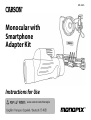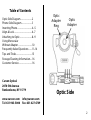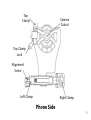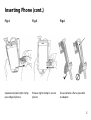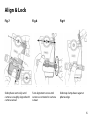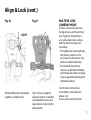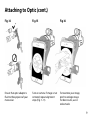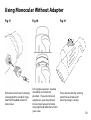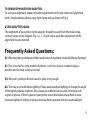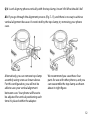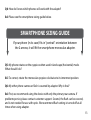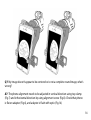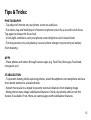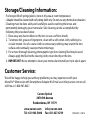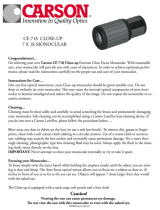Table of Contents
Optic Side Diagram .........................2
Phone Side Diagram .......................3
Inserting Phone ................................4–5
Align & Lock .......................................6–7
Attaching to Optic ........................... 8–9
Using Monocular
Without Adapter ..............................10
Frequently Asked Questions .......11–14
Tips and Tricks ................................... 15
Storage/Cleaning Information ....16
Customer Service ............................. 16
Optic
Adapter
Ring
Optic Side
Optic
Adapter
Carson Optical
2070 5th Avenue
Ronkonkoma, NY 11779
www.carson.com
Tel: 631-963-5000 Fax: 631-427-6749
2

Top
Clamp
Alignment
Screw
Left Clamp
Right Clamp
Camera
Cutout
Top Clamp
Lock
Phone Side
3

Inserting Phone
Fig.1 Fig.2 Fig.3
Rotate to unlock top clamp. Slide top clamp into
uppermost position.
Insert phone into left clamp.
Fig.1
Fig.2
Fig.3
Rotate to unlock top clamp.
Slide top clamp into
uppermost position.
Insert phone into left clamp.
Inserting Phone
UNLOCK
4
4

Fig.4
Fig.5
Fig.6
Squeeze and pull right
clamp past edge of phone.
Release right clamp to
secure phone.
Ensure phone is flat as possible
to adapter.
Inserting Phone (cont.)
5
Inserting Phone (cont.)
Fig.4 Fig.5 Fig.6
Squeeze and pull right clamp
past edge of phone.
Release right clamp to secure
phone.
Ensure phone is at as possible
to adapter.
5

Align & Lock
Slide phone vertically until
camera is roughly aligned with
camera cutout.
Turn alignment screw until
camera is centered in camera
cutout.
Slide top clamp down against
phone edge.
Fig.7 Fig.8 Fig.9
Slide phone vertically until
camera is roughly aligned
with camera cutout.
Turn alignment screw until
camera is centered in camera
cutout.
Slide top clamp down
against phone edge.
Align & Lock
Fig.7
Fig.8
Fig.9
MULTIPLE-LENS CAMERA PHONE:
If there is more than one rear-facing camera, use the primary one. Typically, the primary is a 1x wide-angle color
camera, and the other camera(s) are secondary.
For Apple dual camera phones, the primary camera is the one closest to the corner. Use photo or video mode only.
For Android, the primary camera can be determined by which does not show an image in your app while blocking the
individual camera.
For the latest instructions on multiple camera phones, please visit www.carson.com/multicam.
6
6

Align & Lock (cont.)
While holding top clamp tight
to phone, rotate to lock.
Fig.11 shows a properly
aligned camera. If needed,
use alignment screw and
top clamp to make further
adjustments.
Fig.10 Fig.11 MULTIPLELENS
CAMERA PHONE:
If there is more than one rear-
facing camera, use the primary
one. Typically, the primary is
a 1x wide-angle color camera,
and the other camera(s) are
secondary.
• For Apple dual camera phones,
the primary camera is the
one closest to the corner. Use
photo or video mode only.
• For Android, the primary
camera can be determined by
which does not show an image
in your app while blocking the
individual camera.
For the latest instructions
on multiple camera phones,
please visit:
www.carson.com/multicam.
While holding top clamp
tight to phone, rotate to
lock.
Figure 11 shows a properly
aligned camera. If needed,
use alignment screw and top
clamp to make further
adjustments.
Align & Lock (cont.)
Fig.10
Fig.11
LOCK
7
To prevent eyepiece from
rotating, tighten set
screw to lock in place.
Fig.12
7

Align optic adapter over eyepiece and press
down rmly. Be careful not to move
your camera out of alignment.
Phone can be positioned in either portrait or
landscape mode.
Fig.12 Fig.13
Attaching to Optic
8

Ensure that optic adapter is
ush to the eyepiece of your
monocular.
Fig.14
Turn on camera. If image is not
centered, repeat alignment
steps (Fig. 7–11).
Fig.15
To maximize your image,
pinch to enlarge image.
For best results, use in
video mode.
Fig.16
Attaching to Optic (cont.)
9

Using Monocular Without Adapter
Focus monocular by turning
center focus knob until
viewing image is sharp.
If desired, attach wrist strap by
screwing bolt on end of strap
into the threaded socket of
monocular.
For eyeglass wearers, eyecup
should be in innermost
position. If you do not wear
eyeglasses, you may choose
to twist eyecup out to block
stray light and reections from
your view.
Fig.17 Fig.18 Fig.19
10

TO REMOVE PHONE FROM ADAPTER:
To save your alignment, make no further adjustments to the top clamp and alignment
knob. Simply remove phone using right clamp only as shown in Fig.4.
USING ADAPTER AGAIN:
The alignment of your phone to the adapter should be saved from the initial setup,
so many steps can be skipped (Fig.1–2, 7–11) and only a quick ne adjustment of the
alignment may be needed.
Frequently Asked Questions:
Q1: Why does the top clamp touch the round corner of my phone, instead of the top at edge?
A1: This is normal for some models of phones. Just t as close to rounded edge as
possible and lock top clamp as normal.
Q2: Why am I getting reections and/or glare in my image?
A2: This may occur with indoor lighting. Please avoid overhead lighting or change the angle
of the lighting relative to phone. Also, please use without ash to avoid reections and/
or glare in photos. If there’s glare on your phone screen that makes image hard to view,
increase brightness setting on phone and view from a position with less overhead light.
11

Q3: I can’t align my phone vertically with the top clamp; it won’t t. What should I do?
A3: If you go through the alignment process (Fig.7–11), and there is no way to achieve
vertical alignment because it’s restricted by the top clamp, try removing your phone
case.
Alternatively, you can remove top clamp
assembly using screw as shown above.
For this conguration, you will not be
able to save your vertical alignment
between uses. Your phone will have to
be adjusted for vertical positioning each
time it’s placed within the adapter.
We recommend you save these four
parts for use with other phones, and you
can reassemble the top clamp as shown
above in right gure.
Q3: I can’t align my phone vertically with the top clamp; it won’t fit. What should I
do?
A3: If you go through the alignment process, and there is no way to achieve vertical
alignment because it’s restricted by the top clamp, try removing your phone case.
Alternatively, you can remove top clamp assembly using screw as shown below in left
figure. For this configuration, you will not be able to save your vertical alignment
between uses. Your phone will have to be adjusted for vertical positioning each time
it's placed within the adapter. We recommend you save these four parts for use with
other phones, and you can reassemble the top clamp as shown below in right figure.
11
12

Q4: How do I know which phones will work with the adapter?
A4: Please see the smartphone sizing guide below.
Q5: My phone rotates on the eyepiece when used in landscape (horizontal) mode.
What should I do?
A5
: To correct, rotate the monocular eyepiece clockwise to its innermost position.
Q6: My other phone camera or flash is covered by adapter. Why is that?
A6: First, we recommend using the device with only the primary rear camera. If
problems persist, please contact customer support. Second, the ash can be covered,
and is not needed for use with optic. We recommend ash setting is turned o at all
times when using adapter.
SMARTPHONE SIZING GUIDE
If your phone (in its case) fits in “portrait” orientation between
the 2 arrows, it will t the smartphone monocular adapter.
13

Q7: My image doesn’t appear to be centered or is not a complete round image; what’s
wrong?
A7: The phone alignment needs to be adjusted in vertical direction using top clamp
(Fig.7) and in horizontal direction by using alignment screw (Fig.8). Check that phone
is at on adapter (Fig.6), and adapter is ush with optic (Fig.14).
14

PHOTOGRAPHY
• Tap object of interest on your phone screen to autofocus.
• For videos, tap and hold object of interest on phone screen for a second to lock focus.
Tap again to release the focus lock.
• In low light conditions, turn your phone screen brightness to its lowest level.
• For long sessions, try using battery cases or phone chargers to prevent your battery
from draining.
APPS
• Share photos and videos through various apps (e.g. FaceTime, Messages, Facebook,
Instagram, etc.)
STABILIZATION
• To prevent shaking while capturing photos, attach headphones to smartphone and use
the volume buttons to activate shutter.
• Attach monocular to a tripod to prevent external vibrations from shaking image.
• Many phones have image stabilization features. Check your phone and turn on this
feature if available. If not, there are camera apps with stabilization features.
Tips & Tricks:
15

Carson Optical
2070 5th Avenue
Ronkonkoma, NY 11779
www.carson.com [email protected]
Tel: 631-963-5000 Fax: 631-427-6749
MP-842IS / ©2018
Storage/Cleaning Information:
• For longest life of springs/plastic, store in dry area at room temperature.
• Adapter should be cleaned with soft, damp cloth only. Do not use any chemicals or abrasives.
• Cleaning must be done safely and carefully to avoid scratching the lenses and
permanently damaging your monocular. Safe cleaning can be accomplished by
following the procedure below:
1. Blow away any dust or debris on the lens (or use a soft lens brush).
2. To remove dirt, grease or fingerprints, clean with a soft cotton cloth, rubbing in a
circular motion. Use of a coarse cloth or unnecessary rubbing may scratch the lens
surface and eventually cause permanent damage.
3. For a more thorough cleaning, photographic type lens cleaning fluid may be used.
Always apply the fluid to the cleaning cloth, never directly on the lens.
4. IMPORTANT: Never attempt to clean your monocular internally or try to take it apart.
Customer Service:
We will be happy to help you with any problems you may experience with your
MonoPix
TM
Monocular with Smartphone Adapter Kit. Email us at info@carson.com or call
toll-free at 1-800-967-8427.
-
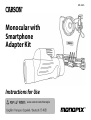 1
1
-
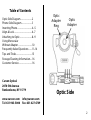 2
2
-
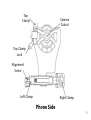 3
3
-
 4
4
-
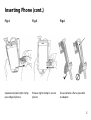 5
5
-
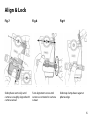 6
6
-
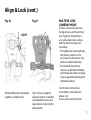 7
7
-
 8
8
-
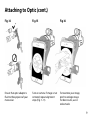 9
9
-
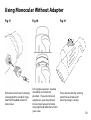 10
10
-
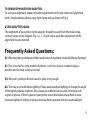 11
11
-
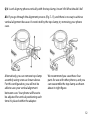 12
12
-
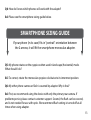 13
13
-
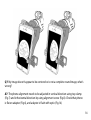 14
14
-
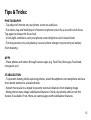 15
15
-
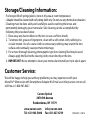 16
16
Carson Monopix Monocular + Smartphone Adapter Owner's manual
- Type
- Owner's manual
- This manual is also suitable for
Ask a question and I''ll find the answer in the document
Finding information in a document is now easier with AI
Related papers
Other documents
-
 CoPedvic PLK-01 Installation guide
CoPedvic PLK-01 Installation guide
-
Celestron 52348 Installation guide
-
Barska AA12130 Owner's manual
-
Barska AA11278 Owner's manual
-
Barska AA11958 Owner's manual
-
Barska AA12134 Owner's manual
-
Bresser 4752129 Owner's manual
-
Barska AA11956 Owner's manual
-
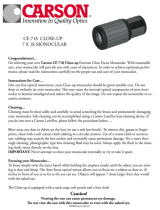 Carson Optical CF-718 User manual
Carson Optical CF-718 User manual
-
Vortex Solo® 10x36 User manual