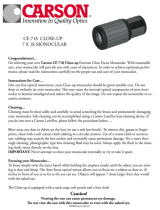Align & Lock (cont.)
While holding top clamp tight
to phone, rotate to lock.
Fig.11 shows a properly
aligned camera. If needed,
use alignment screw and
top clamp to make further
adjustments.
Fig.10 Fig.11 MULTIPLELENS
CAMERA PHONE:
If there is more than one rear-
facing camera, use the primary
one. Typically, the primary is
a 1x wide-angle color camera,
and the other camera(s) are
secondary.
• For Apple dual camera phones,
the primary camera is the
one closest to the corner. Use
photo or video mode only.
• For Android, the primary
camera can be determined by
which does not show an image
in your app while blocking the
individual camera.
For the latest instructions
on multiple camera phones,
please visit:
www.carson.com/multicam.
While holding top clamp
tight to phone, rotate to
lock.
Figure 11 shows a properly
aligned camera. If needed,
use alignment screw and top
clamp to make further
adjustments.
Align & Lock (cont.)
Fig.10
Fig.11
LOCK
7
To prevent eyepiece from
rotating, tighten set
screw to lock in place.
Fig.12
7