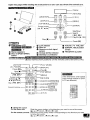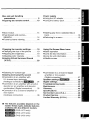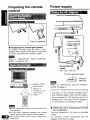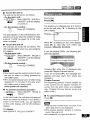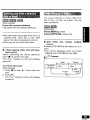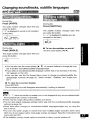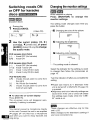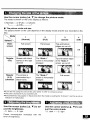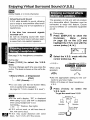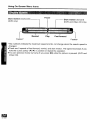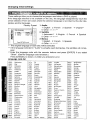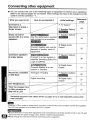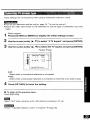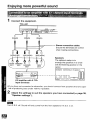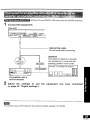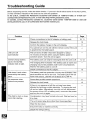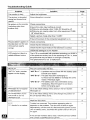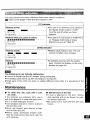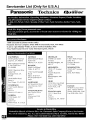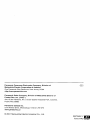Panasonic
Portable DVD/Video CD/CD Player
Operating Instructions
Model No.
DVD-LV75
DVD-LV70
DVD-LV55
,% _,_ •
The photographs show DVD-LV75.
PalmTheater._?
V I D E O '_ [DIGITAL VIDEO)
Dear customer
Thank you for purchasing this product.
For optimum performance and safety, please read these instructions carefully.
Before connecting, operating or adjusting this product, please read these instructions com-
pletely. Please keep this manual for future reference.
I_ ILILILILILILILILIL_-'_[o]"_,j
The servicenter list and warranty can be found on pages 48 and 50.
In the U.S.A.: http://www.panasonic.com
[_ In Canada: www.panasonic.ca
RQT5897-Y

CAUTIONt
THIS PRODUCT UTILIZES A LASER.
USE OF CONTROLS OR ADJUST-
MENTS OR PERFORMANCE OF PRO-
CEDURES OTHER THAN THOSE
SPECIFIED HEREIN MAY RESULT IN
HAZARDOUS RADIATION EXPO-
SURE.
DO NOT OPEN COVERS AND DO
NOT REPAIR YOURSELF. REFER
SERVICING TO QUALIFIED PER-
SONNEL.
WARNING:
TO REDUCE THE RISK OF FIRE,
ELECTRIC SHOCK OR PRODUCT
DAMAGE, DO NOT EXPOSE THIS
APPLIANCE TO RAIN, SPLASH-
ING, DRIPPING OR MOISTURE.
CAUTION:
TO PREVENT ELECTRIC SHOCK
MATCH WIDE BLADE OF PLUG
TO WIDE SLOT, FULLY INSERT.
The following mark and symbols are located on
the bottom of the unit.
CAUTION: TO REDUCE THE RISK OF
ELECTRIC SHOCK, DO NOT
REMOVE SCREWS. NO USER-
SERVICEABLE PARTS INSIDE.
REFER SERVICING TO
QUALIFIED SERVICE
PERSONNEL.
The lightning flash with arrow-
head symbol, within an equilater-
al triangle, is intended to alert the
user to the presence of uninsulat-
ed "dangerous voltage" within the
product's enclosure that may be
of sufficient magnitude to consti-
tute a risk of electric shock to
persons.
The exclamation point within an
equilateral triangle is intended to
alert the user to the presence of
important operating and mainte-
nance (servicing) instructions in
the literature accompanying the
appliance.
CAUTION
-VISIBLEANDINVISIBLELASER
RADIATIONWHENOPEN
DONOTSTAREINTOBEAM,
ATTENTION-RAYONNEMENTLASERVISIBLEET
INVISIBLEENCASD'OUVERTURE.
NEPASREGARDERDANSLEFAISCEAU.
(Bottom of the unit)
THE FOLLOWING APPLIES ONLY IN THE U.S.A.
CAUTION:
This equipment has been tested and found to
comply with the limits for a Class B digital de-
vice, pursuant to Part 15 of the FCC Rules.
These limits are designed to provide reason-
able protection against harmful interference in
a residential installation. This equipment gener-
ates, uses and can radiate radio frequency
energy and, if not installed and used in ac-
cordance with the instructions, may cause
harmful interference to radio communications.
However, there is no guarantee that interfer-
ence will not occur in a particular installation. If
this equipment does cause harmful interfer-
ence to radio or television reception, which can
be determined by turning the equipment off and
on, the user is encouraged to try to correct the
interference by one or more of the following
measures:
oReorient or relocate the receiving antenna.
olncrease the separation between the equip-
ment and receiver.
oConnect the equipment into an outlet on a cir-
cuit different from that to which the receiver is
connected.
oConsult the dealer or an experienced radio/
TV technician for help.
Any unauthorized changes or modifications to
this equipment would void the user's authority
to operate this device.
This device complies with Part 15 of the FCC
Rules. Operation is subject to the following two
conditions: (1) This device may not cause
harmful intereference, and (2) this device must
accept any intereference received, including in-
tereference that may cause undesired opera-
tion.
_QT5897

Open this page while reading the instructions so you can see where the controls are.
f_ .............................................. ....................................
O Wide-screen LCD
I'eram reram l: 7-
: 5"
O Stereo speakers
O Disc lid [,PUSH OPEN]
button
[ Display
[RETURN]
_NiTOR _ V SS
[MONITOR]--_ _ [V.S.S.]
DISPLAY TOPMENU MENU
ID,SP,AY ---
[TOP MENU] •
Cursor jockey _..;i
[A, V, <, m,-] * ....
@
[] [MENU]
ENTER
C _--_- [ENTER]
Skip/Slow/
@_ Search
o. [l<<, _l]
Play/On [1_, ON]
Pause [I I]
O Lock release
O Disc lid
O Remote control signal
sensor
IE) Charge [CHG] indicator
• Standby [_] indicator
O Volume [ -_ VOL] dial
O [ON/OFF, HOLD] select
switch
O Headphone [_] jack
li111_lil [o__li=a-l=[,l,,,_-ll! =[4 l_ i*[*] (_11_,]*II';TiI t;li BlrJill ILVt'/.]_.l=[, I J_rJI] I.Vl.l.i
(Boxed names show positions on the remote control for DVD-LV70.)
[ACTION] I f ..... '[PLAY MODE]
[(b, POWER]_ ,_ "_,:_'°_[DISPLAY]
Pause [ll]-t _ U U U .....
Stop [I]._) (_ @ C_---'[TOP MENU]
Slow/Search_ __,-_._-.__ .-.,
[_1_1, PI_]J .._.;_k(_.. ,_,_(_-'-[MENU]
Cursor jockey_...___ (_ (_ (_, (__r D ET,, _, n
I",Httt_ne rA. V Ik_k\ J/k_J="_,' LnE/ui_l_ j
_1, I_]/[ENTER] _:)_,:7_ =_--[SUBTITLE] [[CANCEI_]_
Skip [1<_1, IH_I] qr .--_., _r ,_,_
t
',@ --[AUDIO] [SUBTITLE] I
Numeric buttons _ @ @ @i @--[ANGLE] [[AUDIO_
i._.,@ @.,(_-_--[CANCEL] IANGLE]_
i Jl vss
:@.@.:C>---[v.s.s.]
I_ Ikv_[d
(The dimensions and buttons
of the remote control for DVD-
LV70 are different.)
• Using the cursor
On the main unit: Slide the cursor jockey in the direction you want to move the cursor.
[4,] up, [_'] down, [_1] left, [1_} right.
On the remote control: Press the cursor jockey button corresponding to the direction you want
to move the cursor.
[&} up, [V] down, [_1] left. [1_] right.
ROT5897

Accessories
Table of contents
__1_____ Please check and identify thesupplied accessories.
(For U.S.A.)
To order accessories contact 1-800-332-5368
or web site (http://www.panasonic.com).
(For Canada)
To order accessories, call the dealer from
whom you have made your purchase.
IMPORTANT SAFETY INSTRUCTIONS... 6
Listening caution ................. 7
Disc information ................. 8
[] Remote control ................... 1
(]r_IT_[l_ _ VEQ2414)
(r_"_"_l_'_ N2QAHC000007)
Basic play ....................... 12
• Stopping play .................... 13
• Pausing play .................... 14
• Skipping chapters and tracks ....... 14
[] Button-type battery ............... 1
for remote control
(for replacement, see below)
[] Audio/video cable ................. 1
(RJL3X001Xl 5)
[] AC adaptor ....................... 1 Other play modes
(r_"_=_J_ll_ NOJZE H00000_II_
[] AC power supply cord ............. 1
(r_"_"_J_T_L'_ _ RJA0065-A)
[] Battery pack ...................... 1
(for replacement, see below)
Optional accessories:
Car adaptor (DY-DC95)
Mini optical digital audio cable (RP-CA2120)
Button type battery (0R2025)
Battery pack
For U.S.A.: (CGP-H501A/1B)
For Canada: (CGP-H501C/1B)
Carrying case (DY-CC20)
Headphones (RP-HC100 or RP-HS900)
(_ _ vs_
*Program play .................... 16
• Random play .................... 16
Changing soundtracks, subtitle
languages and angles ........... 17
Switching vocals ON or OFF for
karaoke discs .................. 18
Use numbers indicated in parentheses when
asking for replacement parts.
The included AC power supply cord and AC
_-_ adaptor are for use with this unit only. Do not use
them with other equipment.
{QT5897
Changing initial settings
• Common procedures .............. 25
• 1 Disc Languages ................ 26
e2 Ratings ....................... 27
• 3 Menu Language ................ 27
• 4 On-Screen Messages ............ 28
=9 Other Settings ................. 28
Connecting other equipment ....... 30
Using headphones ................ 31
Watching video from a video
camera ........................ 31
Enjoying a larger screen
*Connecting to a television .......... 32
These operating instructions are
applicable to models DVD-LV75, DVD-
LV70 and DVD-LV55.
However, most of the illustrations show
model DVD-LV75.

Disc and unit handling
precautions .................... 9
Preparing the remote control ....... 10
Power supply
eUsing the AC adaptor ............. 10
eUsing the battery pack ............. 11
• Slow motion ..................... 14
eFast forward and rewind--
SEARCH ....................... 14
• Frame-by-frame viewing ........... 14
eStarting play from a selected title or
track ........................... 15
eReturning to a menu .............. 15
Changing the monitor settings ...... 18
• Changing the size of the picture ..... 19
eAdjusting the brightness ........... 19
• Adjusting color intensity ............ 19
Enjoying Virtual Surround Sound
(V.S.S.) ........................ 2O
Using On-Screen Menu Icons
• Basic operation .................. 21
elcons for disc information .......... 22
• Icons for unit information ........... 23
• Shuttle screen ................... 24
eSelecting TV screen type .......... 33
Enjoying more powerful sound
eConnection to an amplifier with
5.1 channel input terminals
(Analogue connection) r_I_1111_... 34
eConnection to an amplifier with a built-in
decoder (or an amplifier and decoder
combination) (Digital connection) .... 35
eConnection to a 2-channel amplifier or
mini-system
(Analogue connection) ............ 36
eConnection to a 2-channel digital
amplifier or mini-system
(Digital connection) ............... 37
Speaker settings r_'1,j't_t1,_ ....... 38
Digital settings ................... 40
Troubleshooting Guide ............ 42
Maintenance ..................... 45
Glossary ........................ 46
Specifications ................... 47
Servicenter List (U.S.A.) ........... 48
Product Service .................. 49
Limited Warranty (U.S.A.) .......... 50
• The features available depend on the
model. These marks indicate features
available with the different models.
(DVD-LV75 only)
(DVD-LV70 only)
(DVD-LV55 only)
ROT5897

RQT5897
IMPORTANT SAFETY INSTRUCTIONS
Read these operating instructions carefully be-
fore using the unit. Follow the safety instructions
on the unit and the applicable safety instructions
listed below. Keep these operating instructions
handy for future reference.
1) Read these instructions.
2) Keep these instructions.
3) Heed all warnings.
4) Follow all instructions.
5) Do not use this apparatus near water.
6) Clean only with dry cloth.
7) Do not block any ventilation openings. Install
in accordance with the instructions.
8) Do not install near any heat sources such as
radiators, heat registers, stoves, or other ap-
paratus (including amplifiers) that produce
heat.
9) Do not defeat the safety purpose of the polar-
ized or grounding-type plug. A polarized plug
has two blades with one wider than the other.
A grounding-type plug has two blades and a
third grounding prong. The wide blade or the
third prong are provided for your safety. If the
provided plug does not fit into your outlet,
consult an electrician for replacement of the
obsolete outlet,
10)Protect the power cord from being walked on
or pinched particularly at plugs, convenience
receptacles, and the point where they exit
from the apparatus.
1 1) Only use attachments/accessories specified
by the manufacturer.
12) Use only with the cart,
stand, tripod, bracket, or
table specified by the manu-
facturer, or sold with the ap-
paratus. When a cart is
used, use caution when moving the cart/ap-
paratus combination to avoid injury from tip-
over.
13) Unplug this apparatus during lightning
storms or when unused for long periods of
time.
14) Refer all servicing to qualified service per-
sonnel. Servicing is required when the appa-
ratus has been damaged in any way, such as
power-supply cord or plug is damaged, liquid
has been spilled or objects have fallen into
the apparatus, the apparatus has been ex-
posed to rain or moisture, cloes not operate
normally, or has been dropped.
In the U.S.A., contact the Panasonic
Customer Call Center at 1-800-211-7262,
or e-mail consumerproducts@panason-
ic. com, or web site (http://www. pana-
sonic.com).
In Canada, contact Panasonic Canada Inc.
Customer Care Centre at 1-800-561-5505 or
web site (www.panasonic. ca), or an autho-
rized Servicentre nearest you.

A C adaptor
This AC adaptor operates on AC between
100 V and 240 V.
But
=,In the U.S.A. and Canada, the AC power
supply cord must be connected to a 120 V
AC power supply only.
oWhen connecting to an AC supply outside
of the U.S.A. or Canada, use a plug adap-
tor to suit the AC outlet configuration.
oWhen connecting to a supply of greater
than AC 125 V, ensure the cord you use is
suited to the voltage of the AC supply and
the rated current of the AC adaptor.
oContact an electrical parts distributor for
assistance in selecting a suitable AC plug
adaptor or AC cord set.
Batteries
1. Battery pack (Lithium ion battery pack)
eUse this unit to recharge the battery pack.
eDo not use the battery pack with equip-
ment other than the specified player.
oDe not use the player outside if it is snow-
ing or raining. (The battery pack is not
waterproof.)
oDo not get dirt, sand, liquids, or other for-
eign matter on the terminals.
oDo not touch the plug terminals (+ and
-) with metal objects.
oDo not disassemble, remodel, heat or
throw into fire.
2. Button-type battery (Lithium battery)
elnsert with poles aligned.
eDo not touch the terminals (+ and -) with
metal objects.
oDo not disassemble, remodel, heat or
throw into fire.
oKeep out of reach of children.
If any electrolyte should come into contact
with your hands or clothes, wash it off thor-
oughly with water.
If any electrolyte should come into contact
with your eyes, never rub the eyes.
Rinse eyes thoroughly with water, and then
consult a doctor.
3. Disposing of the batteries
Check and follow your local regulations be-
fore disposal.
Listening caution
Do not play your headphones or earphones at a
high volume. Hearing experts advise against
continuous extended play.
If you experience a ringing in your ears, reduce
volume or discontinue use.
Do not use while operating a motorized vehicle.
It may create a traffic hazard and is illegal in
many areas.
You should use extreme caution or temporarily
discontinue use in potentially hazardous situ-
ations.
Even if your headphones or earphones are the
open-air type designed to let you hear outside
sounds, don't turn up the volume so high that you
can't hear what's around you.
Sound can be deceiving. Over time your hearing
"comfort level" adapts to higher volumes of
sound. So what sounds "normal" can actually be
loud and harmful to your hearing.
Guard against this by setting your equipment at a
safe level BEFORE your hearing adapts.
To establish a safe level:
oStart your volume control at a low setting.
oSlowly increase the sound until you can hear it
comfortably and clearly, and without distortion.
Once you have established a comfortable sound
level:
oSet the dial and leave it there.
CAUTION:
The batteries used in this device may present
a risk of fire or chemical burn if mistreated.
Do not disassemble or incinerate the batte-
ries. Do not heat the batteries above the fol-
lowing temperatures.
Button-type battery ...... 100 _C (212 °F)
Battery pack ............. 60 *'C (140 "F)
Do not recharge the button-type battery.
Replace only with Panasonic part number in-
dicated below:
Button-type battery (Lithium battery)
(for remote control) ............. 0R2025
Battery pack (Lithium ion battery pack)
For U.S.A.: CGP-N501A/1B
For Canada: CGP-H501C/1B
Use of other batteries may present a risk of
fire or explosion.
RQT5897

Disc information
O iscs supported by _ Discs not supported by this unit
this unit
%.Y
OVO'V'de° "
VIDEO
Video CD
CDIGITALVIDEO)
Audio CD
DIGITAL AUDIO
DVD with a region number other than "1" or "ALL"
(See below.), Photo CD, CD-RW, CDV, PAL
discs, DVD-RW, CD-G, DVD-ROM, DVD+ RW,
DVD-Audio, DVD-R, CVD, SVCD, DVD-RAM,
Divx Video Disc, SACD, CD-ROM and VSD.
Do not try to play Photo CD.
The data on the idsc may be damaged.
• Region number supported by this
unit
Region numbers are allocated to DVD players
and software according to where they are sold.
eThe region number of this unit is "1 ".
eThis unit will play DVDs marked with labels
containing the region number "1" or "ALL".
Example:
@
Read the disc's instructions carefully.
• Playing DVDs and Video CDs
The producer of the material can control how
these discs are played. This means that you may
not be able to control play of a disc with some op-
erations described in these operating instruc-
tions. Read the disc's instructions carefully.
IImlvJD] AvkA[o]
• How the picture appears on the LCD
The picture shown on the LCD depends on the
display mode and the aspect ratio recorded on
the disc (-* page 19).
• DVDs that can be played
r3rl_ This unit has a Dolby Digtal decoder
o, o, T A L SOyOU can play DVDs with this mark.
I o_JIt ] IJEJ.1 l ilvj i= Itvk-1.T
These models have a DTS decoder
so you can enjoy the powerful sound
effects this system can provide.
This unit does not have a DTS de-
coder. Connect this unit to equip-
ment that has a DTS decoder to
enjoy DVDs with this mark.
• The functions depend on the disc
being played. These marks indicate
the functions available.
(DVD)
B
(Video CD) (Audio CD)
• Playing CD-R
This unit can ptay CD-DA (digital audio) format
audio CD-R that has been finalized _ upon com-
pletion of recording.
It may not be able to play some CD-R due to the
condition of recording.
÷ Finalizing is a process that enables CD-R
players to play audio CD-R.
RQT5897
Before enjoying DVD/Video CD/CD
The On-Screen menu language of your player has been factory preset to English.
You can change the menu language to French or Spanish. Refer to "3 Menu
Language" on page 27.
In these instructions, it is assumed that English has been selected as the menu lan-
guage.

Disc and unit handling precautions
H
Do not use irregularly shaped discs, such
as heart-shaped.
(These discs can damage the unit.)
• How to hold a disc
Do not touch the recorded shiny surface.
• If the surface is dirty
Wipe it with a damp cloth and then wipe
dry. Wipe from the center toward the cir-
cumference.
Play surface (shiny surface)
i II "'_?_' !i," i_i,
• If the disc is brought from a cold to a
warm environment, moisture may
form on the disc
Wipe with a soft, dry, lint-free cloth before
using the disc.
• Handling precautions
ode not write on the label side with a ball-
point pen or other writing instrument.
oDe not use record cleaning sprays, ben-
zine, thinner, static electricity prevention
liquids or any other solvent.
eDo not attach labels or stickers to discs.
eDo not use discs with exposed adhesive
from tape or left over peeled off stickers.
eDo not use scratch-proof protectors or
covers other than those specified for use
with this unit.
oDe net use CDs printed with label printers
available on the market.
• Do not place or store discs in the fol-
lowing places
eLocations exposed to direct sunlight
eHumid or dusty locations
eLocations directly exposed to a heat vent
or heating appliance
Avoid the following;
eSpraying flammable insecticides near the
unit,
ePressing the LCD,
oTouching the lens and other parts of the
laser pickup,
Do not use the unit in the following places;
oSandy places such as beaches,
eOn top of cushions, sofas, or hot equip-
ment such as amplifiers.
Do not rest the unit on your lap fora long
time while using it. The unit can become
hot and cause burns.
i RQT5897

Preparing the remote
control
li _ _ |[,,umud_l |[*X_*v_l o_vdIm _vE_,m
Face O upwards.
• Replacing the button-type battery
The battery normally lasts for about a year.
Replace if the remote control fails to operate the
unit when used within the operation range.
Refer to "IMPORTANT SAFETY INSTRUC-
SIONS" on pages 6 and 7.
Power supply
_ _ •
; 1
2
outlet 3
(AC 120 V, 60 Hz)
lin'1_ il t•[unnc=-n_..-.na[o>,v£..1n&+Jw]IR+Jrd++
30 +
°B
oc
o¢
oc
Remote control
signal sensor
_- About 7 m
I (23 feet) in front
/ of the signal
3(3_ L sensor
oo
Qo
Qo
°N
oo
oDo not expose the remote control signal sensor
to bright light.
oDo not place obstacles between the remote
control signal sensor and the remote control.
BoDe not use another unit's remote control at the
RQT5897 same time.
The [aO] indicator lights.
Front of
this unit
Refer to "IMPORTANT SAFETY INSTRUC-
SIONS" on page 6.
The unit is in the standby condition (the
[(_)] indicator lights) when the AC adap-
tor is connected. The primary circuit is
always "live" as long as the AC adaptor
is connected to an electrical outlet.
• When the unit is not going to be used
for a long time
The unit consumes 2 W when in standby
mode.
To conserve power, disconnect the AC
adaptor from the AC outlet.

• Charge the battery pack before using it for the
first time.
oThe battery pack can only be recharged when
the unit is off (=, page 13 "To turn the unit off").
oFor replacement, see page 4 "Optional acces-
sories".
4
/ Attach the battery pack.
O Confirm that the marks match.
This unit
• Recharging and play times
Recharging
[at 20 °C (68 "F)]
Approx. 4 hours
30 min.
Approx.
5 hours
Approx.
4 hours
I Play time
LCD on LCD off
Approx. Approx.
5 hours _ 7 hours
Approx. Approx.
5 hours _ 8 hours
Approx. Approx.
4 hours _ 5 hours
'When brightness is set to the lowest level (,,, page 19).
=Times shown above depend on operating con-
ditions.
oThe charge is shown on the unit's display dur-
ing charging. Use this indicator as a guide.
Battery pack
Fit the battery pack firmly so it
clicks into place. Ensure the
mark on the unit matches the
LOCK mark on the battery
pack.
2 Recharge the battery pack.
Connect to the household AC outlet while the
battery pack is attached (,_ page 10).
_._ -'> Flashes ---_£ "> L_
Flashes ,'-
Low Charging
complete
• Confirm the battery charge on the unit's
display
") _ -'> _ ") Flashes--_,_
Full Low Recharge
• If play time dramatically reduces after
recharging
The battery pack has reached the end of its ser-
vice life (it can be recharged about 300 times).
Refer to "IMPORTANT
SIONS" on pages 6 and 7.
Front of this unit
The [CHG] and [_]
indicators light.
SAFETY INSTRUC-
Recharging is complete when [CHG] goes
out
Disconnect the AC adaptor.
• If the unit is not to be used for a long time
oDetach the battery pack. (Even if the unit is off,
it still uses some power. This can lead to over
discharging of the battery and malfunction.)
,=Recharge the battery pack when you are ready
to use it again.
• To detach
O Slide and hold in
position.
Battery pack
ez/L-
=_ ,,.i_'_
This unit
RQT5897

Basic play
I Prepare the power supply (-, pages 10 and 11).
1 1/410°°°°0°_°°°) Slide the lock release and open the
outer cover.
2 _---
P So.O Eo.
RQT5897
Press [PUSH OPEN] to open the
disc lid and insert a disc with the
side you want to play label up.
Close the disc lid by hand.
Click_
3
4
Press and hold [I_, ON] to
start play. Lights--
The unit comes on automatically.
See below if a menu appears.
Display
] 17.FI I. -I._1
C I U U I•_ _i
I II I
I I
Chapter/track Elapsed
number playing time
Adjust the volume.
i Using menus: Basic operations
e.g.:
[ ]. EAST ASIA
I 2. SOUTH ASIA
I 3. MIDDLE EAST
i 4. AFRICA
! 5. EUROPE
]
]
I
I
Press the numeric buttons to select an
item.
Or
Use the cursor jockey [A, V, 41, I_] to
highlight an item and press [ENTER].
• Selecting an item numbered 10 and
over with numeric buttons
e.g. 10: [_-->10]--_[1]--_[0]
e.g. 25: [=>10]--_[2]--_[5]
• Other menu operations
Operation of menus differs from
disc, so read
tails.
[ D,-i_I]
[t4-,q]
disc to
the disc's instructions for de-
: To move to the next menu
: To return to the previous
menu
[TOP MENU]: To return to the first menu
[MENU] : To show menus
[RETURN] : To show menus
• "(_)" appears on the LCD
This indicates that an operation is not al-
lowed by the unit or disc at that time.
• When the disc ends
If you have finished using the unit, turn it off
to conserve power (= page 13, "To turn the
unit off").
oThe surface of the unit may become warm
if it is used for a long time, but this is nor-
mal and not an indication of malfunction.
oThe disc is still spinning while a menu is
on the LCD. Press [1] if you have finished
viewing.

• To turn the unit on
The unit can be turned on as follows.
<On the main unit>
0,o,_::::]E_.oL0 Slide [ON/OFF, HOLD] to
"ON/OFF" until the display
is turned on.
<On the remote control>
POWER
@ Press [dO, POWER].
The [dO] indicator on the unit flashes to indi-
cate the unit is on when the monitor's mode
is set to "4 (Off)" (_ page 19) or the outer
cover is closed.
• To turn the unit off
The unit can be turned off as follows. The
[#O] indicator lights when you are using the
AC adaptor.
<On the main unit>
0,,0,,[]_.otD Slide ION/OFF, HOLD] to
"ON/OFF' until the display
is turned off.
<On the remote control>
POWER
@ Press [(_), POWER].
eYou cannot use the remote control to turn
the unit on when it is being powered by
the battery pack.
eThe unit automatically turns off after being
stopped for 15 minutes (5 minutes when
the battery pack is being used).
(Auto power-off function)
• To prevent accidental operation
o,o_[_]]].o_o Slide [ON/OFF, HOLD] to
"HOLD".
In the hold mode, the unit does not respond
when you press the buttons. If you press a
button in the hold mode, "_J _ _''
no _o appears
on the unit's display and the [(_)] indicator
flashes.
To release:
Slide [ON/OFF, HOLD] to "ON/OFF'.
During play
Press [1].
The position you stopped play at is record-
ed by the unit when "1_" is flashing on the
unit's display.
Flashes I'l _'I_C
/1_
While "1_" is flashing on the unit's display,
press [I_] to start play from where you
stopped it (Resume function).
If you are playing DVDs, the following dis-
play also appears.
Pressing [1_] while this is displayed acti-
vates the Chapter Preview feature.
If you do not press [1_], the message dis-
appears and play starts from where you
stopped it.
Chapter Preview:
The beginning portions of each chapter up
to the current one are played. Full play re-
sumes from the point where you stopped
play. (Chapter Preview feature works only
within a title.)
• To cancel Resume function
Press [1].
oThe resume function does not work if the
disc's play time is not displayed.
oThe resume position remains in memory
even if the unit is off.
olt is cleared if you open the disc lid.
RQT5897

Basic play
• Press [1_] to resume play.
<On the main unit>
During play
Press and hold [_14] (backward) or
[ I_1_1 ] (forward).
The search speed increases in 5 steps if
you continue to hold the button down.
<On the remote control>
While playing or paused
Press [ 1414 ] (backward) or [ IH_t ] (for-
ward).
Each press increases the number of skips.
Position being played
Twice O?_ Twice
: : C_hapter/Trac-_kChapt,r/TracklChapter/Tra-_ck
*-- [14<3 I
<On the main unit>
During play
Press [44] (backward) or [1_1_] (for-
ward).
Each press increases the speed of the
search in 5 steps.
• Press [1_] to resume play.
eFor DVDs and Video CDs, audio will be
heard at the initial scan speed (forward di-
rection only). You can turn this sound off if
required (= page 28, "9 Other Settings").
oFor DTS CDs, audio will not be heard at
any scanning speed.
While paused
Press and hold [ t4141 ] (backward: DVD
only) or [ IH_I ] (forward).
The slow motion speed increases in
5 steps if you continue to hold the button
down.
<On the remote control>
While paused
Use the cursor jockey [_1] (backward:
DVD only) or [1_] (forward).
While paused
Press [441] (backward: DVD only) or
[11_1_] (forward).
Each press increases the speed of the slow
motion in 5 steps.
ePress and hold to move the frames in suc-
cession.
ePress [1_] to resume play.
eYou can also move forward frame-by-
frame if you press [! I].
ePress [1_] to resume play.
If you press [ I_1_1, IH_I ] or [41_1, I_1_] during menu play of video CDs with playback control
E(m page 46), the unit may not pe#orm properly.
RQT5897

The actual contents of menus differ from
disc to disc, so here we explain only the
While stopped basic operations.
Press the numeric buttons.
Play starts from the selected title/track.
oThis also works during play if the disc is a
karaoke DVD, Video CD, or CD. (See
below if the disc has playback control.)
oThis may not work with some discs.
During play
Press [MENU]. (DVD)
Press [RETURN]. (Video CD)
• With DVDs that contain multiple
menus
• _When playing Video CDs with play-
back control
Before performing the above operation,
press [1] to cancel menu play.
The "o, u_¢" indicator on the unit's display
goes out.
To restore menu play
While stopped
1. Press [i] to clear "1_" on the unit's dis-
play.
2. Press [1_].
,,n L ¢,, indicator on the unit's displayThe j- u__
Pressing [TOP MENU] also takes you to a
menu.
oThe menus displayed when you press
[MENU] and [TOP MENU] may differ.
_ Example
I
The disc's
top menu
L
n
Title1,, tit,, 2 ,
men_: menu: J
' '
T
comes on.
RQT5897

Other play modes
While stopped
Press [PLAY MODE] to select pro-
gram or random play.
If "Q" appears on the LCD, press [•] to
clear "1_" on the unit's display, then press
[PLAY MODE].
The mode changes each time you press
the button.
-_IE] To play a maximum of 32 tracks in a
programmed order (Program play)
2 Press [ENTER].
Use the cursor jockey [A, I'] to
select a track and press
[ENTER].
Each time you use the cursor jockey
[A, V],
1 <---_ 2._ .... ÷All
-1" "1"
Choose a track, then press ENTER.
Track Time C_ear
II t
i 3
4 Clear all
5
6 Total time
7
8
Press PLAY to start
[] To play tracks randomly
(Random play)
Normal play mode
Repeat steps 1 and 2 to program other
tracks.
olnstead of performing steps 1 and 2
above, you can also use the numeric but-
tons to highlight a track.
e"Total time" tells you the total time of the
programmed tracks.
oAfter you select "All", you can then clear
unneeded tracks (see below).
3 Press [1_].
oThe contents of the program are saved in
memory until the unit is turned off or the disc lid
is opened.
[ To change the program 1
While stopped
1. Press [m] to re- Choose a track, then press ENTER.
turn to the pro- Track Time Clear
I I 4 7:12 I
gram screen. 2
3
4 Clear all
Select the screen for the mode then follow
the procedures in the next column to start
play.
• When play finishes
The disc stops and the screen correspond-
ing to the play mode reappears.
• To restore normal play
While stopped
1. Press [•] to clear "1_" on the unit's
display.
2. Press [PLAY MODE] to select normal
play.
3. Press [1_].
RQT5897
5
6
7 Total time
8 7:12
Press PLAY to star_
2. Use the cursor jockey [&, Y] to highlight
the track and repeat "Program play" steps 1
and 2.
• To clear tracks from the program
1. Use the cursor jockey [A, Y, 41, I_] to high-
light the track.
2. Press [CANCEL].
olnstead of pressing [CANCEL], you can se-
lect "Clear" and press [ENTER].
eTo erase the whole program
Use the cursor jockey [A, Y, 4, I_] to highlight
"Clear all" and press [ENTER].
Press [1_].

Changing soundtracks, subtitle languages
and angles
During play
Press [AUDIO].
The audio number changes each time you
press the button.
("->_" is displayed if sound is not recorded
on the disc.)
During play
Press [SUBTITLE].
The subtitle number changes each time
you press the button.
("-->_" is displayed if subtitles are not
recorded on the disc.)
During play
Press [ANGLE].
The angle number changes each time you
press the button.
7
V
• To turn the subtitles on and off
Use the cursor jockey [4, I_].
oYou can also use the cursor jockey [A, Y], or numeric buttons to change the num-
ber to another soundtrack/subtitle language/angle.
• If you select a soundtrack/subtitle language number that is not recorded on the disc,
"Q" appears on the LCD.
oYou can also use the On-Screen Menu Icons to change soundtrack/subtitle lan-
guage/angle numbers (_ page 22, "Audio number", "Subtitles" and "Angle num-
ber").
• To clear the on-screen display
Press [ENTER].
The on-screen icons will disappear automatically if nothing is selected.
oThe "A, V" mark around the on-screen icon is not displayed if only one soundtrack/subti-
tie language/angle number is recorded.
oThere may be a slight delay before subtitles are shown.
oYou can also adjust language settings before play with the soundtrack/subtitle language
settings (_ page 26).
oSome discs allow changes to soundtracks/subtitle languages/angles only by using the
disc's menus.
_You can only switch angles in scenes that have multiple angles recorded. Some discs
allow you to set angles before multi-angle scenes are played. Read the instructions that
come with the DVD.
Jlf the subtitles overlap closed captions recorded on discs, turn the subtitles off.
RQT5897

Switching vocals ON
or OFF for karaoke
discs
(Karaoke discs)
During play
1 Press [AUDIO].
(DVD)
vooo,
1 * _ ON_
(Video CD)
Use the cursor jockey [.41, I_]
(DVD)/[A, Y] (Video CD), or press
[AUDIO] (Video CD only) to change
the audio mode.
DVD karaoke disc (Solo)
[---] : Vocal OFF (for karaoke)
[ON] " Vocal ON
DVD karaoke disc (Duet)
[---] : Vocal OFF (for karaoke)
[1+2]: Vocal 1 and 2 ON
[V1] : Vocal 1 only ON (for duet)
[V2] : Vocal 2 only ON (for duet)
VCD karaoke disc
[LR] : Vocals (Vocals seem to come from
the right)
[L] : No Vocals (for karaoke)
JR] : Vocals (Vocals seem to come from
both left and right)
• To clear the on-screen display
Press [ENTER].
The on-screen icons will disappear auto-
matically if nothing is selected.
Changing the monitor settings
While stopped or playing
Press [MONITOR] to change the
monitor settings.
The setting mode changes each time you
press the button.
-_IE] Changing the size of the picture
MODE
[] Adjusting the brightness
[] Adjusting color intensity
i "MON_O"coLouRi
L
The setting mode is cleared.
Select the indicator for the setting you want
to change then follow the procedures on
page 19.
Turn the indicator off after you complete the
setting.
oPicture size returns to "1 (Normal)" if the
unit is turned off or [IN/OUT] (=_ page 31)
is pressed.
oBrightness and color intensity settings are
saved even if the unit is turned off unless
the settings were made while the "LINE-
IN" mode is on.
You cannot connect a microphone directly
to this unit. Connect the unit to an amplifier
(=* pages 34-37) that has a microphone
ack when you want to enjoy karaoke and
RQT5897 along.
These changes are effective only for this
unit's LCD.
Make changes to the television's settings if
you have connected one.

Use the cursor jockey [A, Y] to change the picture mode.
The mode is shown on the unit's display as follows.
1 (Normal),_->2 (Full)_3 (Zoom)
f- _,4 (Off) < 3'
• The picture mode and size
The picture shown on the LCD depends on the display mode and the size recorded on the
disc.
"_ode 2 3 4
1
Software _ (Normal) (Full) (Zoom) (Off)
Wide- Full screen Full screen
screen
Regular
(4:3)
Regular
(4:3),
Letterbox
Screen with black
bands on the right
and left
The picture is
surrounded by a
black frame.
The "Mode 1"
screen is horizontally
enlarged.
The "Mode 1"
screen is horizontally
enlarged.
Top and bottom
edges are cut off.
I Top and bottom edges
of the "Mode 2"
screen are cut off.
Full screen
Off
Off
Off
elf you are not using the LCD on this unit, select "4 (Off)" to conserve power.
oThe LCD is turned off if you close the unit.
oHorizental lines may appear in the picture when the mode is switched to "3 (Zoom)", but this is not an
indication of malfunction.
Use the cursor jockey [A, Y] to ad-
just the brightness.
-5: dark _ 5: light
Power consumption increases with the
level of brightness.
Use the cursor jockey [A, V] to ad-
just the color shade.
-5: dark _ 5: light
RQT5897

Enjoying Virtual Surround Sound (V.S.S.)
(Dolby Digital, 2 or more channels)
Virtual Surround Sound
V.S.S. adds breadth to sound, allowing
you to enjoy a surround-like effect even
if you are using only 2 front speakers or
headphones.
If the disc has surround signals
recorded on it
As well as enjoying sound with more
breadth, surround sound will also seem
to come from non-existent speakers.
See page 31 for headphone connection.
During play
Press [V.S.S.] to select the V.S.S.
level.
The level changes each time you press the
button. The level is shown on the unit's dis-
play.
1 (Natural effect)-->2 (Emphasized
effect)
t-- OFF (Cancel),_
• You can also use the On-Screen Menu
Icons to perform this operation.
(m page 23, "V.S.S. mode/V.S.S, level")
ROT5897
con the unit's display, "SP" is displayed
when using V.S.S. and "HP" is displayed
when using headphone V.S.S.
Flashes, then lights
eV.S.S, will not work, or will have less ef-
fect, with some discs.
eV.S.S, may cause distortion with some
discs. Turn V.S.S. off if this occurs.
The speakers on this unit will not produce
any discernible effect. Speakers must be
connected to enjoy this feature. Ensure
surround effects on connected equipment
are off.
During play
4
| Press [DISPLAY] to show the
On-Screen Menu Icons
(m page 23) on the LCD and
highlight the V.S.S. icon with the
cursor jockey [41, I_].
2
Select the V.S.S. mode with the
cursor jockey [A, y].
<V.S.S.>
When using
speakers
<Headphone V.S.S.>
When using
headphones
• Use the appropriate setting for the con-
nections you have made.
÷DVD-LV70 does not have Headphone
V.S.S,
Press [V.S.S.] to select the
V.S.S. level.
To get the most from V.S.S.
j._ Distance A I
This unit
Speaker Speaker
3 or 4 times
distance A
Listening
position _
Page is loading ...
Page is loading ...
Page is loading ...
Page is loading ...
Page is loading ...
Page is loading ...
Page is loading ...
Page is loading ...
Page is loading ...
Page is loading ...
Page is loading ...
Page is loading ...
Page is loading ...
Page is loading ...
Page is loading ...
Page is loading ...
Page is loading ...
Page is loading ...
Page is loading ...
Page is loading ...
Page is loading ...
Page is loading ...
Page is loading ...
Page is loading ...
Page is loading ...
Page is loading ...
Page is loading ...
Page is loading ...
Page is loading ...
Page is loading ...
Page is loading ...
-
 1
1
-
 2
2
-
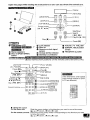 3
3
-
 4
4
-
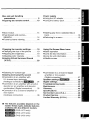 5
5
-
 6
6
-
 7
7
-
 8
8
-
 9
9
-
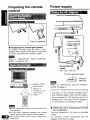 10
10
-
 11
11
-
 12
12
-
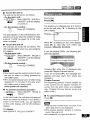 13
13
-
 14
14
-
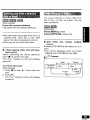 15
15
-
 16
16
-
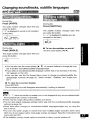 17
17
-
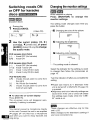 18
18
-
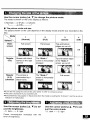 19
19
-
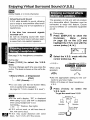 20
20
-
 21
21
-
 22
22
-
 23
23
-
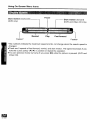 24
24
-
 25
25
-
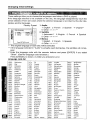 26
26
-
 27
27
-
 28
28
-
 29
29
-
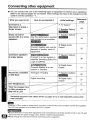 30
30
-
 31
31
-
 32
32
-
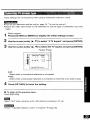 33
33
-
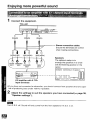 34
34
-
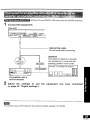 35
35
-
 36
36
-
 37
37
-
 38
38
-
 39
39
-
 40
40
-
 41
41
-
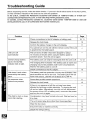 42
42
-
 43
43
-
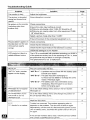 44
44
-
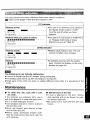 45
45
-
 46
46
-
 47
47
-
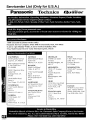 48
48
-
 49
49
-
 50
50
-
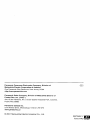 51
51
Panasonic DVD-LV70 Owner's manual
- Category
- DVD players
- Type
- Owner's manual
Ask a question and I''ll find the answer in the document
Finding information in a document is now easier with AI
Related papers
-
Panasonic DVD-LA85 User manual
-
Panasonic DVD-LV57 User manual
-
Panasonic DVD-PV55 User manual
-
Panasonic DVD-CV36 Operating Instructions Manual
-
Panasonic DVDLV75 Operating instructions
-
Panasonic DVDRA60 Operating instructions
-
Panasonic CQVX2000U Operating instructions
-
Panasonic DVDL50 Operating instructions
-
Panasonic sc-dk1 Owner's manual
-
Panasonic SLXP505 Operating instructions