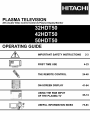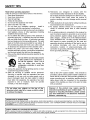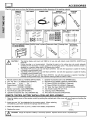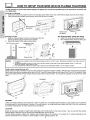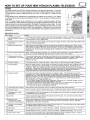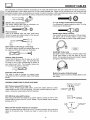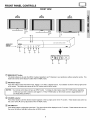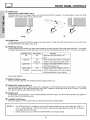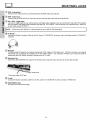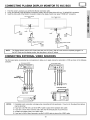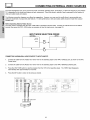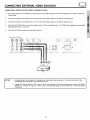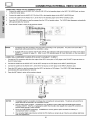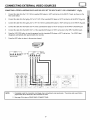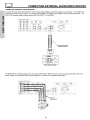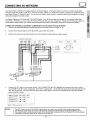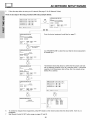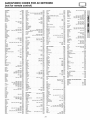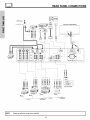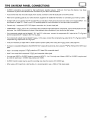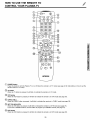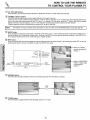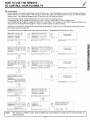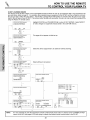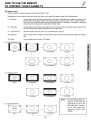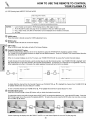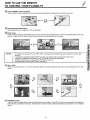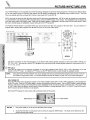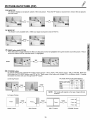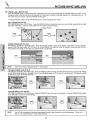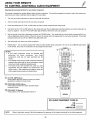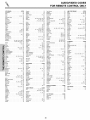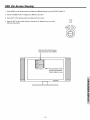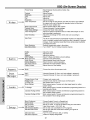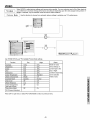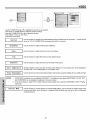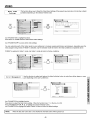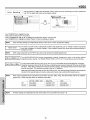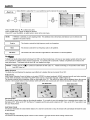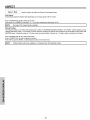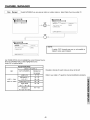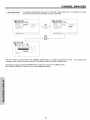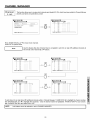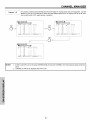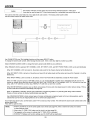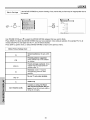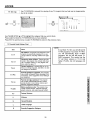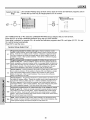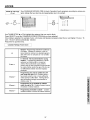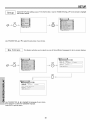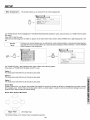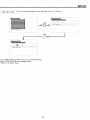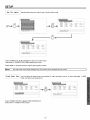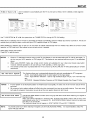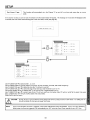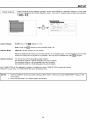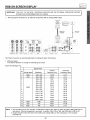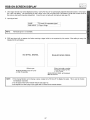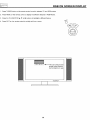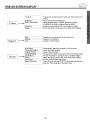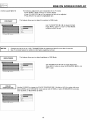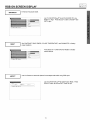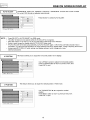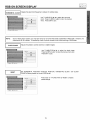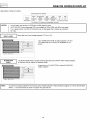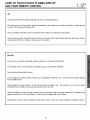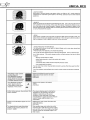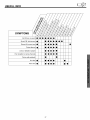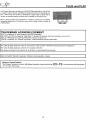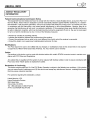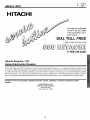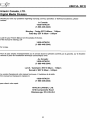Hitachi 42HDT50 Owner's manual
- Category
- LCD TVs
- Type
- Owner's manual
This manual is also suitable for

PLASMA TELEVISION
AVC (Audio Video Control Center) & Plasma Display Monitor
OPERATING GUIDE
IMPORTANT SAFETY INSTRUCTIONS 2-3
FIRST TIME USE 4-23
\
THE REMOTE CONTROL
ON-SCREEN DISPLAY
24-40
41-64
USING THE RGB INPUT
OF THE PLASMA TV
65-74
USEFUL INFORMATION INDEX 75-83

IMPORTANT
SAFETY POINTS YOU SHOULD KNOW ABOUT
YOUR HITACHI PLASMA TELEVISION
Our reputation has been built on the quality, performance, and ease of service of HITACHI Plasma Televisions.
Safety is also foremost in our minds in the design of these units. To help you operate these products properly, this
section illustrates safety tips which wilt be of benefit to you. Please read it carefully and apply the knowledge you
obtain from it to the proper operation of your HITACHI Plasma Television.
Please fill out your warranty card and mail it to HITACHI. This will enable HITACHI to notify you promptly in the
improbable event that a safety problem should be discovered in your product model.
Followallwamingsand instructions marked onthisplasma television.Plasma television consists ofAVC centerand display monitor.
CAUTION
RiSK OF ELECTRIC SHOCK
DO NOT OPEN
CAUTION: TO REDUCE THE RiSK OF ELECTRIC SHOCK,
DO NOT REMOVE COVER (OR BACK).
NO USER SERVICEABLE PARTS INSIDE.
REFER SERVICING TO QUALIFIED SERVICE PERSONNEL.
The lightning flash with arrowhead symbol, within an equilateral
triangle, is intended to alert the user to the presence of uninsulated
"dangerous voltage" within the product's enclosure that may be of a
sufficient magnitude to constitute a risk of electric shock to persons.
The exclamation point within an equilateral triangle, is intended to
alert the user to the presence of important operating and
maintenance (servicing) instructions in the literature accompanying
the appliance.
WARNING:
TO PREVENT FIRE OR SHOCK HAZARD, DO NOT EXPOSE THIS PLASMA TELEVISION
TO RAIN OR MOISTURE.
NOTE: • There are no user serviceable parts inside the AVC center/display monitor.
• Model and serial numbers are indicated on back side of the AVC center/display monitor.
CAUTION: Adjust only those controls that are covered in the instructions, as improper changes or modifications not
expressly approved by HITACHI could void the user's authority to operate the PlasmaTelevision.
MODIFICATIONS: The FCC requires the user to be notifiedthat any changes or modifications made to this device that
are not expressly approved by Hitachi America, Ltd. Home Electronics Division may void the user's
authority to operate the equipment.
POWER SOURCE
THIS PLASMA TELEVISION IS DESIGNED TO OPERATE ON 120 VOLTS 60Hz, AC CURRENT. INSERT
THE AVC CENTER AND DISPLAY MONITOR POWER CORD INTO A 120 VOLT 60Hz OUTLET.
TO PREVENT ELECTRIC SHOCK, DO NOT USE THE PLASMA TELEVISION'S (POLARIZED) PLUG WITH
AN EXTENSION CORD, RECEPTACLE, OR OTHER OUTLET UNLESS THE BLADES AND GROUND
TERMINAL CAN BE FULLY INSERTED TO PREVENT BLADE EXPOSURE.
NEVER CONNECT THE AVC CENTER/DISPLAY MONITOR TO 50Hz, DIRECT CURRENT, OR ANYTHIN(
)THER THAN THE SPECIFIED VOLTAGE.
NOTE: This Plasma Television will display television closed captioning, (_ or []), in accordance with
paragraph 15.119 of the FCC rules.
_ CAUTION: Never remove the back cover of the AVC center/display monitor as this can expose you to very high
voltages and other hazards. If the television does not operate properly, unplug the Plasma Television and
callyour authorized dealer or service center.
2

SAFETY TIPS
Read before operating equipment
Follow all warnings and instructions marked on this television.
1. Read these instructions.
2. Keep these instructions.
3. Heed all warnings.
4. Follow all instructions.
5. Do not use this apparatus near water.
6. Clean only with a dry cloth.
7. Do not block any ventilation openings. Install in
accordance with the manufacturer's instructions.
8. Do not install near any heat sources such as radiators,
heat registers, stoves, or other apparatus (including
amplifiers) that produce heat.
9. Do not defeat the safety purpose of the polarized or
grounding-type plug. A polarized plug has two blades
with one wider than the other. A grounding type plug
has two blades and a third grounding prong. The wide
blade or the third prong are provided for your safety. If
the provided plug does not fit into your outlet, consult
an electrician for replacement of the obsolete outlet.
10. Protect the power cord from being walked on or
pinched particularly at plugs, convenience receptacles,
and the point where they exit from the apparatus.
11.Only use the attachments/accessories specified by the
manufacturer.
12.
Use onlywith the cart,stand,tdpod,bracket,
or table specified by the manufacturer, or
sold with the apparatus. When a cart is
used, use caution when moving the
cart/apparatus combination to avoid injury
from tip-over.
13. Unplug this apparatus during lightning storms or when
unused for long periods of time.
14. Refer all servicing to qualified service personnel.
Servicing is required when the apparatus has been
damaged in any way, such as power-supply cord or
plug is damaged, liquid has been spilled or objects
have fallen into apparatus, the apparatus has been
exposed to rain or moisture, does not operate
normally, or has been dropped.
15.Televisions are designed to comply with the
recommended safety standards for tilt and stability.
Do not apply excessive pulling force to the front, or top,
of the cabinet which could cause the product to
overturn resulting in product damage and/or personal
injury.
16. Follow instructions for wall, shelf or ceiling mounting as
recommended by the manufacturer.
17.An outdoor antenna should not be located in the
vicinity of overhead power lines or other electrical
circuits.
18. If an outside antenna is connected to the receiver be
sure the antenna system is grounded so as to provide
some protection against voltage surges and built up
static charges. Section 810 of the National Electric
Code, ANSI/NFPA No. 70-1984, provides information
with respect to proper grounding for the mast and
supporting structure, grounding of the lead-in wire to
an antenna discharge unit, size of grounding
connectors, location of antenna-discharge unit,
connection to grounding electrodes and requirements
for the grounding electrode.
Note to the CATV system installer: This reminder is
provided to call the CATV system instalter's attention to
Article 820-40 of the NEC that provides guidelines for
proper grounding and, in particular, specifies that the
cable ground shall be connected to the grounding
system of the building, as close to the point of cable
entry as practical.
Do not place any objects on the top of the
television which may fall or cause a child to climb
to retrieve the objects.
Disposal of this product may require specific
instructions pertaining to your resident state. For
disposal or recycling information, please contact
your local authorities or the Electronic Industries
Alliance: www.eiae.org.
PREVENTION OF SCREEN BURN
Continuous on-screen displays such as video games, stock market quotations, computer generated graphics, and other fixed (non-
moving) patterns can cause permanent damage to television receivers. Such "SCREEN BURNS" constitute misuse and are
C_)VERED by your HITACHI Factory Warranty.
PUBLIC VIEWING OF COPYRIGHTED MATERIAL
Public viewing of programs broadcast by TV stations and cable companies, as well as programs from other sources, may require
prior authorization from the broadcaster or owner of the video program material.
3

!i!i!;!!i_!!;ii_ii!ii!i_i!i
!iiii!i!ii ii ii!i! ii! iiiiiii :iiii
iiii ili!ii iiiiiiiii iiiii i!i i
!i! !!i!ii!!!iiiii i(ii! i !i i
iil;iiiii!i!i!!ii ii!iii i !ii Ji!!!;! i i!iii
ACCESSORIES
Check to make sure you have the following accessories before disposing of the packing material.
REMOTE BATTERIES POWER CORD MONITOR IR MOUSE
CONTROL CONNECTION CABLE
GG@
OEOCO
.....0 @ 0 ....
S
2. 3. 4, 5.
0 0 0
©do®
SPEAKER ACCESSORIES
1. _: 6.
SPEAKER ACCESSORIES
(50")__
_ 7.
WALL MOUNT UNIT WM50
(OPTIONAL)
IZ "='=" =1
U U
8.
PDP TV STAND (OPTIONAL)
32" SPD32 P#H520441
42" ISPD42 P#H5204421
9.
50STD3 Table Top Stand
10.
Subwoofer Cable
11.
I Cleaning Cloth
12,
AVC Stand
Accessories
13.
CAUTION:
1. The plasma display wall mount unit WM50 is for use only with Hitachi model 32HDT50, 42HDT50 and
50HDT50.
2. Ceiling mounting is not recommended. Mounting the panel on the ceiling does not provide adequate
ventilation for the electronics or proper support for the front glass panel. This plasma television product is
designed for a maximum tilting angle of 45 degrees from vertical.
3. This SPD32 PDP stand for use only with Hitachi 32HDT50. Use with other apparatus is capable of resulting
in instability causing possible injury.
4. This SPD42 PDP stand for use only with Hitachi 42HDT50. Use with other apparatus is capable of resulting
in instability causing possible injury.
5. This 50STD3 stand for use only with Hitachi 50HDT50. Use with other apparatus is capable of resulting in
instability causing possible injury. See important marking located on bottom of stand.
1. Remote Control Unit CLU-5726TSI (P# HL01826).
2. Two "AA" size, 1.5V batteries (P# FQ00021).
3. Power Cord: 32"/42" 50"
A_ma Monitor EV01841 EV01861
EV01841 EV01841
4. Monitor Connection Cable (P#EW07883).
5. Two IR Mouse cables (P# EY01641).
6. Speaker Accessories (42" only) (P#GM01193).
7. Speaker Accessories (50" only) (P#GM01232).
8. Wall Mount Unit WM50 (Optional) (P#QX00563).
9. 32" Stand (SPD32 P# H520441) (Optional).
42" Stand (SPD42 P# H520442) (Optional).
10. 50" Table Top Stand (50STD3) (P#QD35632).
11. Sub Woofer Cable (P# VZl1701).
12. Cleaning Cloth (P#MS00803).
13. AVC Stand Accessories (P#QJ01081 ).
REMOTE CONTROL BATTERY INSTALLATION AND REPLACEMENT
1. Open the battery cover of the remote control by pushing the notched part of the cover with your fingers and pulling the
cover off. _o_o_v,_w
2. Insert two new "AA" size batteries for the remote control. When replacing
old batteries, push them towards the springs and lift them out.
3. Match the batteries to the (+) and (-) marks in the battery compartment.
/
4. Replace the cover. _.........
CAUTION: Danger of explosion if battery is incorrectly replaced, Replace with the same or equivalent type.
4
I

HOW TO SETUP YOUR NEW HITACHI PLASMA TELEVISION
SPEAKER INSTALLATION 42"
1. Screw the speaker holder to the speakers as shown below.
SPEAKER INSTALLATION 50"
1. Screw the speaker holder to the speakers as shown below.
Speaker Holder Screw x2
(R) _ ,_
[__er
"_"'_ Screw x2
2. Loosen 4 screws (A) (two on the left and two on the right).
3. Completely unscrew 4 screws (B) (two on the left and two on
the right).
4. Hook the speaker holders to the loosened screws (A).
5. Screw the speaker holders to the Display Monitor with
screws (B).
6. Tighten screws (A).
(R) Speaker
Loosen ._ ,_..,._ _ Unsmc_letwe(IB)
_A_ew_ "_
Bottom View
of Speaker
Holder/_//h_
Hook this // / /,,,,=
portion to the // /{_I_ '
loose screws //_
(A). '_
Insert
horizontally from
the side
Screw in
screws (B)
Speaker Holder
(R)
Screw x2
(R) (L)
/
Screw x2
2. Screwin screw (C).
3. Hook the upper speaker holder to the screw in (C).
4. Screw in the lower speaker holder (D).
5. Tighten screws (C) and (D).
Screw in
screws (C)
Screw in
screws (D)
7.
Connect the speaker wires as shown below, (Make sure the
core is toward the display monitor side,)
6. Connect the speaker wires as shown below. (Make sure the
core is toward the display monitor side.)
U
Ferrite Core
NOTES: Do not connect speakers simultaneously to the speaker terminal of the Plasma TV and an external amplifier.
5

Oi; HOW TO SETUP YOUR NEW HITACHI PLASMA TELEVISION
To take measures to prevent the Plasma Display from tipping over and prevent possible injury it is important to mount the unit
in a stable place.
Securing to a table-top
1. Using wood screws (two) fasten the set to the clamping screw holes on the rear of the Plasma Display stand as shown below.
2. Using commercially available wood screws, secure the set firmly in position.
I__wo places
32" 42"
two places 50"
Securing to a wall
1. Keep the Plasma Display monitor four inches away from the
wall except those hung to the wall mount bracket.
2. Secure the monitor to the wall as shown below.
10cm(4 inck_r more Stabilization bolts
(Provided)
\
Wood Screw
\
32"
42"
AVC Vertical Position (Using AVC Stand)
1. Install AVC Stand with screws provided.
2. AVC ventilation holes should be facing out.
String or Wire
50"
NOTES: 1. Do not block the ventilation holes of the Plasma Display monitor or the AVC center. Blocking the ventilation holes might cause fire
or defect.
2. The plasma television has two AC cords, one on the AVC center and the other on the Plasma Display monitor. In case of an
abnormal symptom, unplug both AC cords.
3. If you purchased the wall mount bracket option, please ask for professional installer. Do not install by yourself.
Caution when moving the main unit
As this product is heavy, whenever it is moved, two people are required to transport it safely. Whenever the unit is moved it should be
lifted forward using the two handgrips at the back for the 42", and at the top and base on both sides of the 32" and 50" for stability. When
moving the Display Monitor, lift the handles and the bottom frame as shown below. Do not grab the speakers or the back cover when
lifting.
\
Handgrips
42"
50 _
J
ANTENNA
Unless your Plasma Television is connected to a cable TV system or to a centralized antenna system, a good outdoor color TV antenna
is recommended for best performance. However, if you are located in an exceptionally good signal area that is free from interference
and multiple image ghosts, an indoor antenna may be sufficient.
LOCATION
Select an area where sunlight or bright indoor illumination will not fall directly on the picture screen. Also, be sure that the location
selected allows a free flow of air to and from the perforated back cover of the set.
To avoid cabinet warping, cabinet color changes, and increased chance of set failure, do not place the TV where temperatures can
become excessively hot, for example, in direct sunlight or near a heating appliance, etc.
6

HOW TO SET UP YOUR NEW HITACHI PLASMA TELEVISION
VIEWING
The major benefit of the HiTACHi Plasma Television is its large viewing screen. To see this
large screen at its best, test various locations in the room to find the optimum spot for viewing.
The best picture is seen by sitting directly in front of the TV and about 8 to 18 feet from the
screen.
During daylight hours, reflections from outside light may appear on the screen, if so, drapes
or screens can be used to reduce the reflection or the TV can be located in a different section _ _, _ ,_.
of the room.
if the TV's audio output will be connected to a Hi-Fi system's external speakers, the best
audio performance will be obtained by placing the speakers equidistant from each side of the
receiver cabinet and as close as possible to the height of the picture screen center. For best
stereo separation, place the external speakers at least four feet from the side of the TV, place
the surround speakers to the side or behind the viewing area. Differences in room sizes and
acoustical environments will require some experimentation with speaker placement for best
performance.
IMPORTANT NOTES
NO, Items Notes
1 Arching sound from A buzzing sound might be heard when the plasma display monitor is turned on in a very quiet
plasma display monitor's room. This is due to the plasma panel drive circuit when it is functioning, This arching sound
panel, is normal and it is not a malfunction.
2 Interference for infrared Some infrared rays are emitted from the plasma display monitor's panel that might affect other
equipment, infrared controlling equipment.
3 Bright and dark spots High-precision technology is used to manufacture the plasma display panel; But in some
cases, there are minor defects in some parts of the screen. Points that do not light, points
with brightness different from that of the periphery, points with color different from that of the
periphery, etc. Some pixels will always be on or always off. Please note that this is not a
malfunction.
4 Picture Image (Spectrum'j When receving still picture signals, (e.g. channel number indication or clock indication) for a
while, you can see imageqike when the picture varied. This is not a defect.
5 Display panel surface The plasma display panel is lighting the phosphors by the discharge of internal radiation. In
temperature is too high some cases, this may cause the temperature of the panel surface to increase. Please note
that this is not a malfunction. The Plasma TV surface temperature is higher than a
Cathode-ray-tube.
6 Plasma Surface The plasma panel is made from glass. Heavy shock on the front panel might damage it.
7 Transportation When the PDP monitor is transported horizontally, the glass panel has the possibility of being
broken or increasing the picture defects. At the time of transportation, horizontal style is
prohibited. More-over, please treat the plasma panel with great care because of a precision
apparatus. Please instruct transporters so that it should be put into the packing box at the time
of shipment.(There is a possibility that breakage of the panel or defects will increase.)
Rough transportation might cause damage to the panel and pixel failure.
8 Image retention The plasma monitor illuminates phosphor to display images. The phosphor has a finite
illumination life. After extended periods of illumination, the brightness of the phosphor will be
degraded to such extent that stationary images would bumqn that part of the screen as
grayed-out images. For 50" only, brightness will decrease automatically dudng still and slightly
moving pictures. This is not a failure. This is a special feature to avoid image retention.
Tips to prevent such image retention are:
- Do not display images having sharp brightness differences or hi-contrast images, such as
monochrome characters and graphic patterns, for long.
- Do not leave stationary images appearing for long, but try to refresh them at appropriate
intervals of time, or try to move them using screen saver function.
- Turn down the contrast and brightness controls.
9 Luminosity and contrast PDP television has luminosity and low contrast compared with CRT television.
10 Granular spots When a screen is seen at point-blank range, a random fine grain may be visible to a dark part.
11 Disturbance to video If an apparatus (VCR, etc.) antenna line is arranged near the monitor, the image may shake,
apparatus or disturbance may be received.
12 Lip Sync There is some time lag betweeen the picture and the sound. You can see lip motion that is
delayed compared to the sound.
13 About the use Electric discharge/luminescence characteristic of the PDP panel also changes with peripheral
environment of PDP temperature. Moreover, since there is also high power consumption value, a specified
television (temperature) temperature environment is required.
14 Caution on prolonged Storing the plasma television for a period of more than 2 to 3 months without use might cause
storage an unstable picture when the set is turned on.
15 Operating Operating altitude: 800 to 1114hPa (6194ft to -2484ft). Operating temperature: 41°F to 95°F.
16 Storage Storage Altitude: 300 to 1114hPa (15510f1 to -2484ft). Storage temperature: 5°F to 140°F.
17 Power ON or OFF Frequent use of the Power ON or OFF might trigger the power protection circuit. IftheTV
does not turn ON, please wait a little before turning ON again.

HOOKUP CABLES
Most video/audio connections between components can be made with shielded video and audio cables that have phono connectors,
For best performance, video cables should use 75-Ohm coaxial shielded wire, Cables can be purchased from most stores that sell
audio/video products, Below are illustrations and names of common connectors, Before purchasing any cables, be sure of the output
and input connector types required by the various components and the length of each cable,
300-Ohm Twin Lead Connector "_
This outdoor antenna cable must be connected to an
antenna adapter (300-Ohm to 75-Ohm).
Phono Connector
Used on all standard video and audio cables which
connect to inputs and outputs located on the rear jack
panel and front control panel,
STEREO RCA TYPE
M_N_.PLUG PLUGS
Stereo Cable (3.5 mm plug to 3.5 mm plug)
This cable is used to connect from external audio out to
the audio input of the AVC Center (ex, RGB Input),
..-J1
• d
IR Mouse Cable (Provided)
Connect the IR Mouse to the ]R output on your AVC
center when A/V Network is used, You must place the
IR mouse in front of the corresponding IR window of
your cable box and VCR, This connection allows your
TV to control your cable box and VCR,
Subwoofer Cable (Provided)
This cable is used to connect an external audio
component input to the subwoofer output of the Display
Monitor.
"F" Type 75-Ohm Coaxial Antenna Connector
For connecting RF signals (antenna or cable TV) to the
antenna jack on the television.
S-Video (Super Video) Connector
This connector is used on camcorders VCRs and laser-
disc players with an S-Video feature in place of the
standard video cable to produce a high quality picture.
D-SUB MINI 15-Pin Cable
This cable is used to connect a computer output to the
D-SUB input located on the rear panel of the AVC
Center, The resolution should be set correctly to display
the signal on the Plasma Television,
Monitor Connection Cable (Provided)
This cable is used to connect the Display Monitor to the
AVC Center.
ANTENNA CONNECTIONS TO REAR JACK PANEL
VHF (75-Ohm) antenna/CATV (Cable TV)
When using a 75-Ohm coaxial cable system, connect the outdoor antenna or CATV
coaxial cable to the ANT A (75-Ohm) terminal. If you have a second antenna or cable TV
system, connect the coaxial cable to the ANT B terminal.
To second antenna
or cable system
Tooutdo0,antenn_
or CATV cable
VHF (300-Ohm) antenna/UHF antenna
When using a 300-Ohm twin lead from an outdoor antenna, connect the VHF or UHF
antenna leads to screws of the VHF or UHF adapter, Plug the adapter into the antenna
terminal on the TV,
When both VHF and UHF antennas are connected
Attach an optional antenna cable mixer to the TV antenna terminal, and connect the
cables to the antenna mixer. Consult your dealer or service store for the antenna
mixer.
ANT A/ANT B
TO UHF To outdoor antenna
antenna or CATV system
1"
Antenna Mixer
8

FRONT PANEL CONTROLS O
FRONT VIEW
32" 42" 50"
DISPLAY DISPLAY DISPLAY
MONITOR MONITOR MONITOR
, Iml ,
/
® ®
®
AUD_OVIDEOCONTROLCENTER _PmL
t t t
® ® ®
(_ MENU/SELECT button
This button allows you to enter the MENU, making it possible to set TV features to your preference without using the remote. This
button also serves as the SELECT button when in MENU mode.
(_ INPUT/EXIT button
Press this button to select the desired input, VIDEO 1to 5, RGB, or Ant A/B source. Your selection is shown in the top right corner
of the screen. This button also serves as the EXIT button when in MENU mode.
NOTES: Your remote control does not have an INPUT button. To change to video inputs, press VIDI~VID5 buttons depending
on the input you wish to switch to (see page 31). Press TV/RGB button on the remote control to toggle between TV
and RGB (ANALOG INPUT).
(_) CHANNEL selector
Press these buttons until the desired channel appears in the top right corner of the TV screen. These buttons also serve as
the cursor down (_') and up (A) buttons when in MENU mode.
(_ VOLUME level
Press these buttons to adjust the sound level. The volume level will be displayed on the TV screen. These buttons also serve as
the cursor left (4) and right (1_) buttons when in MENU mode.
9

FRONT PANEL CONTROLS
:i!iii'i!ii!i!iii!i ! !i
i !i! i iiii!ii ili!;iiiii!ii i il
_!!i!_;il;ii_!!_!!_Wi;i
iiil;iiiii!i!i!!ii,ii!iii iii!i i:iii iiii
(_ POWER button
Display Monitor "MAIN POWER" button
This power button is for the complete system, and must be turned ON/OFF manually. It is recommended to leave the "MAIN
POWER" to ON condition (lights red) for stand-by mode.
_TANDO¥_REO}ON(G_EE_} o O
or
32"/42" 50"
AVC POWER button
The AVC power can be turned ON/OFF manually or by remote control. Turning on the AVC Power will only turn on the AVC box if
the "MAIN POWER" of the display monitor is off.
(_) POWER light indicator
To turn the monitor ON, press the main power switch located on the lower right side of the monitor (lower left for 50"). A red stand-
by indicator lamp located on the lower right corner of the front bezel will illuminate (lower left for 50"). The PDP is now ready for
Indicating Lamp Power Status Operating
Off Off When the main power switch is set
OFR
Lights Red Off When the main power switch on the display
(Stand-by) monitor is ON, and the AVC Center is OFR
Lights Green On Display monitor MAIN POWER is ON and
AVC Center power is ON.
Lights Orange Off Display monitor MAIN POWER is ON and
(Flashing) (Power Saving) and AVC Center power is ON, with no signa
input except antenna (no sync. signal).
remote on/off operation.
REMOTE CONTROL sensor
Point your remote at this area when selecting channels, adjusting volume, etc.
(_) FRONT INPUT JACKS (for VIDEO: 5)
Use these audio/video jacks for a quick hook-up from a camcorder or VCR to instantly view your favorite show or new recording.
press the VID5 button on the remote control button and VIDEO: 5 appears in the top right corner of the TV screen, if you have
mono sound, insert the audio cable into the left audio jack.
(_ PHONES JACK
Use this jack for your head-phones. The TV's internal speakers can also be heard. Turn offthe internal speakers (see page 47) if
you wish to listen to the head-phones only.
(_) LEARNING AV NET Sensor
Point your equipment's remote control at this area while using the AV NET Learning Wizard.
NOTES: 1.
2.
Your HITACHI Plasma TV will appear to be turned OFF (lights orange) if there is no video input when VIDEO: 1.2,
3, 4, 5, or RGB is selected. Check the Power Light to make sure the Display Monitor is turned off or in Stand-by
mode (lights red) when not in use.
Remote Control can not turn ON/OFF the "MAIN POWER" of the display monitor.
10

REAR PANEL JACKS
REARPANELOF THEAVC CENTER
32"/42" Monitor Bottom View
50 Monitor Bottom V_ew
® ® ® ®®®
(_ Antenna Input/Output
The remote control allows you to switch between two separate 75-Ohm RF antenna inputs, ANT A and ANT B. ANT A input can
be displayed as a main picture or sub-picture. ANT B can only be displayed as a main picture (ANT B cannot be displayed as a
sub-picture). The antenna output labeled "TO CONVERTER" allows the ANT A connection to pass directly to a different source
such as a cable box, only when ANT B is displayed as a main picture.
C.'_2)AudioNideo Inputs 1, 2, 3 and 4
The VIDI~VID4 buttons will select each video source each time they are pressed. Use the audio and video inputs to connect
external devices, such as VCRs, camcorders, laserdisc players, DVD players etc. (if you have mono sound, insert the audio cable
into the left audio jack).
(_) MONITOR OUT
These jacks provide fixed audio and video signals (ANTA/B, INPUT 2~5) which are used for recording. Use the S-VIDEO Output
for high quality video output. Component signal to Input 1 and 2, RGB and DVI-HDTV inputs will not have monitor output.
AUDIO OUT
These jacks provide fixed audio output for all audio sources (ANT A/B, INPUT1~5, and RGB) to a separate stereo amplifier.
(_) S-VIDEO Inputs 3 and 4
Inputs 3 and 4 provide S-VIDEO (Super Video) jacks for connecting equipment with S-VIDEO output capability.
I NOTES: 1. You may use VIDEO or S-VIDEO inputs to connect to INPUT 3 and 4, but only one of these inputs may be used at a
time.
2. S-VIDEO output may be used for recording, only when the input is of S-VIDEO type.
Component: Y_PBPR Inputs
Inputs 1 and 2 provide Y-PsPR jacks for connecting equipment with this capability, such as a DVD player or Set Top Box, You may
use composite video signal for INPUT 2, INPUT 1 does not accept composite video signal,
NOTES: 1. DO NOT connect composite VIDEO and S-VIDEO to Input 3, 4 or 5 at the same time. S-Video has a higher priority
over video input.
2. Your component outputs may be labeled Y, B-Y, and R-Y. In this case, connect the components B-Y output to the AVC
Box's PB input and the components R-Y output to the AVC Box's PR input.
3. Your component outputs may be labeled Y-CBC R. In this case, connect the component CB output to the AVC Box's
PB input and the component CR output to the AVC Box's PR input.
4. It may be necessary to adjust TINT to obtain optimum picture quality when using the Y-PBPR inputs (See page 44).
5. To ensure no copyright infringement, the MONITOR OUT output will be abnormal, when using the Y-PBPR jacks, RGB
and DVI-HDTV inputs.
11

REAR PANEL JACKS
(_RGB - Analog Input
Use this 15-pin D-Sub input for your external devices with RGB output (see page 22).
(_) RGB - Audio Input
Connect audio for RGB input (if you have mono sound, insert the audio cable into the left audio jack).
(_DVI _HDTV - Digital Input
Use this DVI Digital input for your external devices with digital output capability, such as a Set-Top-Box, high band DTV decoders
and DVD players with digital content protection (see page 22). DVI is INPUT 1 and has priorityover component input. When DVI
is used, hook up audio to INPUT 1.
NOTE: When using a Set-Top-Box, it is recommended to use a 1080i or 720p input signal. I
(_To Monitor
Connect the Monitor Connection Cable to the AVC center's "TO MONITOR" connector, and to the display monitor's "FROM AVC"
connector.
IR Blaster
This jack provides IR output to your external components (VCR, Cable box, DVD player, etc.). With this connection, your external
components can automatically be controlled by the A/V network feature. This connection will allow you to control the external
components with your Plasma Television's remote control in TV mode.
(_ Subwoofer Out
Connect this SUB WOOFER OUT output to the external audio component input using the sub woofer cable provided,
Sub-woofer cable (RCA Type)
To AVC
Connect the Monitor Connection cable from the AVC center's "TO MONITOR" to these connectors ("FROM AVC").
SUB-POWER button
This power is for serviceman usage.
12

CONNECTING PLASMA DISPLAY MONITOR TO AVC BOX
1. From the owner's accessory you will find the Monitor Connector cable.
2. Firmly, and securely insert the Monitor Connection Cable to the rear panel of the AVC box "TO MONITOR" connectors.
3. Insert the other ends of the Monitor Connection Cable to the display monitor rear panel "FROM AVC" connectors.
Back of Displa Monilor
32142_
BaokofD_pO!_yaoo=tor
I NOTE:
Backof AVC Center
oAc
tlet
ToAC '-.
outlet
_8ack of Ave Center
[__To AC
outlet
The Display Monitor and the AVC Center have their own AC Power, Both AC cords must be completely plugged in to
the AVC Center and the display monitor, then plug them in to the AC outlets.
CONNECTING EXTERNAL VIDEO SOURCES
The front panel jacks are provided as a convenience to allow you to easily connect a camcorder or VCR as shown in the following
examples:
Frontpanelof AVC
(option_,s_, note)
@???
S-VHS OUTPUT
FrontpanelofAVC
OUTPUT
S-VHSVideoc_meta
J ====I--G
I
I I
NOTES:
1. Completely insert connection cord plugs when connecting to front panel jacks. If you do not, the played back picture
may be abnormal.
2. If you have a S-VHS VCR, use the S-INPUT cable in place of the standard video cable.
3. If you have a mono VCR, insert the audio cable into the left audio jack of your AVC box.
4. S-VIDEO input takes priority over VIDEO input.
5. If you have a VHS or 8mm camcorder, use the S-VIDEO cable in place of the VIDEO cable.
13

CONNECTING EXTERNAL VIDEO SOURCES
The exact arrangement you use to connect the VCR, camcorder, laserdisc player, DVD player, or HDTV Set Top Box to your Plasma
TV is dependent on the model and features of each component. Check the owner's manual of each component for the location of
video and audio inputs and outputs.
The following connection diagrams are offered as suggestions. However, you may need to modify them to accommodate your
particular assortment of components and features. For best performance, video and audio cables should be made from coaxial
shielded wire.
Before Operating External Video Source
The input mode is changed when the VIDI~VID5 button is pressed as shown below. Connect an external source to the INPUT
terminal, then press the VID1-VID5 button as necessary to view the input source (see page 31).
INPUT MODE SELECTION ORDER
(ANTENNA) (INPUT)
3:32 PM
AntA 32
Stereo
ViOl
3:32 PM
YPBPR:_
VlD_
Stereo
10801Format
ANT
t ©
CONNECTING A MONAURAL AUDIO SOURCE TO INPUT2~INPUT5
1, Connect the cable from the VIDEO OUT of the VCR or the laserdisc player to the INPUT (VIDEO) jack, as shown on the AVC
Center below,
2, Connect the cable from the AUDIO OUT of the VCR or the laserdisc player to the INPUT (MONO)/L(AUDIO) jack,
3, Press the VID2~VID5 button to view the program from the VCR or the laserdisc player, The VIDEO label disappears
automatically after approximately four seconds,
4, Press the ANT button to return to the previous channel,
Rear Panel of AVC Center
) i @ _ @
I
VCR
14

CONNECTING EXTERNAL VIDEO SOURCES
CONNECTING A STEREO VCR OR STEREO LASERDISC PLAYER
1. Connect the cable from the VIDEO OUT of the VCR or the laserdisc player to the INPUT (VIDEO) jack, as shown on the AVC
Center below.
2. Connect the cable from the AUDIO OUT R of the VCR or the laserdisc player to the INPUT (AUDIO/R) jack.
3. Connect the cable from the AUDIO OUT L of the VCR or the laserdisc player to the INPUT (AUDIO/L) jack.
4. Press the VID2~VID5 button to view the program from the VCR or laserdisc player. The VIDEO label disappears automatically
after approximately four seconds.
5. Press the ANT button to return to the previous channel.
Rear Panel of AVC Center
TON{iNi_()_i
i ,_cir,J i
L&Tp@Lu@VV_Backof
VCR
T
VBR
NOTES:
1. Completely insert the connection cord plugs when connecting to rear panel jacks. The picture and sound that is
played back will be abnormal if the connection is loose.
2. A single VCR can be used for VCR #1 and VCR #2, but note that a VCR cannot record its own video or line output
(INPUT: 4 in example on page 22). Refer to your VCR operating guide for more information on line input-output
connections.
15

CONNECTING EXTERNAL VIDEO SOURCES
: !!! i!!i!iii:: iiiiii
:!:i!::i::i::!!::!_Wi:i
:ii::iiiii!i!i::i:::i!iii iii!i i:iii iiii
CONNECTING S-VIDEO VCR OR LASERDISC PLAYER
1. Connect the cable from the S-VIDEO OUT of the S-VHS VCR or the laserdisc player to the INPUT (S-VIDEO) jack, as shown
on the AVC Center below.
2. Connect the cable from the AUDIO OUT R of the VCR or the laserdisc player to the INPUT (AUDIO/R) jack.
3. Connect the cable from the AUDIO OUT L of the VCR or the laserdisc player to the INPUT (AUDIO/L) jack.
4. Press the VID3~VID5 button to view the program from the VCR or laserdisc player. The VIDEO label disappears automatically
after approximately four seconds.
5.
NOTES:
Press the ANT button to return to the previous channel.
Rear P_lel efAVC Center
: O
8_kofVgR 0r
L_seldi_ Pla_er
1. Completely insert the connection cord plugs when connecting to rear panel jacks. The picture and sound that is
played back will be abnormal if the connection is loose.
2. A single VCR can be used for VCR #1 and VCR #2, but note that a VCR cannot record its own video or line output
(INPUT: 4 in example on page 22). Refer to your VCR operating guide for more information on line input-output
connections.
CONNECTING A COMPONENT SOURCE WITH DVI-HDTV CAPABILITY TO INPUT 1
1. Connect the DVI connection cable from the output of the HDTV set top box or DVD player to the DVI-HDTV input as shown on
the AVC Center below.
2. Connect the cable from the AUDIO OUT R of the HDTV set top box or DVD player to the INPUT (AUDIO/R) jack.
3. Connect the cable from the AUDIO OUT L of the HDTV set top box or DVD player to the INPUT (AUDIO/L) jack.
4. Press the VID1 button to view the program from the HDTV set top box or DVD player. The VIDEO OSD label disappears
automatically after approximately four seconds.
5. Press the ANT button to return to the previous channel.
Re_ par_er of AVC Ce_er
_,. ,p
1:iii ..................
NOTES:
D _1_S
1.
2.
3.
4.
Completely insert the connection cord plugs when connecting to rear panel jacks. The picture and sound that is
played back will be abnormal if the connection is loose,
The DVI-HDTV input on INPUT 1 contains the copy protection system called High-bandwidth Digital Content
Protection (HDCP), HDCP is a cryptographic system that encrypts video signals when using DVl connections to
prevent illegal copying of video contents,
DVI is not a "NETWORK" technology. It establishes a one-way point-to-point connection for delivery of
uncompressed video to a display.
The connected digital output device controls the DVI interface so proper set-up of device user settings determines
final video appearance,
16

CONNECTING EXTERNAL VIDEO SOURCES
CONNECTING A STEREO LASERDISC/DVD PLAYER OR HDTV SET TOP BOX TO INPUT 1 OR 2 COMPONENT: Y*PBPR .
1. Connect the cable from the Y OUT of the Laserdisc/DVD player or HDTV set top box to the INPUT (Y) jack, as shown on the
AVC Center below.
2. Connect the cable from the CB/P B OUT or B-Y OUT of the Laserdisc/DVD player or HDTV set top box to the INPUT (PB) jack.
3. Connect the cable from the CR/P R OUT or R-Y OUT of the Laserdisc/DVD player or HDTV set top box to the INPUT (PR) jack.
4. Connect the cable from the AUDIO OUT R of the Laserdisc/DVD player or HDTV set top box to the INPUT (AUDIO/R) jack.
5. Connect the cable from the AUDIO OUT L of the Laserdisc/DVD player or HDTV set top box to the INPUT (AUDIO/L) jack.
6. Press the VIDI/VID2 button, to view the program from the Laserdisc/DVD player or HDTV set top box. The VIDEO label
disappears automatically after approximately four seconds.
7. Press the ANT button to return to the previous channel.
I,====
DVDPlayer
OUTPUT
R Y PS
@@@ 4-
HDTVSet-TopBox
Rear Panel of AVC Center
AU I,[ i_0 A13, _U 0 ; AU_)_9 [ r r A3
NOTE:
1. Completely insert the connection cord plugs when connecting to rear panel jacks, The picture and sound that is
played back will be abnormal if the connection is loose,
2. See page 23 for tips on REAR PANEL CONNECTIONS.
17

_i; CONNECTING EXTERNAL AUDIO/VIDEO DEVICES
CONNECTING EXTERNAL AUDIO AMPLIFIER
o
Stereo System Amplifier
To Audio input Terminal
of External Amplifier
The MONITOR OUT terminal out _uts video and audio of ANTA/B and INPUT2-5 only. It does not output component video, DVI-
HDTV or RGB. If a component device is input to INPUT2, no monitor out is available for this output.
@
VCR or other e×temal
compoilen[s
18

CONNECTING AV NETWORK
Your Hitachi Plasma Television is equipped with an AV Network feature. This feature helps to control your external AudioNideo
equipment (VCR, Set Top Box, DVD, etc.). Once this is setup, it allows your IR Mouse connector to control your equipment using
your Hitachi Plasma TV Remote Control. You can use your Hitachi remote control to control the AudioNideo equipment command
without the equipment's remote control.
The Plasma Television AVC Center has 2 IR BLASTER jacks. Each IR Mouse cable can connect up to 2 external AudioNideo
components. Therefore, you can connect the Plasma Television with up to four components. Please see the following example of
an AV Network setup between your Hitachi Plasma Television and external AudioNideo equipment (VCR and DVD Player).
CONNECTING EXTERNAL AUDIONIDEO COMPONENTS TO IR BLASTER FOR AV NETWORK
1. Connect your external Audio/Video components to the AVC Center shown on pages 13-18.
2. Connect the IR Mouse cable to the IR BLASTER output of the AVC Center.
3. Place the IR mouse in front of the infrared sensor of the external components you wish to control.
Rear Panel of AVC Center
tR _ VCR
Mouse -
OUTPUT
Y PBICB PR/CR R
@@@@
4,
Press the AV NET button on the remote control. Use THUMB STICK • or • to highlight the component you wish to set up.
Use THUMB STICK It, to enter component's "SOFT KEY" control button. The AV Network Setup Wizard will automatically start
upon the vew first use. You can access the Setup Menu Wizard again in the future by pressing the AV net button and then
pressing the INFO button.
I [_ [_ [_
Lv_R I __
_Move _ Dev_oe Setting
NOTES: 1, The AVC Center has two IR BLASTER outputs which can control up to a total of four external components.
2, The IR Mouse must be placed in front of the external components infrared sensor for the AV Network to work,
3, The correct codes must be entered for each of the AudioNideo components for the AV Network to function properly.
4, AudioNideo component codes forAV network are on page 21.
19

AV NETWORK SETUP WIZARD
5. Follow the steps below to setup your AV network (See page 21 for AV Network Codes).
There are six steps in the setup procedure (DVD setup example below).
QQ
HITACHI AV NET SETUP
OVD
/En'e- COde ,99_9- _o un_nst al_)
V_deo]npu No Conne_on
A,,,_ioi_pu to>conne_n
Trar_m_s_i_ T_E _ _
SICK
Proper Code Entered
O: from page 2t
I HITACHI AV NET SETUP
DVD
Device COde
(Enter e3de g999" t_un_s_)
Transmis_on Test _ _
Enter the device (equipment) code listed on page 21.
Use THUMBSTICK • to select the input that the device (equipment)
is hooked-up to,
HITACHI AV NET SETUP
DVD
Dew_ COde
(_n[e _da 9999" t_un_s_)
Vid<_ _n_t_t _n_t 1
Transmis_on Test _ _
HITACHI AV NET SETUP
DVD
Dev,_ COde _
Vi_ _np_4 _npal ¢
AUdio ]npu_ Using TV
Tr_nsmis_onTest _ _ _
T_4U_8
ii!
HITACHI AV NET SET UP
c_n ra_u_a_ens
¥O_'_VD is now
Transmission test for the device to confirm that the proper code was
set, by selecting (POWER, PLAY, etc.) soft keys shown. If the device
responds to the transmission test soft key, then it is properly set up.
Select OK to continue.
[_ [_
6. To uninstall or change device (equipment), press INFO button on the remote control when the device (DVD, VCR, etc.) is
highlighted.
7. See Remote Control AV NET button usage on pages 27 and 28.
20
Page is loading ...
Page is loading ...
Page is loading ...
Page is loading ...
Page is loading ...
Page is loading ...
Page is loading ...
Page is loading ...
Page is loading ...
Page is loading ...
Page is loading ...
Page is loading ...
Page is loading ...
Page is loading ...
Page is loading ...
Page is loading ...
Page is loading ...
Page is loading ...
Page is loading ...
Page is loading ...
Page is loading ...
Page is loading ...
Page is loading ...
Page is loading ...
Page is loading ...
Page is loading ...
Page is loading ...
Page is loading ...
Page is loading ...
Page is loading ...
Page is loading ...
Page is loading ...
Page is loading ...
Page is loading ...
Page is loading ...
Page is loading ...
Page is loading ...
Page is loading ...
Page is loading ...
Page is loading ...
Page is loading ...
Page is loading ...
Page is loading ...
Page is loading ...
Page is loading ...
Page is loading ...
Page is loading ...
Page is loading ...
Page is loading ...
Page is loading ...
Page is loading ...
Page is loading ...
Page is loading ...
Page is loading ...
Page is loading ...
Page is loading ...
Page is loading ...
Page is loading ...
Page is loading ...
Page is loading ...
Page is loading ...
Page is loading ...
Page is loading ...
Page is loading ...
-
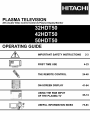 1
1
-
 2
2
-
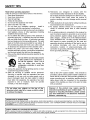 3
3
-
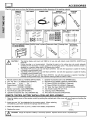 4
4
-
 5
5
-
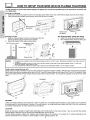 6
6
-
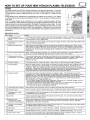 7
7
-
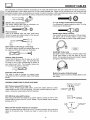 8
8
-
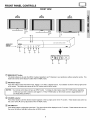 9
9
-
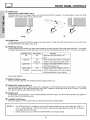 10
10
-
 11
11
-
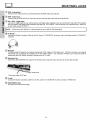 12
12
-
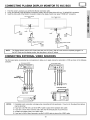 13
13
-
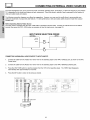 14
14
-
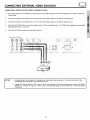 15
15
-
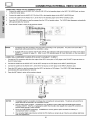 16
16
-
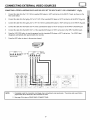 17
17
-
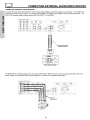 18
18
-
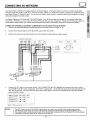 19
19
-
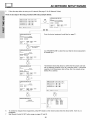 20
20
-
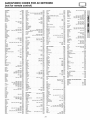 21
21
-
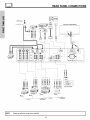 22
22
-
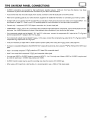 23
23
-
 24
24
-
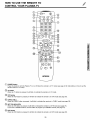 25
25
-
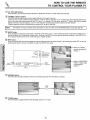 26
26
-
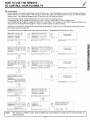 27
27
-
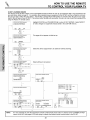 28
28
-
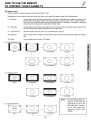 29
29
-
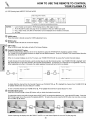 30
30
-
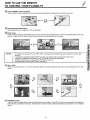 31
31
-
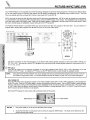 32
32
-
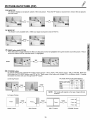 33
33
-
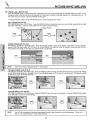 34
34
-
 35
35
-
 36
36
-
 37
37
-
 38
38
-
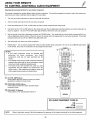 39
39
-
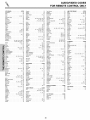 40
40
-
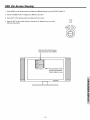 41
41
-
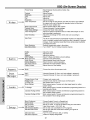 42
42
-
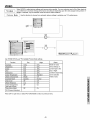 43
43
-
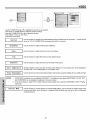 44
44
-
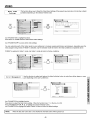 45
45
-
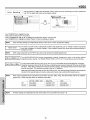 46
46
-
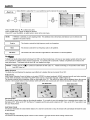 47
47
-
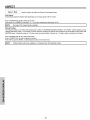 48
48
-
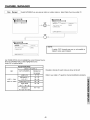 49
49
-
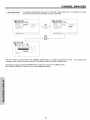 50
50
-
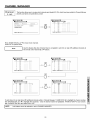 51
51
-
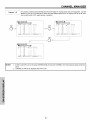 52
52
-
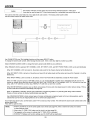 53
53
-
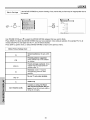 54
54
-
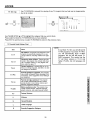 55
55
-
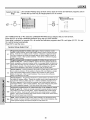 56
56
-
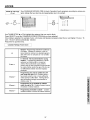 57
57
-
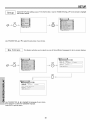 58
58
-
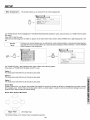 59
59
-
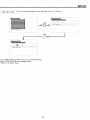 60
60
-
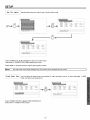 61
61
-
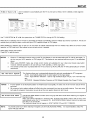 62
62
-
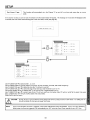 63
63
-
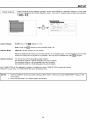 64
64
-
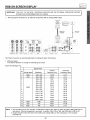 65
65
-
 66
66
-
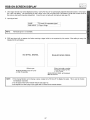 67
67
-
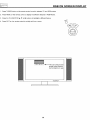 68
68
-
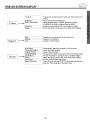 69
69
-
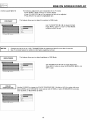 70
70
-
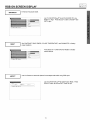 71
71
-
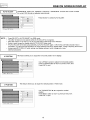 72
72
-
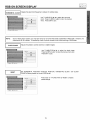 73
73
-
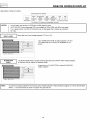 74
74
-
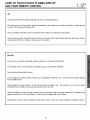 75
75
-
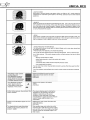 76
76
-
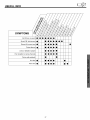 77
77
-
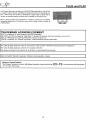 78
78
-
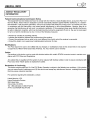 79
79
-
 80
80
-
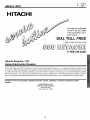 81
81
-
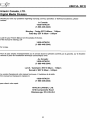 82
82
-
 83
83
-
 84
84
Hitachi 42HDT50 Owner's manual
- Category
- LCD TVs
- Type
- Owner's manual
- This manual is also suitable for
Ask a question and I''ll find the answer in the document
Finding information in a document is now easier with AI
Related papers
Other documents
-
Quasar SP2729 User manual
-
Yamaha PDM-4220 Owner's manual
-
Yamaha PDM-4220 Owner's manual
-
Yamaha PDM-5520 User manual
-
 Olevia LT32HVM Series User manual
Olevia LT32HVM Series User manual
-
 Olevia LT32HVM Series User manual
Olevia LT32HVM Series User manual
-
Panasonic TUPTA500U Operating instructions
-
 Olevia LT20S User manual
Olevia LT20S User manual
-
Haier HTF27R11 - 09-01 User manual
-
Sansui HDPDP4200A Owner's manual