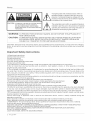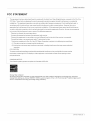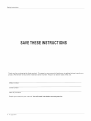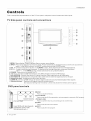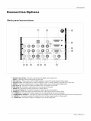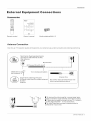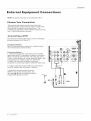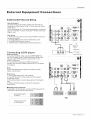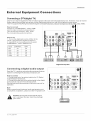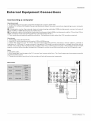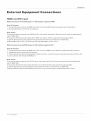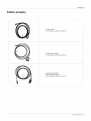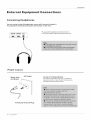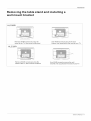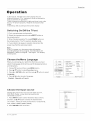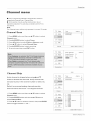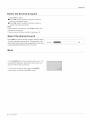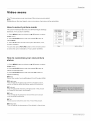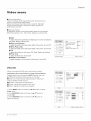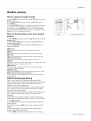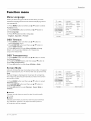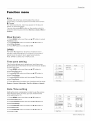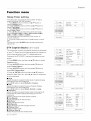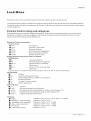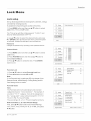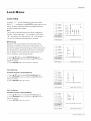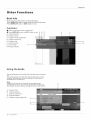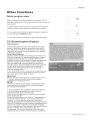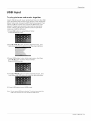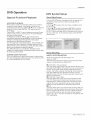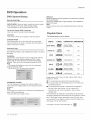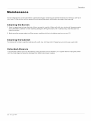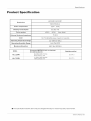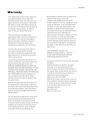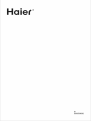Haier HLC32R1 Owner's manual
- Category
- DVD players
- Type
- Owner's manual
This manual is also suitable for

Haler °
TFT-LCD TV/DVD Combo
OWN ER'S MAN UAL
iiiiiiiiiiiiiiiiiiiiiiiiiiiiiiiii,,,
iiiiiiiiiiiiiiiiiiiiiiiiiiiiiiiiiiii_
Please READ this manual carefully before
operating yourTV, and retain itfor future
reference
HLC32R1
HLC26R1

Warning
CAUTION: TO REDUCE THE RISK OF ELECTRICSHOCK
DO NOT REMOVECOVER (OR BACK).
NO USER SERVICEABLE PARTS INSIDE.
REFER SERVICINGTO QUALIFIED SERVICE
PERSONNEL.
The lightning flash with arrowhead symbol, within an
equilateral triangle is intended to alert the user to the
presence of uninsulated dangerous voltage within the
product's enclosure that may be of sufficient magnitude
to constitute a risk of electric shock.
The exclamation point within an equilateral triangle is
intended to alert the user to the presence of important
operating and maintenance (servicing) instructions in
the literature accompanying the appliance.
WARNING: TO PREVENTFIRE ORSHOCK HAZARD, DO NOTEXPOSE THIS APPLIANCE TO
RAIN OR MOISTURE.
CAUTION: TO PREVENTELECTRIC SHOCKDO NOTUSE THIS POLARIZED PLUGWITHAN
EXTENSION CORD, RECEPTACLE OR OTHER OUTLET UNLESSTHE BLADES
CAN BE FULLYINSERTED TO PREVENT BLADE EXPOSURE.
CAUTION: These servicing instructions are for use byqualified service personnel only. To reduce the risk of electric
shock, do not perform any servicing other than that contained in the operating instructions unless you are qualified
to do so.
Important Safety Instructions
1
2
3
4
5
6
7
8
Read these instructions.
Keep theseinstructions.
Heed allwarnings.
Follow all instructions.
Do not use this apparatus near water.
Clean only with dry cloth.
Do notblock any ventitationopenings. Install in accordance with the manufacturer's instructions.
Do not install near any heat sources such as radiators, heat registers, stoves, or other apparatus (including
amplifiers) that produce heat.
9) Do not defeat the safety purpose of the polarized or grounding-type plug. Apotarized plug has two blades with
one wider than the other. Agrounding type plug has two blades and a third grounding prong. The wide blade orthe
third prong are provided for your safety. If the provided plug does not fit into your outlet, consult an electrician for
replacement of theobsotete outlet.
10) Protect the power cord from being walked on or pinched particularly at plugs, convenience receptacles, and the
point where theyexit from the apparatus.
11) Only use attachments/accessories specified by the manufacturer.
12) Use only with the cart, stand, tripod, bracket, or table specified by the manufacturer,
or sold withthe apparatus. Whena cart isused, use caution when moving thecart/
Apparatus combination to avoid injury from tip-over.
13) Unplug this apparatus during lightning storms or when unused for long periods of time.
14) Refer all servicing to qualified service personnel. Servicing is required when the apparatus has been damaged
in any way, such as power-supply cord or plug is damaged, liquid has been spilled or objects have fallen into the
apparatus, the apparatus has been exposed to rain or moisture, does not operate normally, or has been dropped.
15)The apparatus shallnot be exposed to dripping orsptashing and thatno objects filled with liquids, suchas vases,
shall be placedon the apparatus.
16)The mains plug or appliance inlet is used as the disconnect device, remain it readily operable during the
apparatus normal use.
Class I apparatus shall be connected to a mains socket outtet with a protective earthing connection.
Class I apparatus shall be connected to a mains socket outtet with a protective earthing connection.
LASER SAFETY: This unit emptoysa laser. Only a qualified service person should remove the cover or attempt
to service this device, dueto possible eyeinjury.
CAUTION: USEOFANY CONTROLS,ADJUSTMENTS, ORPROCEDURES OTHERTHAN THOSESPEClFIED
HEREIN MAY RESULT IN HAZARDOUS RADIATION EXPOSURE.
CAUTION: VlSlBLE AND INVISIBLE LASER RADIATION WHEN OPEN AND INTERLOCK DEFEATED.
DO NOTSTAREINTO BEAM.
LOCATION: INSIDE, NEARTHE DECK MECHANISM.
2 TV LCD-TFT

Safety Instructions
FCC STATEMENT
This equipment has been tested and found to comply with the limits for a Class Bdigital device, pursuant to Part 15 of the
FCC Rule. These limits are designed to provide reasonable protection against harmful interference in a residential
installation. This equipment generates, use and can radiate radio frequency energy and, if not installed and used in
accordance with the instructions, may cause harmful interference to radio communications. However there is no
guarantee that interference will not occur in particular installation. If this equipment does cause harmful interference
to radio or television reception, which can be determined byturning the equipment off and on, the user is encourage to
try to correct the interference by one or more of the following measures:
*Reorient or relocate the receiving antenna.
*Increase the separation between the equipment and receiver.
*Connect the equipment into an outlet on a circuit different from that to which the receiver is connected.
*Consult the dealer or an experienced radiolTV technician for help.
This device compiles with Part 15 of the FCC Rules. Operation is subject to the following two conditions:
(1) This device may be not cause harmful interference.
(2) this device must accept any interference received, including interference that may cause undesired
operation.
FCC CAUTION:
Toassure continued compliance and possible undesirable interference, the provided ferrite cores must be
used when connecting this LCD display to video equipment; and maintain at least 40cm spacing to other
peripheral device.
CANADIAN NOTICE:
This Class Bdigital apparatus compiles with Canadian ICES-003.
Energy Star compliant
By being Energy Star compliant you are assured that your Haler model is helping the environment by using less
energy while saving you money. ENERGY STAR is a joint program of the U.S. Environmental Protection Agency and
the U.S. Department of Energy promoting energy efficiency.
Owner's Manual 3

Safety Instructions
SAY T TRUCTIO
Thank you for purchasing the Haier product. This easy-to-use manual will guide you in getting the best use of your
product. Remember torecord the modeland serial number. Theyare on label in back ofthe unit.
Model number
serial number
Date of purchase
Staple your receipt to your manual. You will need it to obtain warranty service.
4 TV LCD-TFT

Introduction
Contents
Warning .......................................... 2
Safety Instructions ............................ 3
introduction
Co ntro is ......................................... 6
Connection Options .............................. 7
Universal Remote control ............................. 8
installation
Accessories .................................... 9
Antenna Connection .................................... 9
Connecting a VCR ................................ 10
External A/VSource Setup ............................ 11
Connecting a DVD player ........................ 11
Connecting a DTV(digitalTV) .............................. 12
Connecting digital audiooutput ................. 12
Connecting a computer ........................ 13
Monitor Out Setup ................................. 14
HDMI and DVl input ........................... .14
Cable sample ...................................................... 15
Connecting Headphones ........................ 16
Power source ...................................... 16
Removing the tabtestand and instatlinga
walt mount bracket ............................ 17
Operation
Switching On/Off the TVset ...................... 18
Choose the Menu Language ............................. 18
Choose the inputsource ...................................... 18
Channel Menu
Channel Scan ...................................... 19
Channel Skip ................................... 19
Select the desired program ..................... 20
Select the desired sound ....................... 20
Mute ....................................... 20
Video Menu
How to seiectpicture mode .................................. 21
How to customizeyour own picturestatus ............. 21
VGA Set ..................................... 22
Audio Menu
How to selectaudio mode ..................................... 23
How to customizeyour own audiostatus ............... 23
SAP Broadcasts Setup ......................................... 23
Function Menu
Menu Language ................................................... 24
OSD Timeout ....................................................... 24
OSD Transparency, .............................................. 24
Screen Mode ....................................................... 24
Blue Screen ......................................................... 25
DPMS ................................................................. 25
Time zone setting ................................................. 25
Date/Time setting ................................................ 25
Sleep Timersetting .............................................. 26
DTV Caption Style ................................................ 26
Lock Menu
Parental Control ratingand categories ................... 27
Lock setup ........................................................... 28
Other Functions
Brief Info ......................................... 30
Using the Guide ................................... 30
Quick program view. ............................................. 31
CC (Closed Caption Display) .................... 31
USB Input ............................................................ 32
DVD Operation
Basic Playback .................................................... 34
Advanced Playback .............................................. 34
Special Function Playback .................................... 35
DVD System Setup ............................................... 35
Playable Discs ..................................................... 36
Discs Protection and DVD Characteristics .............. 37
Maintenance .................................. 38
Product Specification ....................... 39
Troubleshooting ............................. 40
Warranty ............................................................ 41
Owngr s Manual 5

Introduction
Controls
This is asimplified representation of the TVfront panel, sidepanel control buttonsand side inputs.
TV Side panel controls and connections
...............
.......................
..............
©
©
®
®
®
®
1.MENU: Menu display. Press to access the on-screen menu display
2.INPUT: Press toaccess the inputsource mode. Pressrepeatedty to changethe source tothe one youwant to
watch. In the MENU screen, the INPUT button serves as the ENTER button.
3.VOL +!< Press to adjustthe volume. In the MENU screen, these buttonsserve as teft/rightbuttons.
4.CN +l- ' Press to scan through channels. To scan quickty through channets, press and hold down
either +/-. In the MENU screen, these buttonsserve as up/downbuttons.
5.POWER: Press toturn on andoff theTV.
6.USB input: Connecta USB ftashdrive to viewJPEG images orlisten to MP3songs.
7.Av2 AUDIOIN: Connect the audio L/R cables fromthe video signalsource to these jacks.
8.AV2VlDEO IN: Connects the compositevideo cable froman external signalsource to this jack.
9.Headphone jack: Headphone audio output terminal.
10.NDMI IN: Connect aHDMI device toreceive digital audioand uncompressed digitalvideo signals.
11. Remote Sensor : Receivers lR signats from the remote controt.
'. Do not put anything near the sensor ,which may blockthe remote control signal. '
DVD panel controls
C:::::DC:::_ C::2D
slot load
rt DVDwith label towards
(Sll/we: :'dh iyY'u.;id e
[] STOP:
Press to stopthe DVD disc.
HI PLAY/PAUSE:
Press to playthe DVD programdisc, and pressagain to pausethe DVD progran
OPEN/CLOSE:
Press to openthe disc tray, and pressagain to closethe tray.
I<_ PREV:
Press to playthe previous program.
I1EXT:
Press to playthe next program.
6 TV LCD-TFT

Introduction
Connection Options
© ®
Pb Pr
L-AUDIO -R
©
fh
'\ j
©
L-AUDIO-R
L; L
I
DVI AUDIO
VGA AUDIO
S-VIDEO L-AUDIO-R
$
VGA
@
L-AUDIO -R
®
©® ® @© @ @
1. Digital Audio Output: Connect various types of digital audio equipment.
NOTE: In standby mode, these ports wilt not work.
2. DVl Audio In: When using a DVl to HDMI adapter, connect the audio signal to these jacks.
3. Antenna Input: Connect cable or antenna signals to the TV, either directly or through your cable box.
4. HDMI In: Connect a HDMI device to receive digital audio and uncompressed digital video.
5.VGA Audio In: Connect the audio L/R cables from a computer to this jack.
6.VGA Video In: Connect a video cable from a computer to this jack.
7. VIDEO In: Connects the video signal from a video device.
8. Component Video In: Connect a component video device to these jacks.
9. AUDIO In: Connect the audio L/R cables from the video signal source to these jacks.
10. S-VIDEO In: Connect the S-Video cable from an external signal source to this jacks.
11. COMPONENT AUDIO In: Connect the audio L/R cables from the component video signal source to these jacks.
12. AUDIO In: Connect the audio L/R cables from the S-Video signal source to these jacks.
13. AUDIO Out: Connect the audio L/R cables to your audio equipment.
Owner's Manual 7

Introduction
Remote control
The remote control cannot be operated unless the batteries are properly loaded.
When using the remote control, aim it atthe remote sensor on the TV.
(_)_--
(_ ................................
GUIDE CCD MTS/SAP CH.LIST
PICTURE AUDIO ARC FAVORITE
...............Q
--@
1.Power Press to turn on and off the TV.
2.USB Press to switch input source to USB in.
&GUIDE Display the guide when you are watching
analog or digital channels.
4.CCD(closed caption) Select a closed caption option
&PICTURE Press repeatedly to cycle through the available picture modes.
&AUDIO
Press to cycle through different sound settings.
7.INPUT Show the input source,
&MUTE Switches the sound on or off.
&VOLUME UP/DOWN Press to adjust the volume.
10.MENU Press to open the on-screen menu
11.Thumbstick(Up/Down/Left/Right)
Allows you to navigate the on-screen menus
and adjust the system settings to your preference,
12.SLEEP button Press to display the sleep timer option.
13.DVD PLAY/PAUSE
14.DVD Open/close
15.DVD FAST FORWARD
16.DVD FAST REVERSE
17.DVD CALL
18.DVD MENU
19.DVD SEARCH
20.DVD ANGLE
21 .DVD Mode
22.CN.LIST Open the channel list in TV.
23.MTS/SAP Select MONO, STEREO, SAP in NTSC system
24.FAVORITE Open the favourite channel list in TV
25.ARC Select the aspect ratio
26.Number buttons Press to change a channel.
27. • button Press to select digital channels. For example, to enter
"54-3", press "54", " • "and "3".
28.RECALL Press to jump back and forth between two channels.
29.CHANNEL UP/DOWN Press to scan between the last two channels,
press and hold down either +/-.
30.EXIT Clears all on-screen displays and returns to TV viewing
from any menu.
31.ENTER Accesses the highlighted item in the on-screen menu
32.DISPLAY
Press to display the TV status information on the top of the TV screen.
33.DVD STOP
34.DVD REPEAT
35.DVD Previous Chapter
36,DVD Next Chapter
37,DVD AUDIO Mode
38.DVD SETUP
39.DVD PROGRAM
40.DVD SUBTITLE
8 TV LCD-TFT

Installation
Accessories
.@ i
__{:) Q (_
Remote control
HaieF
TFT=LCD TV
OWNER'S MANUAL
Owner's manual
Alkaline battery(AAA) x 2
Antenna Connection
Over-the-air TV reception quatity witl depend on yourantenna type, antenna location and antenna positioning•
Multi-family Dwellings/Apartments r_ i
(Connect to waltantenna socket) ,/i_!_ II i
Wall Antenna _ i
Socket
Bronze Wire ..............................................
,
RF Coaxial Wire(75 ohm)
........ _:_ _ ........................... .............. :
VHF Antenna 1_ Turn clockwiseto tighten
UHF Antenna
Single-family Dwellings/Houses
(Connect to walt jack for outdoor antenna)
Outdoor
Antenna
Bronze Wire
Be careful notto bend thebronze wire
when connecting the antenna.
• To improve the picture quality in a poorsignal area,
please purchase a signal amplifier and install properly.
• If the antenna needs to be split fortwo TV's, install a
"2-Way Signal Splitter" in the connections.
• To install theantenna properly please contact a
professional in your area.
Owner's Manual 9

Installation
NOTE: All cables shownare not includedwith theTV.
Choose Your Connection
There are several ways to connect your television,
depending on the components you wantto connectand
the quality of the signal you want to achieve. The
following are examplesof some different ways toconnect
your TVwith differentinput sources.
Connecting aVCR
Toavoid picture noise(interference), leave anadequate
distance between theVCR andTV.
Connection Option 1
Set VCRoutput switch to channel 3 or4 and then tune
the TVto thesame channel number.
Connection Option 2
1. Connect theaudio and videocabtes from theVCR's
output jacks to the TV input jacks, as shown in the figure.
When connecting theTV toVCR, match the jack colors
(Video =yellow,Audio Left =white, and Audio Right = red).
If you connect a S-VIDEO output from VCRto the
S-VIDEO input, the picture quality is improved;
compared to connectinga regular VCRto the Video input.
2. Inserta videotape intothe VCRand press PLAYon
the VCR. (Referto the VCRowner's manual.)
3. Selectthe input source with using the
INPUT button on the remote control, and
then press ,A./ V button to select the source,
press ENTER button to confirm.
-7
[]
@@@@
0 0 }
@@@@
Y Pb Pr L-AUD!O-R
©@
L-AUDIO -R
[]
[]
_Pi;@ @ @ VCR
OUTPUT (R) AUDIO (L) VIDEO
10 TV LCD-TFT

Installation
External Equipment Connections
External A/V Source Setup
How to connect
Connect the audio and video cables from the external
equipment's output jacks to the TVinput jacks, as shown
in the figure.
When connecting the TVto external equipment, match the
jack colors (Video = yellow, Audio Left =white, and Audio
Right = red).
How to use
1. Select the input source with using the INPUT button on
the remote control.
2. Press A/Y button to select the desired source.
3. Press ENTER button to confirm.
4. Operate the corresponding external equipment.
Connecting a DVD player
How to connect
1. Connect the DVD video outputs(COMPONENT) to
the YPb Prjacks on the TVand connect the DVDaudio
outputs tothe YPbPrAudio IN jacks onthe TV, as
shown in the figure.
2. Ifyour DVD onlyhas an S-VlDEOoutput jack,
connect this to the S-VIDEO inputon theTV, as shown
in the figure.
Note
If yourDVD ptayerdoes not have component video
output, use S-Video.
How to use
1. Turn on the DVD player, insert a DVD.
2. Use INPUTbutton on theremote control toselect
component mode.
3. Press Play button on external equipment forprogram
play.
4. Referto the DVD player's manual foroperating
instructions.
• Component Inputports
To get better picture quality, connect a DVD playerto the
component input ports as shown below.
Component ports
on the TV
Video output ports
on DVD player
@@
,0 ©
©@
Pb Pr
©
©@
Q
©@
L-AUDIO-R
@©@
S-VIDEO L-AUDIO-R
@t e
DVI AUDIO ii_l
@" ,
©
VGA AUDIO VGA
©@
L- AUDIO -"R
der
Video Game Set
@t ,o
©
VGA AUDIO VGA
loo
L-AUDIO-..R
or
DVD
Owner's Manual 11

Installation
Connecting a DTV(digital TV)
This TV can receive Digital Over-the-air/Cable signals withoutan external digital set-top box. However, if you do receive
Digital signals from a digital set-top box or other digital external device, refer to the figure as shown below.
This TV supports HDCP (High-bandwidth Digital Contents Protection) protocol for Diqital Contents (480p,720p, 1080i).
How to connect (\_i
UsetheTV'sCOMPONENT,VGAorHDMI
jack forvideo connections, depending on
your set-top boxconnector. Then, make
the corresponding audio connections.
How to use
1. Turn on the digital set-top box. (Refer to the
owner's manual forthe digital set-topbox.)
2. Use INPUT on the remotecontrot to select
COMPONENT ,VGAor HDMI source.
Signal COMPONENT HDMI
480i Yes Yes
480p Yes Yes
720p Yes Yes
1080i Yes Yes
1080p Yes Yes
Q
°eQo e 6
r %
I
Digital Set-top Box
Connecting a digital audio output
Send theTV's audio to external audio equipment (stereo
system) via the Digital Audio Output (Optical) port.
How to connect
1. Connectone end of an optical cable to theTV Digital
Audio(Optical) Output port.
2. Connectthe otherend ofthe optical cable to the digital
audio (optical)inputon the audio equipment.
See the external audio equipment instruction manual for
operation.
Note
When connecting with external audio equipments, such
as amplifers orspeakers, please turn the TVspeakers off.
@@ci
D 0 0
©@@@
Y Pb Pr L-
VIDEO S-VIE
r_
ID!O-R
i J
%°,0 i°
! i°
©
VGA AUDIO VGA
©@
0 L-AUDIO-R
©@
L-AUDIO -R
,_ Caution: Do not look into the optical output
port. Looking at the laser beam may damage
your vision.
12 TV LCD-TFT

Installation
Connecting a computer
Howtoconnect
1. Togetthe bestpicture quality, adjustthe VGAgraphics card to 1024x768.
2. Usethe TV'sVGAor DVI (Digital Visual lnterface)Audio IN port foraudio connections, depending on your computer
connector.
II If the graphic card on the computer does not output analog and digital RGBsimultaneousty, connect only one of
either VGAIN or HDMI IN todisplay the VGAon theTV.
!11If the graphic card on the computer does output analog and digital RGB simultaneously, set the TVto eitherVGAor
HDMI ;(theother mode isset to Ptugand Play automaticallyby theTV.)
3. Then, makethecorresponding audioconnection. Ifusing asound card,adjust the VGA sound as required.
Howtouse
l.Turnon the computerand theTV.
2. UselNPUTonthe remotecontrottoselectVGAor HDMIsource.
3. Check the image on your TV. There may be noise associated with the resolution, vertical pattern, contrast or
brightness in VGAmode. If noiseis present, changethe VGAmode to anotherresolution, change therefresh rate to
another rate oradjust the brightnessand contrast onthe menu untilthe picture isclear. Ifthe refresh rateof the VGA
graphic card can notbe changed, changetheVGAgraphiccardorconsuttthe manufactureroftheVGAgraphiccard.
Note
1.UseaDVl cable.
2.Avoid keepinga fixed imageon theTV's screen fora long periodof time.The fixed image may becomepermanently
imprinted onthescreen.
3. Thesynchronization inputform forHorizontal andVerticatfrequencies isseparate.
Resolution
@@@
,, © Q
@@@@
Y Pb Pr
©
VIDEO S-VIDEO
@:
L-AUDIO -R |
_mmmmmmmmmmmmm
Owner's Manual 13

Externa|
Equipment Connections
Installation
HDMI and DVI input
When the source device(DVD player or SetTop Box) supports HDMI
How To Connect
1. Connect thesource device toHDMI portof thisTV withan HDMI cable(notsupplied with thisproduct).
2. No separated audio connection is necessary.
How To Use
If the source device supports Auto HDMI function, the output resolution of the source device will be automatically
set to 1280x720p.
If the source device does not support Auto HDMI, you need to set the output resolution appropriately.
To getthe best picture quality, adjustthe output resolution of the source device to 1280x720p.
Select HDMI input source in input source option of Select Main source menu.
When the source device(DVD playeror Set Top Box)supports DVl
How To Connect
1. Connect the source device toHDMI port of thisTV with a HDMI-to-DVI cable(not supplied with this product).
2. Aseparated audio connection is necessary.
3. If the source device has an analog audio output connector, connect the source device audio output to DVlAudio
In port Iocatedon the leftside of HDMI port.
How To Use
If the source device supports Auto DVl function, the output resolution of the source device wilt be automatically
set to 1280x720p.
If the source device does not support Auto DVl, you need to set the output resolution appropriately.
To get the best picture quality, adjust the output resolution of the source device to 1280x720p.
Press the INPUT button to select H DMI input source in input source option of Select Main source menu.
14 TV LCD-TFT

Installation
Cable sample
o.
\\\\
\
HDMI Cable
(not supplied withthe product
HDMI to DVl Cable
(not supplied withthe product
Analog Audio Cable
(Stereo to RCA type)
(not supplied withthe product
Owner's Manual 15

Installation
Connecting Headphones
You can connecta set of headphones to your set if you wish to watch a
TV programme withoutdisturbing the otherpeople in theroom.
Plug a setof headphones intothe 3.5mm
mini-jack socket onthe side panetof the set.
Power source
AC Outlet
Wider Hole
and Blade
TOUSEAC POWERSOURCE
Use theAC polarized line cord provided for
operation onAC. Insert theAC cordptug into
a standard potarizedAC outlet.
Polarized AC Cord Plug
16 TV LCD-TFT

Installation
Removing the table stand and installing a
wall mount bracket
HLC26R1
Remove 4X M4 screws securing the
stand to the TV, then remove the stand.
HLC32R1
/
Use 4X M6 screws to secure the wall
bracket (not supplied)to the backof yourTV.
Remove 6X M4 screws securing the
stand to the TV, then remove the stand.
Use 4X M6 screws to secure the wall
bracket (not supplied)to the backof yourTV.
Owner's Manual 17

Operation
Operation
In the manual, the OSD (on screen display) may be
different fromyour TV's, because it isjust an exampleto
help you with theTV operation.
There are several options you might need to set up in order
for yourTVtoworkproperly. Read the instructions that
follow.
Initial Setup: Set according to the screen display.
Switching On/Off the TV set
1. First, connect power cord correctly.
2. Select the viewing source by using INPUT button on
the remote control.
3. When finished usingthe TV, press POWER button on
the remote control. TheTV reverts to standby mode.
4. If you intend to be awayon vacation, disconnect the
power plug fromthe walt powerouttet.
Note
If theTV in power on, the screen show information
according the type of input signal, the information wilt
disappear. If there is no signal, "No Signal" will display
on the screen.
Choose the Menu Language
When you startusing your setfor the first time, you must
select the language which wilt be used fordisplaying menus
and indications.
1. Choose TV Input and then press MENU button.
2. PressA/T button to selectFunction menu.
3. Pressl_ or ENTER button and then use A/V button to select
Language.
4. Press</l_ button to select language.
(English, Spanish orFrench)
"_ Video
_i:,,m
_<_,, Audio
{_S Channel
MR
:_-/ Lock
Language English qb ]
OSD Timeout Short db
OSD Transparency Middle qb
Screen Mode Normal qb
Blue Screen On qb
DPMS On qb
Time Setup DDb
Closed Caption DDb
Default DDb
Function _ s_o__B_ok
Choose the Input source
Change the picturesource so you can watch yourTV,
VCR, DVD, Cable, orany other devicesthat are
connected to yourTV.
1. Press INPUT button to enter the Select Source menu
and then useA/Y button to select the desired items
(TV, Video1, Video2, S-Video,Component1, Component2,
VGA, HDMI1,HDMI2,HDMI3,HDMI4).
2. Press ENTER button to confirm .
Select Source
TV
Video1
Video2
S-Video
Component1
Component2
VGA
HDMI1
HDMI2
HDMI3
HDMN
18 TV LCD-TFT

Channe| menu
II This TV set has two methods to set channels, which are
respectively Channel Scan, Channel Skip.
II In this section, how to use the remote control to set
channel is explained. You can also use buttons on the TV to
set channel.
Note
The Channel menu wilt beontyoperated in normaITVmode.
Channel Scan
1. Press MENU button and then use A/Y button to select
Channel menu.
2. PressI_/ENTER button to selectTuner.
3. Press</_buttontoselectCableorAntenna mode.
4. Press,&/Y button to selectChannel Scan.
5. PressI_/ENTER button to start searching.
6. To cancel searching, press EXIT button.
Channel Skip
Askip channel is skipped when usingA and V
button to browse the channels,Askip channel can
be watch by key-in the channel number or select by
list,
Default un-scanned analog channels are skip,
Channel with a check icon Jis a skipped channel,
1. Press MENU button and then use A/Y button to select
Channel menu.
2. Press t_/ENTER button and then use A/Y button to
select Channel Skip.
3. Press A/Y button to selecta channel, then press ENTER
button to toggle between [] and []
Operation
_ Video
j_-:}_)Audio
O.
Function
_"y Lock
Tuner Antenna 4b
Channel Scan [_Db
Channel Skip [_Db
Channel _ Scan _ Selecl _ Back
Video
_t_ Audio
_" Function
_4- Lock
Status: Scanning Antenna
Analog Channels: 19
Digital Channels: 0
64%
Channel Scan _ Ca_,co_
Antenna
Video
_<_ Audio
^
_" Function
,_.? Lock
Tuner 4b
Channel Scan [_Db
Channel Skip [_DF
Cha nnel _E_,t_r[3£Z_ selecl_ Back
Video
_t_ Audio
Function
Lock
.... j
1 Analog I-,/'
2 Analog []
3 Analog []
4 Analog []
5 Analog []
5-1 Digital KPIX-DT []
6 Analog []
7 Analog []
8 Analog []
9 Analog []
10 Analog []
Channel Skip _ s__ s_o__Back
Owner's Manual 19

Operation
Select the desired program
1. Using CH+/- buttons.
II Press CH+ button to select a channel number in
number increasing direction.
II Press CH- button to select a channel number in
number decreasing direction.
Note
If skip is ON on one channel, press CH+/- button, the
channel will not appear.
2. Also can enter channel number directly, eg:2-0.
Select the desired sound
Press VOL-/+ buttons on the remoteor the front of the
TV set to adjust the volume level. The range is 0-100.
When the volume buttons are pressed the volume level
is displayed automatically on the TVscreen.
Volume
] 3O
Mute
1. Press MUTE button on the remote control and " []"
type face will display on the screen. At this time, the
sound of theTV setis turned off.
2. If you want to recoverthe sound, press MUTE
button again ordirectly pressVOL+ button.
20 TV LCD-TFT
Page is loading ...
Page is loading ...
Page is loading ...
Page is loading ...
Page is loading ...
Page is loading ...
Page is loading ...
Page is loading ...
Page is loading ...
Page is loading ...
Page is loading ...
Page is loading ...
Page is loading ...
Page is loading ...
Page is loading ...
Page is loading ...
Page is loading ...
Page is loading ...
Page is loading ...
Page is loading ...
Page is loading ...
Page is loading ...
-
 1
1
-
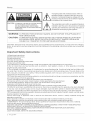 2
2
-
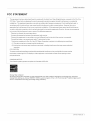 3
3
-
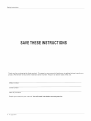 4
4
-
 5
5
-
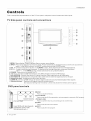 6
6
-
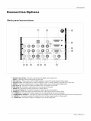 7
7
-
 8
8
-
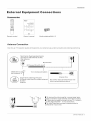 9
9
-
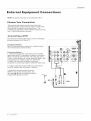 10
10
-
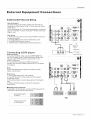 11
11
-
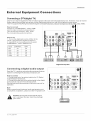 12
12
-
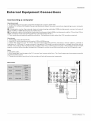 13
13
-
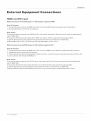 14
14
-
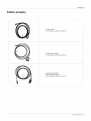 15
15
-
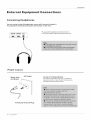 16
16
-
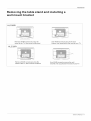 17
17
-
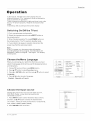 18
18
-
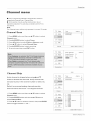 19
19
-
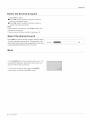 20
20
-
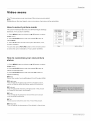 21
21
-
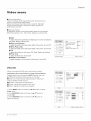 22
22
-
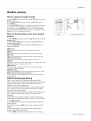 23
23
-
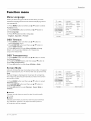 24
24
-
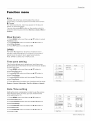 25
25
-
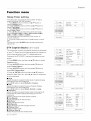 26
26
-
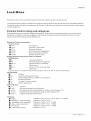 27
27
-
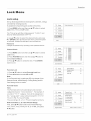 28
28
-
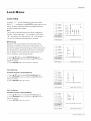 29
29
-
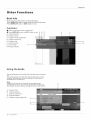 30
30
-
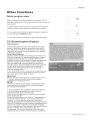 31
31
-
 32
32
-
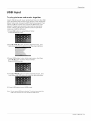 33
33
-
 34
34
-
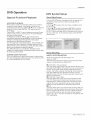 35
35
-
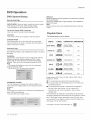 36
36
-
 37
37
-
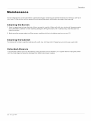 38
38
-
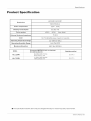 39
39
-
 40
40
-
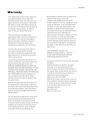 41
41
-
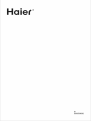 42
42
Haier HLC32R1 Owner's manual
- Category
- DVD players
- Type
- Owner's manual
- This manual is also suitable for
Ask a question and I''ll find the answer in the document
Finding information in a document is now easier with AI
Related papers
-
Haier HL32K1 - K-Series - 32" LCD TV User manual
-
Haier HLC32R1a Owner's manual
-
Haier L2627 Owner's manual
-
Haier HL32K1 - K-Series - 32" LCD TV User manual
-
Haier HLC19KW1 - K-Series - 19" LCD TV Owner's manual
-
Haier HLC26R1 Owner's manual
-
Haier HLC26R1 User manual
-
Haier HLC19SLW2a Important Safety Instructions Manual
-
Haier HLC19KW2a Owner's manual
-
Haier LE22T3W User manual
Other documents
-
Hitachi HLC26R1 User manual
-
Polaroid FLM-2017 - 20" LCD TV User manual
-
VIORE LCD22VXF7MPT Operating Instructions Manual
-
 HCT HLD-32AT User manual
HCT HLD-32AT User manual
-
 Senior TV LTC3204 Owner's manual
Senior TV LTC3204 Owner's manual
-
Zenith Z50P3 and Operating instructions
-
Westinghouse DWM55F1Y1 Owner's manual
-
ProScan 32LA30Q Owner's manual
-
Philips PVD700/37 User manual
-
RCA LED42A45RQ User manual