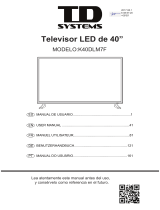6
Using Your ViewBoard ............................................... 27
Powering On/Off your ViewBoard ........................................................................27
Initial Launch Setup ..............................................................................................28
vLauncher - Customizable Welcome Screen.........................................................30
vLauncher Message ............................................................................................... 30
Applications ........................................................................................................... 31
Toolbar .................................................................................................................33
On-Screen Display (OSD) Menu ............................................................................39
General Settings .................................................................................................... 40
Input Settings ........................................................................................................ 41
Widget ................................................................................................................... 42
Settings - HDMI & VGA Input Source ....................................................................43
Audio Settings ....................................................................................................... 43
Screen Settings ...................................................................................................... 44
Display Settings ..................................................................................................... 45
Low Blue Light Filter and Eye Health ..................................................................... 46
Adjust Settings - (VGA Only) .................................................................................. 48
Settings - Embedded Player ..................................................................................49
Wireless & Network .............................................................................................. 49
Wi-Fi ..................................................................................................................50
Ethernet ............................................................................................................51
Wireless Hotspot ...............................................................................................52
VPN ......................................................................... ...........................................53
Share ..................................................................................................................... 55
SAMBA ...............................................................................................................55
Display ................................................................................................................... 57
Wallpaper ..........................................................................................................58
WƌŽƚĞĐƟŽŶ ..........................................................................................................60
HDMI Out ..........................................................................................................61
Preference ............................................................................................................. 62
Touch .................................................................................................................63
Language ........................................................................................................... 63
Keyboard & Input Method ................................................................................64
Date & Time ......................................................................................................65
Boot Mode ........................................................................................................66
Startup & Shutdown ..........................................................................................67
dŽŽůďĂƌ^ĞƫŶŐ ..................................................................................................68