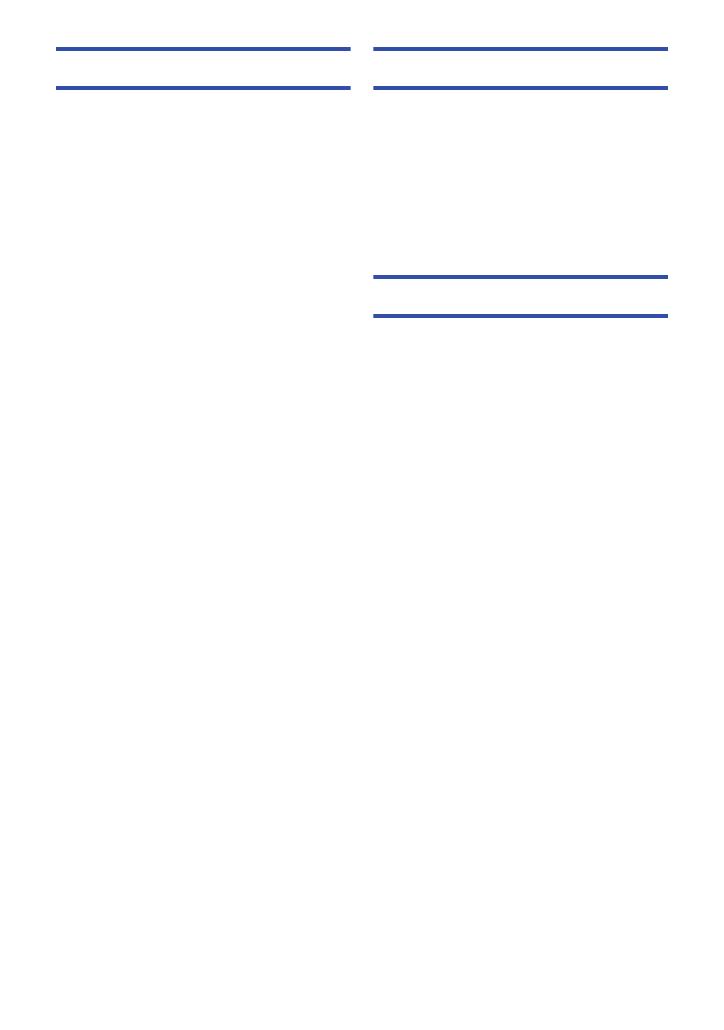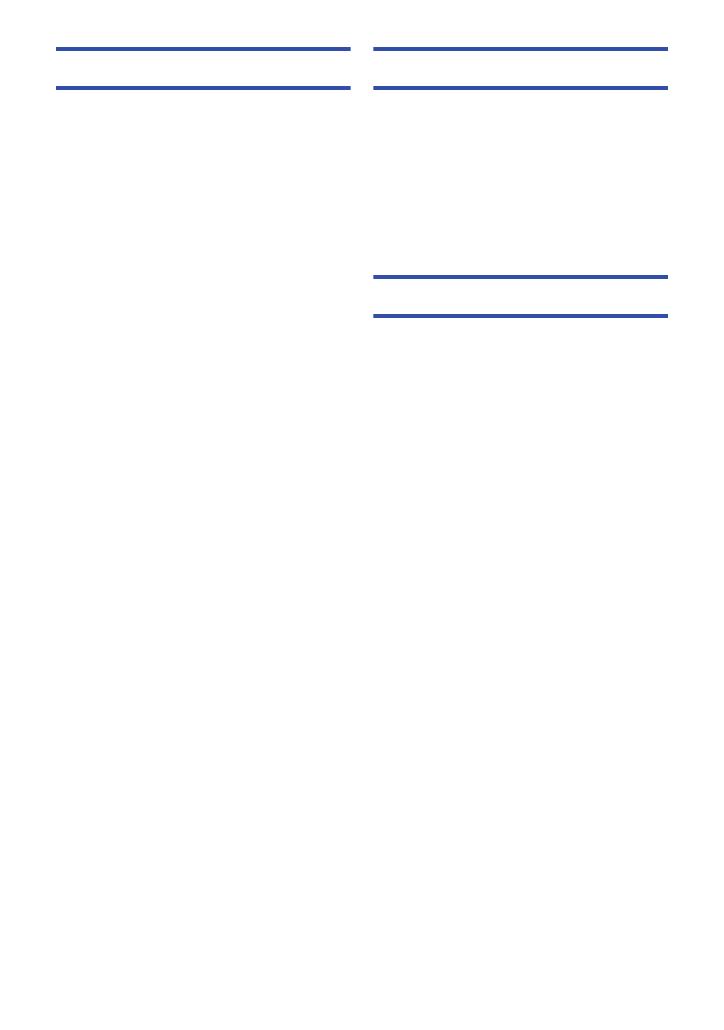
- 5 -
Advanced (Playback)
Playback Operations ................................... 93
Motion picture playback using
operation icon ........................................ 93
Creating still picture from
motion picture ........................................ 95
Highlight & Time Frame Index ............... 95
Repeat Playback ................................... 96
Resuming the previous playback........... 96
Setting the playback speed of FULL HD
Slow Motion Video ................................. 97
Zooming in on a still picture during
playback (Playback zoom)..................... 97
Various playback functions ........................ 98
Playing back motion pictures/
still pictures by date ............................... 98
Highlight Playback ............................... 100
Manual Edit.......................................... 106
Baby Calendar..................................... 110
Changing the playback settings and
playing back the slide show................. 112
Playing back still pictures recorded in
Stop Motion Animation Assist Mode
as a slide show .................................... 114
Deleting scenes/still pictures ................... 115
Deleting part of a scene (AVCHD/
Backup for Twin Camera) .................... 117
Dividing a scene (AVCHD/Backup for
Twin Camera) ...................................... 118
Dividing a scene to partially delete
(4K MP4/MP4/iFrame)......................... 119
Protecting scenes/still pictures ............ 120
Convert to MP4........................................... 121
Slow speed conversion ............................. 123
Watching Video/Pictures on your TV ....... 124
Connecting with a HDMI micro
cable .................................................... 127
Listening in 5.1 channel sound
(AVCHD).............................................. 127
Playback using VIERA Link ...................... 128
Copy/Dubbing
Copying/playing back with
a USB HDD..................................................130
Preparing for copying/playing back...... 130
Simple copy ......................................... 133
Copy selected files............................... 133
Playing back the USB HDD ................. 134
Dubbing with a Blu-ray disc recorder,
video device, etc. .......................................136
Using the Eye-Fi™ card.............................140
Wi-Fi
Wi-Fi
®
function ...........................................143
[Link to Cell] ...............................................145
Preparations before using
[Link to Cell] ......................................... 145
Using [Link to Cell] with a
direct connection.................................. 147
Using [Link to Cell] with a wireless
access point connection....................... 148
About [Link to Cell]............................... 149
[Baby Monitor]............................................152
Preparations before using
[Baby Monitor]...................................... 152
Using [Baby Monitor]............................ 153
[Home Cam] ................................................155
Preparations before using
[Home Cam]......................................... 155
Using [Home Cam]............................... 156
[DLNA Play] ................................................162
Preparations before using
[DLNA Play] ......................................... 162
Playing back on a TV ........................... 163
[Copy] ..........................................................164
Preparations before using [Copy] ........ 164
Copying to a PC................................... 166
[Live Cast]...................................................168
Preparations before using
[Live Cast]............................................ 169
Broadcasting live.................................. 170
Install the “Image App”..............................174