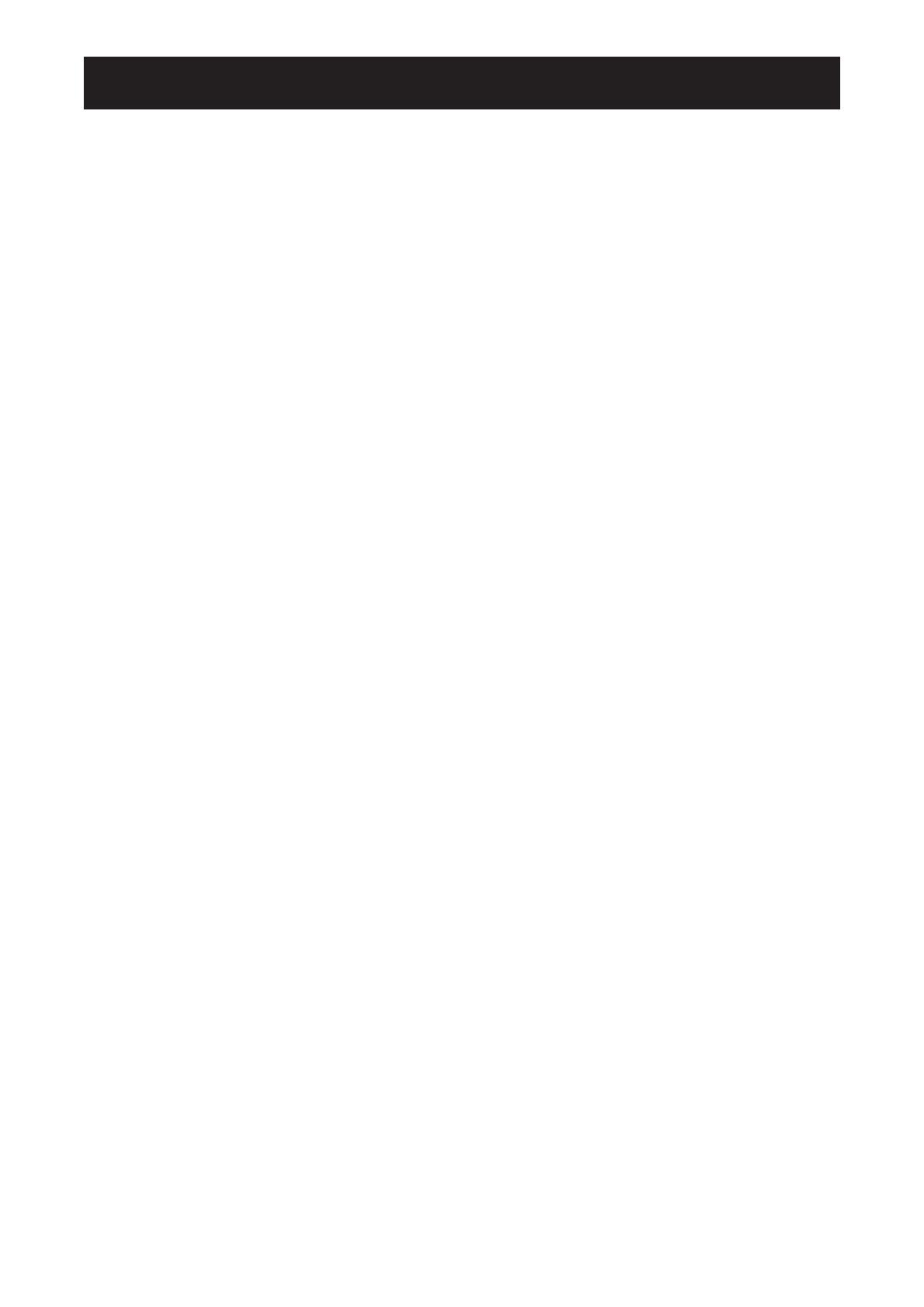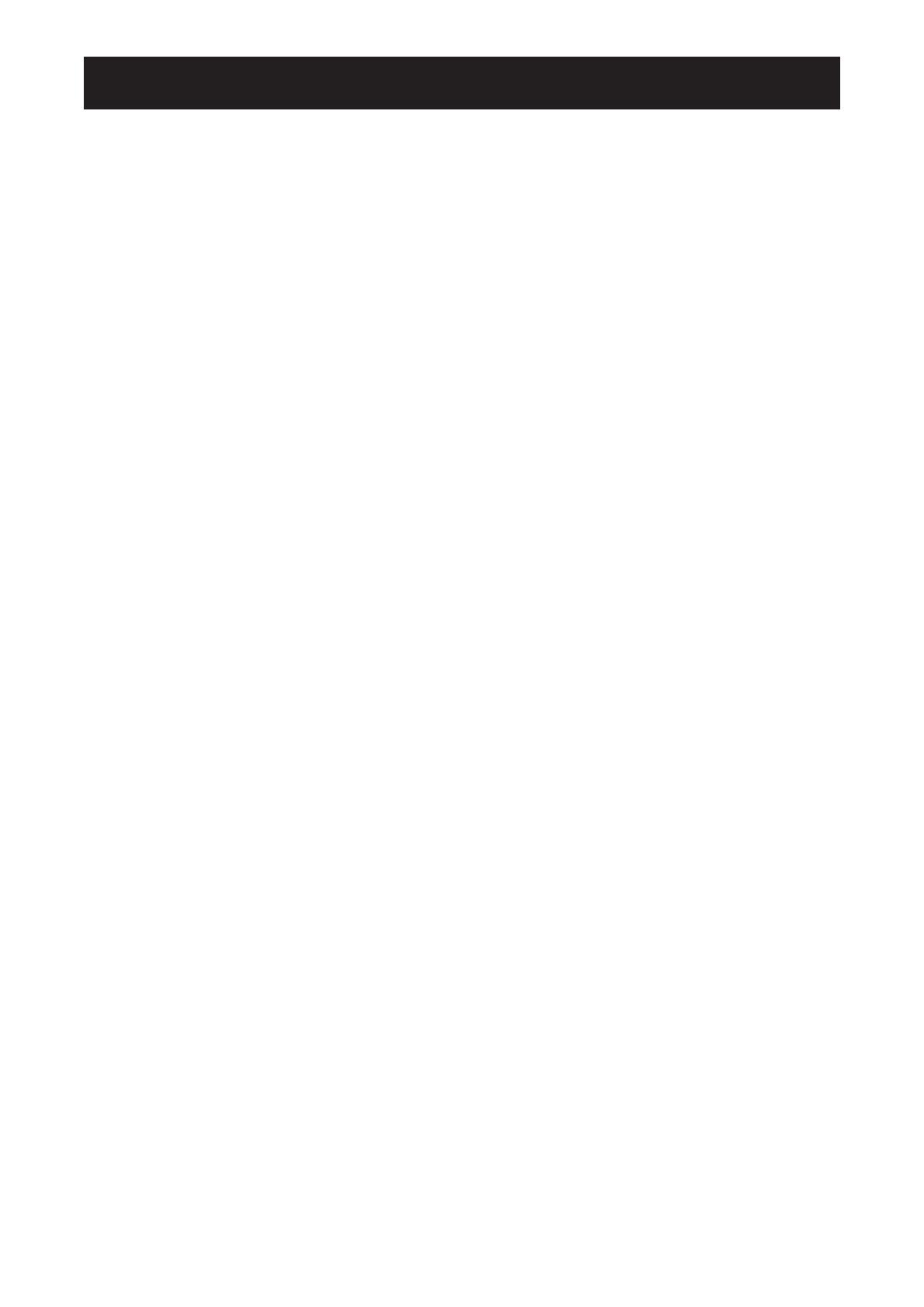
TABLE OF CONTENTS
2
Safety Information
Federal Communications Commission (FCC) Notice (U.S. Only) ............................................................4
WEEE .......................................................................................................................................................5
EMC Information ......................................................................................................................................6
Precautions
Notice .......................................................................................................................................................10
Cautions When Setting Up .......................................................................................................................11
Cautions When Using ...............................................................................................................................12
Cleaning and Maintenance .......................................................................................................................13
Notice for the LCD Display .......................................................................................................................13
Chapter 1: Product Description
1.1 Package Contents ..............................................................................................................................15
1.2 Wall Mounting Installation Preparation ...............................................................................................16
1.2.1 Wall Mounting ..........................................................................................................................16
1.2.2 Removing the Base Stand.......................................................................................................17
1.3 LCD Display Overview .......................................................................................................................18
1.3.1 Front View and Keypad Buttons ..............................................................................................18
1.3.2 Rear View ................................................................................................................................20
Chapter 2: Making Connections
2.1 Connecting the Power ........................................................................................................................21
2.2 Connecting Input Source Signals .......................................................................................................22
2.2.1 Connecting a Computer ..........................................................................................................22
Using VGA Cables .........................................................................................................................22
Using DVI Cables ...........................................................................................................................22
Using HDMI Cables ........................................................................................................................23
Using DisplayPort Cables ..............................................................................................................23
Using RS232 Cables ......................................................................................................................24
Using Audio Cables ........................................................................................................................24
2.2.2 Connecting a Video Device .....................................................................................................25
Using Composite (CVBS) Cables ..................................................................................................25
Using S-Video Cables ....................................................................................................................26
Using HDMI Cables ........................................................................................................................26
Using DisplayPort Cables ..............................................................................................................27
Chapter 3: Using the LCD Display
3.1 Turning on the Power .........................................................................................................................28
3.2 Selecting the Input Source Signal ......................................................................................................28
3.3 Adjusting the Volume / Illuminator Function Hot Key ..........................................................................29
3.3.1 Muting the Audio......................................................................................................................29
3.3.2 Illuminator Function Hot Key ...................................................................................................29
3.4 Choosing Your Preferred Picture Settings ..........................................................................................29
3.5 Using Picture-in-Picture (PIP) ............................................................................................................30
3.5.1 PIP/PBP Options .....................................................................................................................30
3.5.2 PIP/PBP Swap ........................................................................................................................31