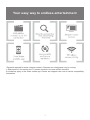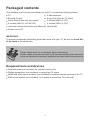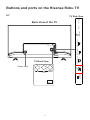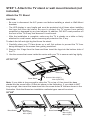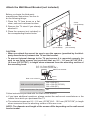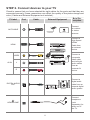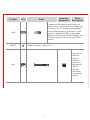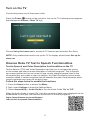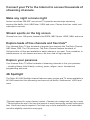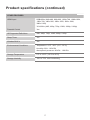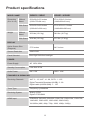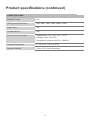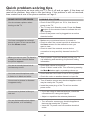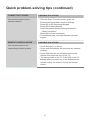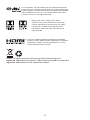43R6E3
50R6E3
58R6E3
65R6E3
43R6E1
50R6E1
Help Hisense and Roku improve the environment by
reducing paper waste. For detailed instructions and
feature descriptions, access the full User Manual online
at www.hisense-usa.com/support/.
ES-Y198701-1
55R6E1
65R6E1
58R6E
55R6070G
55R6090G

© 2020 Hisense Company Ltd and Roku, Inc. All rights reserved. Hisense and the
Hisense logo are registered trademarks of Hisense. ROKU, ROKU TV and the ROKU
logo are trademarks and the property of Roku, Inc. Other channel logos, brand and
product names are trademarks or registered trademarks of their respective holders.
All material in this Quick Start Guide is the property of Hisense Company Ltd. and
Roku Inc. and its subsidiaries, and is protected under U.S. and International copyright
and/or other intellectual property laws. Reproduction or transmission of the materials,
in whole or in part, in any manner, electronic, print, or otherwise, without the prior
written consent of Hisense Company Ltd. and Roku, Inc. is a violation of the rights of
Hisense Company Ltd. and Roku, Inc. rights under the aforementioned laws.
No part of this publication may be stored, reproduced, transmitted or distributed, in
whole or in part, in any manner, electronic or otherwise, whether or not for a charge
or other or no consideration, without the prior written permission of Hisense Company
Ltd. and Roku, Inc.
Requests for permission to store, reproduce, transmit or distribute materials may be
made to the following address:
USA: Hisense USA Corporation
7310 McGinnis Ferry Road
Suwanee, GA 30024

1
Your easy way to endless entertainment
*Payment required for some channel content. Channels can change and vary by country.
† Roku search is for movies and TV shows and does not work with all channels.
# Limitations apply to the Roku mobile app. Please see support.roku.com for device compatibility
information.

2
WELCOME TO THE HISENSE FAMILY!
Congratulations on the purchase of your new Hisense Roku TV! This
Quick Start Guide will walk you through a few easy steps to set up your
TV.
Because we value your business, we want to keep you in the know of 'all things
Hisense'. Using your mobile phone, scan the Registration page QR code to register
your TV. Depending on the make and model of your phone, you may need to download
a QR code scanning app.
Disclaimer:
This Quick Start Guide is intended as a general guideline
to help you set up your Hisense Roku TV. Images throughout this
document are for illustrative purposes only and may differ from the
actual product.
Country
Customer Care
Center
Hisense Support
Page
REGISTER
YOUR TV
U.S.A
•Phone:
1-888-935-8880
•Hours of Operation:
Monday - Friday: 9 AM
to 9 PM EST
Saturday - Sunday:
9 AM to 6 PM EST
•Service Email:
Service@hisense-usa.
com
http://www.hisense-usa.com/
support/
http://www.hisense-
usa.com/support/
register

3
Packaged contents
Your package in which you purchased your new TV contains the following items:
TV 2 AAA batteries
Remote Control 2 legs that form the TV stand
Quick Start Guide (this document)
4 screws (M4×16) (43")
4 screws (M4×12) (50"/55"/58") 4 screws (M5×12) (65")
Important Safety Information and Warranty Card leaflet
Power cord (65")
IMPORTANT:
To prevent accidentally discarding items that came with your TV, be sure to
check ALL
of the foam
in the carton box.
Required tools and devices
Wireless router (not included) for Internet connectivity
Phillips screwdriver (not included) to secure the TV stand
HDMI and other types of cables (not included) to connect external devices to the TV
Wall mount bracket (not included) if you prefer to mount the TV to the wall
·
Please check foam for accessories before discarding.
·
Veuillez vérifier la mousse pour qu'il n'y ait pas d'accessoires avant de la jeter.
·
Antes de desechar la espuma, asegúrese de retirar todos los accesorios.

4
Buttons and ports on the Hisense Roku TV
Back View of the TV
TV Side View
TV Back View
43"/50"/55"/58"
HEADPHONE

5
65"
TV Back View
TV Side View
Back View of the TV
Power Input
Buttons and ports on the Hisense Roku TV
LAN
USB
DC 5V 0.5A(MAX)
RESET
ANT/CABLE
DIGITAL
AUDIO OUT
HEADPHONE
HDMI 3
(4K@60Hz)
HDMI 2
(4K@60Hz)
HDMI 1
(4K@60Hz)
ARC

6
To attach the left and right leg that forms the stand:
1. Carefully place your TV face down on a soft, flat surface to prevent the TV from
being damaged or the screen from getting scratched.
2. Remove the 2 legs from the foam and then insert the legs into the bottom slots of
the TV.
3. Use the screws that came inside the carton with your TV to secure each leg tightly.
STEP 1. Attach the TV stand or wall mount bracket (not
included)
Attach the TV Stand
CAUTION:
Be sure to disconnect the A/C power cord before installing a stand or Wall-Mount
brackets.
The LED display is very fragile and must be protected at all times when installing
the legs that form the stand. Be sure to protect the TV screen from getting
scratched or damaged by any hard objects. In addition, DO NOT exert pressure on
the front of the TV at any time because it could crack.
After the installation is complete, make sure the TV is steady on a table or firmly
attached to a wall mount, before removing all protective film, if any.
Base Stand
Screws
:
M4×16(43")
M4×12(50"/55")
Base Stand
43"/50"/55"
58"/65"
Base Stand
Screws
:
M4×12(58")
M5×12(65")
B B
Base Stand
Screws
:
M4×12(58")
M5×12(65")
A
A
Note:
If your table is long enough to place the TV on top of, then insert the base
stands into the screw holes ‘A’ that are shown in the illustration. If your table is NOT
long enough, then insert the base stand into the screw holes ‘B’ that are shown in the
illustration. Note that these two installation methods types cannot be mixed.

7
Before you begin the third-party
manufacturer instructions, be sure to
do the following things:
1. Place the TV face down on a flat,
clean, safe and cushioned surface.
2. Remove the TV stand if you already
attached it.
3. Place the spacers (not included) in
the corresponding bracket holes.
CAUTION:
• Whenyouattachthemount,besuretousethespacers(providedbythethird-
party manufacturer) between the TV and the bracket.
• TopreventinternaldamagetotheTVandensureitismountedsecurely,be
suretousefixingscrews (notprovided)thatare 9.5-11.5mm(43"/65")/8.0-
10.0 mm (50"/55"/58") in length when measured from the attaching surface of
the mounting hook.
Wall mount hole pattern(mm)
200 × 200 (43")
200 × 300 (50"/55"/58")
300 × 200 (65")
Wall mount screw size (mm) M6
Follow instructions provided with the Wall mount bracket.
If you have additional questions, please contact the wall-mount manufacturer or the
retailer from which you purchased the TV.
The selected screws are 9.5 -11.5 mm (43"/65")/8.0 - 10.0 mm (50"/55"/58") in length
when measured from the attaching surface of the rear cover.
NOTE: The diameter and length of the screws differ depending on the wall mount
bracket model.
Attach the Wall Mount Bracket (not included)
9.5 - 11.5 mm (43"/65")
8.0 - 10.0 mm (50"55"/58")
Wall mount bracket
Screw
Spacer
Rear cover of the TV
Screw
(not included)
Bracket
(not included)
Spacer
(not included)

8
STEP 2. Connect devices to your TV
Check to ensure that you have selected the right cables for the ports and that they are
connected securely. Loose connections can affect the quality of the picture image and
color. (Cables and External Equipment not included.)
TV label Port Cable External Equipment
Brief De-
scription
ANT/CABLE
Antenna
VHF/UHF Antenna
ANT OUT
Connect
an outdoor
or indoor
antenna.
HDMI
DVD Player/Recorder
Set-top Box
Satellite Receiver
Satellite
antenna
cable
VCR
Video
Camera
Connect a
High Speed
HDMI
®
Cable from
an external
device.
AV IN
VIDEO
Yellow
Connect a
composite
video cable
and left-right
audio cables
from an
external AV
device.
L
White
R
Red
DIGITAL AUDIO
OUT
Connect a
digital audio
cable from an
external digital
audio system.
HEADPHONE
Connect
headphone
(sold
separately) for
audio out of
the TV.
Speaker
AudioAmplier

9
TV label Port Cable
External
Equipment
Brief
Description
USB
Connect a USB memory stick to enjoy its
photos, music, and movies, or to enable Live
TV Pause. Live TV Pause is only available
on the Antenna input of your Roku TV and
requires a dedicated USB 2.0 compatible
ashdrivewithatleast16GBofstorage.Live
TV Pause requires connecting to the Roku
service.
RESET
Restart or factory reset your TV.
LAN
Connect an
Ethernet
cable to
access a
network or
the Internet.
The TV
also has
a wireless
connectivity
feature.

10
Buttons on your TV remote
Disclaimer:
* Remotes may vary.
** A 16GB USB is required.
Maximum playback of 90 minutes.
The TV remote should feel right at
home in your hand. We designed
it to be incredibly intuitive for
watching TV and navigating on-
screen menus.
1
4
5
7
9
11
13
15
2
3
6
8
10
12
14
1
POWER
:
Turn your TV on or off
2
BACK
:
Return to the previous screen
3
OK
:
Select an option from a menu
4
DIRECTIONAL KEYPAD
:
The left arrow will bring
up the antenna TV channel list or Smart Guide. The
left and right arrows are used in Live TV Pause to
select scenes.
5
CHANNEL RECALL/JUMP BACK AND INSTANT
REPLAY
:
Change to the previous channel
when viewing antenna or cable (no set-top box)
programming
Jump back one position in video when viewing
streaming content
Backspace one letter during menu entries, such as
Search
6
REWIND
:
Rewind streaming video, jump to the
previous audio track or selection, jump up one page
in menus. This button is also used to rewind paused
live TV using Live TV Pause
7
PLAY/PAUSE
:
Pause or resume playback. This
button is also used to activate and use the Live TV
Pause feature**
8
HOME
:
Display your TV's Home screen / Stop play-
back if you are watching TV or streaming content
9
VOLUME UP (Side view)
:
Increase the volume
or un-mute the sound
10
VOLUME DOWN (Side view)
:
Decrease the
volume
11
MUTE (Side view)
:
Mute or un-mute the sound
12
SLEEP
:
Set the sleep timer
13
VIEW MORE OPTIONS
:
Give you easy access to
picture settings, display options, and more / Press
on any screen to access options
14
FAST FORWARD
:
Fast forward streaming
video, jump to the next audio track or selec-
tion, jump down one page in menus. This but-
ton is also used to fast forward paused live TV
using Live TV Pause
.
15
STREAMING CHANNELS SHORTCUTS
:
When you press a button:
•Ifyouhavenotaddedthechannel,displayasign
up page
•Ifyouhaveaddedthechannel,displaythe
channel's home page
•IfyourTVisoff,turnonyourTVanddisplaythe
channel’s home page

11
STEP 3. Begin using your remote
Power up your TV remote by inserting the included batteries.
CAUTION
• Dispose of the batteries in a designated disposal area. Do not throw them into a
fire.
• Remove old batteries immediately to prevent them from leaking into the battery
compartment.
• If you do not intend to use the remote control for a long time, remove the
batteries.
• Battery chemicals can cause a rash. If the batteries leak, clean the battery
compartment. If chemicals touch your skin, wash it immediately.
• Do not mix old and new batteries.
• Do not mix alkaline, standard (carbon-zinc) or rechargeable (for example, NiCd or
NiMH) batteries.
• If your remote gets warm/hot during use, discontinue use and contact customer
support immediately at www.hisense-usa.com/support.
UsingYourCableSet-topBoxorSatelliteReceiver
Remote as a ‘Universal Remote’.
If you prefer to use your Cable Set-top Box or Satellite Receiver Remote as a ‘Univer-
sal Remote’, please refer to the manual that your cable or satellite service provided. It
willincludeinstructionsonhowtoprogramtheirremotetoyourtelevision.Youcannd
codes that work with your Hisense Roku TV and the most common cable and satellite
provider’s universal remote control at www.roku.com/universalremote.

12
Turn on the TV
Connect the power cord to the power outlet.
Press the Power button on the remote to turn on the TV. A startup screen appears
that displays the Hisense•Roku TV logo.
Choose Set up for home use to access all TV features and maximize Eco Save.
NOTE: Only retailers that need to set up the TV for display should select Set up for
store use.
Hisense Roku TV Text to Speech Functionalities
Text-to-SpeechandVideoDescriptionfunctionalitiesontheTV
Text-to-Speech (TTS) and Video Description can help you to navigate the menus
on the screen and hear an audio description of relevant programs. Text-to-Speech
can convert written text into voice text to help visually impaired people listen to the
information they are unable to read. In addition, the Video Description has an audio
narration added to certain programs that will describe the main visual elements which
visually impaired users may not be able to see.
Follow the steps below to enable the functions:
1. Press the
Home
button to access the
Menu
.
2. Next, select
Settings
to enter the Settings Menu.
3. Select
Accessibility
>
Audio Guide
to turn the Audio Guide
'On' or 'Off'
.
When the Audio Guide is turned 'On', then the contents of each menu displayed can be
broadcasted out and you can hear the introduction of relevant programs.
https://www.hisense-usa.com/hisense-
roku-tv-text-to-speech-functionalities
Deutsch
Español
Français

13
Connect your TV to the Internet to access thousands of
streaming channels.
Make any night a movie night
Access more than 500,000* movies and TV episodes across major streaming
services like Netflix, Hulu, HBO Now, VUDU and more. Choose from free, rental, and
subscription services.
Explore your passions
Your Hisense Roku TV offers hundreds of streaming channels to fuel your passions
– including fitness, kids & family, cooking, sports, religion, travel, International
programming and more.
4K Spotlight
The Roku 4K UHD Spotlight channel features many movies and TV shows available in
4K UHD resolution from streaming services such as Netflix, Smithsonian, VUDU and
more.
Stream sports on the big screen
Choose from over 140 sports channels like ESPN, NBC Sports, WWE, NBA, and more.
Explore loads of free channels and free trials**
Your Hisense Roku TV has hundreds of popular free channels like The Roku Channel,
ABC News, PBS, The CW and more. The Roku Channel features hundreds of
Hollywood hits, all free and available to watch whenever you want. From comedies, to
award-winners, to cult classics and more, No fees. And no login required.
*Payment required for some channel content. Channels can change and vary by country.
**Cancel before the end of the free trial periods to avoid reoccurring monthly subscription
fees. Credit card may be required. Free trials may only be available to new subscribers
and other eligibility restrictions may apply.

14
STEP 4. Complete Guided Setup and Activation.
Tip: Have your wireless network name and password handy.
Follow the on-screen instructions on your Roku TV.
Activate your Roku TV using your computer, smartphone, or tablet to link to a Roku
account. You need a Roku account to activate your Roku TV and access entertainment
across thousands of streaming channels.
Note: Roku doesn’t charge for activation support – beware of scams.
Roku accounts are free and while a valid credit card number is not required to create
a Roku account, saving your credit card information makes renting, purchasing, and
subscribing to entertainment from the Roku Channel Store fast and convenient.
Once connected to your account, your TV will automatically update with the latest
software, and you can start streaming immediately.
If you aren’t ready to connect your TV to a wireless network, you can still use it as a
regular TV.
Completetherestoftheon-screenpromptsandsetupisdone.Congratulations!
NOTE: Once you’re connected, your TV will automatically update with the latest
software—plus you can start streaming the entertainment you know and love. Unlike
other TVs, your new Hisense Roku TV automatically receives regular software
updates in the background when it’s connected to the Internet. This allows it to give
you a better experience. For more information on setting up and using your Roku TV
features, go to http://go.roku.com/tvmanual.
All software, applications, services and content accessible through the Television
belong to providers who are not controlled by or affiliated with Hisense, are protected
by copyright, patent, trademark and/or other intellectual property laws and are
the sole property of their respective owners. Software, applications, services and
content accessible through the Television are at the sole discretion and control of
such providers and are completely outside Hisense’s control. These services and/or
content may be unavailable, discontinued or suspended by such providers, temporarily
or permanently, at any time, without liability and without notice to you. HISENSE
AND ROKU EXPRESSLY DISCLAIM ANY AND ALL RESPONSIBILITY FOR THE
AVAILABILITY, CONTINUITY OF SERVICE, OR THE CONTENT PROVIDED BY ANY
OR ALL SUCH PROVIDERS.

15
STEP 5. Personalize your Home screen
Easily switch between streaming channels and inputs.
The home screen menu lets you access a ton of streaming entertainment, search for
streaming movies and TV shows and change your settings.
The grid of tiles on the right lets you visually choose among your favorite streaming
channels and the inputs where you have attached devices such as a DVR, game
console, antenna, or set top box.
You can easily rearrange the order of the tiles on the Home screen to suit your viewing
preferences. Highlight the tile you wish to move and press the * button on your Roku
TV remote.
STEP 6. Optional
Watching local broadcast TV? How do you scan for channels?
If you connected your TV to an antenna or cable wall jack (no box):
1) When the setup wizard is complete, select the ANTENNA icon from the home
screen.
2) Follow the on-screen instructions.
3) Whenever you want to watch local broadcast TV, select the ANTENNA icon .
4) Connect a USB memory stick to enjoy photos, music and movies or to enable Live
TV Pause. Live TV Pause is only available on the Antenna input of your Hisense Roku
TV for up to 90 minutes when connected to a dedicated USB 2.0 compatible flash
drive with at least 16GB of storage.

16
Product specifications
MODEL NAME
43R6E3 /
43R6E1
50R6E3 /
50R6E1
55R6070G /
55R6090G /
55R6E1
Dimension
(W x H x D)
Without
Stand
37.8×22.0×3.3 inches
(961×560×83 mm)
43.9×25.5×3.2 inches
(1116×648×82 mm)
48.4×28.0×3.4 inches
(1230×712×86 mm)
With
Stand
37.8×24.1×7.7 inches
(961×613×196 mm)
43.9×27.9×8.9 inches
(1116×709×226 mm)
48.4×30.4×8.9 inches
(1230×773×226 mm)
Weight Without
Stand
15.0 lbs (6.8 kg) 21.6 lbs (9.8 kg) 27.1 lbs (12.3 kg)
With
Stand
15.2 lbs (6.9 kg) 21.8 lbs (9.9 kg) 27.8 lbs (12.6 kg)
DISPLAY
Active Screen Size
(Diagonal)
42.5 inches 49.5 inches 54.6 inches
Screen Resolution 3840×2160
Panel Selected UltraHighDenition
backlight
POWER
Power Supply AC 120V, 60Hz
Standby Consumption Less than 0.5W
Audio Power 8W + 8W 8W + 8W 8W + 8W
CHANNELS & SIGNALING
Receiving Channels VHF: 2 - 13, UHF: 14 - 69, CATV: 1 - 125
Digital Terrestrial Broadcast (8VSB): 2 - 69
Digital cable (64/256 QAM): 1 - 135
Tuner Type Frequency synthesized
Receiving System Analog: NTSC
Digital: ATSC/QAM

17
OTHER FEATURES
HDMI Input RGB/60Hz (640×480, 800×600, 1024×768, 1280×1024,
1360×768, 1440×900, 1680×1050, 1920×1080,
3840×2160)
YUV/60Hz (480i, 480p, 720p, 1080i, 1080p, 2160p)
Parental Control Yes
HDSupportedDenitions 480i, 480p, 720p, 1080i,1080p, 2160p
Sleep Timer Yes
Wireless Built In Yes
Environmental Conditions Temperature: 41°F - 95°F (5°C - 35°C)
Humidity: 20% - 80% RH
Atmospheric pressure: 86 kPa - 106 kPa
Storage Temperature 5°F to 113°F (-15°C to 45°C)
Storage Humidity 10% to 70%, non-condensing
Product specifications (continued)

18
Product specifications
MODEL NAME
58R6E3 / 58R6E 65R6E3 / 65R6E1
Dimension
(W x H x D)
Without
Stand
50.9×29.6×3.3 inches
(1293×753×84 mm)
57.0×32.8×3.2 inches
(1448×834×81 mm)
With Stand 50.9×32.0×8.9 inches
(1293×813×226 mm)
57.0×35.2×11.4 inches
(1448×894×290 mm)
Weight Without
Stand
30.0 lbs (13.6 kg) 36.8 lbs (16.7 kg)
With Stand 30.4 lbs (13.8 kg) 37.5 lbs (17.0 kg)
DISPLAY
Active Screen Size
(Diagonal)
57.5 inches 64.5 inches
Screen Resolution 3840×2160
Panel Selected UltraHighDenitionbacklight
POWER
Power Supply AC 120V, 60Hz
Standby Consumption Less than 0.5W
Audio Power 8W + 8W 10W + 10W
CHANNELS & SIGNALING
Receiving Channels VHF: 2 - 13, UHF: 14 - 69, CATV: 1 - 125
Digital Terrestrial Broadcast (8VSB): 2 - 69
Digital cable (64/256 QAM): 1 - 135
Tuner Type Frequency synthesized
Receiving System Analog: NTSC
Digital: ATSC/QAM
HDMI Input RGB/60Hz (640×480, 800×600, 1024×768, 1280×1024, 1360×768,
1440×900, 1680×1050, 1920×1080, 3840×2160)
YUV/60Hz (480i, 480p, 720p, 1080i, 1080p, 2160p)
Page is loading ...
Page is loading ...
Page is loading ...
Page is loading ...
Page is loading ...
-
 1
1
-
 2
2
-
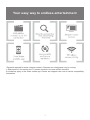 3
3
-
 4
4
-
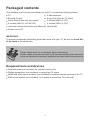 5
5
-
 6
6
-
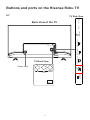 7
7
-
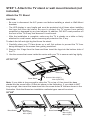 8
8
-
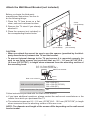 9
9
-
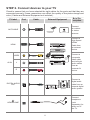 10
10
-
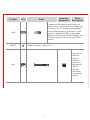 11
11
-
 12
12
-
 13
13
-
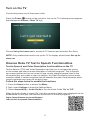 14
14
-
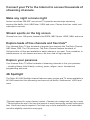 15
15
-
 16
16
-
 17
17
-
 18
18
-
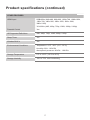 19
19
-
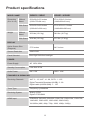 20
20
-
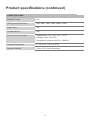 21
21
-
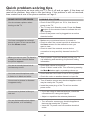 22
22
-
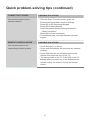 23
23
-
 24
24
-
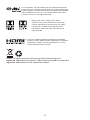 25
25
Ask a question and I''ll find the answer in the document
Finding information in a document is now easier with AI
Related papers
-
Hisense 55R6040F Quick start guide
-
Hisense 32H4G Quick setup guide
-
Hisense 50R6E1 Quick start guide
-
Hisense 65U6GR5 Quick setup guide
-
Hisense 32H3D5 User manual
-
Hisense 55R7F Quick start guide
-
Hisense 55R6070E3 Quick start guide
-
Hisense 65R6E1 Quick start guide
-
Hisense Roku TV 70R6200F/70R6240F/70R6250F/70R6270F/70R6280F/70R6290F User manual
-
Hisense 75R7070E2 Quick start guide