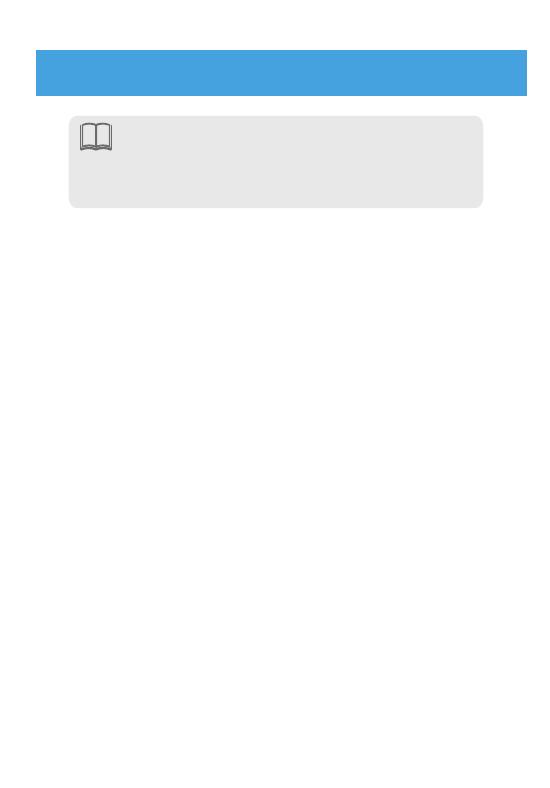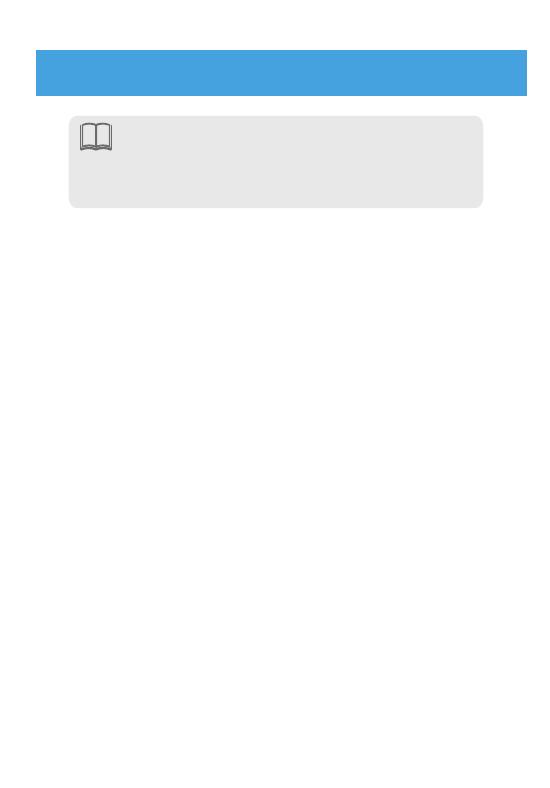
Step 3- Set Up a Mesh Network
NOTE:
Step 3 is required only if you want to deploy multiple
E3330 routers.
Method 1: Use ZLife Lite app for connection
1. Make sure the router you have just congured is connected
to the Internet.
2. After the new router is powered on, follow the instructions
given by the app.
3. After the new router is connected to the existing router, the
LED of the new router will turn solid blue.
Method 2: Use WPS key for connection
1. Make sure the router you have just congured is connected
to the Internet.
2. Place a new router close to the existing router, and then
power it on.
3. Press the WPS buttons on the routers until the LEDs blink
green. The time between pressing the two WPS buttons
should be less than 1 minute.
4. The pairing process may take up to 2 minutes. When pairing
is complete, the LED of the new router will turn solid blue.
5. Now you can move your new router to your intended
location.
6