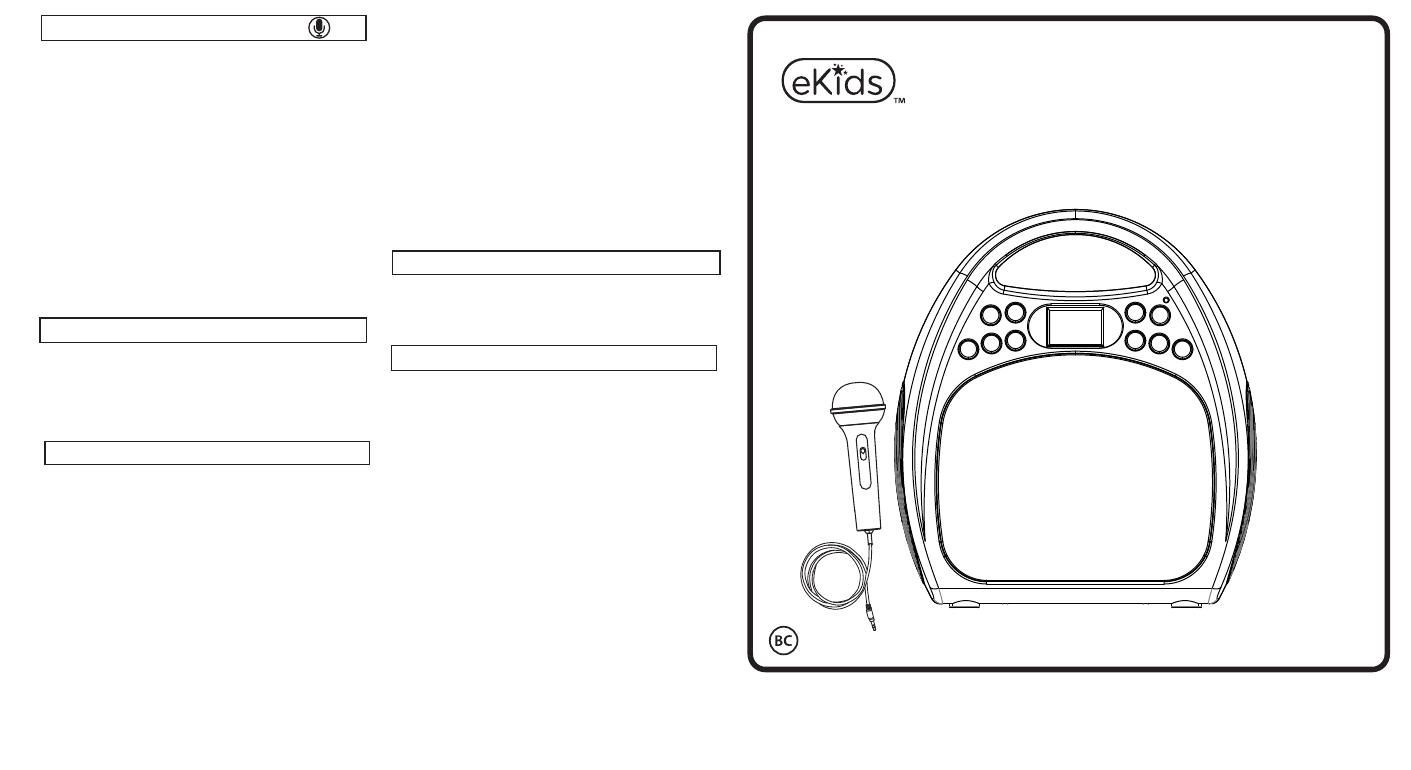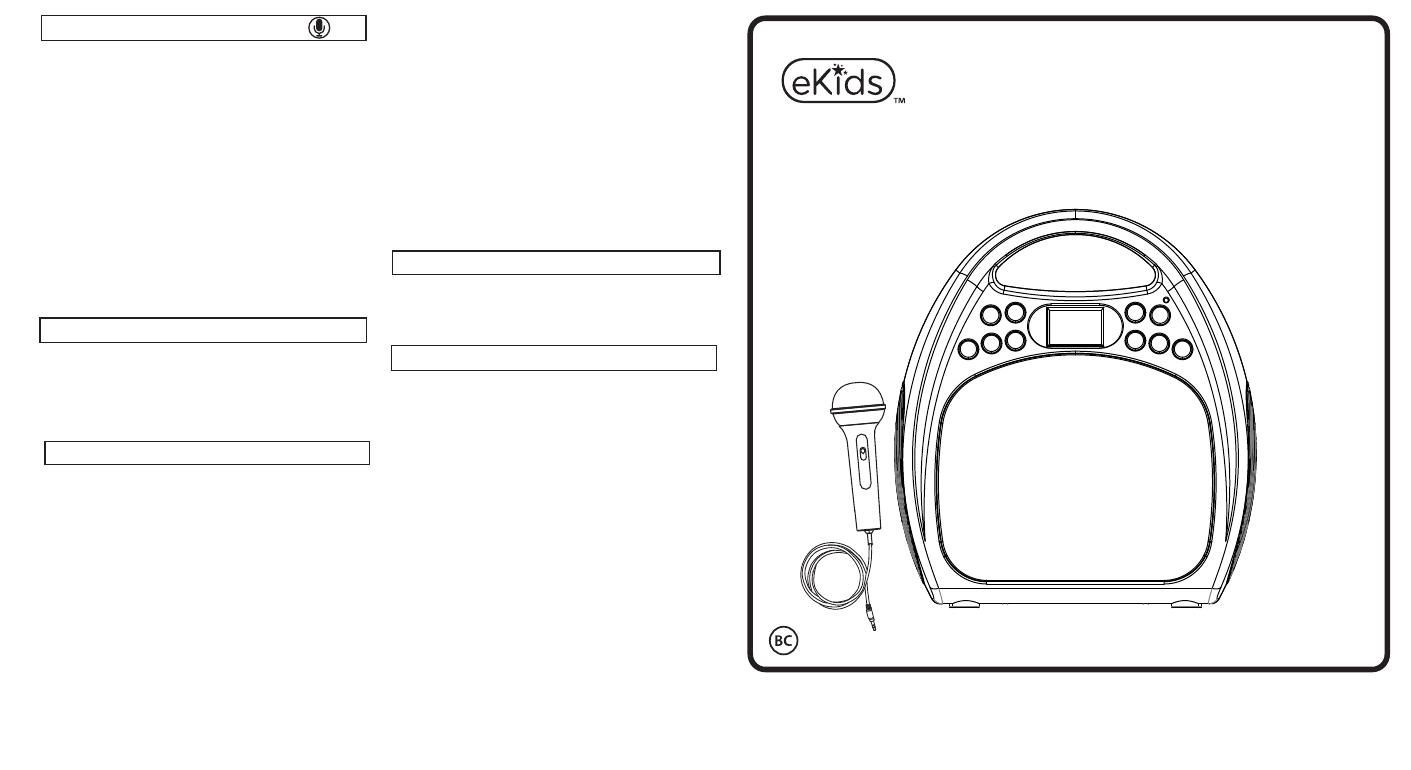
XX-556 IB_Front Printing color: Black
XX-556 IB (English)
Size: 355mm x 195mm
Printing color: Black, 1C + 1C
Nov 23, 2018
• For questions or comments regarding this or other eKids products,
please call our toll-free number: 1-888-TOP-TOYS.
Also visit our website: www.ekids.com
If problems persist, please do not attempt to repair unit; see warranty
for factory service.
Important Message to Customers
Thank you for purchasing one of our top-quality electronic products. Please take a moment to read through these
instructions to help you understand the safe and proper way to use this toy to extend its usability.
Keep these instructions for future reference as they contain important information.
Model: DG-556
TR-556
Printed in China 556_IB_112318-C
eKids, LLC warrants this product to be free from defects in workmanship and
materials, under normal use and conditions, for a period of one (1) year from
the date of original purchase.
Should this product fail to function in a satisfactory manner, it is best to first
return it to the store where it was originally purchased. Should this fail to
resolve the matter and service still be required by reason of any defect or
malfunction during the warranty period, eKids will repair or, at its discretion,
replace this product without charge. This decision is subject to verification of
the defect or malfunction upon delivery of this product to the Factory Service
Center authorized by Customer Service.
If service is required, please call Customer Service at 1-888-TOP-TOYS to
obtain a Return Authorization Number and shipping instructions. A copy of
the sales receipt is required to validate in-warranty coverage.
Disclaimer of Warranty
NOTE: This warranty is valid only if the product is used for the purpose for
which it was designed. It does not cover (i) products which have been
damaged by negligence or willful actions, misuse or accident, or which have
been modified or repaired by unauthorized persons; (ii) cracked or broken
cabinets, or units damaged by excessive heat; (iii) damage to digital media
players, CD’s or tape cassettes (if applicable); (iv) the cost of shipping this
product to the Factory Service Center and its return to the owner.
This warranty is valid only in the United States of America and does not
extend to owners of the product other than to the original purchaser. In no
event will eKids or any of its affiliates, contractors, resellers, their officers,
directors, shareholders, members or agents be liable to you or any third party
for any consequential or incidental damages, any lost profits, actual,
exemplary or punitive damages. (Some states do not allow limitations on
implied warranties or exclusion of consequential damages, so these
restrictions may not apply to you.) This warranty gives you specific legal
rights, and you may also have other rights which vary from state to state.
Your acknowledgement and agreement to fully and completely abide by the
above mentioned disclaimer of warranty is contractually binding to you upon
your transfer of currency (money order, cashier's check, or credit card) for
purchase of your eKids products.
© 2019 eKids, LLC
Questions? Visit www.ekids.com
or call 1-888-TOP-TOYS
1299 Main Street Rahway NJ 07065
This device complies with Part 15 of the FCC rules. Operation is subject
to the following two conditions: (1) this device may not cause harmful
interference, and (2) this device must accept any interference received,
including interference that may cause undesired operation.
This equipment complies with FCC radiation exposure limits set forth for
an uncontrolled environment .
NOTE: This equipment has been tested and found to comply with the
limits for a Class B digital device, pursuant to Part 15 of the FCC rules.
These limits are designed to provide reasonable protection against harmful
interference in a residential installation. This equipment generates, uses,
and can radiate radio frequency energy and, if not installed and used in
accordance with the instructions, may cause harmful interference to radio
communications. However, there is no guarantee that interference will
not occur in a particular installation. If this equipment does cause harmful
interference to radio or television reception, which can be determined by
turning the equipment off and on, the user is encouraged to try to correct
the interference by one or more of the following measures:
• Reorient or relocate the receiving antenna.
• Increase the separation between the equipment and receiver.
• Connect the equipment into an outlet on a circuit different from
that to which the receiver is connected.
• Consult the dealer or an experienced radio/TV technician for
help.
WARNING: Changes or modifications to this unit not expressly approved
by the party responsible for compliance could void the user's authority
to operate the equipment.
CAN ICES-3 (B)/NMB-3(B)
Bluetooth MP3 Karaoke
with Microphone
CHARGE
BEFORE
USE
If the unit does not respond:
• Make sure unit is completely charged.
•To re-pair your device, press the Bluetooth Pairing Button on the
front of the unit.
• Use the extended wire of a paperclip or other thin tool to press in the
Reset Button.
• The rechargeable battery can be replaced only by eKids Consumer
Repair Department.
When the unit is in BT mode, you can access Siri or Google Assistant
using voice commands by pressing and holding the Voice Control
Button for 2 seconds. This special feature is disabled on the unit
when shipped, and requires parental consent to be activated. To
start the one-time activation process, download the free “Voice
Control Set Up” app on your smartphone using the App Store or
Google Play. Once downloaded and installed on your smartphone, the
app will provide prompts to help you set up the Voice Control function.
The Voice Control Button can also be used to activate Melody, which
lets you use voice commands to play any music from iHeartRadio* or
Spotify* To use this feature:
• Download the Melody app on your smartphone using the App Store
or Google Play.
• Open the app and sign into your iHeartRadio and/or Spotify
account within the Melody app.
• With the unit in BT mode, tap the Voice Control Button to
activate the Melody app via your paired smartphone.
• Once you hear a confirmation tone, speak into the Voice
Control Microphone to make your voice commands.
*iHeartRadio not available in Canada
*Spotify Premium account required Questions or Comments
Limited One-Year Warranty
FCC Information
Troubleshooting
FCC ID: EMO556
IC: 986B-556
Using Voice Control IC Statement
This device complies with Industry Canada license-exempt RSS standard(s).
Operation is subject to the following two conditions: (1) this device may not
cause interference, and (2) this device must accept any interference,
including interference that may cause undesired operation of the device.
Le présent appareil est conforme aux CNR d'Industrie Canada applicables
aux appareils radio exempts de license. L'exploitation est autorisée aux
deux conditions suivantes : (1) l'appareil ne doit pas produire de brouillage,
et (2) l'utilisateur de l'appareil doit accepter tout brouillage radioélectrique
subi, même si le brouillage est susceptible d'en compromettre le
fonctionnement.
The device meets the exemption from the routine evaluation limits in section
2.5 of RSS 102 and compliance with RSS-102 RF exposure, users can
obtain Canadian information on RF exposure and compliance.
Le dispositif rencontre l'exemption des limites courantes d'évaluation dans
la section 2.5 de RSS 102 et la conformité à l'exposition de RSS-102 rf,
utilisateurs peut obtenir l'information canadienne sur l'exposition et la
conformité de rf.