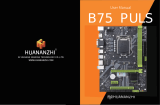03丨Packing Brief Introduction丨04
Before plugging the power supply, please make sure the socket
provides the corresponding voltage.
Liquid penetrated into the computer.
Motherboard is exposed to moisture.
Motherboard does not work even if you follow the instructions
on user manual.
Motherboard fell off to the ground and got damaged.
Motherboard has clear signs of damage.
PACKING
Please confirm that the motherboard is properly packaged
upon purchase of the product. If there is any damage to
packaging or lack of accessories, contact us as soon as
possible.
In the event of any of the following conditions, have the
board checked by a service technician:
In any of the following situations, please keep the motherboard
and power cable in a safe place. Do not put anything onto the
power cable.
Keep the motherboard away from moisture.
Keep the user manual for future reference.
1.1*HUANANZHI H510-D4 motherboard
2.1*SATA data cable
3.1*User manual
4.1* Warranty card
Features
BRIEF INTRODUCTION
CPU:Intel ® 10TH11THLGA1200 Processor I9/I7/I5/I3 Intel ® Croe™
RAM: 2*DIMM supports up to 64GB DDR4
2933/2666/2400MHZ Non-ECCmemory(Depends on CPU / supports XMP)
Dual channel storage architecture
Actual memory data rate depends on CPU type and DRAM module
I/O effects: 4 x SATA3.0 (maximum transfer speed up to 6GB/s)
4 x USB2.0 interface
2 x USB3.0 ports
1 x PS/2 Mouse and Keyboard port
1 x RJ45 Network card interface
1 x VGA
1 x HDMI-Compatible
1 x DP
Audio: Realtek Audio Transcoder
Realtek High Definition Audio
Audio output:Front Out/Front Speaker Out
Audio input:Microphone input,Audio input
Ethernet: 1 x Realtek PCle Gigabit LAN
Expansion slot: 1 x PCIe 3.0 x16
1 x PCIe 3.0 x1
1 x M.2 NVME PCIe 3.0X4 (key M)2242/2260/2280