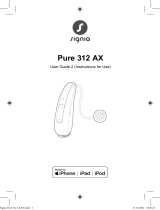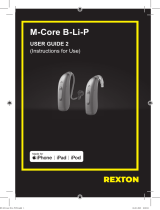Page is loading ...

Smart Key
User Guide
CxxAcc Smart Key EN.indd 1 22.01.2021 16:43:19

2
Content
Your remote control 4
Components 5
Key lock 6
Pairing hearing inruments 7
Function overview 11
Further information 13
Cleaning 13
Replacing the battery 14
Troubleshooting 17
Service 19
CxxAcc Smart Key EN.indd 2 22.01.2021 16:43:19

3
Adjuing the signal rength 20
Important safety information 22
Personal safety 22
Product safety 24
Important information 27
Intended use 27
Symbols 28
Operating, transport, and orage conditions 30
Disposal information 31
Conformance information 33
Country-specic information 33
CxxAcc Smart Key EN.indd 3 22.01.2021 16:43:19

4
Your remote control
Smart Key is a remote control for hearing inruments. It
works with our specic hearing inruments. Your Hearing
Care Professional will advise you on the compatible models.
CAUTION
Read this user guide thoroughly and completely and
follow the safety information in this document to avoid
damage or injury.
CxxAcc Smart Key EN.indd 4 22.01.2021 16:43:19

5
Components
➊ Status LED
➋ Volume buttons
➌ Keyring
➍ Key lock switch
➎ Program change button
➏ Battery door remover tool
➎
➎
➎
➍
➍
➋
➋
➋
➋
➋
➊
➊
➊
➌
➌
➎
➏
➍
➋
➊
➌
CxxAcc Smart Key EN.indd 5 22.01.2021 16:43:24

6
Key lock
XTo prevent any accidental
operation while the remote
control is in a pocket or bag,
move the key lock switch to
the lock position (red color visible).
When the key lock is active, all buttons on the remote control
are disabled.
CxxAcc Smart Key EN.indd 6 22.01.2021 16:43:25

7
Pairing hearing inruments
Your hearing inruments need to be paired with your
remote control. After that, the pairing is saved in the hearing
inruments and remembered each time they are turned on.
XLock the remote control (red color visible).
XFir turn the hearing inruments o:
Open the battery compartments. If your hearing
inruments do not have a battery compartment, turn them
o as described in the hearing inruments' user guide.
XThen turn the hearing inruments on:
Close the battery compartments. If your hearing
CxxAcc Smart Key EN.indd 7 22.01.2021 16:43:25

8
inruments do not have a battery compartment, turn them
on as described in the hearing inruments' user guide.
The hearing inruments are now in pairing mode. You have
3 minutes to complete the pairing. Follow the eps below.
XInsert the hearing inruments into your ears.
XHold down the button on the remote control while
switching the key lock to the unlock position (green color
visible).
XRelease the button.
The remote control is now in setup mode, the LED will be
on.
CxxAcc Smart Key EN.indd 8 22.01.2021 16:43:29

9
While the remote control is in setup mode, do not
press or . This would change other settings.
XHold down the button until the LED arts to ash
and you hear the conrmation sound in the hearing
inruments. It may take up to 10 seconds to hear the
conrmation sound.
XImmediately release the button once the sound is
heard. Upon releasing the button the LED will turn solid
green.
XEnsure that the conrmation sound is heard in both
hearing inruments. When heard, the pairing will be
complete.
CxxAcc Smart Key EN.indd 9 22.01.2021 16:43:36

10
The remote control will remain in setup mode for an
additional 30 seconds. The conrmation sound can be
played again by pressing during these 30 seconds.
XTo exit the setup mode of the remote control, wait
30 seconds or move the key lock switch to the lock
position (red color visible).
When pairing is nished, the remote control is ready for use.
XEnsure that it is unlocked (green color visible).
If the hearing inruments could not be paired, refer to
"Troubleshooting" section.
CxxAcc Smart Key EN.indd 10 22.01.2021 16:43:37

11
Function overview
Function Description
Volume or
Press once to adju the volume one level
at a time. Or, press and hold until desired
volume is reached.
Hearing
program
short press
➧ Switches to the next hearing program.
Turn on/o
(andby)
and long press (2 seconds)
➧ Turns your hearing inruments on or o.
CxxAcc Smart Key EN.indd 11 22.01.2021 16:43:42

12
Function Description
Reset long press (2 seconds)
➧ Switches to hearing program 1 and sets the
default volume level.
CxxAcc Smart Key EN.indd 12 22.01.2021 16:43:42

13
Further information
Cleaning
NOTICE
XDo not put your remote control in water!
XDo not clean your remote control with
alcohol or benzine.
XClean the remote control as necessary with a dry or
slightly damp soft cloth.
Use only diilled water to dampen the cloth.
XAvoid any cleaning agents.
CxxAcc Smart Key EN.indd 13 22.01.2021 16:43:44

14
Replacing the battery
The remote control uses a CR 2450 button cell battery.
XAim the point of the
tool to the keyhole
above the battery
compartment cover ➊.
XPress the tool vertically
into the hole and at the
same time slide the
battery compartment
cover in the direction of
the arrow ➋.
XRemove the empty
battery by pulling the
removal ap ➌.
Note: Please use the
provided tool to open the
battery compartment cover.
Any self-made tool like
paper clips might damage
the child lock feature.
CxxAcc Smart Key EN.indd 14 22.01.2021 16:43:49

15
Insert the battery with the "+" symbol facing up:
XSlide it under the holder, then push it
down.
CxxAcc Smart Key EN.indd 15 22.01.2021 16:43:50

16
XAttach the cover by sliding it onto the remote control.
XTo Close; slide the battery compartment cover in and a
‘click’ sound will be heard when the child lock is properly
engaged. ➌
CxxAcc Smart Key EN.indd 16 22.01.2021 16:43:54

17
The pairing atus is remembered by the remote control
when replacing the battery. There is no need to pair the
hearing inruments again after battery replacement.
Troubleshooting
If the device does not work:
■ Ensure that the battery is inserted correctly. Refer to
section "Replacing the battery".
■ Ensure that the keys are not locked. Refer to section
"Key lock".
■ Ensure that there is nothing between the hearing
inruments and the remote control.
CxxAcc Smart Key EN.indd 17 22.01.2021 16:43:54

18
■ Increase the signal rength. Refer to section
"Adjuing the signal rength".
■ Pair the hearing inruments again. Refer to section
"Pairing hearing inruments".
■ Ask your Hearing Care Professional if this remote control
is compatible with your hearing inruments.
If the hearing inruments cannot be paired:
■ Increase the signal rength. Refer to section
"Adjuing the signal rength".
■ Pair the hearing inruments again. Refer to section
"Pairing hearing inruments".
CxxAcc Smart Key EN.indd 18 22.01.2021 16:43:54

19
If the LED is no longer activating:
■ Ensure that the keys are not locked. Refer to section
"Key lock".
■ The battery may be low. Replace the empty battery.
Consult your Hearing Care Professional if you encounter
further problems.
Service
If you have technical problems with the device, consult your
Hearing Care Professional for service purposes. Do not
service or maintain the device while in use.
CxxAcc Smart Key EN.indd 19 22.01.2021 16:43:54

20
Adjuing the signal rength
The remote control works by emitting a high-frequency audio
signal. This signal may be heard by those under 30 years old.
Two signal rength levels of the control signal are available.
By default, the remote control uses the ronge setting to
ensure a reliable connection with your hearing inruments.
A lower signal rength can be chosen if the control signal
diurbs others. Be aware that this can aect the reliability of
the connection.
To adju the signal rength:
XLock the remote control (red color visible).
XHold down the button on the remote control while switch-
ing the key lock to the unlock position (green color visible).
CxxAcc Smart Key EN.indd 20 22.01.2021 16:43:55
/