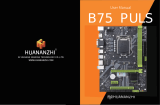Page is loading ...

SZ HUANAN SANXIAN TECHNOLOGY CO.,LTD.
WWW.HUANANZHI.COM
User Manual
X79 DUAL-16D

目录
安全信息
包装说明
简介
主板图解
安装与设置
驱动程序的安装
BIOS设置
安全信息
此包装中包含的组件有可能静电放电(ESD)损坏。请遵守
以下注意事项,以确保成功组装计算机
确保所有组件连接牢固。若连接不紧可能会导致计算机
无法识别组件或无法开启
拿取主板时为防止静电损坏其配置,请在拿取主板前通
过接触其它金属物体释放自身的静电
拿起主板时请手持主板边缘,避免触及主板的敏感组件
在不安装主板时,请将主板放在静电屏蔽容器或防静电垫上
在打开计算机前,确保计算机机箱内的主板或任何位置上
没有松动的螺丝或金属组件
在安装完成之前不要启动计算机。否则可能会导致组件
永久性损坏以及伤害使用者
在任何安装步骤中,如果您需要帮助,请咨询专业的售后客
服人员
安装或拆卸计算机任何组件之前,请先关闭电源,并将电源
线由插座上拔除
本主板须远离湿气
保留本用户指南以供将来参考
后置I/O面板
................................................................
................................................................
........................................................................
................................................................
..........................................................
..........................................................
............................................................
.................................................
2
3
4
5
6
7
11
13
01 目录 安全信息 02

在电源供应器连接到电源插座之前,请确保您的插座提供
了电源供应器上额定相同的指示电压
有液体渗透至计算机内
主板暴露于水气当中
主板不工作,或您依照使用指南后仍无法让本主板工作
主板曾掉落且损坏
主板有明显的破损痕迹
包装说明
请确认您所购买的主板包装是否完整,如果有包装损坏或是
任何配件损坏、短缺的情况,请尽快联系我们
2.SATA数据线 2根
3.I/O后挡板一块
4.用户手册一本
简介
特点介绍
发生下列任一状况时,请将本主板交由维修人员检查:
将电源线摆放在不会被人踩到的地方,不要在电源线上放
置任何物品
03 包装说明 简介 04
1.华南金牌X79-16D双路主板一片
5.保修卡一张
RAM: 16*DIMM 最大支持512GB DDR3
1866/1600/1333/1066MHZ 非ECC.ECC内存
四通道存储器体系结构
实际内存数据速率取决于CPU类型和DRAM模块
I/O特效: 2 x SATA3.0(最大传输速度高达6GB/s)
4 x SATA2.0(最大传输速度高达2GB/s)
4 x USB2.0接口
2 x USB3.0接口
1 x VGA显示接口
1 x PS/2 键鼠端口
2 x RJ45 网卡接口
: Realtek 音讯转码器
Realtek 5.1声道高保真音频
音频
音 源输出: 前置输出/前置喇叭输出
音源输入: 麦克风输入,音频输入
: 2 x Realtek 1000MB/S 以太网以太网
扩展插槽: 3 x PCIe 3.0 x16
2 x PCIe x8
1 x M.2 NVME PCIe 3.0X4 (key M)2242/2260/2280
1 x SFF-8643 X4 2.0
CPU: 英特尔® LGA2011处理器 英特尔®志强™

主板图解
状态 描述
关 网络未连接
黄色 网络已连接
闪烁 网络数据在使用中
速度灯号
状态 描述
关 传输速率 10 Mbps
绿色 传输速率 100 Mbps
橙色 传输速率 1 Gbps
后置I/O面板
连线/工作灯号
图1-1 X79-16D双路主板图解
图1-2 整体后置I/O面板展示
图1-3 LAN端口状态表
图1-4 音频端口配置
05 主板图解 后置I/O面板 06
USB 3.0
千兆网卡(上)
USB2.0*2(下)
VGA集显接口
DDR3*4插槽
DDR3*8插槽
USB 2.0
千兆网卡&
音频接口
AUDIO前置音频
SATA3.0
SATA2.0
8P CPU供电接口 24P主板供电接口
8P CPU供电接口
4针风扇接口
4针风扇接口
4针风扇接口
4针风扇接口
3针风扇接口
PCI-E X 16接口
PCI-E X 8接口
PCI-E X 16接口
M.2 NVME接口
PCI-E X 16接口
PCI-E X 8接口
前置USB2.0
前置USB3.0
USB 3.0
VGA集显接口
SFF-8643 X4 2.0
音频接口
POWER SW
HDD LED
RESET SW
开关机
重启键 硬盘指示灯
POWER LED
开机指示灯

安装与设置
请仔细查看主板,凡有表明“1”或是白色粗线标记的接
脚均为1脚位置。
1
3
5
7
9
2
4
6
8
10
MIC+ 麦克风插口
Key 空脚
L_R_Out 右声道输出
N.C 不连接
L_L_Out 左声道输出
Ground 接地
AuD_Vcc(AVCC) 声卡电源
R_Out Back 右声道输出返回
L_Out Back 左声道输出返回
1
3
5
7
9
2
4
6
8
10
VCC 电源正极
D- 数据负信号
D+ 数据正信号
GND 接地
KEY 空脚
VCC 电源负极
D- 数据负信号
D+ 数据正信号
GND 接地
N.C 空
1
3
5
7
9
2
4
6
8
10
2
19
10
10
9
2
1
PCIEx8
PCIEx16
M.2 NVME
PCIEx16
PCIEx8
PCIEx16
图2-1 清除CMOS 跳线
图2-2 注:如需使用板载集显输出,请将跳帽
更换到1-2针位置为板载集显默认输出,出货
标准为2-3针跳帽独立显卡输出
图2-3 前置音频输出
图2-5 USB扩充接口
图2-4 PCI扩展插槽
图2-6 F_PANEL1开机接口
!注意
07 安装与设置 安装与设置 08
Vbias麦克风电压
1
2
9
10
KEY 空脚
重新启动接口-重启开关
重新启动接口-重启开关
硬盘指示灯-电源负极
电源开关-电源开关
电源开关-电源开关
电源指示灯-电源负极
电源指示灯-电源正极硬盘指示灯-电源正极
N.C 空
X
XX
X
X
XX
X
X
XX
X
X
XX
X
X
XX
X
X
XX
X
X
XX
X
X
XX
X
X
XX
X
X
XX
X
X
XX
X
X
XX
X

为了正确的将 CPU 放置在主板
中,LGA2011CPU 的表面有两个
对起点和一个金色三角指示。金
色三角指示为 Pin1
1
3
5
7
9
2
4
6
8
10
Power
Power
USB3_RX_DN
USB3_RX_DN
USB3_RX_DP
USB3_RX_DP
Ground
Ground
Ground
Ground USB2.0-
USB2.0-
USB2.0+
USB2.0+
220
191
X
XX
X
3
USB3_TX_C_DP
USB3_TX_C_DP
USB3_TX_C_DN
USB3_TX_C_DN
GND
11 12
13 14
15
16
17
18
19
20
N.C 空
图2-8 CPU安装
图2-9 内存安装
图2 -10 显卡安装
图2-7 USB3.0接口
09 安装与设置 安装与设置 10
1.用螺丝刀拆除主机箱上的挡板和螺丝
2.安装显卡时需掰一下卡槽的卡头
3.把显卡插到显卡的卡槽中
4.安装到位以后,卡头会自动归位
5.用螺丝把显卡固定在机箱上
6.装好电源线即可
1. 将内存插槽两端的卡扣往外扳开,内存条
与插槽的凸出位置做对应,确定安装的方向
2. 将内存条对准插槽,按下去
3. 让插槽两端的卡扣自动弹起来
4. 注 : 主板中的灰色内存插槽为主槽 . 黑色
为副槽 . 内存安装顺序先插入主槽再插入相
邻的副槽 . 单插副槽是无法过内存自检的。
1
3
2
5
4
6
1
2
3
2
X
XX
X
X
XX
XX
XX
X
X
XX
X

图2 -11 SATA接口
SATA 2.0 SATA 3.0
11 驱动程序的安装 驱动程序的安装 12
3.声卡驱动程序安装
在进行此部分驱动程序安装之前,请您先找到您主板上
的声卡芯片(可参考本手册主位标有声卡芯片位置)看看
是何种型号,然后根据芯片型号选择对应的驱动程序进
行安装
3.1 安装声卡驱动程序(以 HD Audio系列安装为列)
运行《驱动程序》:/X79-16DAudio DRIVER/ALC662-32bit_Win
7_Win8_Win81_Win10_R279.exe/ALC662-64bit_Win7_Win8
_Win81_Win10_R279.exe
选择WDW-267
选择“下一步”继续
选择“完成”,系统将自动重启并完成安装
3.2 卸载声卡驱动程序(以HD Audio为例)
启动到 WINDOWS 桌面,选择“设置”/“控制,再选择“添
加 / 删除程序”;在“添加 / 删除程序”菜单中选择
“Realte
High Definition Audio Driver”点击“添加 / 删
除”,驱动程序将自动移出。
驱动程序的安装
1.驱动程序目录一览:
2.Intel 芯片信息安装
驱动程序目录 驱动程序说明 适用操作系统
X79-16D Chipset Driver Intel 芯片信息安装 win7/win10
X79-16D Suond Card Driver Realtek系列声卡驱动安装 win7/win10
X79-16DLAN Driver Intel 芯片网卡安装 win7/win10
运行:控制面板—系统—硬件—设备管理器
“右击”改动驱动程序的硬件设备,继续下面安装
选择“下一步”
选择:属性-更新驱动程序-不连接到Internet-手动安装
—找到对应的目录
X
XX
X
X
XX
X

13 BIOS设置 BIOS设置 14
4.外置显卡驱动程序安装
运行外置显卡《驱动程序》:目录下的 Setup.exe
点击“下一步”,继续
点击“是”,继续
点击“下一步”,继续
点击“下一步”,继续
点击“完成”,系统将会自动查找设备完成安装
5.网卡驱动程序的安装
运行《驱动程序》:X79-16D LAN DRIVER /setup.exe
点击“下一步”,继续
选择“安装”进行下面的安装
选择“完成”,重新启动计算机,系统将自动查找设备完成安装
BIOS设置
以便电脑正常工作或执行特定的功能。CMOS SETUP会
将各项数据储存在主板上内见的CMOS SRAM中。当电源关闭
时,由主板上的电池继续为CMOS SRAM供电。电源开启后,当
BIOS开始进行POST(Power On Self Test开机自检)时,按下
“Delete”键便可--AMI BIOS的CMOS SETUP主画面中。主板热
启动键“F7”。
菜单说明:请注意设置菜单中各项内容,如果菜单项左
边有一个三角形的指示符号,表示选择了该项子菜单,将会
有一个子菜单弹出来。
1.主菜单功能
Main
System Overview(系统信息)
设定日前 时间 软硬盘规格及显示器种类
Advanced
Advanced Settings(高级BIOS功能设置)
Chipest
Advanced Chipest Settings(高级芯片组功能设置)
Boot
Boot Settings(启动设定)
Security
Security Settings(BIOS密码设置)
Save
Save Setting(保存设置)
Exit
Exit Options(退出设置)
退出
退出设置包括载入优化缺省值/载入故障安全缺省值/放弃
更改/不保存
设置BIOS提供的特殊功能,例如病毒警告、开机引导磁盘
优先等
Main Advanced Chipset Boot Security Save Exit

DIRECTORY
Packing
Brief Introduction
Motherboard Diagram
Installation and Settings
Drivers Installation
BIOS Settings
Rear I/O panel
........................................................
........................................................................
..........................................................
................................................
...............................................................
..............................................
................................................................
...................................................
2
3
4
5
6
7
11
13
Safety Precautions
SAFETY PRECAUTIONS
Products could probably be damaged due to electrostatic
discharge(ESD). Please follow these steps below for a
successful computer assembly.
Make sure all parts are firmly connected; otherwise, it might
lead to the failure of recognizing components or starting the
computer.
In order to prevent products from being damaged by ESD,
please make sure to discharge your body static by touching
other metal objects before taking the motherboard out of
box.
Hold the border of motherboard when taking it out. Do not
touch the sensitive parts of motherboard.
Please put the motherboard in an anti-static container or on
anti-static pad if not needed .
Before turning on the computer, make sure all parts inside the
case are firmly connected without any loose screws or metal
components.
Do not start the computer before installation finished,
otherwise it might result in permanent damage to the
computer parts or even injury to the user.
If you need any assistance in the process of installation,please
contact our after-sales customer service or reach us on
professional technical support.
Prior to installation or disassembly, please switch off the
power and pull the power cable from the socket.
SAFETY PRECAUTIONS 02
01 DIRECTORY

Before plugging the power supply, please make sure the
socket provides the corresponding voltage.
Liquid penetrated into the computer.
Motherboard is exposed to moisture.
Motherboard does not work even if you follow the instruc -
tions on user manual.
Motherboard fell off to the ground and got damaged.
Motherboard has clear signs of damage.
PACKING
Please confirm that the motherboard is properly packaged
upon purchase of the product. If there is any damage to
packaging or lack of accessories, contact us as soon as
possible.
2.2*SATA data cable
3.1*I/O shield back plat
4.1*User manual
In the event of any of the following conditions, have the
board checked by a service technician:
In any of the following situations, please keep the mother -
board and power cable in a safe place. Do not put anything
onto the power cable.
Keep the motherboard away from moisture.
Keep the user manual for future reference.
1.1*HUANANZHI X79 Dual-16D motherboard
5.1* Warranty Card
03 Packing
BRIEF INTRODUCTION
Features
Brief Introduction 04
CPU:Intel ® LGA2011 Processor Intel ® Xeon™
RAM: 16*DIMM supports up to 512GB DDR3
1866/1600/1333/1066MHZ Non-ECC.ECC memory
Quad-Channel Memory Architecture
Actual memory data rate depends on CPU type and DRAM module
I/O effects: 2 x SATA3.0 (maximum transfer speed up to 6GB/s)
4 x SATA2.0 (maximum transfer speed up to 2GB/s)
4 x USB2.0 interface
2 x USB3.0 ports
1 x VGA Display Interface
1 x PS/2 Mouse and Keyboard port
2 x RJ45 Network card interface
Audio: Realtek Audio Transcoder
Realtek 5.1 Channel High Fidelity Audio
Audio output:Front Out/Front Speaker Out
Audio input:Microphone input,Audio input
Ethernet: 2 x Realtek PCle Gigabit LAN
Expansion slot: 3 x PCIe 3.0 x16
2 x PCIe x8
1 x M.2 NVME PCIe 3.0X4 (key M)2242/2260/2280
1 x SFF-8643 x4 2.0

Rear I/O Panel
1-1 X79 Dual-16D motherboard illustration
1-2 Overall Rear I/O Panel Display
LAN
USB 3.0
LAN
USB 2.0
USB 2.0
VGA Display Interface
DDR3*4Interface
DDR3*8Interface
Gigabit Ethernet/
USB2.0
Audio Port
JAUDI
SATA3.0
SATA2.0
24Pin Power Supply
4Pin Fan Interface
3Pin Fan Interface
4Pin Fan Interface
4Pin Fan Interface
4Pin Fan Interface
8Pin CPU Power Supply 8Pin CPU Power Supply
PCI-E X 8Interface
M.2 NVMEInterface
PCI-E X 8Interface
PCI-E X 16Interface
PCI-E X 16Interface
PCI-E X 16Interface
JUSB2.0
JUSB3.0
USB 3.0
VGA Display Interface
POWER SW
HDD LEDRESET SW
POWER LED
SFF-8643 X4 2.0
Audio Port
MOTHER BOARD IMAGE
05 Motherboard Diagram
Network Not Connected
Status Description
Turn Off
Yellow Network Connected
Flicker Network In Use
Speed Signal
Status Description
Turn Off Transmission rate 10 Mbps
Green Transmission rate 100 Mbps
Orange Transmission rate 1 Gbps
Connection/Work Light
1-3 LAN Port Status Table
Audio Input
Audio Port
Audio output/Front speaker
output
Microphone input
1-4 Audio Port Configuration
Rear I/O Panel 06

Installation And Settings
please check the motherboard where all pins marked with
number “1” or white bold line are position “1”.
1
3
5
7
9
2
4
6
8
10
MIC+
Key
L_R_Out
N.C
L_L_Out
Ground
AuD_Vcc(AVCC)
R_Out Back
L_Out Back
1
3
5
7
9
2
4
6
8
10
VCC
D-
D+
GND
KEY
VCC
D-
D+
GND
N.C
1
3
5
7
9
2
4
6
8
10 N.C
PWR_LED-
PWR_LED+
RESET_SW
RESET_SW
HDD_LED+
HDD_LED-
PWR_SW
PWR_SW
KEY
1
2
10
9
10
9
2
1
2-1 Clear CMOS Jumper CLR-CMOS
2-3 Expansion Ports
2-5 USB Extension Interface
2-4 PCI Expansion Slot
2-6 F_PANEL1 Boot Interface
!NOTICE
Vbias
1
2
9
10
Installation and Settings 08
2-2 Notice: If you want to use the
on-board Graphics output, please put
the Jump cap to 1-2 pin position as
on-board Graphics Card output , The
original standard Jump cap is 2-3 pin
as Independent Graphics Card output.
07 Installation and Settings
X
XX
X
X
XX
X
X
XX
X
X
XX
X
X
XX
X
X
XX
X
X
XX
X
X
XX
X
X
XX
X
X
XX
X
X
XX
X
X
XX
X
PCIEx8
PCIEx16
M.2 NVME
PCIEx16
PCIEx8
PCIEx16

In order to properly place the CPU
in the motherboard, the surface of
the LGA2011 CPU has two pairs of
starting points and a golden trian-
gle. Golden triangle indicates Pin1
1
3
5
7
9
2
4
6
8
10
Power
Power
USB3_RX_DN
USB3_RX_DN
USB3_RX_DP
USB3_RX_DP
Ground
Ground
Ground
Ground USB2.0-
USB2.0-
USB2.0+
USB2.0+
220
191
X
XX
X
3
USB3_TX_C_DP
USB3_TX_C_DP
USB3_TX_C_DN
USB3_TX_C_DN
GND
11 12
13 14
15
16
17
18
19
20
N.C
2-8 CPU Installation
2-9 Memory Installation
2 -10 Graphics Card Installation
2.7 USB3.0 Interface
1.Use a screwdriver to remove the
bezel and screws on the main unit
2.Need to pick up the card slot of
the card slot when installing the
graphics card
3.Insert the graphics card into the
card slot of the graphics card
4.After the installation is in
place, the chuck will automati-
cally return to its position.
5.Secure the graphics card to
the chassis with screws
6.Install the power cord
1.Pull the clips on both ends of the
memory slot outward, and the memory
strip corresponds to the protruding posi -
tion of the slot to determine the direction
of installation.
2.Align the memory module into the slot
and press
3.Let the snaps on both ends of the slot
automatically bounce
1
3
2
5
4
6
1
2
3
2
09 Installation And Settings Installation and setup 10
X
XX
X
X
XX
X
X
XX
X
X
XX
X

2 -11 SATA Interface
SATA 2.0 SATA 3.0
11 Drivers installation Drivers installation 12
3.Audio driver installation
Before this installation, please check the model of the
audio chip on the motherboard first(you may refer to
this manual), Select the proper driver accordingly for
installation.
3.1Audio driver installation (take HD Audio series for example)
Run "driver installer": /X79-16DAudio DRIVER/ALC662-32bit_Win7
_Win8_Win81_Win10_R279.exe/ALC662-64bit_Win7_Win8_Win81
_Win10_R279.exe
Click on "next"to continue,and then"finished"
The system will automatically restart itself to finish the installation
3.2 Uninstallation of audio driver(take HD Audio series for example)
Getting into Windows desktop, choose "setting"/ "con-
trol",and then "add/remove programs". Later, choose
"Realtek High Definition Audio Driver" in the menu and
click on "add/remove"so thatthe driver will be automati-
cally removed.
Drivers installation
1.Drivers listing:
2.Intel Chip Information Installation
Driver Directory Driver Description Operating System
X79-16D Chipset Driver Intel chip
information installation win7/win10
X79-16D Suond Card Driver Realtek series sound card
driver installation win7/win10
X79-16D LAN Driver Intel chip
NIC installation win7/win10
Run “Control Panel - System - Hardware - Device Manager”
Click the right mouse button to change the driver's hardware
device and proceed with the installation below:
Option: Propertyl - Update driverl - Not connect to Internet -
Manually installation
Find the corresponding directory
Select "Next step"
X
XX
X
X
XX
X

4.Driver installation of external video card
Run "driver installer", take Setup.exe,
Click on "next"- "yes”
-"next"
-"next"and"finished"h
The system will automatically search for devices
to complete the installation
5.Driver installation of network
Run "driver installer":X79-16D LAN DRIVER /setup.exe
click on "next"-
"installation"- "finished"
and restart the computer,
and restart the computer,The system will automatically
search for devices to complete the installation.
BIOS Settings
In order to enable the computer to work well or execute specific
functions, CMOS SETUP normally stores all kinds of data in CMOS SRAM
of the motherboard. When the computer is shut down, motherboard’s
battery will supply power to CMOS SRAM. When the computer is turned
on and starts POST(Power On Self Test), press “Delete/Del” key to enter
into AMI BIOS CMOS SETUP main page. Motherboard warm boot key is
“F7”.
13 BIOS Settings
Menu: please pay attention to every option in the settings
menu. When there is a triangle shaped symbol on the left side
of menu, it means that you choose this sub-menu,so a pop-up
sub-menu will be available.
1.Main Menu Function
Main
System Overview
Date/Time settings, HDD specs/Monitor type settings.
Advanced
Advanced Settings
Chipest
Advanced Chipest Settings
Boot
Boot Settings
Security
Security Settings
Save
Save Setting
Exit
Exit Options
Exit settings include loading of optimized defaults value/
loading of fail-safe defaults / discarding changes/ exiting
without saving.Exit settings include loading of optimized
defaults value/ loading of fail-safe defaults / discarding chang -
es/ exiting without saving.
BIOS special function settings, such as virus alert, booting disk
priority etc.
Main Advanced Chipset Boot Security Save Exit
BIOS Settings 14
/