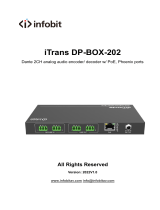Page is loading ...

Page 2 of 29
Glensound Electronics Ltd
Thank you for choosing a new Glensound product.
All rights reserved.
Information contained in this manual is subject to change without notice, if in
doubt please contact us for the latest product information.
If you need any help with your product then we can be contacted at:
Glensound Electronics Ltd
1 – 6 Brooks Place
Maidstone
Kent
ME14 1HE
United Kingdom
Telephone: +44 (0) 1622 753662
Fax: +44 (0) 1622 762330
EMAIL ADDRESSES
General and Technical enquires: office@glensound.com
Sales enquires: sales@glensound.com

Page 3 of 29
IMPORTANT SAFETY INSTRUCTIONS
1) Read these instructions
2) Keep these instructions
3) Heed all warnings
4) Follow all instructions
5) This product is intended for indoor use only
6) The intended ambient operating temperature of
this product is 0°c to 40°c
7) Do not use this apparatus near water
8) Clean only with a dry cloth
9) Do not block any ventilation openings. Install in accordance with manufacturer’s instructions
10) Do not install near any heat sources such as radiators, heat registers, stoves, or other apparatus (including
amplifiers) that produce heat
11) Do not defeat the safety purpose of the polarized or grounding type plug. A polarized plug has 2 blades
with one wider than the other. A grounding type plug has 2 blades and third grounding prong. The wider
blade or the 3rd prong are provided for your safety. If the provided plug does not fit into your outlet,
consult an electrician for replacement of the obsolete outlet
12) Protect the power cord from being walked on or pinched, particularly at plugs, convenience receptacles
and the point where they exit from the apparatus
13) The socket outlet used for mains power to this device must be easily accessible
14) Only use attachments/ accessories specified/ supplied by the manufacturer
15) Use only with the cart, stand, tripod, bracket, or table specified by the
manufacturer, or sold with the apparatus. When a cart is used, use caution when
moving the cart/ apparatus combination to avoid injury from tip over
16) Unplug this apparatus during lightning storms or when unused for long periods of
time
17) Refer all servicing to qualified service personnel. Servicing is required when the apparatus has been
damaged in any way, such as power supply cord or plug is damaged, liquid has been spilled or objects
have fallen into the apparatus, the apparatus has been exposed to rain or moisture, does not operate
normally, or has been dropped
18) Do not attempt to modify this product. Doing so could result in personal injury and/ or product failure
This symbol is intended to warn that dangerous
voltages within the product are present and
constitute a risk of electric shock.
This symbol is intended to highlight that there are
important operating & maintenance instructions in the
literature accompanying this unit.
This symbol is intended to highlight that the
equipment must have a valid earth connection
with the protective earthing conductor.
This product is fitted with an internal ceramic fuse
cartridge.
In the event of fuse blow, a replacement fuse must exhibit
the follow specifications:
Rating: 250VAC 2A
Sand/silica filled
Time delay blow
5mm x 20mm
High sound pressure
Hearing damage risk
Do not listen at high volume levels for long
periods.

Page 4 of 29
PRODUCT WARRANTY
All equipment is fully tested before dispatch and carefully designed to
provide you with trouble free use for many years.
We have a policy of supporting products for as long as possible and
guarantee to be able to support your product for a minimum of 10 years.
For a period of one year after the goods have been despatched the Company
will guarantee the goods against any defect developing after proper use
providing such defects arise solely from faulty materials or workmanship and
that the Customer shall return the goods to the Company’s works or their
local dealer.
All non-wear parts are guaranteed for 2 years after despatch and any defect
developing after proper use from faulty materials or workmanship will be
repaired under this warranty providing the Customer returns the goods to
the Company's works or their local dealer.

Page 5 of 29
EU DECLARATION OF CONFORMITY
Charles
Dante interpreter’s interface
This declaration of conformity is issued under the sole responsibility of the
manufacturer.
This equipment is manufactured by Glensound Electronics Ltd of Brooks
Place Maidstone Kent ME14 1HE is marked and conforms to the
following Union harmonisation legislation:
Emissions: BS EN55032:2015
Immunity: BS EN55035:2017
Signed for and on behalf of Glensound Electronics Ltd.
Marc Wilson, Managing Director
Maidstone, Kent, England
Date: 22/03/2023

Page 6 of 29
RoHS DIRECTIVE
RoHS 2 Directive 2011/65/EU restricts the use of the hazardous substances
listed below in electrical and electronic equipment.
This product conforms to the above directive and for these purposes, the
maximum concentration values of the restricted substances by weight in
homogenous materials are:
Lead
0.1%
Mercury
0.1%
Hexavalent Chromium
0.1%
Polybrominated Biphenyls
0.1%
Polybrominated Diphenyl
Ethers
0.1%
Cadmium
0.01%
WASTE ELECTRICAL AND ELECTRONIC EQUIPMENT
REGULATIONS 2006 (WEEE)
Glensound Electronics Ltd is registered for business to business sales of
WEEE in the UK our registration number is:
WEE/JJ0074UR

Page 7 of 29
GLENSOUND Charles
Handbook Contents
Description Page No.
Contents
IMPORTANT SAFETY INSTRUCTIONS .............................................................................. 3
PRODUCT WARRANTY ...................................................................................................... 4
.................................................................................................................................... 5
RoHS DIRECTIVE................................................................................................................. 6
WASTE ELECTRICAL AND ELECTRONIC EQUIPMENT REGULATIONS 2006 (WEEE) .... 6
Handbook Contents .......................................................................................................... 7
Overview ............................................................................................................................. 9
Charles front panel layout .............................................................................................. 10
Mic / Line In (for goose neck) .............................................................................................................. 10
Headphone socket .................................................................................................................................. 10
Master headphone volume.................................................................................................................. 10
Headphone EQ (tone) controls ........................................................................................................... 10
Listen Level Controls .............................................................................................................................. 11
Talk to buttons .......................................................................................................................................... 11
Listen to buttons ...................................................................................................................................... 11
Microphone On button ......................................................................................................................... 11
Peak Programme Meter (PPM) ............................................................................................................ 11
Power On LED ............................................................................................................................................ 11
Configuring the microphone on button ....................................................................... 11
Charles rear panel layout ................................................................................................ 12
Mic/ Line Select ......................................................................................................................................... 12
Phantom Power (48V) Select ............................................................................................................... 12
Input Gain ................................................................................................................................................... 12
Power Status LEDs ................................................................................................................................... 13
Primary & Secondary CAT5 Network Ports .................................................................................... 13
Primary & Secondary SFP Fibre Network Ports ............................................................................ 13
12V DC Power Inlet .................................................................................................................................. 13
USB Connector .......................................................................................................................................... 13
Update Switch ........................................................................................................................................... 13
IEC Mains Inlet ........................................................................................................................................... 13
Audio Block Diagram ...................................................................................................... 14
Connecting The Charles To A Dante Network .............................................................. 15
Getting Dante Controller ...................................................................................................................... 15
Connecting Charles device to the network ................................................................................... 15

Page 8 of 29
Audio Over IP Network .......................................................................................................................... 15
Running Dante Controller .................................................................................................................... 16
Dante Controller TIP ............................................................................................................................... 16
Device not showing up in Dante Controller ................................................................................. 17
AES67 Mode ..................................................................................................................... 18
Turning On AES67 Mode ....................................................................................................................... 18
Sending AES67 Audio ............................................................................................................................ 18
Receiving AES67 Audio .......................................................................................................................... 19
AES67 Restrictions ................................................................................................................................... 20
Updating device firmware .............................................................................................. 21
Equipment needed ................................................................................................................................. 21
Instructions ................................................................................................................................................. 21
Download and install DfuSE Demo .............................................................................................. 21
Download firmware ............................................................................................................................ 21
Connect To A PC ................................................................................................................................... 21
Firmware update preparation ........................................................................................................ 22
Loading the firmware ......................................................................................................................... 22
Upgrading the Charles firmware ................................................................................................... 23
Final steps ............................................................................................................................................... 25
Updating the Dante firmware ........................................................................................ 26
Updating the device ............................................................................................................................... 26
Wiring Information .......................................................................................................... 28
XLR & Jack Wiring ..................................................................................................................................... 28
Optional 5 Or 4 Pin XLR Wiring Information ................................................................................. 28

Page 9 of 29
Overview
The Glensound Charles is a single user translator’s box designed to connect to a Dante
audio network. The Charles provides all the facilities required by a translator whilst
incorporating a very high quality microphone amplifier and compressor limiter circuit
designed specifically for the requirements of translator’s equipment.
The audio inputs and outputs of the Charles are Dante network audio circuits. Dante
network audio is a common protocol for distributing high quality linear audio over
standard IP networks and it is widely used by many audio equipment manufacturers.
The Glensound Charles’s Dante audio interface will be compatible with any other
manufacturers Dante audio interface. Further details of Dante network audio can be
found at www.audinate.com
Intented for live on-air broadcast applications; the Glensound Charles has been
designed with multiple redundancy capabilities. It has 4 possible sources of power
(Mains, 2 x PoE & 1 external DC) and it also has fully redundant network connections for
both Copper & Fibre circuits.
Charles includes intelligent automatic level ducking features that allow for the
interpreted audio channel to include the pre translated speech when the translator is
not talking or has not enabled the microphone. This simplifies the broadcast signal
chain and can remove the need for additional equipment to process your
interpretation. Please see the Audio block diagram for more information.

Page 10 of 29
Charles front panel layout
Mic / Line In (for goose neck)
There are two 3 pin XLR sockets on the Charles to facilitate the use of a gooseneck
microphone or XLR microphone headset. Only one microphone can be used at a time
and the ports can also be used in line mode to accept one line level input instead.
Headphone socket
3 pin stereo 6.35mm or 3.5mm jack sockets allows for one pair of headphones to be
connected for the interpreter.
Master headphone volume
This control adjusts the overall level of the headphones.
Headphone EQ (tone) controls
Use these controls to adjust the frequency response of the headphone audio to help
speech intelligibility.
Gooseneck
mic input
Headphone
EQ tone
controls
Master
headphone
volume
Mic / Line
input
Headphone socket
Power On
LED
Listen level
controls
Talk to
buttons
Listen to
buttons
Master mic
on/off
switch
Mic
activity
meter

Page 11 of 29
Listen Level Controls
These potentiometers (Floor A, and B) adjust the headphone volume of the associated
input circuit being received across the Dante network.
Talk to buttons
The 2 round illuminated ‘talk to’ switches route the translator’s mic to the output of the
Charles i.e. A or B channels of the Dante network. Only one talk destination may be
selected at any time.
Listen to buttons
The square illuminated ‘Floor’ and 2 round illuminated A / B switches allow the
translator to listen to either the ‘Floor’ audio, or that of translator A or B.
Only one listen source may be selected at any time.
Microphone On button
This large square illuminated switch routes the output of the translator’s’ mic to the
Dante network.
The operation of this switch (momentary, latching, intelligent lever key etc) can be
configured – see below.
Peak Programme Meter (PPM)
A 4 LED PPM indicating the output level of the main on-air circuit. The 4 LEDs indicate -
12, -6, 0, and +6dBu.
Power On LED
There is no power on / off switch on the Charles and it is safe to leave it on 24/7. The
front panel power on LED provides a confidence indication that the unit is powered on
and working correctly.
Configuring the microphone on button
To enter configuration mode, press and hold the ‘Talk to A’ and ‘Talk to B’ buttons, then
apply power
The microphone button colour indicates the current mode. Press the microphone
button to cycle through the modes. The PPM LEDs indicate the mode.
+6 RED - cough
0 YELLOW - momentary only
-6 GREEN - latching only
-12 GREEN - latching and momentary
Power cycle the unit to save the configuration.

Page 12 of 29
Charles rear panel layout
Mic/ Line Select
Pressing the switch toggles the coarse input gain between mic and line as indicated by
the LEDs.
Phantom Power (48V) Select
This switch turns the phantom power on/off. Phantom power cannot be turned on if
the input mode is set to ‘Line’.
Input Gain
The up/ down push buttons increase/ decrease the units gain. Each time a button is
pressed the gain increases/ decreases by about 0.33 dB.
The ‘LINEUP’ LED indicates when the gain is in the factory pre-set lineup condition
which is:
INPUT SELECTED
GAIN OF MIC AMP
OUTPUT LEVEL
MIC
58dB
0dB
MIC + PH PWR
35dB
0dB
LINE
0dB
0dB
The ‘HIGHER’ / ‘LOWER’ LEDS indicate where the current gain setting is in relation to
line up
Holding BOTH up/ down gain controls for a few seconds returns the input gain to
factory lineup levels.
Mic/line select
Phantom power
Input gain
Power status
IEC Mains
inlet
Update
switch
USB
connector
12V DC input
SFP network
interface
RJ45 network
interface

Page 13 of 29
Power Status LEDs
For redundancy purposes the Charles can be powered from multiple power sources. It
can be powered from any of the following:
A. Mains (100-240VAC)
B. EXT DC (12V)
C. Power Over Ethernet (PoE) on the primary CAT5 network connection
D. Power Over Ethernet (PoE) on the secondary CAT5 network connection
The LEDs indicate which power sources are currently active.
Primary & Secondary CAT5 Network Ports
These 2 standard network ports can be connected to your IP network.
Primary & Secondary SFP Fibre Network Ports
Standard SFP Fibre network interface modules can be fitted in these 2 ports. SFP
modules are available in many different formats, if required Glensound can supply
suitable SFP modules, contact [email protected] for further information.
12V DC Power Inlet
This is a 2 pin barrel type DC input connector. The centre pin is 2.5mm. It is wired centre
pin + Volts. It is designed to accept a + volt DC input between 9 and 15 volts. The
connector has a barrel locking mechanism allowing specialist locking barrel connectors
to be used, a suitable mating part is manufactured by KYCON and their part number is
KLDX-PA-0202-B-LT
USB Connector
This is used for connecting a PC to the Charles for updating its firmware.
Update Switch
Currently used as an aid to updating software, only use if advised to by support.
IEC Mains Inlet
3 pin IEC Mains inlet accepting a mains input range of 100 – 240 VAC.
********THIS UNIT MUST BE EARTHED********

Page 14 of 29
Audio Block Diagram

Page 15 of 29
Connecting The Charles To A Dante Network
The Charles is a network audio device utilizing the reliable and versatile Dante audio
over IP protocol. Dante is a proprietary system (although very widely used) the
originators of which are Audinate.
The information below is only meant as a very basic guide. Full details of the power of
Dante network audio and instructions for using it can be found at www.audinate.com
Getting Dante Controller
If you are connecting the Charles to a new Dante network the first thing you will need
to do is to get the free Dante controller software from Audinate.
This can be downloaded by visiting Audinate’s web site at www.audinate.com
Connecting Charles device to the network
The Charles can be connected to the network that you are going to use for your audio
distribution simply by plugging in to the RJ45 network connections on the rear. Once
connected to the network it will be possible to see the Charles from within the Dante
controller and route its’ audio circuits.
Audio Over IP Network
We strongly recommend that you consider your network topology carefully and would
not recommend sharing broadcast audio and general data on the same network.
For more details of audio over IP network structure please visit www.audinate.com

Page 16 of 29
Running Dante Controller
At the time of writing this manual the Dante Controller looks as per the screenshot
below:
The Charles will have been named at the factory during test to allow them to be
identified by the Dante controller.
The format used for the factory name is:
‘Charles-SN-XXXX’
Where ‘Charles’ refers to the Glensound product i.e. Charles
The ‘SN-XXXX’ refers to the serial number of the Charles which can be found printed on
the rear or side of the unit.
The unit may be renamed in Dante controller by opening the ‘Device view’ window and
selecting Charles in the drop-down menu. Go to the ‘Device Config’ tab and change the
name with the Rename Device box.
Note if you upload a new DNT file or clear the devices config then the name will change
to ‘Charles-xxXxXx’ whereby the ‘X’s refer to the devices MAC address.
Dante Controller TIP
If you have never run Dante controller before then make sure that on the bottom left of
the Dante controllers’ screen ‘P’ or ‘S’ is next to a green square as this indicates that it is
connected to a network. By clicking ‘P’ or ‘S’ a pop up box opens to allow you to set
what network interface the controller is using.

Page 17 of 29
Device not showing up in Dante Controller
If your Dante device does not show up in Dante Controller then the most likely issue is
that the device’s IP Address is not appropriate for your network.
A) It maybe that the device is set to obtain an IP address automatically using DHCP
(this is the default configuration) and your network is setup for fixed IP
addresses only and does not have a DHCP server.
B) It maybe that the device has had a fixed IP address assigned but that this
address is not suitable for your network.
The solution to both scenarios is basically the same.
1) You must connect your Dante device directly to the Ethernet port of your
computer using an Ethernet cable.
2) Make sure that your computer is set to ‘Obtain an IP address automatically’
3) After a few minutes the Dante device should now appear in Dante Controller.
4) Double click the device name to open up device view.
5) Open up the ‘Network Config’ tab
6) Either turn on ‘Obtain an IP Address Automatically’ or correctly configure the
‘Manually configure an IP Address’ options for your network.
7) Click on ‘Apply’ to confirm the new settings, then disconnect the computer and
reconnect the Dante device to your network.

Page 18 of 29
AES67 Mode
The Charles uses a chipset from Audinate called the Brooklyn for its network audio
interface. Audinate are the company behind Dante and as such the primary network
audio protocol is Dante, however Audinate have enabled their chip to comply with
AES67 and therefore the Charles can be set to AES67 mode for interaction with other
AES67 devices.
Please note however that Glensound are relying on Audinate’s AES67 interface and are
unfortunately not able to provide full AES67 support for the unit. AES67 support should
be sought directly from Audinate.
Turning On AES67 Mode
If you want to use your Charles on an AES67 network and it has not been set to AES67
mode then this can be set in Dante controller by double clicking the Charles to open
the Device View window where you will find an AES67 tab to enable AES67 support.
Once the AES67 drop down box has been enabled you’ll have to reboot the Charles for
the change to take effect. After the reboot go back to the AES67 tab and set the
multicast prefix address to one that is suitable for your newtork.
Sending AES67 Audio
To transmit AES67 audio to the network a multicast flow must first be setup.
This is done by selecting the ‘Create New Multicast Flow’ Icon in the Device View.

Page 19 of 29
Tick the AES67 Flow check box, then select channels to be included in the flow then
click ‘Create’
Once set the flows can be seen in the transmit tab of the device view.
Receiving AES67 Audio
Once a compatible AES67 stream is detected on the network by Dante Controller the
AES67 flows will appear in the Dante Transmitters section in the Routing tab.

Page 20 of 29
AES67 Restrictions
AES67 flows can only be generated with the following constraints:
• Multicast Only
• Non-redundant
• Destination address in range 239.nnn.0.0 to 239.nnn.255.255 (239.nnn/16), port
5004
• 48kHz sampling rate
• 24 bit linear (L24) encoding
• 1 msec packet time
• Up to 8 channels per stream
Received AES67 flows have the following constraints:
• Multicast Only
• Non-redundant
• Destination address in range 239.nnn.0.0 to 239.nnn.255.255 (239.nnn/16), port
5004. Must match destinatio address range.
• 48kHz sampling rate
• L16 or L24 encoding
• 125usec, 250usec, 333usec, 1 msec packet time
• Up to 8 channels per stream
The Charles also supports SMPTE-ST2110-30 via Dante Domain Manager (DDM), with a
licesnse purchased from Audinate.
/