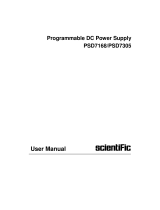Page is loading ...

Function/ArbitraryWaveform Generator
SMG1032X/SMG1062X
User Manual

Scientific
2User Manual
Copyright ©Scientific All rights reserved.
This instrument contains proprietary information, no part of this manual may
be photocopied, reproduced or translated without any prior written consent.
Information in this manual supersedes all corresponding previous released
material.
Scientific continues to improve products and reserves rights to amend part or
all of the specifications, procedures, equipment at any time without notice.
Rev 1.00/ 0816
Scientific Mes-Technik Pvt. Ltd
B-14 Industrial Estate, Pologround
Indore - 452015 (India)
Tel : 0731-2422330/31/32/33
Fax: 0731-2422334/2561641
Email : info@scientificindia.com

Scientific
User Manual 3
General Safety Summary
Carefully read the following safety precautions to avoid any personal injuries
or damages to the instrument and any product connected to it. To avoid
potential hazards, please use the instrument as specified.
Only qualified technical personnel should service this instrument.
Avoid fire or open flame.
Use properly rated power line connections.
Use only the specified power line which has been approved by your local
regulatory agency.
Ground the Instrument.
The instrument is grounded through the protective ground conductor of the
power line. To avoid electric shock, the ground conductor must be connected
to the earth ground. Make sure the instrument is grounded correctly before
connecting its input or output terminals.
Connect the signal wire correctly.
The potential of the signal wire ground is equal to the earth, therefore do not
connect the signal wire to a high voltage. Do not touch the exposed contacts
or components.
Observe all terminal ratings.
To avoid fire or electric shock, please observe all ratings and sign instructions
on the instrument. Before connecting the instrument, please read the manual
carefully to gain more information about the ratings.
Do not operate with suspected failures.
If you suspect that the product is damaged, please let only qualified service
personnel check it.
Avoid circuit or wire exposure.
Do not touch exposed contacts or components when the power is on.
Do not operate in wet/damp conditions.
Do not operate in an explosive atmosphere.
Keep the surface of the instrument clean and dry.

Scientific
4User Manual
Safety Terms and Symbols
Terms used on the instrument. Terms may appear on the instrument:
DANGER: Indicates an injury or hazard that may immediately happen.
WARNING: Indicates an injury or hazard that may not immediately happen.
CAUTION: Indicates that a potential damage to the instrument or other
property might occur.
Symbols used on the instrument. Symbols may appear on the instrument:
Hazardous Protective Warning Chassis Power
Voltage Earth Ground Ground Switch

Scientific
User Manual 5
Introduction to the waveform generator
The waveform generator is a series of dual-channel function/arbitrary
waveform generators with specifications of up to 60MHz maximum bandwidth,
150MSa/s sampling rate and 14-bit vertical resolution. The proprietary
EasyPulse technology helps to solve the weaknesses inherent in traditional
DDS generators when generating pulse waveforms, and the special square
wave generator is capable of generating square waveforms with up to 60MHz
frequency and low jitter. With these advantages, the generator can provide
users with a variety of high fidelity and low jitter signals and can meet the
growing requirements of complex and extensive applications.
Key Features
Dual-channel,with bandwidth up to 60MHz and amplitude up to 20Vpp
150MSa/s sampling rate, 14-bit vertical resolution, and 16kpts waveform
length
Innovative Easy Pulse technology, capable of generating lower jitter Pulse
waveforms, brings a wide range and extremely high precision in pulse
width and rise/fall times adjustment
Special circuit for Square waves, which can generate Square wave with
frequencies up to 60MHz and jitter less than 300ps+0.05ppm of period
A variety of analog and digital modulation types: AM、DSB-AM、FM、PM、
FSK、ASK 、PSK and PWM
Sweep and Burst functions
Harmonic waveforms generating function
Waveforms combining function
High precision Frequency Counter
196 kinds of built-in arbitrary waveforms
Standard interfaces: USB Host, USB Device(USBTMC), LAN(VXI-11)
Optional interface: GPIB
4.3” display

Scientific
6User Manual
Catalog
General Safety Summary........................................................................................3
Introduction to the waveform generato..............................................................5
1 Quick Start............................................................................................................ 8
1.1 Handle Adjustment................................................................................ 9
1.2 The Front/Rear Panel......................................................................... 10
1.3 To Select a Waveform.........................................................................15
1.4 To Set Modulation/Sweep/Burst........................................................ 19
1.5 To Turn On/Off Output........................................................................ 21
1.6 To Use Numeric Input......................................................................... 22
1.7 To Use Common Function Keys....................................................... 23
2 Front Panel Operations.................................................................................... 24
2.1 To Set Sine Waveform........................................................................ 25
2.2 To Set Square Waveform................................................................... 30
2.3 To Set Ramp Waveform..................................................................... 33
2.4 To Set Pulse Waveform...................................................................... 35
2.5 To Set Noise Waveform......................................................................39
2.6 To Set DC Waveform.......................................................................... 42
2.7 To Set Arbitrary Waveform................................................................. 43
2.8 To Set Harmonic Function..................................................................52
2.9 To Set Modulation Function............................................................... 55
2.9.1 AM...................................................................................................56
2.9.2 DSB-AM......................................................................................... 59
2.9.3 FM................................................................................................... 60
2.9.4 PM...................................................................................................62
2.9.5 FSK................................................................................................. 64
2.9.6 ASK.................................................................................................66
2.9.7 PSK.................................................................................................67
2.9.8 PWM............................................................................................... 69
2.10 To Set Sweep Function.......................................................................72
2.11 To Set Burst Function......................................................................... 77
2.12 To Store and Recall.............................................................................83
2.12.1 Storage System..................................................................... 84

Scientific
User Manual 7
2.12.2 File Type..................................................................................85
2.12.3 File Operation.........................................................................87
2.13 To Set Utility Function......................................................................... 91
2.13.1 System Settings..................................................................... 93
2.13.2 Test/Cal................................................................................. 101
2.13.3 Frequency Counter............................................................. 105
2.13.4 Output................................................................................... 108
2.13.5 CH Copy/Coupling............................................................... 111
2.13.6 Remote Interface................................................................. 116
2.13.7 Sync Output......................................................................... 122
2.13.8 Clock Source........................................................................124
2.13.9 Mode..................................................................................... 125
2.13.10 Overvoltage Protection.......................................................127
3 Examples.......................................................................................................... 128
3.1 Example 1: Generate a Sine Waveform........................................ 129
3.2 Example 2: Generate a Square Waveform................................... 131
3.3 Example 3: Generate a Ramp Waveform..................................... 133
3.4 Example 4: Generate a Pulse Waveform...................................... 135
3.5 Example 5: Generate a Noise......................................................... 137
3.6 Example 6: Generate a DC Waveform.......................................... 138
3.7 Example 7: Generate a Linear Sweep Waveform........................139
3.8 Example 8: Generate a Burst Waveform.......................................141
3.9 Example 9: Generate an AM Modulation Waveform................... 143
3.10 Example 10: Generate a FM Modulation Waveform................... 145
3.11 Example 11: Generate a PM Modulation Waveform.............147
3.12 Example 12: Generate a FSK Modulation Waveform.......... 149
3.13 Example 13: Generate an ASK Modulation Waveform........ 151
3.14 Example 14: Generate a PSK Modulation Waveform.......... 153
3.15 Example 15: Generate a PWM Modulation Waveform........ 155
3.16 Example 16: Generate a DSB-AM Modulation Waveform...157
4 Troubleshooting............................................................................................... 159
4.1 General Inspecting............................................................................159
4.2 Troubleshooting................................................................................. 160
5 Service and Support....................................................................................... 161

Scientific
8User Manual
1 Quick Start
This chapter covers the following topics:
Handle Adjustment
The Front/Rear Panel
To Set a Waveform
To Set Modulation/Sweep/Burst
To Turn On/Off Output
To Use Digital Input
To Use Common Function Keys

Scientific
User Manual 9
1.1 Handle Adjustment
To adjust the handle position of the GENERATOR, please grip the handle by
the sides and pull it outward. Then, make the handle rotate to the desired
position.
Figure 1-1 Viewing Position and Carrying Position

Scientific
10 User Manual
1.2 The Front/Rear Panel
This chapter will provide a brief introduction and description for the operation
and functions of the front/rear panel.
Front Panel
The generator has a clear and simple front panel which includes a 4.3 inch
screen, menu softkeys, numeric keyboard, knob, function keys, arrow keys,
and channel control area.
Figure 1-2 Front Panel

Scientific
User Manual 11
Rear Panel
The rear panel provides multiple interfaces, including Counter, 10MHz In/Out,
Aux In/Out, LAN, USB Device, Earth Terminal and AC Power Supply Input.
Figure 1-3 Rear Panel
Aux
In/Out
10 MHz Clock Input/Output
Earth Terminal
LAN Interface USB Device AC Power Supply
Input
Counter

Scientific
12 User Manual
User Interface
The generator can only display parameters and waveform information for one
channel at a time. The picture below shows the interface when CH1 chooses
AM modulation of a sine waveform. The information displayed may vary
depending on the function selected.
Figure 1-4 User Interface
1. Waveform Display Area
Displays the currently selected waveform of each channel.
2. Channel Status Bar
Indicates the selected status and output configuration of the channels.
3. Basic Waveform Parameters Area
Shows the current waveform’s parameters of each channel. Press Parameter
and select the corresponding softkey to highlight the parameter to configure.
Then use number keys or knob to change the parameter value.
4
3
8 7 6 5
1 2

Scientific
User Manual 13
4. Channel Parameters Area
Displays the load and output settings of the currently selected channel.
Load ----Value of the output load, as selected by the user.
Press Utility →Output →Load, then use the softkeys, number keys or knob to
change the parameter value; or continue pressing the corresponding output
key for two second to switch between High Impedance and 50Ω.
High Impedance: display HiZ.
Load: display impedance value (the default is 50Ωand the range is 50Ωto
100kΩ).
Note: This setting does not actually change the instrument’s output impedance
of 50Ωbut rather is used to maintain amplitude accuracy into different load
values.
Output ----Channel output state.
After pressing corresponding channel output control port, the current channel
can be turned on/off.
5. LAN Status Icon
The generator will show different prompt messages based on the current
network status.
This mark indicates LAN connection is successful.
This mark indicates there is no LAN connection or LAN connection is
unsuccessful.
6. Mode Icon
The generator will show different prompt messages based on the current
mode.
This mark indicates current mode is Phase-locked.
This mark indicates current mode is Independent.

Scientific
14 User Manual
7. Menu
Shows the menu corresponding to the displayed function. For example, Figure
1-4 shows the parameters of “AM modulation”.
8. Modulation Parameters Area
Shows the parameters of the current modulation function. After selecting the
corresponding menu, use number keys or knob to change the parameter
value.

Scientific
User Manual 15
1.3 To Select a Waveform
Press Waveforms to enter the menu as Figure 1-5 shows. The example below
will help familiarize with the waveform selection settings.
Figure 1-5 Waveform Selections
1. Press Waveforms key and then press Sine softkey. The generator can
generate sine waveforms with frequencies from 1µHz to 60MHz. By
setting Frequency/Period, Amplitude/High level, Offset/Low level and
Phase, a sine waveform with different parameters can be generated.
Figure 1-6 Sine Display Interface
2. Press Waveforms key and then press Square softkey. The generator can
generate square waveforms with frequencies from 1µHz to 60MHz and
variable duty cycle. By setting Frequency/Period, Amplitude/High level,
Offset/Low level, Phase and DutyCycle, a square waveform with different
parameters can be generated.

Scientific
16 User Manual
Figure 1-7 Square Display Interface
3. Press Waveforms key and then press Ramp softkey. The generator can
generate ramp waveforms with frequencies from 1µHz to 500kHz and
variable symmetry. By setting Frequency/Period, Amplitude/High level,
Offset/Low level, Phase and Symmetry, a ramp waveform with different
parameters can be generated.
Figure 1-8 Ramp Display Interface
4. Press Waveforms key and then press Pulse softkey. The generator can
generate pulse waveforms with frequencies from 1µHz to 12.5 MHz and
variable pulse width and rise/fall times. By setting Frequency/Period,
Amplitude/High level, Offset/Low level, PulWidth/Duty, Rise/Fall and Delay,

Scientific
User Manual 17
a pulse waveform with different parameters can be generated.
Figure 1-9 Pulse Display Interface
5. Press Waveforms key and then press Noise softkey. The generator can
generate noise with a 60MHz bandwidth. By setting Stdev and Mean,
noise with different parameters can be generated.
Figure 1-10 Noise Display Interface
6. Press Waveforms key and then press Page 1/2, last press the DC softkey.
The generator can generate a DC signal with a level up to ±10V into a
HighZ load or ±5V into a 50Ωload.

Scientific
18 User Manual
Figure 1-11 DC Display Interface
7. Press Waveforms key and then press Page 1/2, last press the Arb softkey.
The generator can generate repeatable arbitrary waveforms with 16K
points and frequencies up to 6MHz. By setting Frequency/Period,
Amplitude/High level, Offset/Low level and Phase, an arbitrary waveform
with different parameters can be generated.
Figure 1-12 Arbitrary Waveform Display Interface

Scientific
User Manual 19
1.4 To Set Modulation/Sweep/Burst
As shown in Figure 1-13, there are three keys on the front panel which are
used for modulation, sweep and burst settings. The instructions below will help
to explain these functions.
Figure 1-13 Modulate/Sweep/Burst Key
1. Press Mod, the Modulation function will be enabled.
The modulated waveform can be changed by modifying the parameters such
as Type, Source, AM Depth, AM Freq, Shape, etc. The generator can
modulate waveforms using AM, FM, PM, ASK, FSK, PSK, PWM and DSB-AM,
etc. Pulse waveforms can only be modulated using PWM. Noise and DC
waveforms cannot be modulated.
Figure 1-14 Modulation Display Interface
2. Press Sweep, the Sweep function will be enabled.
Sine, square, ramp and arbitrary waveforms support the sweep function. In
sweep mode, the generator can generate signals with variable frequency. The
available range of sweep time is from 1ms to 500s. The trigger source can be
“Internal”, “External” or “Manual”.

Scientific
20 User Manual
Figure 1-15 Sweep Waveform Display Interface
3. Press Burst, the Burst function will be enabled.
Burst signals for sine, square, ramp, pulse or arbitrary waveforms may be
generated. Start Phase ranges from 0° to 360° and Burst Period ranges from
1µs to 1000s.
Figure 1-16 Burst Waveform Display Interface
/