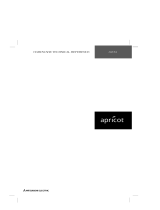Page is loading ...

MAINTENANCE
FRICK® QUANTUM™ LX
COMPRESSOR
CONTROL PANEL
VERSION 6.6x
Form 090-020 M (NOVEMBER 2009)
File: SERVICE MANUAL - SECTION 90
Replaces: S90-020 M/FEB 2009
Dist: 3, 3a, 3b, 3c
MAINTENANCE

090-020 M (NOV 09)
Page 2
FRICK® QUANTUM™ LX COMPRESSOR CONTROL PANEL
MAINTENANCE
TABLE OF CONTENTS
INTRODUCTION TO THE QUANTUM™ LX CONTROL SYSTEM ................................................................................ 6
Introduction ....................................................................................................................................................... 6
The Control Panel Enclosure.............................................................................................................................. 6
QUANTUM™ 4 CONTROLLER BOARD .................................................................................................................... 7
Introduction ....................................................................................................................................................... 7
Troubleshooting The Quantum™ Control Panel ................................................................................................. 7
General Information ........................................................................................................................................... 7
What To Do Before Calling The Factory ............................................................................................................ 7
What Should Occur When Applying Power ....................................................................................................... 8
What If The
Operating Status
Screen Is Not Shown .......................................................................................... 8
Battery Function And Replacement ................................................................................................................... 9
Quantum™ 4 Board ......................................................................................................................................... 10
QUANTUM™ 4 BOARD SETTINGS ............................................................................................................................ 11
Processor Board Jumpers ......................................................................................................................... 11
Communications Board Jumpers ............................................................................................................... 11
Com-1 (TB1) ....................................................................................................................................... 11
Com-2 (TB2 - TB3) ............................................................................................................................. 11
POWER SUPPLY .................................................................................................................................................. 12
Description ...................................................................................................................................................... 12
Measuring Voltages ......................................................................................................................................... 12
Fuse Replacement ........................................................................................................................................... 13
Adjustment ...................................................................................................................................................... 14
Power Supply Replacement ............................................................................................................................. 14
Quantum™ 4 +5 DC Voltage Measurement Location ....................................................................................... 15
Quantum™ 4 Panel DC Power Supply Pin Assignments ................................................................................... 15
DIGITAL BOARD .................................................................................................................................................. 16
Information ...................................................................................................................................................... 16
Digital Board Description ................................................................................................................................. 16
Communications Leds ...................................................................................................................................... 16
Connections To The Quantum™ 4 ................................................................................................................... 16
Logic Voltage (Power) LED .............................................................................................................................. 17
Active LED ....................................................................................................................................................... 17
Digital Inputs ................................................................................................................................................... 17
Digital Outputs ................................................................................................................................................ 18
Checking The Digital Inputs And Outputs ........................................................................................................ 18
Fuse Testing And Replacement ....................................................................................................................... 18
Input And Output Module Testing And Replacement ....................................................................................... 18
Troubleshooting An Output ............................................................................................................................. 19
Troubleshooting An Input ................................................................................................................................ 19
Replacing A Defective Digital Board ................................................................................................................ 19
Digital I/O Board #1 Pictorial ........................................................................................................................... 20
Digital I/O Board #2 Pictorial ........................................................................................................................... 21
Digital Board Settings ...................................................................................................................................... 22
Communications Settings .......................................................................................................................... 22
Dipswitch Settings .................................................................................................................................... 22
ANALOG BOARD ................................................................................................................................................. 23
Overview ......................................................................................................................................................... 23
Analog Board Versions .................................................................................................................................... 23
Analog Board Description ................................................................................................................................ 23
Communications LEDs ..................................................................................................................................... 23
Connections To The Quantum™ ...................................................................................................................... 24
Logic Voltage (Power) LEDs ............................................................................................................................ 24

090-020 M (NOV 09)
Page 3
FRICK® QUANTUM™ LX COMPRESSOR CONTROL PANEL
MAINTENANCE
Active LED ....................................................................................................................................................... 25
Analog Inputs .................................................................................................................................................. 25
Enhanced Analog Board Input Configuration Table .......................................................................................... 25
Analog Outputs ............................................................................................................................................... 26
Troubleshooting The Analog Inputs And Outputs ............................................................................................ 26
Replacing A Defective Analog Board ............................................................................................................... 26
PHD Vibration Analysis .................................................................................................................................... 27
Current Transformer (Motor Amps) ................................................................................................................. 28
Enhanced Analog Board #1 Pictorial ................................................................................................................ 29
Enhanced Analog Board #2 Pictorial ................................................................................................................ 30
Enhanced Analog Board Settings ..................................................................................................................... 31
Communications ....................................................................................................................................... 31
Current Transformer (CT) .......................................................................................................................... 31
Vibration ................................................................................................................................................... 31
Dipswitch Settings (Used To Set The Board Address) ............................................................................... 31
Analog Board Comparision Chart .............................................................................................................. 31
OPERATOR INTERFACE ....................................................................................................................................... 32
Description ...................................................................................................................................................... 32
Display Assembly ...................................................................................................................................... 32
Display Replacement .......................................................................................................................... 32
Keypad ...................................................................................................................................................... 32
Keypad Replacement .......................................................................................................................... 32
QUANTUM™ LX FLOW DIAGRAM
D.C. Voltage/Communications Harness (36 & 48 Inch Panels) .......................................................................... 33
D.C. Voltage/Communications Harness (22 & 28 Inch Panels) .......................................................................... 34
SERVICE SCREENS .............................................................................................................................................. 35
Digital Board Inputs and Outputs ..................................................................................................................... 35
Analog Board Inputs and Outputs .................................................................................................................... 35
Motor Bump .................................................................................................................................................... 36
Software Maintenance .................................................................................................................................... 37
System Status - Maintenance .......................................................................................................................... 40
Configuration - Communications ..................................................................................................................... 41
MISCELLANEOUS SCREENS ................................................................................................................................. 42
About .............................................................................................................................................................. 42
TROUBLESHOOTING A PROBLEM THAT APPEARS UNEXPLAINABLE .................................................................... 43
TROUBLESHOOTING CHART FOR FRICK QUANTUM™ LX CONTROL PANEL ....................................................... 44
COMPRESSOR MODEL DIFFERENCES .................................................................................................................. 48
SETPOINT DATA SHEETS .................................................................................................................................... 49
OPERATING VALUES – USED DEFINED ............................................................................................................ 49
MODE SETUP ................................................................................................................................................... 50
SYSTEM STATUS
Trending Setup ......................................................................................................................................... 51
Maintenance ............................................................................................................................................. 52
SETPOINTS
Capacity Control Setpoints
Mode 1 ............................................................................................................................................... 53
Mode 2 ............................................................................................................................................... 54
Mode 3 ............................................................................................................................................... 55
Mode 4 ............................................................................................................................................... 56
Sequencing
System 1 Setup ................................................................................................................................... 57

090-020 M (NOV 09)
Page 4
FRICK® QUANTUM™ LX COMPRESSOR CONTROL PANEL
MAINTENANCE
System 2 Setup ................................................................................................................................... 58
System 3 Setup ................................................................................................................................... 59
Sequencing Control ................................................................................................................................... 60
Compressor Safeties Setpoints ................................................................................................................. 61
Package Safeties ....................................................................................................................................... 62
Motor (Engine/DBS/Motor/Turbine/Vyper) ................................................................................................. 63
Capacity Position ...................................................................................................................................... 65
Condenser Digital Control ......................................................................................................................... 65
Condenser Analog Control ........................................................................................................................ 65
Miscellaneous ........................................................................................................................................... 66
Scheduling ................................................................................................................................................ 66
PHD Monitoring ......................................................................................................................................... 67
PID Setup
Page 1 ................................................................................................................................................ 68
Page 2 ................................................................................................................................................ 69
Superheat ................................................................................................................................................. 70
Auxiliary Analog Input Safeties
Page 1 ................................................................................................................................................ 71
Page 2 ................................................................................................................................................ 72
Auxiliary Digital Input Configuration .......................................................................................................... 73
Auxiliary Digital Output Configuration ....................................................................................................... 74
Panel ......................................................................................................................................................... 75
CALIBRATION
Pressure .................................................................................................................................................... 76
Temperature ............................................................................................................................................. 78
Capacity/Volume ....................................................................................................................................... 79
Motor/Miscellaneous ................................................................................................................................. 79
PhD Monitoring ......................................................................................................................................... 80
Analog Outputs (Retransmitting Outputs).................................................................................................. 82
Analog Outputs (VFD / Condenser Outputs) .............................................................................................. 82
Analog Output Calibration ......................................................................................................................... 82
Auxiliaries Analogs (Page 1) ...................................................................................................................... 83
Auxiliaries (Page 2) ................................................................................................................................... 84
CONFIGURATION
Compressor .............................................................................................................................................. 85
Misc. ................................................................................................................................................... 85
Capacity .............................................................................................................................................. 85
Package .............................................................................................................................................. 85
Communications ....................................................................................................................................... 86
Compressor ID .................................................................................................................................... 86
Comm 1 .............................................................................................................................................. 86
Comm 2 .............................................................................................................................................. 86
Comm 3 .............................................................................................................................................. 86
Map File .............................................................................................................................................. 86
Ethernet .................................................................................................................................................... 86
IP Data ................................................................................................................................................ 86
Naming Data ....................................................................................................................................... 86
Email Data .......................................................................................................................................... 86
Digital I/O
Page 1 ................................................................................................................................................ 87
Page 2 ................................................................................................................................................ 88
Page 3 ................................................................................................................................................ 89
SECURITY ........................................................................................................................................................ 89
SESSION .......................................................................................................................................................... 89

090-020 M (NOV 09)
Page 5
FRICK® QUANTUM™ LX COMPRESSOR CONTROL PANEL
MAINTENANCE
ABOUT ............................................................................................................................................................ 89
Sales Order ............................................................................................................................................... 89
Item .......................................................................................................................................................... 89
QUANTUM™ LX DRAWINGS ................................................................................................................................90
RXF (12-50) RETROFIT MOUNTING .................................................................................................................. 91
RDB / RWB II / RWF / RXF (58 - 101) CONTROL CENTER ASSEMBLY ............................................................... 92
WIRING DIAGRAM
RWF & RWFII ............................................................................................................................................ 96
RWB II ..................................................................................................................................................... 100
RXF (12-101) ........................................................................................................................................... 104
RDB ......................................................................................................................................................... 108
PHD ..........................................................................................................................................................112
Digital I/O Board 2 ................................................................................................................................... 113
Analog I/O Board 2 ................................................................................................................................... 115
D.C. POWER HARNESS
36 And 48 Inch Panels .............................................................................................................................. 117
22 And 28 Inch Panels ............................................................................................................................. 118
ISOLATER REPEATER MODULE ...................................................................................................................... 119
COMMUNICATIONS WIRING DIAGRAMS ........................................................................................................ 120
To Customer Remote Computer/DCS ...................................................................................................... 120
RS-485 Communications .................................................................................................................. 120
To Customer Remote Computer/DCS ...................................................................................................... 120
RS-422 Communications .................................................................................................................. 120
POINT-TO-POINT FIELD WIRING DIAGRAM ....................................................................................................121
PRESSURE TRANSDUCER CONVERSION DATA .................................................................................................. 122
QUANTUM™ LX COMPRESSOR REPLACEMENT PARTS ...................................................................................... 123
THE FOLLOWING PUBLICATIONS ARE AVAILABLE FROM
THE FRICK® WEBSITE frickcold.com
090-022 O Frick® Quantum™ LX Control Panel Operation –
Service
090-020 CS Frick® Quantum™ LX Control Panel
Communications Setup (setup and wiring for data
communication using available protocols)
090-020 M Frick® Quantum™ Control Panel Maintenance
(repair and troubleshooting)
Indicates an imminently hazardous
situation which if not avoided, will result in
death or serious injury.
Indicates a potentially hazardous situation or
practice which, if not avoided, will result in
death or serious injury.
Indicates a potentially hazardous situation
or practice which, if not avoided, will
result in damage to equipment and/or
minor injury.
Indicates an operating procedure, practice,
etc., or portion thereof which is essential
to highlight.
CAUTION
!
WARNING
!
DANGER
!
NOTE:

090-020 M (NOV 09)
Page 6
FRICK® QUANTUM™ LX COMPRESSOR CONTROL PANEL
MAINTENANCE
INTRODUCTION TO THE QUANTUM™ CONTROL SYSTEM
INTRODUCTION
The Quantum™ LX panel differs from previous
Quantum™ panels primarily in the software operating
system. The hardware portion (with the exception of
the new international style keypad and cable) remains
the same. The Frick® Quantum™ LX control system
consists of five major areas:
Quantum™ 4 Controller - The brains of the
system. The combination of the hardware
(Quantum™ 4 board) and the software
program that runs on it creates what we call
the Quantum™ LX system. The Quantum™ 4
board communicates with all of the Digital
and Analog boards. This communication
allows the Quantum™ to read the status of
all the I/O boards, and display the data on
the interface screen. The Quantum™ 4 acts
on this data, and provides the necessary
control information to the I/O boards to
provide the appropriate control of all input
and output signals, based upon the
configuration of installed features and
options of the compressor package.
Operator interaction is provided through the
keypad, as well as informational status to the
display. Interaction to the outside world is
provided through industry-standard
communications protocols. Additional
information about the Quantum™ 4 can be
found under the QUANTUM™ 4
CONTROLLER section found later in this
manual.
Power Supply - Provides the necessary
operating voltages for the proper operation
of all control components. Additional
information about the power supply can be
found under the POWER SUPPLY section
found later in this manual.
Digital Input / Output Boards - Digital (on/off)
signals are sent and received by these
boards. The output signals are used for
energizing solenoids, valves, contactors,
relays, etc., and the input signals are used to
sense the condition of switches, relay
contacts, auxiliary contacts, etc. This board
runs an independent software program from
the Quantum™ 4 to control devices, and
communicates the status of all devices back
to the Quantum™ 4. Additional information
about the Digital Boards can be found under
the DIGITAL BOARD section found later in
this manual.
Analog Input / Output Boards - Analog
(variable) signals are sent and received by
these boards. The output signals are used for
controlling damper motors, modulated
valves, etc., and the input signals are used to
read the values being sent from pressure
transducers, temperature sensors, etc. This
board runs an independent software
program from the Quantum™ 4 to control
devices, and communicates the status of all
devices back to the Quantum™ 4. The
Analog board has 24 analog inputs, and 8
analog outputs. Additional information about
the Analog board can be found under the
ANALOG BOARD section found later in this
manual.
Operator Interface - This section actually
consists of two major components; the
Display and the Keypad. The Display is used
to show the operator, via a graphical
interface, the actual status of all compressor
values. Warnings and shutdowns (and
history/trending), pressure and temperature
values, digital I/O status, setpoints, etc. are
viewed on this display. The Keypad is used
by the operator to enter data to the
Quantum™ controller such as setpoint
values, calibration data, etc. Additional
information about the Display can be found
under the DISPLAY section found later in this
manual.
THE CONTROL PANEL ENCLOSURE
The Frick® Quantum™ LX control panel enclosure
utilizes available space efficiently and the small size
allows it to be used on all of our compressor
packages. The panel is also equipped with the
necessary posts and hardware to add options in the
field. They include a second analog and/or digital
board, enclosure heater, air-circulating fan, and a
step-down transformer for the motor valve used on
EZ-Cool™ LIOC.
Dimensions of the standard panel are 18x22x10 inches
(WxHxD) and weighs approximately 75 pounds with all
options. Typically the panel will be mounted on the
package, but it is also designed for easy wall
mounting as well. Refer to the Control Center
Assembly drawing 649D5151 for the layout for this
standard enclosure.
The DC power/communications harness in this panel
is color-coded. This will make wire identification
much easier. The coding is as follows:
+5vdc - RED
+12vdc - YELLOW
-12vdc - PURPLE
Common/Ground - BLACK
+RX/TX - BLUE
-RX/TX - BLUE w/WHITE stripe

090-020 M (NOV 09)
Page 7
FRICK
®
QUANTUM™ LX COMPRESSOR CONTROL PANEL
MAINTENANCE
QUANTUM™ 4 CONTROLLER BOARD
INTRODUCTION
Frick
®
Controls has strived to remain on the cutting
edge of microprocessor technology and development.
Because of the ever-increasing speed, memory
features, and power of microprocessors, Frick
®
will
continue to introduce the latest advancement in
microprocessor control technology.
Quantum™ 4 Board
TROUBLESHOOTING THE QUANTUM™ 4 CONTROL PANEL
This section contains information on troubleshooting
and making corrections to the boards and control
circuits of the Quantum™ 4. Refer to the drawings at
the end of this manual.
GENERAL INFORMATION
The components within the control panel can be
inadvertently damaged by static electricity or
mishandling. Only qualified technicians should directly
handle these components.
1. DO NOT attempt to make corrections to the
power supply without shutting off the power
to the control panel. Accidental shorts can
irreparably damage the processor boards or
the display screen.
2. DO NOT HANDLE the panel boards when
their cables are disconnected without first
attaching a properly grounded wrist ground
strap to prevent static electrical discharge
from your body.
Most problems encountered with the microprocessor
and control circuits will be the result of a wiring fault,
a blown fuse, faulty I/O module or failure of a
peripheral control such as a solenoid coil or a
pressure transducer. Faults in the computer, while
possible, are unlikely. If a fault develops in the
computer, the probability is that all functions will
cease and the display screen will go blank. The
control system of the compressor consists of an AC
(high voltage) side, which can be either 120 volts, or
230 volts, and a DC (low voltage) side. The AC side
actuates solenoids, relays, alarms, and other
electromechanical functions. The DC side operates
the computer and its various sensors.
When working within the panel, the AC high voltage
side, which can be either nominal 120 VAC or nominal
230 VAC, CAN CAUSE INJURY OR DEATH.
To troubleshoot the low-voltage side of the control
circuits, it is necessary to have the following tools:
1. Accurate digital multimeter (capable of
reading to DC/AC, mA to the hundreds place)
2. Small wire stripper
3. Small screwdriver (with insulated shaft)
4. Small snip nose pliers
5. Wrist Grounding strap
6. Static free grounded work surface
Note: Proper panel voltage refers to the AC (high
volt-age) that has been supplied to the panel, which
could be either nominal 120 VAC or nominal 230 VAC
(Reference the Control Panel Power Specifications).
WHAT TO DO BEFORE CALLING THE FACTORY
Many times when a suspected Quantum™ 4 problem
is called in to the factory, not enough information is
provided for the service personnel to assist in solving
the problem. This is because the caller most likely is
not aware of the type of information that would be
useful to factory personnel in helping to identify and
correct the problem. An example of this is the
statement that the Quantum™ is not booting (the
main processor board is not starting). Unfortunately,
this description is usually vague and only means that
there is nothing on the display. A blank screen could
be the result of many different problems. The
following is a list of possible reasons for no display:
No power

090-020 M (NOV 09)
Page 8
FRICK® QUANTUM™ LX COMPRESSOR CONTROL PANEL
MAINTENANCE
Loose or Faulty Display Cable or Inverter
Cable
Bad Display
Bad Backlight Inverter
Bad Backlight Fluorescent Tube
Wrong Combination of Display, Cable,
Inverter, or Software
Faulty CPU Board
Before calling the factory for assistance, review the
information on the following pages and try to
discover and resolve your Quantum™ 4 problem. The
actual cause of most problems is usually not with the
Quantum™ 4 itself, but with something external.
However, on the rare occasion that the problem has
been identified as being the Quantum™ 4 controller,
use the following section as a guideline for replacing
it.
WHAT SHOULD OCCUR WHEN APPLYING POWER
The first thing that should be checked when
troubleshooting the Quantum™ 4 is it’s powering up
sequence.
When powering up the Quantum™ 4, the following
sequence of events are indicative of a properly
working main processor board:
Green PWR (Power) LED will turn on solid.
Red FLASH LED will flash several times early
in the boot sequence. It is normally not lit.
LED D8 (on the smaller board) will start to
blink at the rate of about once per second. It
will continue to blink after the Quantum™ 4
has booted. The only time that this flashing
rate is interrupted, is when a key is pressed
on the keypad.
The display should show several DOS (text)
style screens. A penguin image will appear in
the upper left corner of the screen as the
boot sequence progresses.
Just before fully booting, a
Loading
bar will
appear at the bottom of the screen, showing
the percent of load that has completed.
The
Operating Status
screen will appear.
After the Quantum™ 4 has properly powered up, the
following sequence of events is indicative of proper
communication to the analog and digital boards:
The Analog and Digital I/O boards TX/RX
lights should be blinking.
Each I/O board should have the power LED
lighted and the
Active
LED should be
blinking.
WHAT IF THE
OPERATING STATUS
SCREEN IS NOT
SHOWN
If the
Operating Status
screen is not shown, check the
following items:
1. If no LED’s are lit, then check AC and DC
power. Refer to the
Power Supply
section.
2. Check if the lighting of the LED’s is occurring
as described in the
What Should Occur
When Applying Powering
section.
If the powering up sequence continues
to repeat without displaying the
Operating Status
screen, then there is a
booting problem.
3. Check if an error message is displayed when
booting.
Be sure to write down any error
messages exactly as they appear.
4. Check that the software is OK:
Is the correct software installed?
Did you just install new software?
If you need to clear the numerical
setpoint and calibration areas of
memory for any reason, clear the
memory as described in the Software
Maintenance section of this manual.
NOTE: This information will be replaced
by factory default values, so any
setpoint and calibration data values that
need to be customized must be
reentered.
5. Remove Flashcard and reboot. This will
cause the Quantum™ 4 to boot under a pre-
LX operating software. If it boots properly
under this older software, then trying re-
booting from the Flashcard again. If it
doesn’t boot with the card, then the
Flashcard could be corrupted, and needs to
be replaced.
6. Check for bad connections.

090-020 M (NOV 09)
Page 9
FRICK® QUANTUM™ LX COMPRESSOR CONTROL PANEL
MAINTENANCE
7. Check the display. If the Quantum™ 4 board
is booting but you have no display, check the
following:
Check the LCD backlight tube. Look very
closely at the display to see if anything
is visible in the dark screen. Using a
beam type source of good lighting, such
as a flashlight, look for any
ghost
type
image. If it appears that there is
something on the screen but very dark,
the problem may be with the LCD
backlight tube. On the LG Philips, NEC
and Sharp displays this tube is field
replaceable. On the Samsung LCD
display it is not available and the display
will have to be replaced. There may be
a sticker on the display mounting plate.
If there is, it will have a part number
that describes the type of display. If
there is no sticker, you must take the
display apart to identify the display
manufacturer.
Verify that both the display cable and
the inverter cable are firmly seated.
These cables both originate from the
same connector on the Quantum™ 4. It
may be necessary to remove the video
cable from the back of the LCD display
and reseat it to be sure it is connected
properly. Note: This is a small connector
and caution should be observed so that
it is not damaged due to excessive
force.
Refer to the
Operator Interface
section
and check that the LCD, LCD cable, and
software versions are matched
correctly.
BATTERY FUNCTION AND REPLACEMENT
The Quantum™ 4 board utilizes a battery to maintain
correct date and time for the purpose of stamping
warnings and shutdowns with the date and time that
they occurred. If the date and time are not being
maintained properly, it may indicate that the battery
is not functioning, and should be replaced. The
battery may be ordered through Baltimore Parts (P/N
333Q0001786) or may be purchased at most
electronic shops (manufacturers P/N CR-2032).
The battery is partially covered by the
communications daughter board, and is located
directly beneath the COM1 port (it may be necessary
to unplug any connector that is plugged into COM1 to
fully access the battery).
To replace the battery, ensure that the Control Power
switch has been turned OFF.
Locate the Battery Release Clip on the following
drawing:
Simply push the clip away from the battery, to release
the battery from the holder. Remove the battery,
observing the orientation. Take a new battery and
place it into the holder in the same orientation as the
old battery (the side with the writing must be facing
out). Reinstall the COM1 plug (if removed), and return
the Control Power switch back to ON.
Once the Quantum™ 4 has rebooted, the correct
Date and Time must be set.
Battery
Battery
Release Clip
Battery
Holder

090-020 M (NOV 09)
Page 10
FRICK® QUANTUM™ LX COMPRESSOR CONTROL PANEL
MAINTENANCE
QUANTUM™ 4 BOARD
troller Board Pictorial
Note: There are duplicate numbers for the links on the processor (larger) board and the communications (smaller) board. If you
must make a change to a jumper (link), and then ensure that you modify the correct link.
3.3 Volt
Battery
PL8
LK1
PL
9
PL1
LK2
Flash Card Socket
(Located under
board)
PL3
PL13
PL7 PL
17
PL
12
PL
19
PL
18
PL14
PL10
PL6
PL2
PL
4
P
W
R
SU
SP
FL
AS
H
LK11
LK12
PL
24
PL
3
PL
4
LK9
LK8
LK10
PL16
PL5
PL
11
LK3 A B
LK4
PL
15
TB1
TB2
LK2
COM-2
TB
3
RS-232
3
2
1
COM2
(TX)
D3
LK16
A
B
A
B
COM-2
LK
6
B
A
LK
5
LK
7
PL2
COM1
(TX)
3
4
5
6
7
0
1
2
D9
D1
0
D11 D1
2
POR
T
80H
D4
D5
D7
D13
SW1
ON
8
7
6
5
4
3
2
COM-1
1
2
3
4
1
2
4
RS-
422
RS-
485
LK
4
LK
3
LK
6
LK
5
D1
D8
LK17
RS-
422
RS-
485
LK
8
LK
7
LK
10
LK
9
D6
D2
LK11
B
A
PL1
COM1
(RX)
COM2
(RX)
KB
3
LK1
Communications
Board (small top
board)
CAT-5 Ethernet
Connector
Com-2
(TB2)
RS-422/485
Connector
Com-2
(TB3)
RS-232
Connector
This assembly is
shipped from Baltimore
Parts with LK4 set to
B
position for an LG
Philips display.
If using a Samsung,
NEC or Sharp Display,
set LK4 to position
A
.
LX panels use the
Sharp display.
Display
Cable
Processor Board
(large bottom
board)
Keypad
Cable
Com-3
RS-232
Connector
USB Connector
(Depending on board version,
USB could be located in either of
these two places).
Com-1
(TB1)
RS-422/485
Connector
Power
Cable
+5VDC
+12VDC
RET
/
G
ND
RET / GND
+RX/+TX (I/O Boards)
-RX/-TX
(
I/O Boards
)

090-020 M (NOV 09)
Page 11
FRICK® QUANTUM™ LX COMPRESSOR CONTROL PANEL
MAINTENANCE
QUANTUM™ 4 BOARD SETTINGS
Processor Board Jumpers
LK1 in
out*
2 second Watchdog timer timeout
8 second Watchdog timer timeout
LK2 in*
out
Watchdog timer Enabled
Watchdog timer Disabled
LK3 A
B *
+5V Backlight Voltage (Samsung, NEC, Sharp)
+12V Backlight Voltage (LG Philips Display)
LK4 A
B *
+5V LCD Supply (Samsung, NEC, Sharp)
+3.3V LCD Supply (LG Philips Display)
LK5 A
B *
COM4 IRQ3
COM4 IRQ10
LK6 A
B *
COM3 IRQ4
COM3 IRQ11
LK7 A *
B
Battery Backup Enabled
Battery Backup Disabled (CMOS Cleared)
LK8 in*
out
RS-485 Receiver Enabled
RS-485 Receiver Disabled
LK9 in*
out
RS-485 Terminated
RS-485 Not Terminated
LK10 in
out*
RS-422 Terminated
RS-422 Not Terminated
LK11 in*
out
Bit 1 of 259H “Logic 1” User Application Link
Bit 1 of 259H “Logic 0” User Application Link
LK12 in*
out
Bit 2 of 259H “Logic 1” User Application Link
Bit 2 of 259H “Logic 0” User Application Link
* Standard Setting
Communications Board Jumpers
Com-1 (TB1)
LK2 in
out*
Terminate COM1
No termination RS-422/485
LK7 in
out*
Pull down COM1
No pull down RS-422/485 (Rx-/Tx-)
LK8 in*
out
Pull up COM1
No pull up RS-422/485 (Rx-/Tx+)
LK9 in
out*
Pull down COM1
No pull down RS-422 (Tx-)
LK10 in
out*
Pull up COM1
No pull up RS-422 (Tx+)
LK16 A
B*
COM1 RS-422 (TB1)
COM1 RS-485 (TB1)
* Standard Setting
Com-2 (TB2 - TB3)
LK1 in
out*
Terminate COM2
No termination RS-422/485
LK3 in
out*
Pull down COM2
No pull down RS-422/485 (Rx-/Tx-)
LK4 in
out*
Pull up COM2
No pull up RS-422/485 (Rx-/Tx+)
LK5 in
out*
Pull down COM2
No pull down RS-422 (Tx-)
LK6 in
out*
Pull up COM2
No pull up RS-422 (Tx+)
LK11 A
B*
Select RS-232 for COM2 (TB2)
Select RS-422/RS-485 for COM2 (TB3)
LK17 A
B*
COM2 RS-422 (TB2)
COM2 RS-485 (TB2)
* Standard Setting

090-020 M (NOV 09)
Page 12
FRICK® QUANTUM™ LX COMPRESSOR CONTROL PANEL
MAINTENANCE
POWER SUPPLY
DESCRIPTION
The power supply used in the Quantum™ 4 control
panel is the Condor GLC-75, and is shown below. This
power supply provides the following DC voltages:
+5 VDC
+12 VDC
-12 VDC
+24 VDC
Of these four voltages, only the +5 VDC may be
adjusted. Refer to the following page for the location
of this potentiometer adjustment. If either the +12, -
12 or +24 VDC is out of acceptable range, the power
supply will need to be replaced.
Power Supply
MEASURING VOLTAGES
All circuit boards within the Quantum™ 4 control
panel require accurately adjusted DC voltages in order
to function properly. These voltages consist of +5
VDC, -12 VDC, +12 VDC and +24 VDC. Periodic
measurement and adjustment of the DC power
system is highly recommended for optimum system
operation. Over time, it is possible for temperature,
humidity, vibration and component age, to degregate
the accuracy of these voltages. When any of the DC
voltages begin to stray from their optimum range
(especially +5 VDC), mysterious problems can begin
to arise.
All four DC voltages originate from the power supply.
They are then daisychained to the Quantum™ 4
controller, and then on to all connected Digital and
Analog boards. Refer to the Flow Diagrams for the
Quantum™ 4.
Even with a perfectly adjusted supply, it is possible for
a potential drop in voltage at each connection point
within the daisychain. This drop normally is in the
millivolt range, but under some conditions, the drop
can be much greater (as high as tenths of a volt). By
the time the voltage reaches the last board in the
daisy chain, and all of these potential voltages drops
are considered, the combined drop can be such that
serious problems can be apparent. Some examples of
serious problems could be:
Loss of or intermittent communications
failures.
A shutdown message stating
Digital Board x
Reset
(where “x” is replaced by the number
of the Digital Board that failed)
An shutdown message stating
Digital Board x
Comm. Fail - Shutdown
(where “x” is
replaced by the number of the Digital Board
that failed)
An shutdown message stating
Analog Board
x Comm. Fail - Shutdown
(where “x” is
replaced by the number of the Analog Board
that failed)
Numerous sensor fault shutdown messages.
Quantum™ 4 reboots for no apparent
reason.
Improper readings of analog pressures and
temperatures.
LED's on the Quantum™ 4 are lit, but
nothing appears on the display.
NOTE: It must be pointed out that the +12 VDC, -
12VDC, and the +24 VDC are not adjustable.
In order to properly measure the DC power, it must
be checked at the Quantum™ 4 controller (CPU), and
verified for acceptable total voltage drop at the end
of the daisy chain (last I/O board). For the +5 VDC (on
either power supply), if the voltage at the Quantum™
4 is in the range of +5.15 to +5.20), and the voltage
being read at the last I/O board is greater than +5.0
V, it can be assumed that the +5 V power is correctly
adjusted. For the +12 VDC, if the range at the last I/O
board is between +11.8 and +12.2 VDC (+12.00 is
ideal), it can be assumed that the +12 V power is
correct. The range for this voltage is not critical at
the Quantum™ 4, and the reading does not need to
be taken there.
CAUTION! Measuring and adjusting the power
supply voltages require the control power switch
to be energized. Extreme care must be observed
when taking any readings, as 120 or 230 VAC
(depending on incoming system voltage) is
present within the power supply. Adjusting the
supply requires the use of a small screwdriver
with an insulated shaft (refer to NS-10-02)
inserted into the supply to access an adjusting
potentiometer. It is possible for the screwdriver
(and the person making the adjustment) to come
into contact with potentially lethal voltages.

090-020 M (NOV 09)
Page 13
FRICK® QUANTUM™ LX COMPRESSOR CONTROL PANEL
MAINTENANCE
FUSE REPLACEMENT
If voltage is NOT present at any of the DC power
points, but proper AC voltage is measured at the AC
input, one problem could be that there is a short on
the DC Power Harness.
To isolate the problem:
1. Turn the Control Power switch to OFF.
2. Unplug the DC power connector from
the power supply.
3. Turn the Control Power switch back ON.
4. Measure the voltages on the DC power
output connector of the power supply as
shown at the end of this section.
5. If the proper voltages are present, the
problem is external to the power supply,
and further troubleshooting should be
performed.
If there are NO DC voltages present, then the
problem could be that the internal power supply
fuse is blown. To access and replace this fuse,
please follow these instructions:
1. Ensure that the Control Power switch
has been turned OFF.
2. Remove the AC and DC power
connectors from the power supply.
3. The power supply is mounted to a plate.
Remove the four mounting plate nuts
(one from each corner).
4. Remove the power supply from the
enclosure, and turn it over (so power
supply is facing down).
5. Four screws attach the power supply to
the mounting plate, remove the four
screws.
6. Remove the three Philips head screws
located on the bottom of the power
supply, and two on the side. Notice that
there are also three slotted screws on
the side of the supply, DO NOT remove
these.
7. Carefully lift of the slotted cover. This
will expose the circuit board, as shown
here:
8. Locate the fuse on the circuit board
from the above drawing. It is mounted
in a clip. Pry up on one end of the fuse
and extract the fuse.
9. Verify that the fuse in question is
actually bad, and if so, replace the bad
fuse with a known good one. Fuses may
be ordered from Baltimore Parts (P/N
649A0954H19). This fuse is rated for
3.15 amps @ 250 volts.
10. Reassemble the power supply in the
reverse order that it was disassembled.
11. Mount the power supply on to its
mounting plate.
12. Place the power supply/mounting plate
back onto the studs in the enclosure,
and secure with the mounting nuts.
13. Reattach the AC and DC power
harnesses.
14. Turn the Control Power switch to ON.
15. Verify that DC voltages are now present
on the DC power connector. The 5 VDC
may now be adjusted per the
adjustment procedure on the following
page.
Fuse Location.
These screws
mount the power
supply to the plate
AC Power
Connector
DC Power
Connector
Mounting Plate
Nuts (x4) Mounting Plate
Power Supply

090-020 M (NOV 09)
Page 14
FRICK® QUANTUM™ LX COMPRESSOR CONTROL PANEL
MAINTENANCE
ADJUSTMENT
To perform measurements and adjustments on the
power supply voltages, use a reliable, calibrated
Digital Volt Meter (DVM). The DVM should be
accurate to 1/100 of a volt DC. With the control
power switch turned
ON
, wait until the
Operating
Screen
appears. This is because the graphics required
to create this screen will draw more current than
when the screen is showing the normal
POST
style
messages during a boot up. If the screen never
appears however (possibly due to a voltage problem),
you will need to proceed regardless of what is or is
not displayed.
Ensure that the meter is set to the proper range (DC,
0-50 V or equivalent), as well as observing proper
wire polarity. Measure the +5 Vdc first. Place the
negative lead on the common (return) pin, and the
positive lead on the +5 VDC pin as shown. Verify that
the DVM is displaying in the range of +5.15 to +5.20. If
the reading is outside of this range, then using a thin,
flat bladed, insulated screwdriver, insert the tip into
the access hole for the appropriate voltage
potentiometer (refer to the following diagram for
adjustment location). NOTE: Extreme care must be
used when adjusting the +5 VDC potentiometer.
Adjustment should only be performed by qualified
personnel, using an insulated screwdriver.
While watching the DVM, slowly rotate the
screwdriver blade clockwise to increase the voltage
or counter-clockwise to decrease. Once the voltage
has been adjusted, remove the DVM probes from the
Quantum™, and install them into the white connector
on the last I/O board in the daisy chain, as shown
below:
Check the reading on the DVM. If the reading at the
Quantum™ 4 has been adjusted properly, then this
reading can be no lower than +5.0 DC. If the voltage
is less, check all of the daisy chain connections on the
blue DC-I/O harness. Ensure that all of its connectors
are tight. If all connections are good, then go back
and start measuring over again, this time beginning at
the first board in the daisy chain. Continue checking
the voltage at each connection, until you locate the
point at which the voltage drop is excessive. This will
usually indicate a connection that is not being made
properly, or the sockets within the connector are
weak. In either case, the DC-I/O wire harness may
need replacing.
Next measure the +12 VDC. Perform the same steps
as with the +5 VDC measurement, with the exception
that you will not need to measure at the Quantum™.
Measure directly at the last connection. If the voltage
is low, ensure that there is not an excessive voltage
drop in the daisy chain. If the voltage is out of range,
then the supply itself may need replaced.
The -12 VDC may be measured the same as the other
voltages, however, this voltage is not adjustable on
any supply, so if the harness is not the culprit, the
supply may need to be replaced.
POWER SUPPLY REPLACEMENT
If the power supply is found to be bad, or not capable
of acceptable adjustment, it will need replacing. When
ordering this replacement, you will receive an
upgrade kit. The purpose of this kit is to allow for the
upgrading of the I/O DC power harness, at the same
time as replacing the power supply. Refer to the
Recommended Spare Parts list for the upgrade part
number. This upgrade kit will include the following
components:
Screws (6-32 x 3/8 flat head)
Power supply (Condor)
DC power cable harness (this is an improved
version of the previous power cable)
+5V
RET
J
J
1
1
+5VDC
Ad
j
ustment
CAUTION
!
Use only a
screwdriver with an
insulated shaft to
perform adjustment
(see NS-10-02 for
details
)
.

090-020 M (NOV 09)
Page 15
FRICK® QUANTUM™ LX COMPRESSOR CONTROL PANEL
MAINTENANCE
QUANTUM™ 4 (+5) DC VOLTAGE MEASUREMENT LOCATION
QUANTUM™ 4 PANEL DC POWER SUPPLY PIN ASSIGNMENTS
INPUT: J1 INPUT: J2
AMP P/N: 640445-5
.312 CTR CONNECTOR, 3 CIRCUITS
AMP P/N: 1-640445-3
.156 CTR CONNECTOR, 13 CIRCUITS
Pin 1 AC GROUND PIN 1 OUTPUT #1 (+5.1V)
Pin 3 AC NEUTRAL PIN 2 OUTPUT #1 (+5.1V)
PIN 5 AC LINE PIN 3 OUTPUT #1 (+5.1V)
PIN 4 COMMON
MATING CONNECTORS: MOLEX
HOUSING CONTACT
INPUT 26-03-4050 08-52-0113
OUTPUT 26-03-4131 08-52-0113
PIN 5 COMMON
PIN 6 COMMON
PIN 7 COMMON
PIN 8 OUTPUT #2 (+24V)
PIN 9 OUTPUT #2 (+24V)
PIN 10 POWER FAIL
PIN 11 OUTPUT #3 (-12V)
PIN 12 COMMON
PIN 13 OUTPUT #4 (+12V)
120V Ground
+5VDC
-12VDC
Neutral
Common
+24VDC
+12VDC
J
J
1
1
CAUTION
!
Use only a screwdriver
with an insulated shaft
to perform adjustment
(see NS-10-02 for
details).
+5VDC
Adjustment
PL3
PL
+5 VDC
(Red Lead)
5 VDC to be set to
+5.15VDC to 5.20 VDC
as measured here.
Black
(Common Lead)

090-020 M (NOV 09)
Page 16
FRICK® QUANTUM™ LX COMPRESSOR CONTROL PANEL
MAINTENANCE
DIGITAL BOARD
INFORMATION
The information that follows in this section can help
locate problems that can occur with Digital Input and
Output circuit boards, and their interaction with the
Quantum™ 4 controller.
DIGITAL BOARD DESCRIPTION
The Digital board is a small microprocessor board and
is programmed to control discrete outputs, or accept
discrete inputs, from external electrical devices. Each
Digital board has the capability of 24 independent
channels or I/O (Input/Output). With the Quantum™
Compressor Control, these I/O channels are dedicated
as to their function, through the operating software,
enabled options and external wiring. Each channel
that is used by the software will have a module
plugged into it. A yellow module indicates that it is
used for Inputs. A black module is used for Outputs.
The standard Quantum™ compressor control can
have up to two Digital boards (depending on options).
COMMUNICATIONS LED'S
The Quantum™ 4 controller is in constant
communication with all Digital (and Analog) Boards.
You will notice on each Digital and Analog board, that
there are a pair of LED's labeled as RX and TX. These
letters represent Receive (RX) and Transmit (TX).
These LED's should be flashing at a high rate during
normal operation. This indicates that the Quantum™
4, and the Digital board that you are looking at, are
properly communicating with each other.
Reference the
JUMPER AND DIPSWITCH
SETTINGS
section later in this manual. This
section contains the dipswitch settings for
addressing the Digital I/O boards. When
these switches are properly set, the
Quantum™ 4 is able to serially communicate
with each I/O board and provide control
signals and data exchange. If these switches
are not properly set, the result will be lost or
failed communications (displayed in the
Communications Status
box on the
Home
screen), or the wrong outputs being
energized, or the wrong inputs being
received.
CONNECTIONS TO THE QUANTUM™ 4
As stated earlier, the Quantum™ 4 standard
compressor control system utilizes up to two Digital,
and two Analog boards. To connect these boards
together so that the Quantum™ 4 can control them,
they must be interconnected with a wiring harness
that provides all of the necessary D.C. voltage
requirements, as well as the communications
capabilities. Two different harnesses have been used
and a diagram of each of these wiring harnesses can
be found later in this manual (see the Power I/O
Wiring Harness drawings). Depending on the type of
panel, the following harness will be used:
Special Panel (36 & 48 Inch Panels) - This
harness has an 18-pin connector at one end
that plugs into the Quantum™ 4. Another
connector plugs into the power supply. The
remaining four connectors (16-pin) will plug
into each of the Digital and Analog boards in
the system.
Upon close examination of this harness, you
will notice that each of the connectors for
both the Quantum™ 4 and the four I/O
boards, have two rows of connections. The
wires that are inserted into the positions of
one row are internally daisy chained on each
I/O board, to continue the voltages and
signals to the adjacent row. Therefore, any
time that a connector is unplugged from the
daisy chain, these voltages and signals
cannot continue through the daisy chain to
the next board. Whenever a plug is not to be
inserted into a board, either for service or if
not all boards are present, then a shunting
plug (refer to Recommended Spare Parts list)
must be installed onto the open connector.
The four wires that feed from the power
supply to the Quantum™ 4 provide all of the
necessary D.C. voltage that is required (+5
Vdc, -12 Vdc, +12 Vdc, and Return or
Common). The voltages are passed through
the connector on the Quantum™ 4, and two
new signals are generated by the Quantum™
4 to be passed on through the daisy chain to
the I/O boards. These two signals are the RX
(receive) and TX (transmit). These signals
are the means by which the Quantum™
communicates to the I/O.
Standard Panel (22 & 28 Inch Panels) - This
harness has a 7-pin connector at one end
that plugs into the Quantum™ 4 at PL12, and
provides power. A second 10-pin connector
plugs into PL14 of the Quantum™ 4, and is
used for communications. Another connector
plugs into the power supply. The remaining
four connectors (16-pin) will plug into each
of the Digital and Analog boards in the
system (up to four total). This harness varies
from the Special panel harness in that there
are two main branches; one feeds the digital
boards, the other feeds the analog boards.
The Digital boards only require the +5 Vdc voltage
and the Return (or common) for logic power. The
communications signals (RX & TX) are required by all
boards.

090-020 M (NOV 09)
Page 17
FRICK® QUANTUM™ LX COMPRESSOR CONTROL PANEL
MAINTENANCE
LOGIC VOLTAGE (POWER) LED
Located on the Digital Board is a
Power
LED. This LED
will be illuminated as long as the
Control Power
switch is ON, and the proper voltage is present at the
Quantum™ power supply. The power supply
generates the +5 Vdc voltage and passes it on
through the Power-I/O harness. This LED does not
indicate however that the proper voltage is
necessarily present at the board, only that the voltage
is enough to energize the voltage sensing circuitry. If
a voltage related problem is suspected with regard to
a Digital Board, the only way to actually determine
this is to read the voltage on a Digital Voltage Meter
(DVM). This may be accomplished by locating the
white power / communications connector on the
board. Notice that the Digital Board has one of these
connectors on both ends of the board. The associated
power/communications harness will only be plugged
into one of these connectors. Take the red (positive)
probe of the DVM and carefully insert the end into the
"+5V" lead, and the black (negative) probe end into
the "RET" (Return or Common) lead, as shown below:
Set the DVM to read
DC
, and set the proper range.
The voltage reading must read a minimum of +5.0
Vdc. The Power-I/O harness will have an associated
voltage drop at each board connection. As an
example, if you are reading the voltage at the first I/O
board in the daisy chain, and it reads 4.98 Vdc, you
can be assured that the voltage at the subsequent
connections for the remaining boards will be lower
yet. The voltage will need to be corrected for proper
operation of the system. The cause for a low voltage
reading could be:
The Quantum™ 4 power supply may need
adjustment (see the section on power
supplies).
The Power-I/O communications harness has
a problem (a new harness may be needed).
A problem may exist with one of the I/O
boards (Digital or Analog).
If the power LED is not lighted, check the
cable for proper connectivity. Note: Each
board provides the necessary connections to
feed all signals to the following connectors.
If the auxiliary Analog or Digital Board is not
present then a jumper plug (see
Recommended Spare Parts List) must be
installed to daisy chain the signals.
The most common symptom that is exhibited by a
low +5 Vdc voltage to the Digital Boards is an alarm
message that reads
Digital Board Reset Shutdown
.
ACTIVE LED
The Digital Boards have an
Active
LED indicator on
the board that blinks when the board’s software is
running.
If the
Active
LED is not blinking, check to ensure that
the EPROM is installed properly. The EPROM is
located in chip slot U8, next to the power connector.
DIGITAL INPUTS
A Digital Input is the portion of the hardware that
allows devices such as limit switches, relay contacts,
and level switches, to interface with the Quantum™.
The software program within the Quantum™ LX is
constantly looking at these Input channels, via
communications, and based upon whether a control
voltage is present or not, will provide the necessary
control for an associated Output channel. For
instance, if a control voltage is present on the Oil
Level Sensor input, the software will determine that
the Separator has sufficient oil level for the oil
heaters to be energized (if the temperature of the oil
is also sensed to be low. Temperature sensing will be
discussed in the Analog Input section).
There are two possible varieties of Digital Input
modules used on standard compressor control
packages. One is for 120 Volt controls, and the other
is for 240 volt controls. Both of these module styles
are yellow in color. A side profile of these modules is
shown below:
These Input modules, can be identified as to their
operating voltage by looking at either the side, as
shown above, or from the top. You will notice the
module operating voltage printed on the top, and the
voltage range printed on the side.
Never plug a 120 Volt Input module into a 240 Volt
system, and vice-versa. Never plug an Output module
into a position designated for an Input module.
You will notice that when a module is plugged into
the Digital board, there is a fuse located directly
adjacent to the module. This fuse is of the pluggable
+5V
RET
5
-
4
+
3
+
COM OUT VDC
5VDC LOGIC
2
1
90-140VAC
AC INPUT
120 VAC Input
5
-
4
+
3
+
COM OUT VDC
5VDC LOGIC
2
1
180-280VAC
AC INPUT
240 VAC Input

090-020 M (NOV 09)
Page 18
FRICK® QUANTUM™ LX COMPRESSOR CONTROL PANEL
MAINTENANCE
variety, and must be plugged into the
IN
position for
an Input module.
DIGITAL OUTPUTS
A Digital Output is the portion of the hardware that
the Quantum™ is to control (energize). These devices
include solenoids, relay coils, and heaters to be
energized, based upon the logic within the Quantum™
LX software program.
There is one variety of Digital Output modules used
on standard compressor control packages. This one
module will handle both 120 Volt controls, and 240
volt controls. This module is black in color. A side
profile of this module is shown below:
Although this Output module is labeled as 280 VAC on
the top, and on the side, it can be used on both 120
and 240 volt applications.
Never plug an Input module into a position designated
for an Output module.
You will notice that when a module is plugged into
the Digital Board, there is a fuse located directly
adjacent to the module. This fuse is of the pluggable
variety, and must be plugged into the
OUT
position
for an Output module.
CHECKING THE DIGITAL INPUTS AND OUTPUTS
Some problems that may be encountered involve
troubleshooting the digital inputs and outputs. The
Digital I/O (Input / Output) Boards have six Digital I/O
(DIO) board connectors labeled P1 through P6. The
Input and Output modules are wired to a DIO
connector plug. Position 3 provides power and
position 4 is a neutral on the DIO connectors.
Positions 1, 2, 5, and 6 are signal connections, as
shown below:
The Digital board’s I/O modules are configured by
proper module selection, AC or DC, operating voltage,
input or output, and moving the fuse to the
in
or
out
position. An LED is associated with each module and
displays the state of each module. A lit LED
represents an Input that is
High
, receiving a signal or
an Output that is
On
. Each of the sixteen modules has
a corresponding software configuration screen.
If a properly configured Digital I/O is not responding
correctly, first look at the Digital Board on the
Service
Screen
and check if the module is on. If it is not on,
check if the LED on the Digital Board is also not lit. If
the LED is not lit, then check the fuse. If the fuse is
OK, then check the module.
FUSE TESTING AND REPLACEMENT
1. Power off the panel.
2. Open the panel door.
3. Remove the questionable fuse.
4. Place the questionable fuse into the fuse tester at
the one end of each Digital I/O Board (refer to
the Digital Board drawings at the end of this
section for exact fuse tester location).
5. Power on the panel.
6. Check the LED on the tester. If the LED is lit, the
fuse is OK.
7. Power off the panel.
8. If the fuse is faulty, check for external shorts on
the corresponding circuit, the replace the fuse
with a new plug-type fuse (refer to
Recommended Spare Parts list).
INPUT AND OUTPUT MODULE TESTING AND
REPLACEMENT
1. Power off the panel.
2. Open the panel door.
3. Replace the questionable module.
4. Power on the panel.
5. If it is an Output module, check for proper panel
voltage on the DIO connector plug. Check the
voltage between position 4 (neutral) and the
associated position to the Output module.
6. If it is an Input module, check if the associated
LED is on when power is applied to the module.
4
-
3
+
3-8 VDC
DC CONTROL
2
1
3A 280VAC
AC OUTPUT
120/240 VAC Output
HOT NEUTRAL
Position
1 Signal
Position
2 Signal
Position
3 Signal
Position
4 Signal

090-020 M (NOV 09)
Page 19
FRICK® QUANTUM™ LX COMPRESSOR CONTROL PANEL
MAINTENANCE
TROUBLESHOOTING AN OUTPUT
1. Make sure the LED associated with the Output is
on when power is applied to the module.
2. If the LED is not on when it should be and there
is no operating condition preventing it, contact
the Frick Service Department.
3. If the LED is on when it should be, check for
proper panel voltage on the DIO connector plug.
Check the voltage between the position 4
(neutral) and the associated position to the
Output module.
4. If the voltage is OK, check for proper panel
voltage between the associated position to the
Output module on the DIO connector and the
associated position on the terminal strip.
5. If the voltage is OK, check the wiring external to
the panel.
6. If voltage is not OK, check the fuse.
7. If the fuse is OK then check the module.
8. If the module is OK, check for proper panel
voltage on the DIO connector plug between
position 3 (Hot) and position 4 (neutral).
TROUBLESHOOTING AN INPUT
1. Make sure the LED associated with the Input is
on when power is applied to the module.
2. If the LED is on then the fuse and Input module
are good.
3. If the LED is on and there is no input voltage,
replace the Input module.
4. If the LED is not on when power is applied, check
the fuse.
5. If the fuse is good, replace the Input module.
6. If you are receiving an Alarm or Shutdown from a
digital input in which the adjacent LED indicator
light is on, check the
Service Screen
to see if that
channel is turning on and off. If so, replace the
input module.
REPLACING A DEFECTIVE DIGITAL BOARD
The procedure to replace a Digital board is outlined
below:
1. Shut off control power.
2. Remove the old board from the machine and
the new board from its packing and place
both on an anti-static surface.
3. Check that all jumpers, dipswitches and
components are properly setup on the new
board as it was on the old board (refer to
the Digital Settings tables near the end of
this section).
4. Install the modified replacement board in the
panel.
After replacing or installing a Digital Board and powering
on the control panel, select [Redetect I/O Boards] from
the
Menu
>
Configuration
>
Communications
screen. This
selection provides a method to detect all connected
Digital and Analog boards. If a board has been removed, a
communication error shutdown will be issued until this key
is selected. The
About
screen will show what was
detected.

090-020 M (NOV 09)
Page 20
FRICK® QUANTUM™ LX COMPRESSOR CONTROL PANEL
MAINTENANCE
DIGITAL I/O BOARD #1 PICTORIAL
+5 VOLTS
+12 VOLTS
-12 VOLTS
GND
-RX / -TX
+RX / +TX
BOARD DC POWER
I/O COMMUNICATIONS
+5 DC
POWER
IS OK
U8 P7
DIGITAL I/O BOARD #1
REPLACEMENT PART # 640C0024G01
NOTE 1: ALL OUTPUTS ARE RATED FOR
A MAXIMUM 2 AMP LOAD.
NOTE 2: OPTIONAL MODULES INSTALLED
WITH PURCHASED OPTION
TEST FUSE HERE.
IF LAMP LIGHTS
FUSE IS OK
SPARE FUSE
5A
OUT
F20
M20
INPUT MODULE
OPTIONAL
D20
IN
IN
1P5 5A
OUT
F19
M19
INPUT MODULE
OPTIONAL
D19
IN
5A
OUT
F18
M18
INPUT MODULE
OPTIONAL
D18
IN
5A
OUT
F17
M17
INPUT MODULE
OPTIONAL
D17
IN
1P4
5A
OUT
F13
M13
INPUT MODULE
D13
IN
5A
OUT
IN
F12
M12
OUTPUT MODULE
OPTIONAL
D12
5A
OUT
IN
F11
M11
OUTPUT MODULE
OPTIONAL
D11
1
P3 5A
OUT
IN
F10
M10
OUTPUT MODULE
OPTIONAL
D10
5A
OUT
IN
F9
M9
OUTPUT MODULE
OPTIONAL
D9
5A
OUT
IN
F8
M8
OUTPUT MODULE
D8
5A
OUT
IN
F7
M7
OUTPUT MODULE
D7
1P2 5A
OUT
IN
F6
M6
OUTPUT MODULE
D6
5A
OUT
IN
F5
M5
OUTPUT MODULE
D5
5A
OUT
F4
M4
INPUT MODULE
D4
IN
5A
OUT
IN
F3
M3
OUTPUT MODULE
D3
1 P1 5A
OUT
F2
M2
INPUT MODULE
D2
IN
INSTALLED
FUSE
OUTPUT MODULE
POWER
ON
FUSE POSITION DETERMINES
INPUT OR OUTPUT
IN = INPUT OR UPPER LOCATION
OUT = OUTPUT OR LOWER LOCATION
5A
OUT
F1
M1
OUTPUT MODULE
D1
D29
1
AMP794068-1
PROGRAM EPROM
DIO
19200
PROGRAM VERSION
I/O COMMUNICATION
A
CTIVITY LAMPS D25
TX
D26
RX
D28
ACTIVE
MICROPROCESSOR
WATCHDOG LAMP
(BLINKS IF OK)
P8
5A
FUSE
SPARE
FUSE
D27
FUSE TESTER
1
A
MP794068-1
1P6 5A
OUT
IN
F24
M24
OUTPUT MODULE
OPTIONAL
D24
1
OPEN
Fric
k
*
J5
DP1
J7
J8
J9
J10
5A
OUT
IN
F16
M16
OUTPUT MODULE
OPTIONAL
D16
5A
OUT
IN
F15
M15
OUTPUT MODULE
OPTIONAL
D15
5A
OUT
F14
M14
INPUT MODULE
D14
IN
SERIAL #
REVISION
DIPSWITCH SETTINGS SIGNIFY
BOARD IDENTIFICATION NUMBER
COMMUNICATIONS JUMPERS
5A
OUT
IN
F23
M23
OUTPUT MODULE
D23
5A
OUT
IN
F22
M22
OUTPUT MODULE
D22
5A
OUT
IN
F21
M21
OUTPUT MODULE
D21
PART # 640D0062H
BOARD REVISION LEVEL
BOARD PART NUMBER
INPUT MODULE
OUTPUT # 1
INPUT # 2
HOT
NEUTRAL
INPUT # 3
OUTPUT # 4
OUTPUT # 5
OUTPUT # 6
HOT
NEUTRAL
OUTPUT # 7
OUTPUT # 8
OUTPUT # 9
OUTPUT # 10
HOT
NEUTRAL
OUTPUT # 11
OUTPUT # 12
INPUT # 13
INPUT # 14
HOT
NEUTRAL
OUTPUT # 15
OUTPUT # 16
INPUT # 17
INPUT # 18
HOT
NEUTRAL
INPUT # 19
INPUT # 20
OUTPUT # 21
OUTPUT # 22
HOT
NEUTRAL
OUTPUT # 23
OUTPUT # 24
/