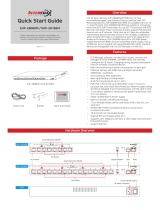Page is loading ...

ECP Manager
- User Manual -
www.intercoax.com
Ethernet over Coax / UTP Managed Receiving Switch
ECP-2808RM / ECP-2816RM / EUP-2808RM / EUP-2816RM
Rev.1.0

2
Contents
1. Overview ................................................................................................................................ 3
2. Getting started ......................................................................................................................4
3. WebUI Toolbar .......................................................................................................................5
3.1. Overview .....................................................................................................................................................5
3.2. Join & Node Control ...................................................................................................................................6
3.3. Node Monitor ..............................................................................................................................................8
3.4. Power ...........................................................................................................................................................9
3.5. Trac .........................................................................................................................................................10
3.6. Multicast ....................................................................................................................................................11
3.7. Settings .....................................................................................................................................................12
4. ECP CLI commands ............................................................................................................15
4.1. SSH ............................................................................................................................................................15
4.2. ECP CLI commands table ........................................................................................................................16

Overview — 3
1. Overview
All models from the ECP/EUP-28XX series support a Web based GUI, where users can access and manage all
their ECP-28XX/EUP-28XX series receiving switches and their connected IEEE1901-HPAV standard transmitters.
Additional features are available with the ECP WebUI as follows:
• Remote monitoring for ECP device & connected End or remote devices (usually Tx models)
• Remote transceiver Joining (Network Group) function
• IP addressing for managed EoC Switch
• System reboot
• Power reset for each port
• Real time Monitoring of power consumption per port
• Real time Monitoring of total power consumption
• IGMP snooping with IGMP Query Generation
• SNMP Setting
• Firmware upgrade for managed EoC Switches
• VLAN Setting
• Conguration backup & Restore

Getting started — 4
2. Getting started
1. In your network settings, set your PC’s IP address to 192.168.4.xxx and subnet mask to 255.255.255.0.
2. Open the web browser and enter http://192.168.4.17, factory default IP address of the ECP Managed Switch.
3. Login window will open on the web browser.
4. Enter the User ID, “admin”.
5. Enter the default Password, “admin”. You will be redirected to the following web page.

WebUI Toolbar — 5
3. WebUI Toolbar
3.1. Overview
The WebUI “Overview” tab shows information about the device;
• In “Receiver Overview”, you will nd the following information:
- Model : Product type
- Product Number : Product Name & Model number
- Serial Number : Product Serial Number
- H/W Version : Hardware Revision number
- F/W Version : Firmware version running on the ECP device.
- Temperature :The device’s current temperature
- ECP ID : The device’s assigned ID (Can be changed in the “Settings” tab)
- Location : Location of the device deployed (Can be changed in the “Settings” tab)
- Boot Bank : Index of the memory bank used to boot the device.
- IP Address : Device’s IP address (Can be changed in the “Settings” tab)
- Subnet Mask : Device’s subnet mask (Can be changed in the “Settings” tab)
- Default Gateway : Device’s gateway (Can be changed in the “Settings” tab)
- System Power Voltage : System power status
- Contact : Contact information
• “EOC Ports status” shows the port number, the connection status and power consumption of each port.
- When ECP/EUP Transmitters are connected to the ports, the port color changes from Yellow to Green.
- When there is an over current due to cable damage or short-circuit, the port immediately shuts the power o
and the port color changes to Red.
• “Reports and Events” shows how long the ECP/EUP Transmitters have been connected and the power
consumption of the connected devices per port.

WebUI Toolbar — 6
3.2. Join & Node Control
• The Join Node Control is used to make network groups by joining the connected ECP/EUP Transmitters with the
ECP/EUP managed switch.
• The ECP/EUP managed switch series have either 2 or 4 network groups, with 4 channels per group (1-4, 5-8,
9-12, 13-16). It is possible to avoid network interference by setting a dierent password for each group.
• Each Local Group (Local Group A, B, C, D) shows information about the receiver’s IEEE1901-HPAV chipset. For
example, an 8-port receiver has two IEEE1901-HPAV chipsets. Port 1~4 form group A and Port 5~8 form group B.
All ECP/EUP managed switch series have the same factory default password, “HomePlugAV”.
• Each Remote Group shows information about remote transmitters’ IEEE1901-HPAV chipsets connected to
the corresponding Local Group. All remote transmitters must have the same” password as the Local Group,
“HomePlugAV, in order to connect to the Local Group. All ECP/EUP transmitters have the factory default
password, “HomePlugAV”.
• It is recommended to set a dierent password for each Group for a secured connection between dierent
network groups.
[Note]
• Please REMEMBER to change the password on the remote side rst, then on the local side.
• If not, the Local Group cannot recognize the devices on the Remote Group and in this case, Users
should know the exact password of the remote group for joining.

WebUI Toolbar — 7
█Search Nodes
This function allows you to Search the Remote Group nodes joined to each Local Group. Once the search is
nished, the WebUI page will refresh and the joining information on each Local Group will appear.
█Local Group A, B or A, B, C, D
- This section shows the information of each Local Group (IEEE1901-HPAV chipset), on the ECP managed
switch side.
- MAC: Mac address of the Group’s chipset (the MAC address is read automatically from the device)
- ID: Each Group’s ID, pre-set with the factory default. You can change the ID as desired.
- Password: Enter a new password to create a network group with the Remote Group (Joining)
- Show On: If checked, the password will be visible.
- Default: If checked, the password will call back the factory default, “HomePlugAV”
█Remote Group A, B or A, B, C, D
- This section shows the information of each Remote Group (IEEE1901-HPAV chipset), on the ECP/EUP
Transmitters side.
- To select a device, click on the corresponding Remote MAC address, which is displayed in the Remote
Node List
- MAC: Mac address of the Group’s chipset (MAC address is read automatically from the device)
- ID: Each Group’s ID, pre-set with the factory default. You can change the ID as desired.
- Password: Enter a new password to create a network group with the Local Group (Joining)
- Show On: If checked, the password will be visible.
- Default: If checked, the password will call back the factory default, “HomePlugAV”.
[Note]
Once the password (Joining) of any of the local or remote device has been changed, it may take up to a
few minutes for the new password to show.

WebUI Toolbar — 8
3.3. Node Monitor
Node Monitor shows the MAC addresses of the ECP/EUP Transmitters and the end devices connected to each
Local Node.
█Search Nodes
This function allows you to search the Remote Group nodes joined with each Local Group. Once the search is
nished, the WebUI page will refresh and the joining information on each Local Group will appear.

WebUI Toolbar — 9
3.4. Power
• The Power tab shows the power information of the ECP managed switch and power usage on every port with a
line graph.
• In this page, users can check the system power voltage and the power consumption of the ECP/EUP
Transmitters, including the end-devices per port.
• The reset button will shut the power down, then restart transmitting power on the selected port; it is convenient
to reboot a transmitter and its connected end-devices.
█Power Supplies
- System Power: shows the current system power voltage.
█Power consumption
- Port: Port number
- Watt: Current power consumption for each port
- Enable : If checked, power is supplied to the port; if not, power is down on the port.
- Reset Button: When pressing the Reset button, power over the B-Linx or T-Linx port will be cut down for 3
seconds, then start transmitting again.

WebUI Toolbar — 10
3.5. Trac
• The trac tab shows all kinds of trac statistics about each port of the ECP managed switch and the trac rate
for every port with the line graph.
• Information for all trac statistics, except “Rate”, shows a cumulated value.
█Trac Monitoring
- Refresh : All trac statistics will be refreshed.
- Clear : All trac statistics will be cleared.

WebUI Toolbar — 11
3.6. Multicast
• The Multicast tab shows multicast addresses that have been added manually.
• IGMP snooping is supported and applies when checking the “IGMP Query Generator” box.
Once the “IGMP Query Generator” box is checked, IGMP snooping is automatically enabled, and multicast
streams are automatically read on the ECP device, using IGMP snooping.
• If IGMP snooping is not required, users can add the desired multicast addresses manually. Multicast IP
addresses will then be added to the listing.
█IGMP Query Generator
- Checked: IGMP Snooping is enabled automatically. IGMP Query Generator is in use.
- Unchecked: IGMP Snooping is disabled; IGMP Query Generator is not in use.
- Apply Button: Click on “Apply” to validate and start the IGMP Query Generating
█Multicast IGMP Report Generator
- MAC address: MAC address of multicast stream
- Multicast address: IPv4 Multicast address of multicast stream
- To select an already added multicast address, click on the desired multicast address in the listing.
- Add Button: Add a new Multicast address.
- Modify Button: Modify a multicast address.
- Delete Button: Delete the selected device with the corresponding multicast address

WebUI Toolbar — 12
3.7. Settings
• The Settings tab supports the following features:
• System Maintenance
- Set ECP ID and Location
- Upgrade ECP rmware
- Factory Reset, System Reboot
• Network Settings: ECP IP address, Name Server
• NTP Setting: NTP Server, Time Zone
• VLAN Setting, 2nd Network with SFP uplink
• QoS Setting, Port Based Priority
• ECP Conguration Backup and Restore
• Web Login Password Setting
• SNMP Community Settings
• SSH Admin Account Password Settings
█System Maintenance
- ECP ID / Location : Enter the desired ID and Location of the device.
- Factory Reset : Reset the device back to factory default.
- System Reboot : Reboot the device.
- Firmware Upgrade : Upgrade the device with the new rmware.
※ Format for the Firmware lename : RosUpgrade_ECP-2816RM_VERSION_DATE.img
█Network Settings
- IP Address, Subnet Mask, Gateway : Enter the desired addresses for the device.
- Local Group A / B / C / D MAC : Pre-registered Local Node MAC addresses are displayed automatically.
- Name Server 1, Name Server 2 : Enter the desired DNS Server address.
※ Google DNS Server : 8.8.8.8, 8.8.4.4

WebUI Toolbar — 13
█NTP Setting
- NTP Server: Enter the desired address of the NTP Server.
- Time Zone: Set the time zone for your location.
█VLAN Setting, 2nd Network with SFP uplink
- On the VLAN Setting menu, users can specify the uplink path for each group.
- Check the “Remote Group VLAN Enable” Box to activate the VLAN function and select the uplink path to Giga
Ethernet or the SFP port for each group.
[Note]
ECP/EUP Managed Switch series have 2 or 4 network groups with 4 channels each
(1-4, 5-8, 9-12, 13-16). VLAN Settings are done per group.
█QoS Setting, Port Based Priority
- In QoS Setting, users can specify the priority of each group.
- Check the “Port Based Priority Enable” Box to activate the QoS feature and select the priority for each group.
※ A Higher Number means a higher priority, with number 4, the highest.
█Conguration Backup & Restore
- Conguration Backup : Backup all current settings of the device.
- Conguration Restore : Restore the saved settings of the device.

WebUI Toolbar — 14
█Login Settings
- This is used to change the password for the web ‘admin’ user on the device.
█SNMP Community Settings
- It is possible to change the SNMP Read-Only and Read-Write Community Strings.
Simply indicate the desired values and click 'submit'.
█SSH Admin Account Password Settings
- This is used to change the Password for the SSH ‘admin” user on the device.

ECP CLI commands — 15
4. ECP CLI commands
4.1. SSH
1. Download and Install PuTTY
2. Double-Click on the PuTTY icon
3. Category – Setting in Session
- Host Name (or IP address) : ECP IP address (Default : 192.168.4.17)
- Port : 22
- Connection type : SSH
- Click Open
4. SSH Login ID : admin / PW : admin0417
5.Commands
ECP status check <ecpget -option>
ECP setting <ecpset -option>
ECP control <ecpreset -option>
- h option : display HELP message

ECP CLI commands — 16
4.2. ECP CLI commands table
CLI List Description
Device Information
• ECP device information display commands
• Usage : ecpinform –[option]
• Option :
- hwversion
- fwversion
- model
- porttype
- portnumber
- productnumber
- serialnumber
Conguration Check
• ECP conguration check commands
• Usage : ecpcong -[option]
• Option :
- igmpquery ; shows the IGMP Query setting: mode on, o
- ipaddr ; shows the IP network address
- multicast ; shows the Multicast report
- nameserver ; shows the name server address
- ntp ; displays the NTP server
- timezone ; shows the time zone
- vlan ; shows the VLAN settings
Status Check
ECP status check commands
Usage : ecpstatus -[option]
Option :
- -power
- -temp
- -runtime
Running History
• ECP running history display commands
• Usage : ecphistory -[option]
• Option :
- log
- power
IGMP
Query/Snooping
• ECP IGMP Query/Snooping control commands
• Usage : ecpigmpquery -[option]
• Option :
- on
- o

ECP CLI commands — 17
CLI List Description
Multicast
• ECP multicast address add, delete
• Usage : ecpmulticast -[option]
• Option :
- add [Multicast IP Address]
- delete [Multicast IP Address]
- list
Port Control
• ECP port control commands
• Usage : ecpport -[option] [parameter]
• Option :
- number
- reset [port number]
- enable [port number]
- disable [port number]
Port Reset
• ECP port reset commands
• Usage : ecpportreset -[option] [parameter]
• Option :
- port [port number] ; reset port
Trac Monitoring
• ECP trac monitoring commands
• Usage : ecptmon -[option] [port]
• Option :
- all ; displays all information
- groupA ; CH1~CH4 Rx Trac
- groupB ; CH5~CH8 Rx Trac
- groupC ; CH9~CH12 Rx Trac
- groupD ; CH13~CH16 Rx Trac
- UTP ; RJ45 Ethernet Port Rx Trac
- SFP ; SFP Port Rx Trac
- CPU ; CPU Rx Trac
SNMP
Get Community
• ECP SNMP get community commands
• Usage : ecpsnmpget -[option]...
• Option :
- rwcommunity ; displays the rwcommunity string
- rocommunity ; displays the rocommunity string
SNMP
Set Community
• ECP SNMP set community commands
• Usage : ecpsnmpset -[option]...
• Option :
- rwcommunity ; displays the rwcommunity string
- rocommunity ; displays the rocommunity string

ECP CLI commands — 18
CLI List Description
Node Management
• ECP node join information commands
• Usage : ecpnode -[option]...
• Option :
- -localmac ; displays the local MAC addresses
- -remotemac ; displays the remote MAC addresses per port
- -nmk ; displays the NMK information
- -ud ; displays the UFID information
- -macnmk [mac] ; displays the NMK information for a specic mac
- -macud [mac] ; displays the UFID information for a specic mac
Local Node Check
• ECP local node join information check commands
• Usage : ecpnodelocal -[option]...
• Option :
- nmk ; displays the NMK information
- ud ; displays the UFID information
Local Node Set
• ECP local node join information set commands
• Usage : ecpnodelocalset -[option]...
• Option :
- groupA -nmk [nmk hexa string]; sets groupA’s NMK information
- groupB -nmk [nmk hexa string]; sets groupB’s NMK information
- groupC -nmk [nmk hexa string]; sets groupC’s NMK information
- groupD -nmk [nmk hexa string]; sets groupD’s NMK information
- groupA -ud [ud string]; sets groupA’s UFID information
- groupB -ud [ud string]; sets groupB’s UFID information
- groupC -ud [ud string]; sets groupC’s UFID information
- groupD -ud [ud string]; sets groupD’s UFID information
Remote Node Check
• ECP remote node join information check commands
• Usage : ecpnoderemote -[option]...
• Option :
- macnmk [mac] ; displays the NMK information for a specic mac
- macud [mac] ; displays the UFID information for a specic mac
Remote Node Set
• ECP remote node join information set commands
• Usage : ecpnoderemoteset -[option]...
• Option :
- [remote MAC] -nmk [nmk hexa string] ; set the remote node’s NMK information
- [remote MAC] -ud [ud hexa string] ; set the remote node’s UFID information

ECP CLI commands — 19
CLI List Description
General Get
• ECP general information get commands
• Usage : ecpget -[option]...
• Option :
- igmpquery ; shows the IGMP Query status: on, o setting
- ipaddr ; shows the IP network address
- localmac ; shows the port local MAC addresses
- multicast ; shows information about Multicast snooping
- nameserver ; shows the IP network address
- nmk ; shows the NMK information
- ntp ; shows the NTP server
- macnmk [mac] ; shows the NMK information for a specic mac
- power ; shows the power consumption
- remotemac ; shows the remote MAC addresses’ per port
- temp ; shows the internal temperature
- sn ; shows the serial number
- qos ; shows the QOS settings
- timezone ; shows the time zone
- timezonelist ; shows the time zone list
- ud ; shows the UFID information
- macud [mac] ; shows the UFID information for a specic mac
- version ; shows the device’s rmware version
- vlan ; display the VLAN settings
- devid ; shows the DEVICE-ID(SysName) settings
- location ; shows the DEVICE Location(SysLocation)
General Set
• ECP general information set command
• Usage : ecpset -[option] [parameter]
• Option :
- igmpquery [on/o]; sets the IGMP Query mode [on, o]
- ipaddr [192.168.4.17]; sets the IP network address
- netmask [255.255.255.0]; sets the IP network address netmask
- gateway [192.168.4.1]; sets the default gateway address
- ipaddr2 [192.168.4.17]; sets the IP network address for vlan2
- netmask2 [255.255.255.0]; sets the IP network address mask for vlan2
- gateway2 [192.168.4.1]; sets the default gateway address for vlan2
- nameserver [1.214.68.2] [61.41.xx.xx]; sets the name server address
- ntp [ntp.ubuntu.com]; sets the ntp server
- timezone [time zone]; sets the time zone
- vlan; congures the VLAN settings
- devid: congures the DEVICE-ID(SysName) settings
- location: congures the DEVICE Location(SysLocation) settings
/