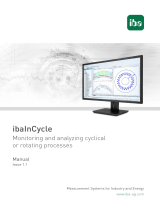Page is loading ...

Measurement Systems for Industry and Energy
www.iba-ag.com
ibaInSpectra
Monitor and analyze vibrations in real time
Manual
Issue 1.2

2
Manufacturer
iba AG
Koenigswarterstr. 44
90762 Fuerth
Germany
Contacts
Main oce +49 911 97282-0
Fax +49 911 97282-33
Support +49 911 97282-14
Engineering +49 911 97282-13
E-mail [email protected]
Web www.iba-ag.com
Unless explicitly stated to the contrary, it is not permied to pass on or copy this document, nor
to make use of its contents or disclose its contents. Infringements are liable for compensaon.
© iba AG 2020, All rights reserved.
The content of this publicaon has been checked for compliance with the described hardware
and soware. Nevertheless, discrepancies cannot be ruled out, and we do not provide guaran-
tee for complete conformity. However, the informaon furnished in this publicaon is updated
regularly. Required correcons are contained in the following regulaons or can be downloaded
on the Internet.
The current version is available for download on our web site www.iba-ag.com.
Version Date Revision - Chapter / Page Author Version SW
1.2 02/2020 New modules st 7.1.0
Windows® is a brand and registered trademark of Microso Corporaon. Other product and
company names menoned in this manual can be labels or registered trademarks of the corre-
sponding owners.

3
Issue 1.2 3
ibaInSpectra Content
Content
1 About this manual .............................................................................................................8
1.1 Target group and previous knowledge ..................................................................... 8
1.2 Notaons .................................................................................................................. 8
1.3 Used symbols ............................................................................................. ...............9
2 Introducon .................................................................................................................... 10
2.1 ibaInSpectra – the concept ..................................................................................... 10
2.2 ibaInSpectra (ibaPDA) ............................................................................................. 12
2.3 ibaAnalyzer-InSpectra ............................................................................................. 12
2.4 License model ......................................................................................................... 13
2.5 InSpectra proles ............................................................................................ ........13
3 System requirements ...................................................................................................... 14
3.1 Hardware ................................................................................................................ 14
3.2 Soware ................................................................................................................. 14
4 The ibaInSpectra interface in ibaPDA ...............................................................................15
4.1 Arranging and structuring ibaInSpectra modules ................................................... 17
4.2 Know-how protecon ............................................................................................. 19
4.2.1 Introducon ............................................................................................................ 19
4.2.2 Creang a protecon scheme ................................................................................. 20
4.2.3 Applicaon of a protecon scheme ....................................................................... 21
4.2.4 Removing the protecon ........................................................................................ 21
4.2.5 Imporng and exporng protected elements ........................................................22
4.2.6 Unlocking protected items ..................................................................................... 23
5 ibaInSpectra in ibaAnalyzer ............................................................................................. 24
5.1 The InSpectra views in ibaAnalyzer ........................................................................ 24
5.1.1 Conguraon area .................................................................................................. 25
5.1.2 Visualizaon area .................................................................................................... 25
5.1.3 Results area ............................................................................................................ 25
5.1.4 Playback area ............................................................................................ ..............26
6 FFT view .......................................................................................................................... 29
6.1 Opening an FFT view in ibaPDA .............................................................................. 29

4 Issue 1.2
Content ibaInSpectra
6.2 Opening an FFT view in ibaAnalyzer ....................................................................... 30
6.3 FFT view overview ..................................................................................................32
6.4 Main window .......................................................................................................... 34
6.4.1 Waterfall ................................................................................................................. 35
6.4.2 Contour view .......................................................................................................... 36
6.4.3 Zoom ............................................................................................. .......................... 37
6.4.4 Legend .................................................................................................................... 38
6.5 Spectrum slave graph and spectrum slave table .................................................... 40
6.5.1 Spectrum slave graph .............................................................................................43
6.5.2 Spectrum slave table ..............................................................................................46
6.6 Time slave graph and me slave table .................................................................... 48
6.6.1 Time slave graph .....................................................................................................49
6.6.2 Time slave table ...................................................................................................... 51
6.7 Spectrum parameter table ..................................................................................... 51
6.8 Slice view ................................................................................................................ 53
6.9 Marker spectrum display ........................................................................................ 55
6.10 Markers ............................................................................................. ...................... 56
6.10.1 Interacve marker ..................................................................................................57
6.10.2 Congured marker ..................................................................................................62
6.11 Sengs in the FFT view .......................................................................................... 65
6.11.1 Visuals ............................................................................................. ........................ 68
6.11.2 Bands ...................................................................................................................... 68
6.11.3 Markers ............................................................................................. ...................... 72
6.11.4 Base axes ................................................................................................................ 72
6.11.5 Value axes ...............................................................................................................75
6.11.6 Time axis ................................................................................................................. 80
7 The InSpectra Expert module ..........................................................................................81
7.1 The InSpectra Expert prole ................................................................................... 81
7.1.1 Create and manage proles in ibaPDA ................................................................... 81
7.1.2 Create and manage proles in ibaAnalyzer ............................................................ 84
7.2 Seng calculaon parameters ............................................................................... 87
7.2.1 Sensor ..................................................................................................................... 87

Issue 1.2 5
ibaInSpectra Content
7.2.2 Spectrum ................................................................................................................ 88
7.2.3 Speed ...................................................................................................................... 89
7.2.4 Order ......................................................................................................................89
7.2.5 Acquision .............................................................................................................. 90
7.2.6 Calculaon .............................................................................................................. 92
7.2.7 Averaging ................................................................................................................ 93
7.2.8 Expression evaluaon ............................................................................................. 94
7.2.9 Snapshots ............................................................................................................... 94
7.3 Conguring frequency bands and characterisc values ......................................... 95
7.3.1 Conguraon of the events .................................................................................... 98
7.3.2 Band generaon wizard ........................................................................................ 100
7.4 Markers ............................................................................................. .................... 102
7.5 Placeholder ........................................................................................................... 104
7.6 Calculaon results of the Expert module ............................................................. 105
7.6.1 Results in ibaPDA .................................................................................................. 105
7.6.2 Results in ibaAnalyzer ........................................................................................... 105
7.7 Creang an InSpectra Expert module in ibaPDA ................................................... 108
7.7.1 “General” tab ........................................................................................................108
7.7.1.1 Preprocessing of signals .................................................................................... 111
7.7.2 "Analog" tab .........................................................................................................115
7.7.3 “Digital" tab .......................................................................................................... 116
7.7.4 "Linked markers” tab ............................................................................................ 117
7.8 Conguraon of a calculaon prole in ibaAnalyzer ............................................ 118
8 TheInSpectraautoadapngmodule ............................................................................. 121
8.1 The auto adapng prole ..................................................................................... 121
8.2 Create and manage proles in ibaPDA ................................................................. 122
8.3 Seng the teach phase ........................................................................................ 124
8.3.1 Limits .................................................................................................................... 124
8.3.2 Averaging .............................................................................................................. 124
8.3.3 Events ................................................................................................................... 125
8.3.4 General ................................................................................................................. 125
8.4 Seng calculaon parameters ............................................................................. 126

6 Issue 1.2
Content ibaInSpectra
8.5 Visualizaon and results of the auto-adapng module ........................................ 127
8.5.1 Characterisc values ............................................................................................. 127
8.5.2 Band results .......................................................................................................... 128
8.5.3 Visualizaon ........................ .................................................................................. 128
8.6 Creang an auto adapng module in ibaPDA ....................................................... 129
8.6.1 “General” tab ........................................................................................................130
8.6.2 "Analog" tab .........................................................................................................135
8.6.3 “Digital" tab .......................................................................................................... 136
9 The InSpectra Orbit module .......................................................................................... 137
9.1 Orbit Prole ..........................................................................................................137
9.1.1 Create and manage proles in ibaPDA ................................................................. 137
9.1.2 Create and manage proles in ibaAnalyzer .......................................................... 138
9.1.3 Congure prole ................................................................................................... 140
9.1.3.1 Signals ............................................................................................. ................... 140
9.1.3.2 Calculaons ....................................................................................................... 142
9.1.4 Calculaon results ................................................................................................ 144
9.1.4.1 Results in ibaPDA ............................................................................................... 144
9.1.4.2 Results in ibaAnalyzer ........................................................................................ 145
9.1.4.3 The calculated characterisc values and their output signals ........................... 146
9.2 Orbit view .............................................................................................................148
9.2.1 Elements of the Orbit view ................................................................................... 148
9.2.1.1 Orbit circle ......................................................................................................... 149
9.2.1.2 Orbit .................................................................................................................. 149
9.2.1.3 Phase reference ................................................................................................. 150
9.2.1.4 Centerline ..........................................................................................................150
9.2.1.5 Speed steps ........................................................................................................151
9.2.1.6 Sensor posions ................................................................................................ 151
9.2.1.7 Markers ............................................................................................. ................. 152
9.2.2 Conguraon ........................................................................................................ 153
9.2.3 Using the Orbit view ............................................................................................. 155
9.3 Creang an orbit module in ibaPDA ..................................................................... 156
9.3.1 “General” tab ........................................................................................................156
9.4 Conguraon of a calculaon prole in ibaAnalyzer ............................................ 157

Issue 1.2 7
ibaInSpectra Content
10 The Fan module ............................................................................................................ 159
10.1 Sengs and signals ...............................................................................................160
10.2 "Analog" tab .........................................................................................................161
10.3 "Digital" tab .......................................................................................................... 162
10.4 Snapshots ............................................................................................................. 163
11 The Universal CM module ............................................................................................. 165
11.1 Sengs and signals ...............................................................................................166
11.2 Analog tab.............................................................................................................167
11.3 "Digital" tab .......................................................................................................... 168
11.4 Snapshots ............................................................................................................. 169
12 Tips and tricks ............................................................................................................... 170
12.1 Funcon SampleOnce() ........................................................................................ 170
12.2 Online-oine compability of expressions .......................................................... 171
12.2.1 Funcons in InSpectra .......................................................................................... 171
13 Support and contact ...................................................................................................... 177

8
8 Issue 1.2
About this manual ibaInSpectra
1 About this manual
This documentaon describes the funcon, setup and applicaon of the ibaInSpectra and
ibaAnalyzer-InSpectra soware.
1.1 Targetgroupandpreviousknowledge
This documentaon is aimed at qualied professionals, who are familiar with handling electric
and electronic modules as well as communicaon and measurement technology. A person is
regarded as professional if he/she is capable of assessing safety and recognizing possible con-
sequences and risks on the basis of his/her specialist training, knowledge and experience and
knowledge of the standard regulaons.
In parcular, this documentaon is aimed at people who deal with the acquision and analysis
of vibraon measurement data. Since ibaInSpectra is an integral part of ibaPDA, the following
previous knowledge is required for the conguraon of ibaInSpectra or ibaAnalyzer-InSpectra:
■ Windows operang system
■ Basic knowledge of ibaPDA
■ Knowledge of vibraon measurement technology
■ Knowledge of frequency analysis
1.2 Notaons
In this manual, the following notaons are used:
Acon Notaon
Menu command Menu Logic diagram
Calling the menu command Step 1 – Step 2 – Step 3 – Step x
Example:
Select the menu Logic diagram - Add - New funcon
block.
Keys <Key name>
Example: <Alt>; <F1>
Press the keys simultaneously <Key name> + <Key name>
Example: <Alt> + <Ctrl>
Buons <Key name>
Example: <OK>; <Cancel>
File names, paths "Filename", "Path"
Example: "Test.doc"

Issue 1.2 9
ibaInSpectra About this manual
1.3 Used symbols
If safety instrucons or other notes are used in this manual, they mean:
Danger!
Thenon-observanceofthissafetyinformaonmayresultinanimminentrisk
of death or severe injury:
■ Observe the specied measures.
Warning!
Thenon-observanceofthissafetyinformaonmayresultinapotenalriskof
deathorsevereinjury!
■ Observe the specied measures.
Cauon!
Thenon-observanceofthissafetyinformaonmayresultinapotenalriskof
injuryormaterialdamage!
■ Observe the specied measures
Note
A note species special requirements or acons to be observed.
Tip
Tip or example as a helpful note or insider p to make the work a lile bit easier.
Otherdocumentaon
Reference to addional documentaon or further reading.

10
10 Issue 1.2
Introducon ibaInSpectra
2 Introducon
ibaInSpectra is used to connuously monitor any vibraons in real me in order to detect pos-
sible sources of error at an early stage. As ibaInSpectra is integrated in ibaPDA, not only mere
vibraon analyses can be performed, but also possible relaons between vibraon eects and
process behavior can be detected immediately.
Using spectral analyses, vibraons can be monitored online and correlated with other process
parameters. If vibraons reach crical states, the plant operator is informed immediately, for
example by alarm message or e-mail. In addion, a feedback in the plant control can be imple-
mented to auto macally adjust the corresponding parameters.
2.1 ibaInSpectra – the concept
Designed as an integrated technology module of ibaPDA, ibaInSpectra serves to monitor and
analyze vibraons. ibaInSpectra provides dierent modules, which are congured in the I/O
manager of ibaPDA.
■ The expert module oers the most diverse parameterizaon opons for the frequency band
analysis and is the preferred tool for vibraon experts. The frequency bands to be monitored
can be dened as xed or dependent on process variables and checked for limit value ex-
ceedance.
■ The auto-adapng module automacally learns spectra for dierent process condions and
uses this as a reference to detect changes in the spectrum over me.
■ The orbit module is used to monitor and analyze the sha moon, for example of journal
bearings.
■ The universal module is easy to congure and calculates the most common characterisc
values for vibraon monitoring in the me domain.
■ The fan module is used to monitor fans and calculates special indicators for the state of fans.
ibaAnalyzer-InSpectra makes it possible to congure calculaon rules in the form of pro-
les o ine and to test them on already recorded data. These proles can be transferred to
ibaInSpectra with the help of export and import funcons and used there. Exisng calculaon
proles from ibaInSpectra can also be transferred to ibaAnalyzer-InSpectra in order to adjust
the calculaons or limits.
With ibaAnalyzer-InSpectra not only raw signals and calculated characterisc values, but also
the calculaon proles can be opened in ibaAnalyzer. Therefore it is also possible to carry out
the calculaons of ibaInSpectra oine. Characterisc values that have triggered an alarm can
be validated and the problem can be analyzed oine. The extensive features of ibaAnalyzer-In-
Spectra oer a useful opon here: Changing the analysis rules gives you a beer view of the
informaon relevant to the respecve problem. Due to the integraon in ibaAnalyzer, it is very
easily possible to use and compare all recorded process parameters for the analysis.
The focus when acquiring mechanical vibraons is usually on acceleraon sensors or distance
sensors for ibaInSpectra orbit. Dierent input modules from the iba hardware are available for
connecng these sensors.

Issue 1.2 11
ibaInSpectra Introducon
Basically, ibaInSpectra can also be used to process all other vibraon-related parameters, e.g.
sha speed, speed, torque, force, etc. By analyzing the vibraons (causing damage) interfering
these measured parameters, root-cause analysis can be performed. For the acquision of such
parameters, the enre connecvity of ibaPDA can be used.
Note
Aliasing is to be observed for signals that were not acquired with iba hardware
for IEPE acceleraon sensors. If necessary, an appropriate lowpass lter must be
applied to the signal.
Modules online oine
Expert Spectral analysis, fre-
quency band monitoring
Conguraon, validaon
and detailed analysis
Auto
adapng
Self-learning and adapt-
able expert module
Conguraon, validaon
and detailed analysis
Orbit Monitoring the sha po-
sion and sha moon
Conguraon, validaon
and detailed analysis
Universal Monitoring stasc
characterisc values
--
Fan Fan monitoring --

12 Issue 1.2
Introducon ibaInSpectra
2.2 ibaInSpectra (ibaPDA)
ibaInSpectra is an integrated technology module of the process data recording system ibaPDA
and processes vibraon signals connuously and in real me. Any vibraons can be monitored
connuously in the process and possible error sources can be detected at an early stage. As
ibaInSpectra is integrated in ibaPDA, not only mere vibraon analyses can be performed, but
also possible relaons between vibraonal eects and process behavior can be detected.
Licenseinformaon
Order no. Product name Descripon
30.681222 ibaInSpectra bundle Spectrum Analysis Library
ibaPDA license upgrade
includes license for ibaAnalyzer-InSpectra
30.681220 ibaInSpectra Spectrum Analysis Library
ibaPDA license upgrade
30.681221 ibaInSpectra-Lite Spectrum Analysis Library, Condion Monitor-
ing System, max. 8 modules
2.3 ibaAnalyzer-InSpectra
ibaAnalyzer-InSpectra oers the funconality of ibaInSpectra for vibraon monitoring oine
in ibaAnalyzer. The conguraon of the online system can thus be carried out oine based
on acquired data and calculaons can be validated and adjusted subsequently. In addion,
ibaAnalyzer- InSpectra allows a detailed machine diagnosis.
Licenseinformaon
Order no. Product name Descripon
33.010410 ibaAnalyzer-InSpectra Add-on for ibaAnalyzer, oine vibraon
analysis

Issue 1.2 13
ibaInSpectra Introducon
2.4 License model
Purchasing a license ibaInSpectra enables the funcon of the modules in ibaPDA. If the license
is not enabled in the dongle, the ibaInSpectra branch does not appear in the signal tree of the
I/O manager. The ibaInSpectra license contains all dierent module types of ibaInSpectra.
With a license, up to 1024 ibaInSpectra Expert modules can be created in the I/O manager in
theory. The actually usable quanty depends on the type and number of signals and congura-
ons of the calculaons as well as the compung power of the computer.
The ibaInSpectra-lite license provides all funcons of ibaInSpectra. However, only 8 modules can
be created. Purchasing an ibaAnalyzer-InSpectra license enables the funcons in ibaAnalyzer. If
the license is not released in the dongle, then the respecve module view cannot be opened.
The ibaAnalyzer-InSpectra license contains all module types of ibaInSpectra available oine.
The ibaInSpectra bundle contains the ibaInSpectra full version and an ibaAnalyzer-InSpectra
license.
2.5 InSpectraproles
All InSpectra proles with congurable calculaon rules use proles for the conguraon. These
proles can be used to reuse calculaon rules and exchanged between dierent systems or
ibaPDA and ibaAnalyzer. Proles without know-how protecon can be exported and imported
as a le in xml format.
Proleendings
The exported proles of the individual modules have the following le extensions:
■ InSpectra-Expert: .inSpectraProle
■ InSpectra-Auto-Adapng: .inSpectraTeachProle
■ InSpectra-Orbit: .inSpectraOrbitProle

14
14 Issue 1.2
System requirements ibaInSpectra
3 System requirements
3.1 Hardware
■ PC, Mulcore CPU 2 GHz, 4 GB RAM, 100 GB HDD
3.2 Soware
■ ibaPDA, version 7.0.0 or higher
■ ibaAnalyzer, version 7.0.0 or higher

15
Issue 1.2 15
ibaInSpectra The ibaInSpectra interface in ibaPDA
4 The ibaInSpectra interface in ibaPDA
The ibaInSpectra interface in the I/O manager in ibaPDA oers several tabs, which provide
super ordinate features for all InSpectra modules. For this purpose, mark the ibaInSpectra inter-
face in the module tree.
Diagnoscstab
The Diagnoscs tab provides informaon about the capacity ulizaon of the system on which
ibaInSpectra is running and about available and pending jobs as well as jobs done and skipped
jobs.
Fig. 1: ibaInSpectra, Diagnoscs tab
Groups tab
Based on this hierarchic structure in the module tree, ibaInSpectra groups are created in the
Groups secon in the I/O manager. These groups are locked and cannot be modied. You cannot
add signals to a locked group or its sub-group(s).
The signal group allocaon as well as the group name are stored in the measurement le. In this
way, they can also be used in ibaAnalyzer and you can have the signals displayed in the signal
tree sorted by groups.

16 Issue 1.2
The ibaInSpectra interface in ibaPDA ibaInSpectra
Fig. 2: ibaInSpectra, Groups tab
Groups in the I/O manager:
Fig. 3: Groups in the I/O manager
Snapshots tab
In the Snapshots tab, you can enable general snapshots for all InSpectra modules and dene a
directory for the snapshot les. You can specify a maximum total size for the FFT input buer.

Issue 1.2 17
ibaInSpectra The ibaInSpectra interface in ibaPDA
Fig. 4: ibaInSpectra, Snapshots tab
4.1 ArrangingandstructuringibaInSpectramodules
Below the ibaInSpectra interface in the I/O manager in ibaPDA, the user can establish a hierar-
chic structure, e. g. in accordance with the system installaon, using directories. Such folders
can be created by right-clicking on the ibaInSpectra interface or an exisng folder.
Fig. 5: I/O manager, context menu ibaInSpectra interface
Fig. 6: I/O manager, context menu ibaInSpectra sub-folders
If several folders were created on the same hierarchical level, they can be marked by mouse-
click and moved within the level by using the key combinaon <Ctrl>+<cursor up> or <cursor
down> or by drag & drop.

18 Issue 1.2
The ibaInSpectra interface in ibaPDA ibaInSpectra
Fig. 7: I/O manager, context menu ibaInSpectra sub-folder (several subdirectories)
InSpectra modules can be moved to directories by drag & drop. New modules can be directly
added to a folder via the context menu, too.
The folders can be renamed just as you like.
Fig. 8: Example of a hierarchic ibaInSpectra Expert structure
Based on this hierarchic structure, ibaInSpectra groups are automacally created in the
"Groups" secon in the I/O manager. These groups are locked and cannot be modied. You can-
not add signals to a locked group or its sub-group(s).

Issue 1.2 19
ibaInSpectra The ibaInSpectra interface in ibaPDA
Fig. 9: ibaInSpectra interface structure and resulng group structure
4.2 Know-howprotecon
4.2.1 Introducon
The know-how protecon area oers mechanisms for protecng intellectual property associat-
ed with certain calculaons and/or sengs in ibaPDA, which are considered as user know-how
worth protecng.
In the rst version of this protecon funcon (ibaPDA-V6.37.0), the know-how protecon can
only be applied to InSpectra proles.
The following protecve funcons are realized:
■ Protecon against change
The protected elements cannot be changed without entering a password.
■ Read protecon
The conguraon of the protected elements is not displayed without entering a password.
■ Dongle protecon
The protected elements are only executed on systems that run with a previously registered
dongle. Several dongle numbers can be registered.
The protecon is realized via so-called protecon schemes that, once dened, can always be
applied again.

20 Issue 1.2
The ibaInSpectra interface in ibaPDA ibaInSpectra
Fig. 10: Conguraon of the know-how protecon
The basic procedure is as follows:
1. Generang a protecon scheme
2. Applying a protecon scheme to an element
4.2.2 Creangaproteconscheme
1. Open the I/O manager and highlight the branch Knowhow protecon in the interface tree
under the node General.
2. Click on the buon with the green plus symbol to add a new rule.
The "New scheme" dialog opens.
The parameters ID and version are automacally generated.
3. Now enter the other parameters and then click on <OK>.
/