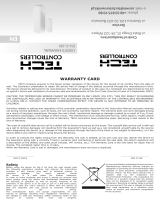Page is loading ...

USER’S MANUAL
EU-F-8z
SAFETY
Before using the device for the rst time the user should read the
following regulations carefully. Not obeying the rules included in
this manual may lead to personal injuries or controller damage.
The user’s manual should be stored in a safe place for further
reference. In order to avoid accidents and errors it should be
ensured that every person using the device has familiarized
themselves with the principle of operation as well as security
functions of the controller. If the device is to be sold or put in a
di erent place, make sure that the user’s manual is there with
the device so that any potential user has access to essential
information about the device.
The manufacturer does not accept responsibility for any injuries or
damage resulting from negligence; therefore, users are obliged to
take the necessary safety measures listed in this manual to protect
their lives and property.
WARNING
• The device should be installed by a qualied electrician.
• The regulator is not intended to be used by children.
• It is a live electrical device. Make sure the regulator is
disconnected from the mains before performing any
activities involving the power supply (plugging cables,
installing the device etc.).
• Any use other than specied by the manufacturer is
forbidden.
We are committed to protecting the environment. Manufacturing
electronic devices imposes an obligation of providing for
environmentally safe disposal of used electronic components and
devices. Hence, we have been entered into a register kept by the
Inspection For Environmental Protection. The crossed-out bin
symbol on a product means that the product may not be disposed
of to household waste containers. Recycling of wastes helps to
protect the environment. The user is obliged to transfer their used
equipment to a collection point where all electric and electronic
components.
WARRANTY CARD
TECH STEROWNIKI II Sp. z o.o. company ensures to the Buyer proper operation of the device for the period of 24 months
from the date of sale. The Guarantor undertakes to repair the device free of charge if the defects occurred through the manufacturer’s
fault. The device should be delivered to its manufacturer. Principles of conduct in the case of a complaint are determined by the Act on
specic terms and conditions of consumer sale and amendments of the Civil Code (Journal of Laws of 5 September 2002).
CAUTION! THE TEMPERATURE SENSOR CANNOT BE IMMERSED IN ANY LIQUID (OIL ETC). THIS MAY RESULT IN DAMAGING THE
CONTROLLER AND LOSS OF WARRANTY! THE ACCEPTABLE RELATIVE HUMIDITY OF THE CONTROLLER’S ENVIRONMENT IS 5÷85%
REL.H. WITHOUT THE STEAM CONDENSATION EFFECT. THE DEVICE IS NOT INTENDED TO BE OPERATED BY CHILDREN.
The costs of unjusti able service call to a defect will be borne exclusively by the buyer. The unjusti able service call is de ned as a
call to remove damages not resulting from the Guarantor’s fault as well as a call considered unjusti able by the service after diagnosing
the device (e.g. damage of the equipment through the fault of the client or not subject to Warranty), or if the device defect occurred for
reasons lying beyond the device.
In order to execute the rights arising from this Warranty, the user is obliged, at his own cost and risk, deliver the device to the Guarantor
along with a correctly lled-in warranty card (containing in particular the sale date, the seller’s signature and a description of the defect)
and sales proof (receipt, VAT invoice, etc.). The Warranty Card is the only basis for repair free of charge. The complaint repair time is
14 days.
When the Warranty Card is lost or damaged, the manufacturer does not issue a duplicate.
...................................... ..............................
seller’s stamp date of sale
EN
EU DECLARATION OF CONFORMITY
Hereby, we declare under our sole responsibility that EU-F-8z
manufactured by TECH STEROWNIKI II Sp. z o.o., head-quartered
in Wieprz Biała Droga 31, 34-122 Wieprz, is compliant with Directive
2014/53/EU of the European parliament and of the Council of 16 April
2014 on the harmonisation of the laws of the Member States relating
to the making available on the market of radio equipment, Directive
2009/125/EC establishing a framework for the setting of ecodesign
requirements for energy-related products as well as the regulation by
the MINISTRY OF ENTREPRENEURSHIP AND TECHNOLOGY of 24 June
2019 amending the regulation concerning the essential requirements
as regards the restriction of the use of certain hazardous substances in
electrical and electronic equipment, implementing provisions of Directive
(EU) 2017/2102 of the European Parliament and of the Council of 15
November 2017 amending Directive 2011/65/EU on the restriction of
the use of certain hazardous substances in electrical and electronic
equipment (OJ L 305, 21.11.2017, p. 8).
For compliance assessment, harmonized standards were used:
PN-EN IEC 60730-2-9 :2019-06 par.3.1a Safety of use
ETSI EN 301 489-1 V2.1.1 (2017-02) par.3.1 b Electromagnetic
compatibility
ETSI EN 301 489-3 V2.1.1 (2017-03) par.3.1 b Electromagnetic
compatibility
ETSI EN 300 220-2 V3.1.1 (2017-02) par.3.2 Eective and coherent use
of radio spectrum
ETSI EN 300 220-1 V3.1.1 (2017-02) par.3.2 Eective and coherent use
of radio spectrum
EN IEC 63000:2018 RoHS.
Wieprz, 15.04.2021
TECHNICAL DATA
Power supply 230 ±10% /50Hz
Max. power consumption 0,1W
Humidity measurement range 10-95%RH
Temperature adjustment range 5°C÷35°C
Operation frequency 868MHz
The pictures and diagrams are for illustration purposes only.
The manufacturer reserves the right to introduce some hanges.

MENU FUNCTIONS
In order to enter the menu, press and hold . Next, use the buttons
to switch between functions.
1. Cal - this function enables the user to check the sensor calibration
value. After selecting this option, the screen ashes for 3 seconds. Next,
it displays calibration setting.
2. Loc - this function enables the user to activate the key lock. After
selecting this function, the screen ashes for 3 seconds. Next, the user
is asked if they want to activate the key lock (yes/no). Select the answer
using one of the buttons . In order to conrm, wait 3 seconds or press
or .
When the lock is active, the keys are locked automatically after 10
seconds of inactivity. To unlock, press and hold the buttons . Ulc
displayed on the screen means that the keys have been unlocked.
3. rEg - this function enables the user to register the regulator in a zone.
4. Def - this function enables the user to restore factory settings. After
selecting this function, the screen ashes for 3 seconds. Next, the user
is asked if they want to restore factory settings (yes/no). Select the
answer using one of the buttons . Wait 3 seconds to conrm.
5. Ret - after selecting this option, the screen ashes for 3 seconds and
exits the menu.
NOTE
To display the program version number, press and hold the button
on the right side of the controller housing.
DESCRIPTION
The EU-F-8z room regulator is intended to be used with external
controllers. It should be installed in heating zones. The regulator sends
current temperature and humidity readings from a given zone to the
external controller. Based on the data, the external controller manages the
thermostatic valves (opening them when the temperature is too low and
closing them when the pre-set temperature has been reached).
Current temperature is displayed on the main screen. In order to display
current humidity value, press the Menu button (in the middle).
Controller equipment:
• built-in temperature sensor
• air humidity sensor
• intended to be mounted in a frame
• front panel made of glass
Examples of compatible frames:
TECH Controllers dedicated glass frame - Sinum FG
or
Berker - S.1, B.1, B.3, B.7
Jung - AS, A500, A PLUS, A CREATION
Gira- STANDARD 55, E2, EVENT, ESPRIT, PROFIL55, E22
SIEMENS - DELTA LINE, DELTA VITA, DELTA MIRO,
Kopp - ALASKA
SCHNEIDER - SYSTEM M-PLAN, SYSTEM M-ELEGANCE, M-PURE,
M-SMART
Before purchasing a given frame, please check the dimensions
carefully as the above list may change!
We recommend purchasing the FG frame, which
is dedicated to regulators manufactured by TECH
Controllers.
HOW TO USE THE CONTROLLER
• REGULATOR DESCRIPTION
• DISPLAY DESCRIPTION
Current temperature is displayed on the screen. Use the Menu button (in
the middle) to display current humidity.
HOW TO REGISTER A REGULATOR
The room regulator must be registered in a zone.
In order to do it, go to the external controller menu and select Zones
and Registration. Next, in the menu of the room regulator select the rEg
function and press briey the registration button on the right side of the
regulator housing.
If the registration has been successful, the external controller display will
show a message to conrm and SCs will be displayed on the regulator
screen. Err displayed on the screen means that an error occurred during
the registration process.
NOTE
Only one room regulator may be assigned to each zone.
NOTE
In zone controllers, the room regulator may serve as a room
sensor or a oor sensor. In order to register the device as a oor
sensor, press the communication button on the regulator twice.
HOW TO CHANGE PRE-SET TEMPERATURE
The pre-set zone temperature may be adjusted directly from the EU-F-
8z room regulator using the buttons and .
During controller inactivity, the main screen displays current zone
temperature. After pressing one of the buttons or , the current
temperature is replaced with the pre-set temperature (the digits are
ashing). Using the buttons the user may adjust the pre-set
temperature value. About 3 seconds after setting the desired value, the
display will show a screen enabling the user to dene how long the new
setting should apply.
Time settings may be adjusted with the use of buttons:
- permanently – press until Con appears on the screen (the
pre-set value will apply all the time regardless of schedule settings);
- for a specied number of hours – press one of the buttons
- until the desired number of hours appears on the screen e.g. 01h (the
pre-set value will apply for the specied period of time; after that the
weekly schedule will apply);
- if the temperature value dened in the weekly schedule settings should
apply, press until the screen displays OFF.
When a sun icon appears next to the temperature value, it means that
the pre-set room temperature has been reached and heating has been
disabled. If the sun icon is ashing, the room is being heated and the
pre-set temperature hasn’t been reached yet.
1
34
2
1
2
3
The following rules must be kept in mind:
- Once registered, the
regulator cannot be
unregistered, but only
disabled by selecting
OFF in the submenu of a
given zone in the external
controller.
- If the user attempts to
assign a regulator to the
zone to which another
regulator has already been
assigned, the rst regulator
becomes unregistered and
it is replaced by the other
one.
- If the user attempts to
assign a regulator which has already been assigned to a dierent zone,
the regulator is unregistered from the rst zone and registered in the
new one.
1. Display - current room
temperature/humidity
2. Button
3. Button
4. Button
1. Sun icon
2. Humidity icon
3. Current humidity
HOW TO INSTALL
The regulator should be installed by a qualied person.
WARNING
• Risk of fatal electric shock from touching live connections.
Before working on the controller switch o the power
supply and prevent it from being accidentally switched on.
• Incorrect connection of wires may damage the regulator!
The diagram below illustrate how particular the regulator should be
mounted:
100cm
~
N L
How to install particular elements:
22.3
55 mm
71 mm
55 mm
71 mm
/