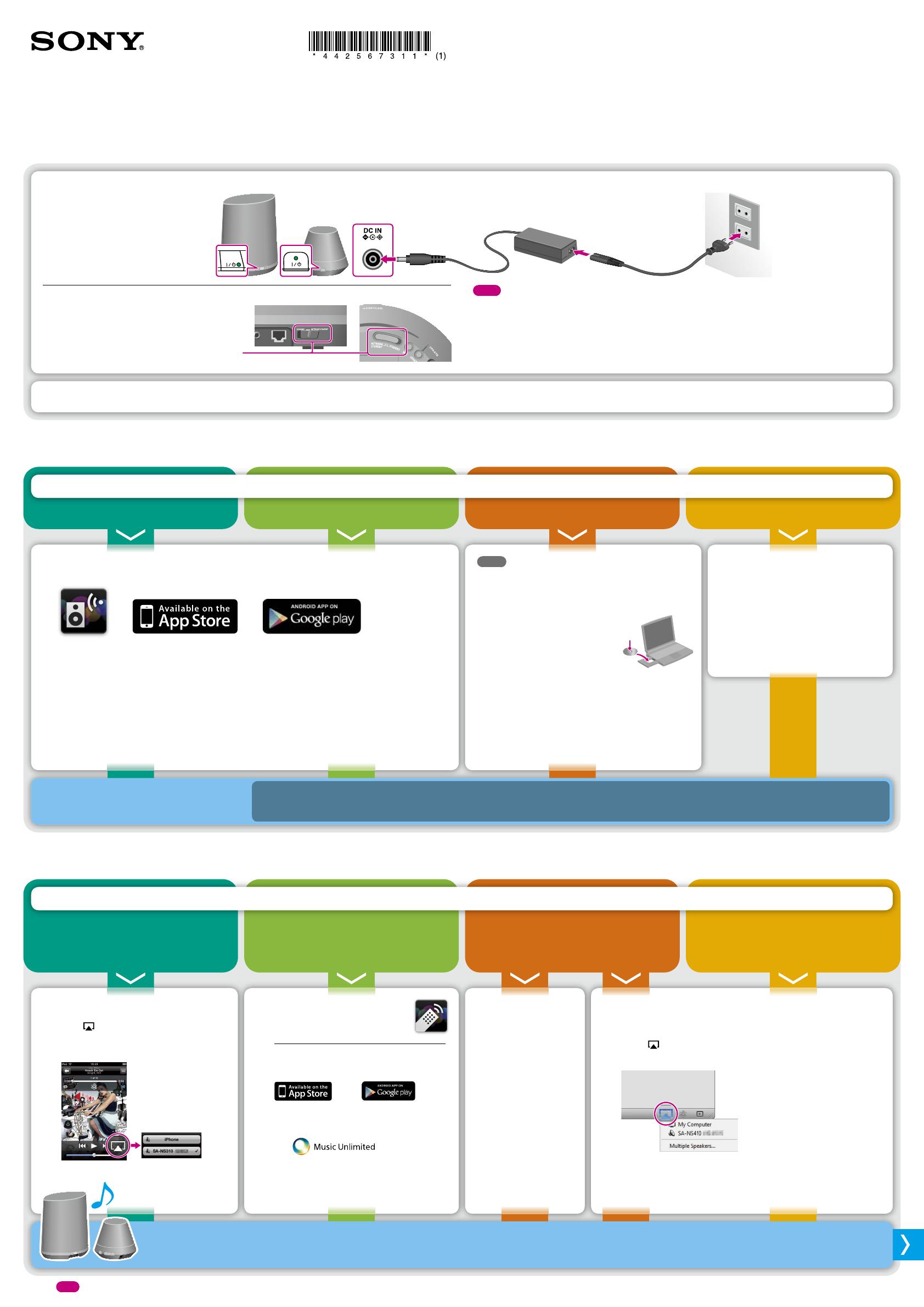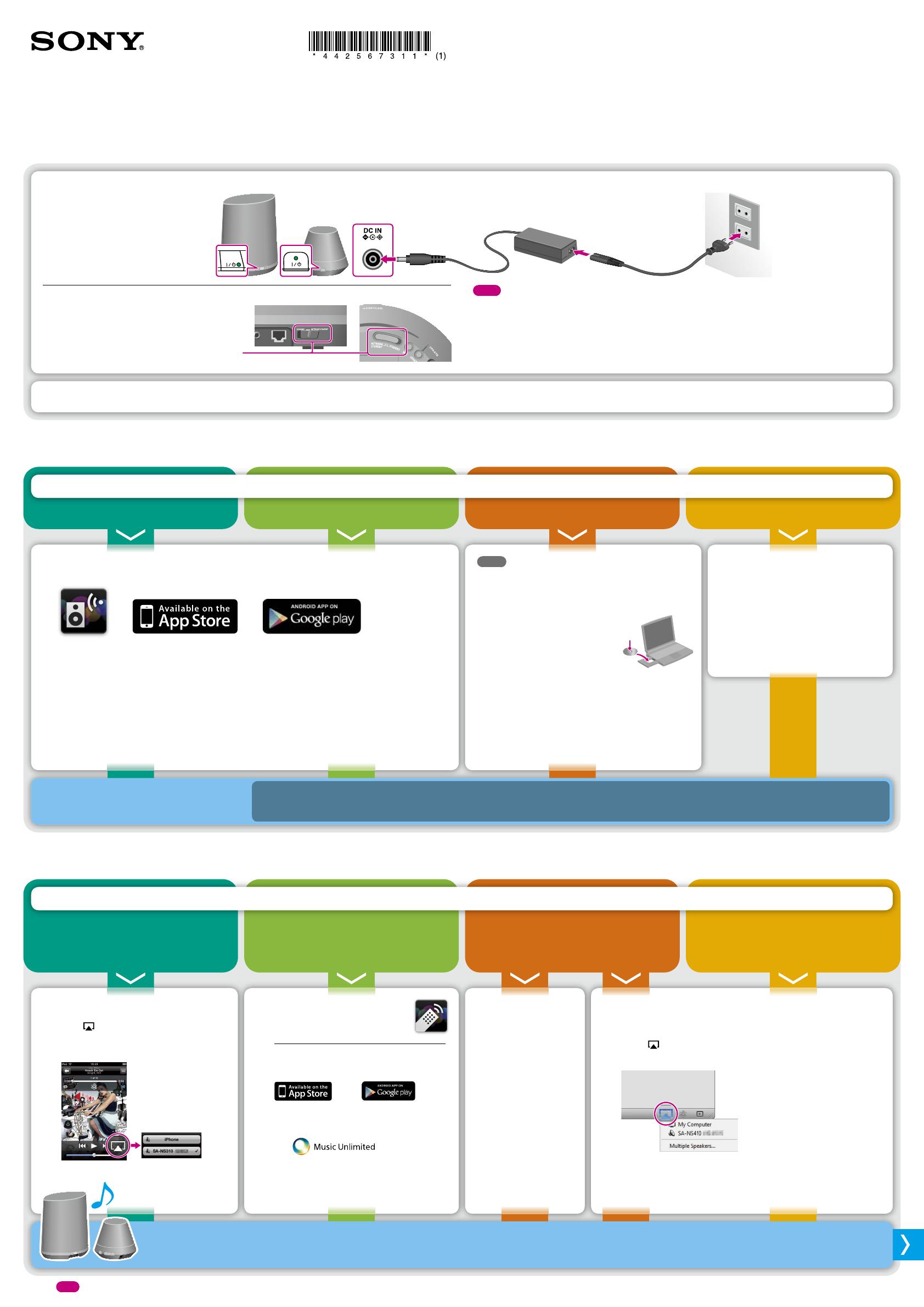
SA-NS410/NS310 4-425-673-11(1)
4-425-673-11 (1)
Quick Start Guide
© 2012 Sony Corporation Printed in China
Download the “NS Setup” application and launch it.
Download the free application here:
For iPhone/iPod touch/iPad For Android devices
When setting up with an iPhone/iPod touch/iPad
Go to [Settings] - [Wi-Fi Networks] and select [Sony_Wireless_Audio_Setup].
If “Sony_Wireless_Audio_Setup” does not appear, wait until the speaker finishes turning on.
If it still does not appear, reset the speaker (see the reverse side).
Follow the on-screen instructions.
When setup is completed, press the “Play test sound” button to confirm operation of the
speaker by playing the test sound.
Note
Wireless LAN is required when setting up
the speaker.
Load the supplied CD-ROM into the
CD-ROM drive of your PC.
If the program does
not start automatically,
double-click on
“NS_Setup.exe” on the
CD-ROM.
CD-ROM
Follow the on-screen instructions.
When setup is completed, press the “Play
test sound” button to confirm operation of the
speaker by playing the test sound.
See “Option 3: Manual
setting method using an
Access Point Scan (for
PC/Mac)” in the supplied
Operating Instructions.
Launch “Music” application.
Tap and select [SA-NS410] or
[SA-NS310].
iPhone, iPod touch or iPad
When using iTunes
Launch “iTunes” application.
Click and select [SA-NS410] or [SA-NS310].
iTunes
To make full use of the speaker, see the reverse side.
For more details, see the following website: http://www.sony.net/sans
That’s it!
Tip
When setting up by Access point with WPS button, see the supplied Operating Instructions.
Download the “Network
Audio Remote” application
and launch it.
Download the free application here:
For iPhone/iPod
touch/iPad
For Android
devices
Select the desired Internet music
streaming.
e.g.
[Music Services] - [Music Unlimited]
- [Genre]
Keep the SSID (Wireless Network Name) and Security Key (WEP, WPA key or password) for your wireless network handy.
When using
Windows Media
Player
See “Listening to
Audio Content Over
Your Home Network” in
the supplied Operating
Instructions.
Turn on Your Speaker
1
When the AC adaptor is connected
to the speaker and the AC outlet, it
will turn on automatically and the I/
(ON/Standby) indicator will light up in
green.
SA-NS410
SA-NS310
* The shapes of AC outlets and
plugs differ by region.
Set the NETWORK STANDBY/STANDBY switch
to NETWORK STANDBY if you want to use the
speaker via a home network.
SA-NS410 (Rear) SA-NS310 (Bottom)
NETWORK STANDBY/STANDBY
Tips
It may take a while until the speaker is turned ON. During starting-up, the I/ (ON/
Standby) indicator flashes.
If the I/ (ON/Standby) indicator is lit in red, press the I/ (ON/Standby) button.
Set up Your Speaker
(Wireless network connection)
2
iPhone/iPod touch/iPad
Which device would you like to use to set up the speaker?
Android device Windows PC Mac
Setup is required only once for each speaker.
No matter which device you use to set up the speaker, you can enjoy all features of Network Speaker and control playback from other devices in the same network.
Play Music!
3
Music on an
iPhone/iPod touch/iPad
What would you like to listen to?
Internet music streaming
using an Android device/
iPhone/iPod touch/iPad
iTunes music on a Mac
Music on a Windows PC
(including iTunes music)
Wireless LAN is required
when setting up the speaker.
Setup completed!