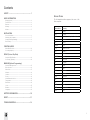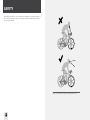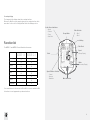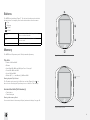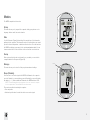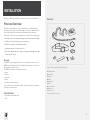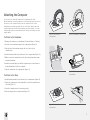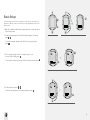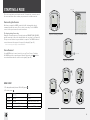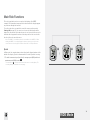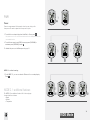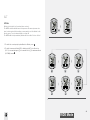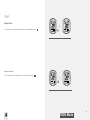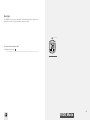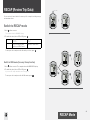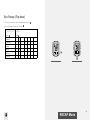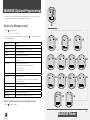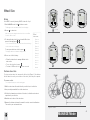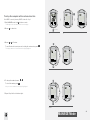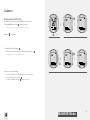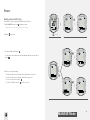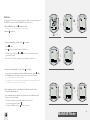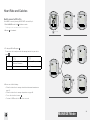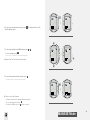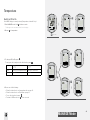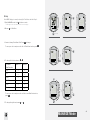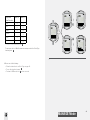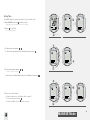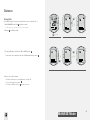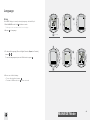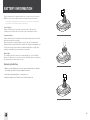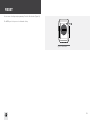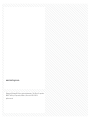Bontrager NODE 1.1 Owner's manual
- Category
- Bicycle accessories
- Type
- Owner's manual
This manual is also suitable for

ENGLISH
NODE 1.1 & NODE 2.1
Complete Instructions.
About This Manual
This is the complete manual for your NODE computer. It explains how
to install your NODE computer and complete the setup (programming).
It includes riding safety. It also shows how to access the features of your
NODE computer and to view and record your ride data. If you need
additional information, visit your Bontrager dealer or visit us online
at www.bontrager.com.

i
Contents
SAFETY....................................................................... 1
BASIC INFORMATION
Display (screen) ........................................................................ 2
Function list................................................................................ 3
Buttons ....................................................................................... 4
Memory ...................................................................................... 4
Modes......................................................................................... 5
INSTALLATION
Process Overview ...................................................................... 6
Attaching the Computer ............................................................ 7
Setup (Initial Programming)....................................................... 8
Basic Setup ................................................................................ 9
STARTING A RIDE
Main Ride Functions................................................................ 14
Secondary display ................................................................... 15
RECAP (Review Trip Data)
Switch to RECAP mode........................................................... 23
See Recap (Trip data) .............................................................. 24
MANAGE (Optional Programming)
Switch to Manage mode.......................................................... 25
Bike Selection .......................................................................... 26
Wheel Size................................................................................ 27
Altitude ..................................................................................... 30
Cadence ................................................................................... 31
Power ....................................................................................... 32
Heart Rate and Calories .......................................................... 34
Temperature ............................................................................. 40
Dual View.................................................................................. 42
Clock......................................................................................... 45
Distance ................................................................................... 47
Language.................................................................................. 49
BATTERY INFORMATION ....................................... 50
RESET....................................................................... 51
TROUBLESHOOTING .............................................. 52
Screen Terms
The following abbreviations appear on the screen of the
Node computer.
Abbreviation Meaning
ALT Altitude
AVG Average
BIKE Bicycles, including bike1 and bike 2
CAD Cadence
CAL Calorie
CLOCK Clock
CUR Current, or now
DIST Distance
F Female
GRADE Grade
HR Heart Rate
KG Kilogram
LB Pound
M Male
MAX Maximum
MIN Minimum
ODO Odometer
OFF Off
ON On
PWR Power
TEMP Temperature
TIME Time

1
When riding your bicycle, do not stare at the computer for a long time (Figure 1).
If you do not watch the road, you could hit an obstacle, which might cause you
to lose control and fall.
Figure 1. Do Not Stare at Computer for Long Periods of Time.
SAFETY

2
2
BASIC INFORMATION
This section describes the NODE display, the terms used in this manual, and the
working modes. This is background information to help you understand the other
sections of the manual. However, you will not see any of the screen elements
until you have installed the computer.
Display (screen)
There are four regions of data on the NODE screen:
Computer status
The uppermost section of the NODE screen shows the status of connected
sensors, mode, bike selection, and battery level.
Time and Ride Clock
The second section of the NODE screen shows the time of day (either 12-hour
or 24-hour) and the Ride Clock, which shows the time the computer has been
running on the current trip.
Speed
The NODE always shows Speed as the biggest numbers in the middle
of the display.
Recap Mode
Ride Clock
Clock
Bike Selection
–Bike 1
–Bike 2
Battery
Mode Indicators
Speed
(Primary Display)
Mode
(Secondary Display)
Speed Function Selection
–Current
–Average
–Maximum
Active Sensor Indicators
–Speed
–Cadence
–Power
–Heart Rate

3
3
Secondary display
The lower part of the display shows the secondary functions.
When set to Dual View, your computer shows two secondary functions at the
same time. See the section ‘Setting the Dual View’ in the Manage section.
Function list
The NODE 1.1 and NODE 2.1 have different function menus.
NODE 1.1 NODE 2.1
Distance
X X
Dual View
X X
Cadence
X X
Heart rate
X X
Power
X X
Grade
X
Altitude
X
Temperature
X
You can switch most of the sensors to Off or On. If a sensor is switched to Off,
its function does not appear when you browse functions.
Recap Mode
Ride Clock
Clock
Bike Selection
–Bike 1
–Bike 2
Battery
Mode Indicators
Speed
(Primary Display)
Mode
(Secondary Display)
Speed Function Selection
–Current
–Average
–Maximum
Active Sensor Indicators
–Speed
–Cadence
–Power
–Heart Rate

4
4
Buttons
The NODE has four buttons (Figure 7). The actions for buttons are described in
the table below. For simplicity, these are the abbreviations of button names:
T
is Top
B
is Bottom
s1
is Side 1
s2
is Side 2
Browse
Press and repeat to switch through a list of
values or screen elements.
Hold
Press a button continuously for about
three seconds.
Press Push a button once, briefly.
Memory
The NODE has a Trip memory and a Total (accumulated) memory.
Trip data
•Cadence AVG and MAX
•Distance
•HeartRateAVG,MIN,andMAX;plusZones1through5
•PowerAVG,MIN,andMAX
•SpeedAVGandMAX
•Altitude(ALT),+,–,andGrade(%)AVGandMAX
Erasing trip data: Trip Restart
The Trip data can be erased (set to 0) before each ride (Figure 8): hold
s1
for
three seconds. Resetting the Trip memory does not affect the Total memory.
Accumulated data (Total memory)
•Total distance
•Totalaltitudegain
Erasing total memory: Reset
You cansetallvaluesinthememoryto0(zero)anderaseallsettings.Seepage50.
Figure 7. Names of Buttons.
s1
s2
T
B
Figure 8. Erase Trip Data.
(3 seconds)
s1

5
5
Modes
The NODE computer has five modes:
Setup
This mode allows you to ‘program’ the computer, setting your preferences for
language, distance units, time, and odometer.
Ride
Use the Ride mode (Figure 9) when riding. It shows displays of the information
gathered by the computer. This information can be the current data: your current
speed, the current temperature, or data from other functions. For some functions
the NODE can display your average, total, or minimum/maximum data. You can
learn more about each of these functions in the section that covers functions.
Recap
When you have finished a ride or just want to see your data, you can view the
computed data in the Recap mode (Figure 10).
Manage
This mode allows you to revise the Setup or perform advanced settings.
Sleep (Standby)
If the sensors do not send a signal to the NODE for 20 minutes, the computer
goes into Standby to conserve battery power. In Standby, the screen will display
two dashes (— —). After an additional 10 minutes, the NODE switches to Off.
NOTE:
To extend battery life during long periods of non-use, remove the computer
from its computer base. This deactivates the Auto Start feature.
There are two methods for waking the computer:
•Pressanybutton
•Autostart:spinthewheeltomakethewheelsensorsendasignal
Figure 9. Ride Mode.
Figure 10. Recap Mode.
Recap

6
6
INSTALLATION
Getting your Node up and running is easy and takes only about 10 minutes.
Process Overview
It will help you through the process if you take the time to completely read the
installation section before you start. For example, you cannot complete the setup
process (#3 below) if the sensor cannot read the magnet in the wheel (#1).
Here are the steps in the process (explained more fully in the following pages):
1. Install the speed sensor and wheel magnet (see the instructions packaged
with the sensor). Install optional accessory sensors.
2. Attach the computer to the handlebar or stem.
3. Setup your preferences for time, miles, etc.
4. “Pair” the computer (make the computer recognize and remember the radio
signal from the sensor).
Sensors
Your NODE is not packaged with sensors. You can purchase sensors for the
NODE from your Bontrager dealer. For installation instructions for a sensor, see
those packaged with the sensor.
The NODE can read up to four signals or sensors:
•Speed
•Cadence
•Heartrate
•Power
•Combo(speedandcadence)
You can add sensors at any time. However, additional setup work is required
each time you add a sensor.
Tools Required
•Screwdriver,smallphillipstype
•Coin
Parts List
Figure 11. Parts Included with Your Node Computer.
A. Handlebar clamp
B. Rubber pad
C. Brackets
D. Battery
E. Rubber shim
F. Zip ties
G. Screw & washer
H. Battery cover
I. Rubber o-ring
J. Heart rate strap (NODE 2.1 only)
A
B
D
E
G
F
C
I
H
J

7
7
Attaching the Computer
You can choose to attach the computer to the handlebar or the stem.
On the handlebar, consider your preference for left and right, and your access to
the buttons on the computer. On the stem, the computer is in the center.
Handlebars are generally round with only one or two sizes, while stems come
in many shapes and sizes. Because stems have so much variation, one or two
clamp designs cannot accommodate them all. Therefore, mounting to the stem
requires zipties.
To Attach to the Handlebar
1. Determine the diameter of your handlebar (25.4 mm, 26.0 mm, or 31.8 mm).
2. Insert the correct handlebar clamp into the computer base (Figure 12).
3. Slide the head of the handlebar clamp to the end of the slot in the
computer base.
4. Insert the rubber pad with logo into the back of the computer base (Figure 13).
5.Withthescrewholetowardthebackofthebike,wrapthehandlebarclamp
around the handlebar.
6.Insertthescrewandtighten,justuntilthecomputerbasenolongerrotateson
the handlebar (Figure 14). Do not overtighten.
7.Slidethecomputerintothecomputerbase(Figure15).
To Attach to the Stem
1. Insert the rubber pad with logo into the back of the computer base (Figure 16).
2. Position the computer base on the stem with the screw hole toward the back
of the bike (Figure 17).
3. Secure the computer base to the stem using zip-ties.
4.Slidethecomputerintothecomputerbase(Figure15).
Figure 12. Clasp in Back of
Computer Base.
Figure 14. Tighten Screw.
Figure 13. Pad Inserted in Computer Base.
Figure 15. Slide Computer into
Computer Base.
Figure 16. Pad Inserted in
Computer Base.
Figure 17. Base on Stem.

8
8
Setup (Initial Programming)
The NODE is shipped with the battery outside the computer so that the battery
is fresh. When you install the battery, your NODE will automatically proceed
through this Setup, including the Pairing process and Connecting procedures.
The automatic Setup also happens when you replace the battery or perform the
Reset procedure. Read this entire page before proceeding.
Before you start Setup
Before starting the Setup, complete the installation of the computer bracket,
sensor, and magnet (for a sensor, see the installation instructions that are
packagedwiththesensor).InstallthebatteryandplacetheNODEwithin5feet
(1.5m)ofthesensor,andbereadytoactivatethesensorasexplainedinthe
next section.
Pairing Sensors
“Pairing” is a process used by the computer to identify the signal from a sensor
(Figure 18). This process happens at the end of the initial setup. When a sensor
is paired, its icon appears on the screen (Figure 19).
For the computer to find and pair to the sensor, the sensor must send a signal.
The speed sensor only sends a signal when the wheel rotates.
Installing the Battery
1. Insert the supplied battery with the ‘+’ facing up or out.
2. Attach the battery cover. Turn the cover clockwise with a coin.
Figure 18. Pairing onto Radio Signals to Identify Sensors.
Figure 19. Icons Indicate Sensors that are Connected.
Sensor icons
2.1.

9
9
Basic Setup
In this procedure, you will set your preference for a function, then save those
preferences. When you save one function, the setup program proceeds to the
next function.
1. Wake the computer: install the battery, push any button, or make the speed
sensor send a signal.
2. To change the language (choose Deutsch, English, Espanol, or Francais),
press
T
or
B
.
To save the Language and proceed to the Clock (clock type) function,
press
s1
.
3. The clock shows the time of day. To change the type of clock
(choose 12HR or 24HR), press
s2
.
To save the Clock and proceed to the Set Clock (set time) function, press
s1
.
4. To change the hours, press
T
or
B
.
To set the hours and proceed to change the minutes, press
s2
.
4.
3.
1. 2.
s1
s2
T
B
s2
B
T
B
s1
T
s1
s2
or
or

10
10
5.
7.
T
B
6.
s2
T
B
s1
s1
s1
5. To the change the minutes, press
T
or
B
.
If desired, you can go back to the hours in the previous step
by pressing
s2
.
To save the Set Clock (time) and proceed to the Wheel
(wheel size) function, press
s1
.
6. To change the wheel size (choose from the Wheel size
menu on the right), press
T
or
B
.
To set a custom wheel size, see page 27.
To save the Wheel and proceed to the Distance (units)
function, press
s1
.
7. To change units (choose KM or MILES), press
s2
.
To save the Units and proceed to the Odometer
function, press
s1
.
Wheel
size menu
700 x 20
700 x 23
700 x 25
700 x 28
700 x 32
700 x 35
700 x 38
26 x 1.5
26 x 1.9
26 x 2.0
26 x 2.1
26 x 2.2
Custom
or
or

11
11
8. The odometer shows your accumulated distance.
You can skip this step and leave the value at 00000 by pressing
s1
,
and then go to step 10.
To change the highlighted number, press
T
or
B
.
To select a value and proceed to the next digit, press
s2
.
9. Repeat for each of the other four digits:
To change the highlighted number, press
T
or
B
.
To select a value and proceed to the next digit, press
s2
.
If desired, you can go back to the first digit (and then the other digits) by pressing
s2
.
To save the Odometer and proceed to the Pairing Process, press
s1
.
10. After saving the odometer settings, the Node goes into the Pairing Process.
For the Node to Pair to a sensor signal, you must activate the sensor so that
it sends a signal:
•Speed:spinthewheel
•Cadence:rotatethecrankarm
•Heartrate:wearthecheststrap
•Power:rotatethecrankarm(or,forahubsensor,turnthewheel)
The next page explains the display during pairing.
11. When the screen shows “Setup Complete,” press
s1
to save all your settings
and switch to the Ride mode.
8.
10.
T
B
9.
T
B
s2
s1
s2
s1
or
or

12
12
Figure 20. Pairing Sensors.
Force Pair
If the NODE fails to Pair with a sensor, or you add a sensor after the initial setup,
you can force the Pairing process:
1. In Ride mode, hold
s1
and
s2
for three seconds and then make each sensor
send a signal.
The display during Pairing
During the Pairing process, the display shows PAIRING SENSORS and the
receiving icon flashes in the lower right corner (Figure 20). When the computer
finds the signal and pairs to it, the icon for the sensor flashes three times and it
is then added to the display. Figure 21 shows the speed sensor is paired. The
Pairing process continues for one minute, or until you press any button to end it.
The display then shows SENSORS FOUND and a number, which is the number
of sensors to which it has paired.
When the pairing process is finished, the display shows SETUP COMPLETE
(Figure 22). Press the upper side button, s1, and then the computer shows the
DIST display and is in Ride Mode, ready for you to ride (Figure 23).
When the NODE changes to Ride mode and shows the Speed display,
it is ready for use.
If the speed icon does not appear after the Pairing process,
do one of the following:
•PerformtheForcePairprocedure
•PresstheResetbuttontostartover(eraseallsetup,seethecomplete
NODE manual)
•SeetheTroubleshootingsection.
s1
(3 seconds)
s2
(3 seconds)
Figure 21. Sensors Found. Figure 22. Setup Complete.
Figure 23. Ride Mode.
1.

13
13
This section explains how to start a new ride. To start a ride, you must connect
the sensor and then either continue your previous ride or start a new ride.
Connecting the Sensor
Each time you wake the NODE or switch it to On, it automatically tries to
communicate with the sensor. This is called “connecting.” For the NODE to
connect to the speed sensor, the wheel must turn.
The display during Connecting
During the Connecting process, the display shows CONNECTING SENSORS
and the lower right corner of the display flashes the ‘receiving’ icon (Figure 24).
This process can take as long as a minute to complete. The NODE shows the
connectedsensorintheupperleftcornerofthedisplay(Figure25).
After connecting, the display shows NEW RIDE?
Force Connect
If your NODE did not connect correctly, you can “Force Connect,” making
the NODE repeat the connecting procedure. In Ride mode, hold
s2
for three
secondsandthenmakethesensorsendasignal(Figure26).
Figure 24. Connecting to Sensors.
STARTING A RIDE
Figure 25. Connected Sensors.
Sensor icons
(3 seconds)
Figure 26. Force Connect.
1. 2.
NEW RIDE?
1. To change the value (choose YES or NO), press
s2
.
2. To select, press
s1
.
YES NO
Trip data Erased Saved
Trip Clock 0:00:00 Starts from previous time
Backlight SwitchestoOnfor5seconds
Switches to RIDE mode Switches to RIDE mode
s2
s1
s1
s2

14
14
RIDE Mode
14
1.
Main Ride Functions
This section explains how to access and see the displays of the NODE
computer. The information is arranged in the order in which the displays appear
as you browse through the functions.
To see these functions, you must first connect the sensors as discussed in
Starting a Ride on page 13. If a sensor is not connected, that function will be
skipped. In other words, if the heart rate sensor is not connected, the screen for
heart rate will not appear after cadence. Instead you will see the screen for the
function of the next connected sensor.
Note: The NODE 2.1 has additional functions not available on the NODE 1.1. When
viewing the NODE 1.1 secondary display, the browse sequence goes from its last
connected sensor function (Speed, Cadence, Heart Rate, or Power) to Distance.
Speed
In Ride mode, the computer always shows Speed as the biggest numbers in the
middle of the display. Speed is a measurement of how fast your bike is moving.
1. To switch from current speed (no letters) to average speed (AVG) and then to
maximum speed (MAX), browse
s1
.
The lower button,
s2
, switches the functions in the lower, secondary display. The
secondary display is explained on the next page.
s1 s1 s1

15
15
RIDE Mode
15
Secondary display
The lower part of the display (Figure 28) shows the secondary functions.
If a sensor is switched to Off, the computer will not show the display for the matching
function. Some secondary functions are only available on the NODE 2.1.
Function
NODE 1.1 NODE 2.1
Distance
X X
Dual View
X X
Cadence
X X
Heart rate
X X
Power
X X
Grade
X
Altitude
X
Temperature
X
1. To see each secondary function, browse
s2
.
The following sections explain each function and show its features.
1.
1.
B B
DIST
Distance
As you ride, the NODE measures how far you have gone, shown as Distance.
This is the Trip distance, the distance you have ridden during this ride.
1. To see your total accumulated distance (DIST ODO), browse
B
.
Figure 28. Secondary Display
s2
s2
s2
s2
s2
s2
s2
s2

16
16
RIDE Mode
16
CAD
Cadence
Cadence is how fast you are pedaling, counted as the number of complete
revolutions of the crankset in a minute.
1. To switch the secondary display from Dual View to Cadence, press
s2
.
If the cadence sensor is not connected and switched to On, the display will switch to
the next available function.
2. To switch from current cadence (CAD) to average cadence (CAD AVG) to
maximum cadence (CAD MAX), browse
B
.
1.
2.
B B B
Figure 29. Dual View.
Dual View
Your computer can show two secondary functions at the same time (Figure 29).
This is called Dual View. To make your computer do this, see the section Setup
Dual View on pages 42-43.
1. To switch the secondary display from Distance to Dual View, press
s2
.
1.
s2
s2

17
17
RIDE Mode
17
HR
Heart Rate
Heart rate is a measurement of the number of times your heart beats
in a minute (BPM).
Sensor
Thesensorforheartrateisthecheststrap.ThecheststrapmustbeANT+
compatible and correctly located on your chest (Figure 30) and against your
skin. To keep the chest strap in position, it should fit snugly. Slide the buckles to
adjust the length of the strap. The sensors of the chest strap will work better if
the contact area is slightly moist.
Heart Rate Zones
The NODE measures the length of time you spend in each of five heart rate
zones. This is part of the Trip data. The current zone is the number displayed
under the “HR” on the display.
Eachheartratezonefrom1to5isbasedonyourmaximumheartratesetting
(Table1).Asanexample,ifyousetyourmaximumheartrateat160BPM,Zone
5wouldbe90to100%of160BPM,or144-160.
Zone1wouldthenbe50to60%,or80-96.
Tosetyourmaximumheartrate,seepage35.
1. To switch the secondary display from Cadence to Heart Rate, press
s2
.
If the heart rate sensor is not connected and switched to On, the display will switch to
the next available function.
2. To see other heart rate functions, browse
B
:
•Average HRAVG
•Maximum HRMAX
•Calorieburn HRCAL
•TimeinZone1 HR1
•TimeinZone2 HR2
•TimeinZone3 HR3
•TimeinZone4 HR4
•TimeinZone5 HR5
Figure 30. Location for Chest Strap.
1.
2.
B
B
B
Zone % of maximum
heart rate setting
1 50-60
2 60-70
3 70-80
4 80-90
5 90-100
Table 1. Heart Rate Zones.
Current heart
rate zone
B
B
B
B
s2

18
18
RIDE Mode
18
PWR
Power
Power is a measurement of the amount of work you are doing, or the
horsepower. The metric equivalent of horsepower is joules.
1. To switch the secondary display from Heart Rate to Power, press
s2
.
If the power sensor is not connected and switched to On, the display will switch to the
next available function.
2. To switch from current power (PWR) to average power (PWR AVG) to
maximum power (PWR MAX), browse
B
.
To calibrate the power, see the Manage mode, page 31.
1.
2.
B B B
NODE 1.1: continue browsing
1. For the NODE 1.1, you can now return to Distance in the secondary display.
Press
s2
.
NODE 2.1: additional features
The NODE 2.1 has additional features. Go to the next pages
to read about these features:
•Grade
•Altitude
•Temperature
1.
s2
s2 s2 s2 s2
Page is loading ...
Page is loading ...
Page is loading ...
Page is loading ...
Page is loading ...
Page is loading ...
Page is loading ...
Page is loading ...
Page is loading ...
Page is loading ...
Page is loading ...
Page is loading ...
Page is loading ...
Page is loading ...
Page is loading ...
Page is loading ...
Page is loading ...
Page is loading ...
Page is loading ...
Page is loading ...
Page is loading ...
Page is loading ...
Page is loading ...
Page is loading ...
Page is loading ...
Page is loading ...
Page is loading ...
Page is loading ...
Page is loading ...
Page is loading ...
Page is loading ...
Page is loading ...
Page is loading ...
Page is loading ...
Page is loading ...
-
 1
1
-
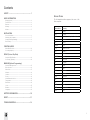 2
2
-
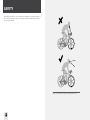 3
3
-
 4
4
-
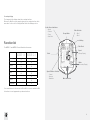 5
5
-
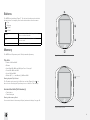 6
6
-
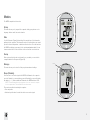 7
7
-
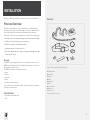 8
8
-
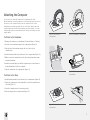 9
9
-
 10
10
-
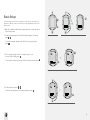 11
11
-
 12
12
-
 13
13
-
 14
14
-
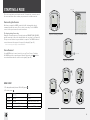 15
15
-
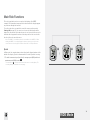 16
16
-
 17
17
-
 18
18
-
 19
19
-
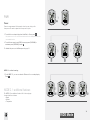 20
20
-
 21
21
-
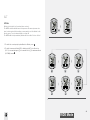 22
22
-
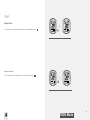 23
23
-
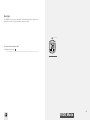 24
24
-
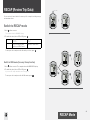 25
25
-
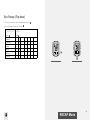 26
26
-
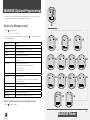 27
27
-
 28
28
-
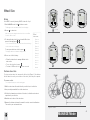 29
29
-
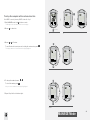 30
30
-
 31
31
-
 32
32
-
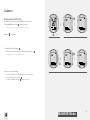 33
33
-
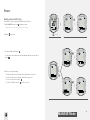 34
34
-
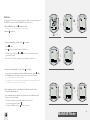 35
35
-
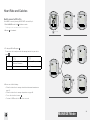 36
36
-
 37
37
-
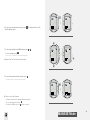 38
38
-
 39
39
-
 40
40
-
 41
41
-
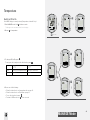 42
42
-
 43
43
-
 44
44
-
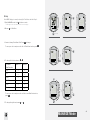 45
45
-
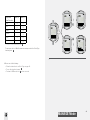 46
46
-
 47
47
-
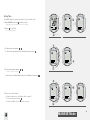 48
48
-
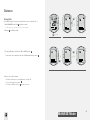 49
49
-
 50
50
-
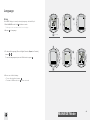 51
51
-
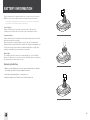 52
52
-
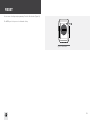 53
53
-
 54
54
-
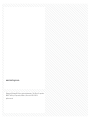 55
55
Bontrager NODE 1.1 Owner's manual
- Category
- Bicycle accessories
- Type
- Owner's manual
- This manual is also suitable for
Ask a question and I''ll find the answer in the document
Finding information in a document is now easier with AI
Related papers
-
Bontrager trip 100 User manual
-
Bontrager Node 2 Owner's manual
-
Bontrager TRIP 3 Owner's manual
-
Bontrager TRIP 3 Owner's manual
-
Bontrager TRIP 1 Owner's manual
-
Bontrager TRIP 4W User manual
-
Bontrager Race Lite Owner's manual
-
Bontrager 264734 User manual
-
Bontrager Aerobar Owner's manual
-
Bontrager 283415 User manual
Other documents
-
Giant Neos Owner's manual
-
BBB Cycling BCP-55 DigiSpeed Owner's manual
-
Pro SCIO User manual
-
Trek Bicycle Computer User manual
-
Garmin Edge 530 Owner's manual
-
Garmin Edge® 530 Mountain Bike Bundle Owner's manual
-
Garmin 010-02424-00 Owner's manual
-
Garmin 010-02061-00 Owner's manual
-
Garmin Edge® 830 Mountain Bike Bundle User manual
-
Garmin Edge 1030 Owner's manual