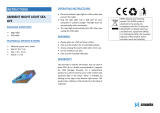Page is loading ...

OWNER’S MANUAL
Wireless
Sound Bar
*
MFL69465060
*
www.lg.com
MODEL
SH5 (SH5, SPH5-W)
Please read this manual carefully before operating
your set and retain it for future reference.e.
FOR THE GUARANTEE TERMS & CONDITIONS, PLEASE REFER TO LAST
SECTION ON THE OTHER SIDE OF THE BACK COVER.

1 Getting Started
Getting Started2
Getting Started
1
Safety Information
CAUTION
RISK OF ELECTRIC SHOCK
DO NOT OPEN
CAUTION: TO REDUCE THE RISK OF ELECTRIC
SHOCK DO NOT REMOVE COVER (OR BACK)
NO USER-SERVICEABLE PARTS INSIDE REFER
SERVICING TO QUALIFIED SERVICE PERSONNEL.
This lightning ash with arrowhead
symbol within an equilateral
triangle is intended to alert the
user to the presence of uninsulated
dangerous voltage within the
product’s enclosure that may be of
sufcient magnitude to constitute
a risk of electric shock to persons.
The exclamation point within an
equilateral triangle is intended
to alert the user to the presence
of important operating and
maintenance (servicing)
instructions in the literature
accompanying the product.
WARNING: TO PREVENT FIRE OR ELECTRIC SHOCK
HAZARD, DO NOT EXPOSE THIS PRODUCT TO RAIN
OR MOISTURE.
CAUTION: The apparatus shall not be exposed to
water (dripping or splashing) and no objects lled
with liquids, such as vases, shall be placed on the
apparatus.
WARNING: Do not install this equipment in a
conned space such as a book case or similar unit.
CAUTION: Do not use high voltage products around
this product. (ex. Electrical swatter) This product may
malfunction due to electrical shock.
CAUTION: No naked ame sources, such as lighted
candles, should be placed on the apparatus.
CAUTION: Do not block any ventilation openings.
Install in accordance with the manufacturer’s
instructions.
Slots and openings in the cabinet are provided
for ventilation and to ensure reliable operation of
the product and to protect it from over heating.
The openings shall be never be blocked by placing
the product on a bed, sofa, rug or other similar
surface. This product shall not be placed in a built-
in installation such as a bookcase or rack unless
proper ventilation is provided or the manufacturer’s
instruction has been adhered to.
CAUTION concerning the Power Cord
Most appliances recommend they be placed upon a
dedicated circuit;
That is, a single outlet circuit which powers only
that appliance and has no additional outlets or
branch circuits. Check the specication page of this
owner’s manual to be certain. Do not overload wall
outlets. Overloaded wall outlets, loose or damaged
wall outlets, extension cords, frayed power cords, or
damaged or cracked wire insulation are dangerous.
Any of these conditions could result in electric
shock or re. Periodically examine the cord of your
appliance, and if its appearance indicates damage
or deterioration, unplug it, discontinue use of the
appliance, and have the cord replaced with an exact
replacement part by an authorized service center.
Protect the power cord from physical or mechanical
abuse, such as being twisted, kinked, pinched, closed
in a door, or walked upon. Pay particular attention to
plugs, wall outlets, and the point where the cord exits
the appliance. The Power Plug is the disconnecting
device. In case of an emergency, the Power Plug must
remain readily accessible
NOTICE: For safety marking information including
product identication and supply ratings, please refer
to the main label on the bottom or the other surface
of the product.

Getting Started 3
Getting Started
1
This device is equipped with a portable battery or
accumulator.
Safety way to remove the battery from the
equipment: Remove the old battery or battery pack,
follow the steps in reverse order than the assembly.
To prevent contamination of the environment and
bring on possible threat to human and animal health,
the old battery or the battery put it in the appropriate
container at designated collection points. Do not
dispose of batteries or battery together with other
waste. It is recommended that you use local, free
reimbursement systems batteries and accumulators.
The battery should not be exposed to excessive heat
such as sunshine, re or the like.
For models using an adapter
Only use the AC adapter supplied with this device.
Do not use a power supply from another device or
another manufacturer. Using any other power cable
or power supply may cause damage to the device and
void your warranty.
Disposal of your old appliance
1. This crossed-out wheeled bin symbol indicates that
waste electrical and electronic products (WEEE)
should be disposed of separately from the municipal
waste stream.
2. Old electrical products can contain hazardous
substances so correct disposal of your old appliance
will help prevent potential negative consequences
for the environment and human health. Your old
appliance may contain reusable parts that could be
used to repair other products, and other valuable
materials that can be recycled to conserve limited
resources
3. You can take your appliance either to the shop where
you purchased the product, or contact your local
government waste office for details of your nearest
authorised WEEE collection point. For the most up to
date information for your country please see
www.lg.com/global/recycling
Disposal of waste batteries/accumulators
Pb
1. This symbol may be combined with chemical symbols
for mercury (Hg), cadmium (Cd) or lead (Pb) if the
battery contains more than 0.0005% of mercury,
0.002% of cadmium or 0.004% of lead.
2. All batteries/accumulators should be disposed
separately from the municipal waste stream via
designated collection facilities appointed by the
government or the local authorities.
3. The correct disposal of your old batteries/
accumulators will help to prevent potential negative
consequences for the environment, animal and
human health.
4. For more detailed information about disposal of your
old batteries/ accumulators, please contact your city
office, waste disposal service or the shop where you
purchased the product. (http://www.lg.com/global/
sustainability/environment/take-back-recycling/
global-network-europe)

Getting Started4
Getting Started
1
Declaration of Conformity
Hereby, LG Electronics European Shared Service Center B.V.,
declares that this Wireless Sound Bar is compliant with the
essential requirements and other relevant provisions of Directive
1999/5/EC. The complete Declaration of Conformity may be
requested through the following postal address:
LG Electronics European Shared Service Center B.V.
Krijgsman 1
1186 DM Amstelveen
The Netherlands
or c
an be requested at our dedicated DoC website:
http://www.lg.com/global/support/cedoc/cedoc#
This device is a 2.4 GHz and 5 GHz wideband transmission
system, intended for use in all EU member states and EFTA
countries.
Symbols
~
Refers to alternating current(AC).
0
Refers to direct current(DC).
Refers to class II equipment.
1
Refers to stand-by.
!
Refers to “ON” (power).
Refers to dangerous voltage.
POWER: This unit operates on a mains supply of
100-240V~, 50
-
60Hz.
Wiring: This unit is supplied with a BS 1363 approved main
plug. When replacing the fuse, always use of the same rating
approved to BS 1362. Never use this plug with the fuse
cover omitted. To obtain a replacement fuse cover contact
your dealer. If the type of plug supplied is not suitable for
the mains sockets in your home, then the plug should be
removed and a suitable type tted. Please refer to the wiring
instructions below:
Warning: A mains plug removed from the mains lead of
this unit must be destroyed. A mains plug with bared wires
is hazardous if inserted in a mains socket. Do not connect
either wire to the earth pin, marked with the letter E or with
the earth symbol
6
or coloured green or green and yellow. If
any other plug is tted, use same rating of fuse in the plug.
Important: The wires in this mains lead are coloured in
accordance with the following codes:
- BLUE: NEUTRAL, BROWN: LIVE - As the colours of the
wires in the mains lead of this unit may not correspond with
the coloured marking identifying the terminals in your plug,
proceed as follows: The wire which is coloured blue must be
connected to the terminal which is marked with the letter N
or coloured black. The wire which is coloured brown must be
connected to the terminal which is marked with the letter L
or coloured red.

Table of Contents 5
1
2
3
4
5
6
Table of Contents
1 Getting Started
2 Safety Information
6 Unique features
6 Introduction
6 – Symbols used in this manual
6 Accessories
7 Remote control
8 Front panel
8 Rear panel
9 Installing the sound bar
10 Mounting the main unit on a wall
2 Connecting
12 Connecting the AC Adapter
12 Wireless subwoofer connection
14 Connecting to your TV
14 – Using an OPTICAL cable
14 – Using an HDMI cable
15 – Enjoy rich sound broadcast of the channel
with the sound bar
16 – ARC (Audio Return Channel) function
16 – Additional information for HDMI
17 Optional equipment connection
17 – HDMI connection
18 – Optical In connection
18 – Portable In connection
19 – USB connection
19 – Compatible USB devices
19 – USB device requirement
20 – Playable file
3 Operating
21 Basic operations
21 – USB operation
22 Other operations
22 – AV Sync
22 – Turn off the sound temporarily
22 – Auto Display /Auto Dimmer
22 – Using your TV remote control
23 – AUTO POWER On/Off
24 – Auto function change
24 – LG Sound Sync
26 Using BLUETOOTH® technology
26 – Listening to music stored on the Bluetooth
devices
28 Using BLUETOOTH App
28 – Install “Music Flow Bluetooth” App onto
Your BLUETOOTH Device
28 – Activate BLUETOOTH with “Music Flow
Bluetooth” App
29 Sound adjustment
29 – Setting sound effect
30 – Adjust volume level automatically
30 – Adjust the Subwoofer/Treble/Bass
30 – Night mode
4 Troubleshooting
31 Troubleshooting
32 NOTES to use wireless
5 Appendix
33 Trademarks and licenses
34 Specifications
36 Maintenance
36 – Handling the unit
6 Warranty
37 Warranty

Getting Started6
Getting Started
1
Unique features
Auto power down
This unit will turn off by itself for energy saving
consumption.
Portable In
Listens to music from your portable device. (MP3,
Notebook, etc)
LG Sound Sync
Controls volume level of this unit by the remote
control of your LG TV that is compatible with LG
Sound Sync.
Introduction
Symbols used in this manual
,
Note
Indicates special notes and operating features.
>
Caution
Indicates cautions for preventing possible damages
from abuse.
Accessories
Please check and identify the supplied accessories.
Designs and specications of the accessories are
subject to change without prior notice.
Remote control (1) Batteries (2)
AC adapter (1) Power cords (2)
Wall brackets (2) Wall bracket install
guide (1)
Screws (2)

Getting Started 7
Getting Started
1
Remote control
Replacement of Battery
Remove the battery cover on the rear of the remote
control, and insert battery with and matched
correctly.
• • • • • • • • • • • • • •
a
• • • • • • • • • • • • •
1
(Power) : Switches the unit ON or OFF. / Switches
to the standby mode.
F : Selects the function and the input source.
SOUND EFFECT : Selects a sound effect mode.
VOL
o
/
p
: Adjusts speaker volume.
(Night mode) : Turns on or off Night mode.
(Mute) : Mutes the sound.
: Adjusts sound level of subwoofer, treble and
bass
• • • • • • • • • • • • • •
b
• • • • • • • • • • • • •
C/V
(Skip/Search) :
- Skips Fast backward or Forward.
- Searches for a section within a le.
dM
(Play/Pause) : Starts playback. / Pauses playback.
FOLDER
o
/
p
: Searches a folder on USB device.
REPEAT : Listens to your les repeatedly or randomly.
AUTO VOL : Turns on and off the AUTO VOLUME
mode.
AV SYNC :
- Synchronizes the audio and video.
- Controls this unit using TV remote. (Refer to the
page 22.)
AUTO POWER :
- Turns on or off AUTO POWER function. (Refer to
the page 23.)
- Turns on or off Auto Display function. (Refer to the
page 22.)

Getting Started8
Getting Started
1
A
Remote sensor
B
Display window
C
The buttons are located on the rear.
Front panel
A
o/p
: (Volume) : Adjusts volume level
F (Function) : Selects the function and input
source.
1/!
(Standby/On)
B
DC IN : AC adapter input
C
OPTICAL IN : Optical input
D
PORTABLE IN : Portable input
E
USB Port
F
HDMI IN / OUT (TV ARC) : HDMI input / output
Rear panel

Getting Started 9
Getting Started
1
Installing the sound bar
You can hear the sound by connecting the unit to the
other device : TV, Blu-ray disc player, DVD player, etc.
Place the unit in front of the TV and connect it to the
device you want. (Refer to pages 14 - 20.)
y
For best performance of wireless connection
such as Bluetooth or wireless subwoofer,
do not install the unit on Metallic furniture
because wireless connection communicates
through a module positioned on the bottom
of the unit.
y
Be careful not to make scratches on the
surface of the Unit /Sub-Woofer when
installing or moving them.
>
Caution

Getting Started10
Getting Started
1
Mounting the main unit
on a wall
You can mount the main unit on a wall.
Because it is difcult to make a connection after
installing this unit, you should connect the cables
before installation.
>
Caution
Preparation materials
Unit
Wall bracket install guide
Screws
Screws (A)
Wall plug
Wall brackets
(Not supplied)
1. Match the TV’s BOTTOM EDGE of Wall bracket
install guide with the bottom of TV and attach to
the position.
2. When you mount it on a wall (concrete), use the
wall plugs. You should drill some holes. A guide
sheet (Wall bracket install guide) is supplied to
drill. Use the sheet to check the point to drill.
3. Remove the Wall bracket install guide.

Getting Started 11
Getting Started
1
4. Fix the brackets with screws (A) as shown in the
illustration below.
Screws (A) and Wall Plugs are not supplied for
mounting the unit. We recommend the Hilti
(HUD-1 6 x 30) for the mounting.
,
Note
5. Put the unit on the brackets to match screw
holes on the bottom of the unit.
6. Fix the unit with the screws firmly.
To detach the unit, perform it in reverse order.
,
Note
y
Do not install this unit upside down. It can
damage the parts of this unit or be the cause
of personal injury.
y
Do not hang onto the installed unit and avoid
any impact to the unit.
y
Secure the unit rmly to the wall so that it
does not fall off. If the unit falls off, it may
result in an injury or damage to the product.
y
When the unit is installed on a wall, please
make sure that a child does not pull any of
connecting cables, as it may cause it to fall.
>
Caution

2 Connecting
Connecting12
Connecting
2
Connecting the AC
Adapter
Connect the speaker to the power supply with the
supplied AC adapter.
1. Connect the supplied AC power cord to the AC
adapter.
2. Connect the AC adapter cable to DC IN adapter
input.
3. Plug the AC power cord into an AC outlet.
Wireless subwoofer
connection
LED indicator of wireless subwoofer
LED Color Status
Green
(Blink)
Attempting to make
connection.
Green The connection is completed.
Red The wireless subwoofer
is in standby mode or the
connection is failed.
Red/Green
(Blink
alternately)
The wireless subwoofer
connection is initialized.
Off (No display) The power cord of wireless
subwoofer is disconnected.
Setting up the wireless subwoofer for
the first time
1. Connect the power cord to the subwoofer and
plug the power cord into a power outlet.
2. Turn on the main unit : The sound bar and wireless
subwoofer will be automatically connected.
- Green LED on the rear of wireless subwoofer
turns on.

Connecting 13
Connecting
2
Manually pairing wireless subwoofer
When your connection is not completed, you can
check red LED or blinking green LED on the wireless
subwoofer and the wireless subwoofer does not
make sound. To solve the problem, follow the steps
below.
1. Adjust volume level of the main unit to minimum.
- ”MIN” appears on the display window.
2. Press and hold
(Mute) on the remote control
for about 3 seconds.
- “SUB-WF RESET” appears on the display
window.
3. Press and hold Pairing on the back of the wireless
subwoofer for more than 5 seconds.
-
The LED of the wireless subwoofer lights up
alternately in red and green.
4. Disconnect and reconnect power cord of the main
unit and the wireless subwoofer.
5. Turn on the main unit. : The sound bar and
wireless subwoofer will be automatically
connected.
- Green LED on the rear of wireless subwoofer
turns on.
y
It takes a few seconds (and may take longer)
for the main unit and the subwoofer to
communicate with each other and make
sounds.
y
The closer the main unit and the subwoofer,
the better sound quality. It is recommended
to install the main unit and the subwoofer as
close as possible and avoid the cases below.
- There is a obstacle between the main unit
and the subwoofer.
- There is a device using same frequency
with this wireless connection such as
a medical equipment, a microwave or a
wireless LAN device.
,
Note

Connecting14
Connecting
2
Connecting to your TV
Please connect this unit and the TV using the optical
digital cable or HDMI cable considering the capability
of the TV.
Using an OPTICAL cable
1. Connect the OPTICAL IN jack on the back of the
unit to OPTICAL OUT jack on the TV using an
OPTICAL cable.
Optical
cable
2. Select the input source to OPT (Optical) by
pressing F button repeatedly.
y
Before connecting the optical cable, be sure
to remove the protection plug cover if your
cable has the cover.
y
You can enjoy the TV audio through the
speakers of this unit. In the case of some TV
models, you must select the external speaker
option from the TV menu. (For details,
reference your TV user manual.)
y
Set up the sound output of TV to listen to
the sound through this unit :
TV setting menu
[
[Sound]
[
[TV Sound
output]
[
[External speaker (Optical)]
y
Details of TV setting menu vary depending
on the manufacturers or models of your TV.
,
Note
Using an HDMI cable
If you connect this unit to a TV that supports HDMI
CEC and ARC (Audio Return Channel), you can
enjoy the TV audio through the speakers of this unit
without connecting the optical cable. Please refer to
your TV user manual when you check HDMI CEC/ARC
function of your TV.
HDMI
cable
y
HDMI CEC (Consumer Electronics Control):
Using a single remote control, you have the
ability to operate CEC compatible devices (TV,
Sound Bar, Blue-ray player, etc.)
y
You can also enjoy extra functions such as
USB / Bluetooth pressing F button on the
remote or unit. When you go back to live TV
channel after using the extra functions (USB
/ Bluetooth) of this audio system, you should
choose your preferred speaker on TV to enjoy
the sound from this audio system again.
,
Note

Connecting 15
Connecting
2
HDMI cable Checklist
Some HDMI cables do not support the ARC function,
this can result in no sound output.
When connecting this unit to the TV, if there is no
sound, there might be a problem with the HDMI
cable. Therefore connect this unit to the TV and
check whether the Type A, High speed HDMI™ Cable
with Ethernet.
STANDARD HDMI CABLE WITH ETHERNET
HIGH SPEED HDMI CABLE
HIGH SPEED HDMI CABLE WITH ETHERNET
(X)
(X)
(O)
Enjoy rich sound broadcast of
the channel with the sound bar
Connection through HDMI Cable
Your television must support the newest HDMI
features (HDMI CEC
1)
/ ARC (Audio Return Channel))
to fully enjoy the Live broadcasting channel with
audio system through an HDMI cable. Unless your
TV supports these HDMI features, the audio system
should be connected through an OPTICAL cable.
1) HDMI CEC (High-Denition Multimedia Interface
Consumer Electronics Control)
Consumer Electronics Control (CEC) is an HDMI
feature designed to allow the user to command and
control the CEC-enabled devices, that are connected
through HDMI by using only one of their remote
controls.
※
Trade names for CEC are SimpLink (LG) , Anynet+
(Samsung), BRAVIA Sync/ Link (Sony), EasyLink
(Philips), EZ-Sync/ VIERA Link (Panasonic), etc..
What is SIMPLINK?
Some functions of this unit are controlled by the
TV’s remote control when this unit and LG TV’s with
SIMPLINK are connected through HDMI connection.
Controllable functions by LG TV’s remote control :
Power on/off, volume up/down, mute, etc.
Refer to the TV owner’s manual for the details of
SIMPLINK function.
LG TV’s with SIMPLINK function has the logo as
shown above.
y
Depending on the state of the unit, some
SIMPLINK operation may differ from your
purpose or not work.
y
Depending on a TV or a player which is
connected with this unit, SIMPLINK operation
may differ from your purpose.
,
Note

Connecting16
Connecting
2
ARC (Audio Return Channel)
function
The ARC function enables an HDMI capable TV to
send the audio stream to HDMI OUT of the unit.
To use this function :
- Your TV must support the HDMI-CEC and ARC
function and the HDMI-CEC and ARC must be set
to On.
- The setting method of HDMI-CEC and ARC may
differ depending on the TV. For details about ARC
function, refer to your TV manual.
- You must use the HDMI cable (Type A, High Speed
HDMI™ cable with Ethernet).
- You must connect the HDMI OUT on the unit with
HDMI IN of the TV that supports ARC function
using an HDMI cable.
- You can connect only one Sound bar to TV
compatible with ARC.
y
ARC function is automatically selected when
ARC signal comes in from TV, no matter what
kind of the function you are using.
y
You can enjoy the TV audio through the
speakers of this unit. In the case of some TV
models, you must select the external speaker
option from the TV menu. (For details,
reference your TV user manual.)
y
Set up the sound output of TV to listen to
the sound through this unit :
TV setting menu
[
[Sound]
[
[TV Sound
output]
[
[External speaker (HDMI ARC)]
y
Details of TV setting menu vary depending on
the manufacturers or models of your TV.
y
If you change to other function while you
are using ARC function, you need to adjust
ARC setting on TV setting again to use ARC
function.
,
Note
Additional information for HDMI
y
When you connect an HDMI or DVI compatible
device make sure of the following:
- Try switching off the HDMI/DVI device and this
player. Next, switch on the HDMI/DVI device and
leave it for around 30 seconds, then switch on
this player.
- The connected device’s video input is set
correctly for this unit.
- The connected device is compatible with
720 x 576p (or 480p), 1280 x 720p, 1920 x
1080i or 1920 x 1080p video input.
y
Not all HDCP-compatible HDMI or DVI devices will
work with this player.
- The picture will not be displayed properly with
non-HDCP device.
y
If a connected HDMI device does not accept
the audio output of the player, the HDMI
device’s audio sound may be distorted or may
not output.
y
Changing the resolution when the connection
has already been established may result in
malfunctions. To solve the problem, turn off
the player and then turn it on again.
y
When the HDMI connection with HDCP is not
veried, TV screen is changed to black screen.
In this case, check the HDMI connection, or
disconnect the HDMI cable.
y
If there are noises or lines on the screen,
please check the HDMI cable (length is
generally limited to 4.5 m (15 ft).
y
You cannot change the video resolution in the
HDMI IN mode. Change the video resolution
of the connected component.
y
If the video output signal is abnormal when
your personal computer is connected to HDMI
IN jack, change the resolution of your personal
computer to 576p (or 480p), 720p, 1080i or
1080p.
,
Note

Connecting 17
Connecting
2
Optional equipment
connection
HDMI connection
You can enjoy the sound and picture from HDMI
connection on external device.
For enjoying sound only
You can enjoy the sound from the external device you
connect.
To the Blu-ray disc player, DVD
player, etc.
1. Connect HDMI IN jack on the back of the unit to
HDMI OUT jack on the audio device such as Blu-
ray disc player, DVD player, etc.
2. Select the input source to HDMI by pressing F
button repeatedly.
For enjoying both sound and picture
You can enjoy both sound and picture from the
external device you connect.
1. Connect HDMI IN jack on the back of the unit to
HDMI OUT jack on the external device such as
Blu-ray disc player, DVD player, etc.
2. Connect HDMI OUT jack on the back of the unit
to HDMI IN jack on the TV.
3. Select the input source to HDMI by pressing F
button repeatedly.
y
Audio and Video signal can't pass through
when this unit is turned off.
y
HDMI OUT jack is for TV connection. Even
though multi channel is inputted to the unit
through an HDMI cable, the unit can only
output 2 channel to TV.
,
Note
HDMI
cable
HDMI
cable
HDMI
cable

Connecting18
Connecting
2
Optical In connection
Connect an optical output jack of external devices to
the OPTICAL IN jack.
To the optical output jack of
external device
1. Connect the OPTICAL IN jack on the back of
the unit to optical out jack of your TV (or digital
device etc.)
2. Select the input source to OPT (Optical) by
pressing F button repeatedly.
3. Listen to sound.
Before connecting the optical cable, be sure to
remove the protection plug cover if your cable
has the cover.
,
Note
Portable In connection
MP3 player, etc...
Listening to music from your portable
player
The unit can be used to play the music from many
types of portable players or external devices.
1. Connect the portable player to the
PORTABLE IN connector of the unit by using 3.5
mm stereo cable.
2. Turn the power on by pressing
1
(Power).
3. Select the input source to PORT. (Portable In) by
pressing F button repeatedly.
4. Turn on the portable player or external device and
start playing it.
Optical
cable
Portable
cable

Connecting 19
Connecting
2
USB connection
Connect USB memory device to the USB port on the
back of the unit.
If HDMI cable is connected on the unit, inserting
a USB device may be limited depending on a
USB device shape.
,
Note
For more information of playing les on a USB, refer
to the page 21.
Removing the USB Device from the unit.
1.
Choose a different function/mode
.
2. Remove the USB device from the unit.
Compatible USB devices
y
MP3 Player : Flash type MP3 player.
y
USB Flash Drive : Devices that support USB 2.0.
y
The USB function of this unit does not support
some USB devices.
USB device requirement
y
Devices which require additional program
installation connected to a computer, are not
supported.
y
Do not extract the USB device while in operation.
y
For a large capacity USB, it may take longer than a
few minutes to be searched.
y
To prevent data loss, back up all data.
y
This unit is not supported when the total number
of les is 2000 or more.
y
The unit’s USB Port cannot be connected to PC.
The unit can not be used as a storage device.
y
The exFAT le system is not supported on this
unit. (FAT16/FAT32/NTFS systems are available.)
y
Depending on some devices, it may not available to
recognize the followings on this unit.
- External HDD
- Card readers
- Locked devices
- Hard type USB devices
- USB hub
- Using USB extension cable
- iPhone/iPod/iPad
- Android device

Connecting20
Connecting
2
Playable file
Sampling Frequency
MP3 : within 32 to 48 kHz
WMA : within 32 to 48 kHz
OGG : within 32 to 48 kHz
FLAC : within 32 to 192 kHz
WAV : within 32 to 48 kHz
Bitrate
MP3 : within 80 to 320 kbps
WMA : within 56 to 128 kbps
OGG : within 64 to 500 kbps
FLAC : within 500 to 5000 kbps
WAV : within 500 to 5000 kbps
y
Maximum les : Under 2000
y
Maximum directories : Under 200
y
A protected le by DRM (Digital rights
management) cannot be played on the unit.
y
Video les in the USB storage device can not be
played.
y
Depending on the performance of your USB
device, playback may not work well.
y
Folders and les on the USB are recognized
as below.
A
: File
: Folder
*ROOT
B
C
D
E
F
G
H
I
J
a
c
b
d
y
If there is no le in a folder, the folder will not
appear.
y
File will be played from le
$A
to le
$J
one by one.
y
This unit can display le or folder names that
contain numbers or English characters only.
y
*ROOT : The rst screen you can see when a
this unit recognize the USB is “ROOT”.
,
Note
/