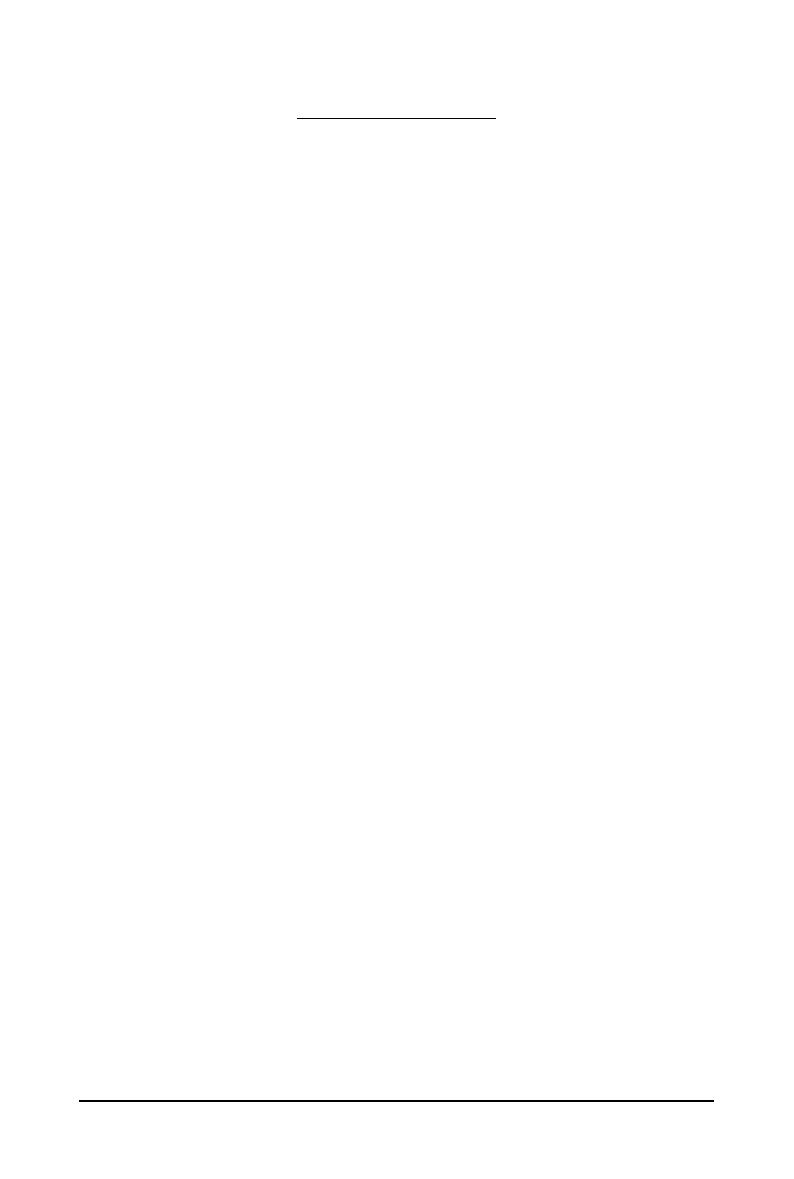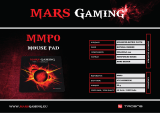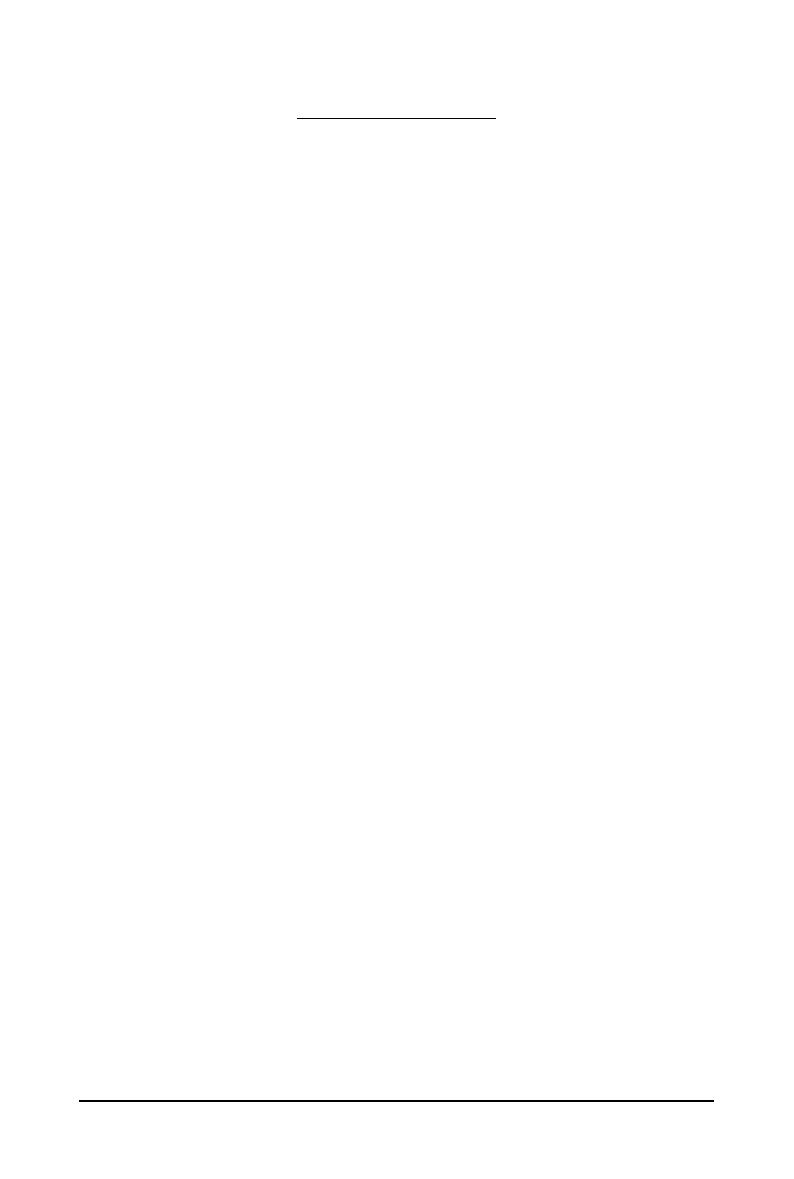
- 6 -GV-N400 Series Graphics Accelerator
1. Introduction
1.1. Features
• Powered by NVIDIA
®
GeForce
TM
GTS 450 Graphics Processing Unit (GPU)
• Supports PCI Express 2.0
• Integrated with 1GB GDDR5 memory (for GV-N450-1GI only)
• Integrated with 512MB GDDR5 memory (for GV-N450-512I only)
• GV-N450TC-1GI supports NVIDIA Turbo Cache technology which enables graphics card
performance by allowing the graphics processing unit (GPU) to dynamically share the
available system memory.The total effective VGA memory differs depending on system
memory.
• Supports DirectX
®
11
• Supports NVIDIA
®
SLI
TM
(Scalable Link Interface) technology
(Note 1)
• Supports 2 Dual-Link DVI-I connectors
• Supports 1 mini HDMI connector
• Supports HDCP (High-Bandwidth Digital Content Protection) technology
1.2. Minimum System Requirements
• Hardware
- 400-watt system power supply specification or above is recommended
- Intel
®
Pentium
®
4 or AMD Athlon
TM
XP class processor or higher
- 1GB system memory (2GB recommended)
- Optical drive for software installation (CD-ROM or DVD-ROM drive)
• Operating System
- Windows
®
7
- Windows
®
Vista
- Windows
®
XP
• SLI
TM
Configuration
If you are planning on using this graphics card as part of an SLI system, the following
are required:
- An SLI certified motherboard with two PCIe x16 slots and correct chipset driver
- Two GV-N450TC-1GI / GV-N450-1GI / GV-N450-512I for SLI configuration;
- A power supply with 600-watt or above is recommended
- An SLI bridge connector
(Note 1) SLI technology requires a PCI Express motherboard with two x16 physical connectors.
Graphics cards working in an SLI configuration must be with the same model name
(e.g. GV-N450TC-1GI / GV-N450-1GI /GV-N450-512I) and from the same vendor
(e.g. GIGABYTE TECHNOLOGY).