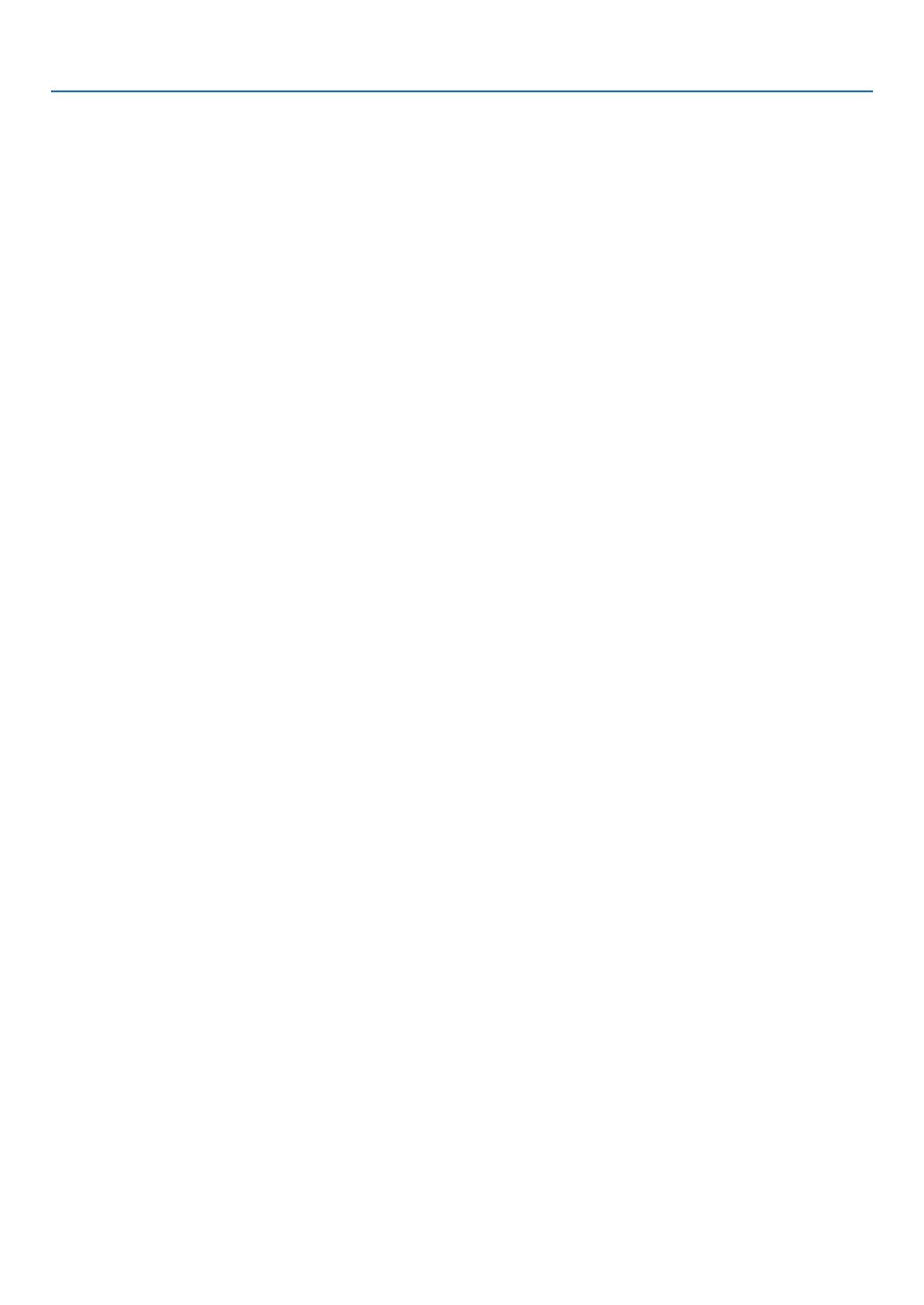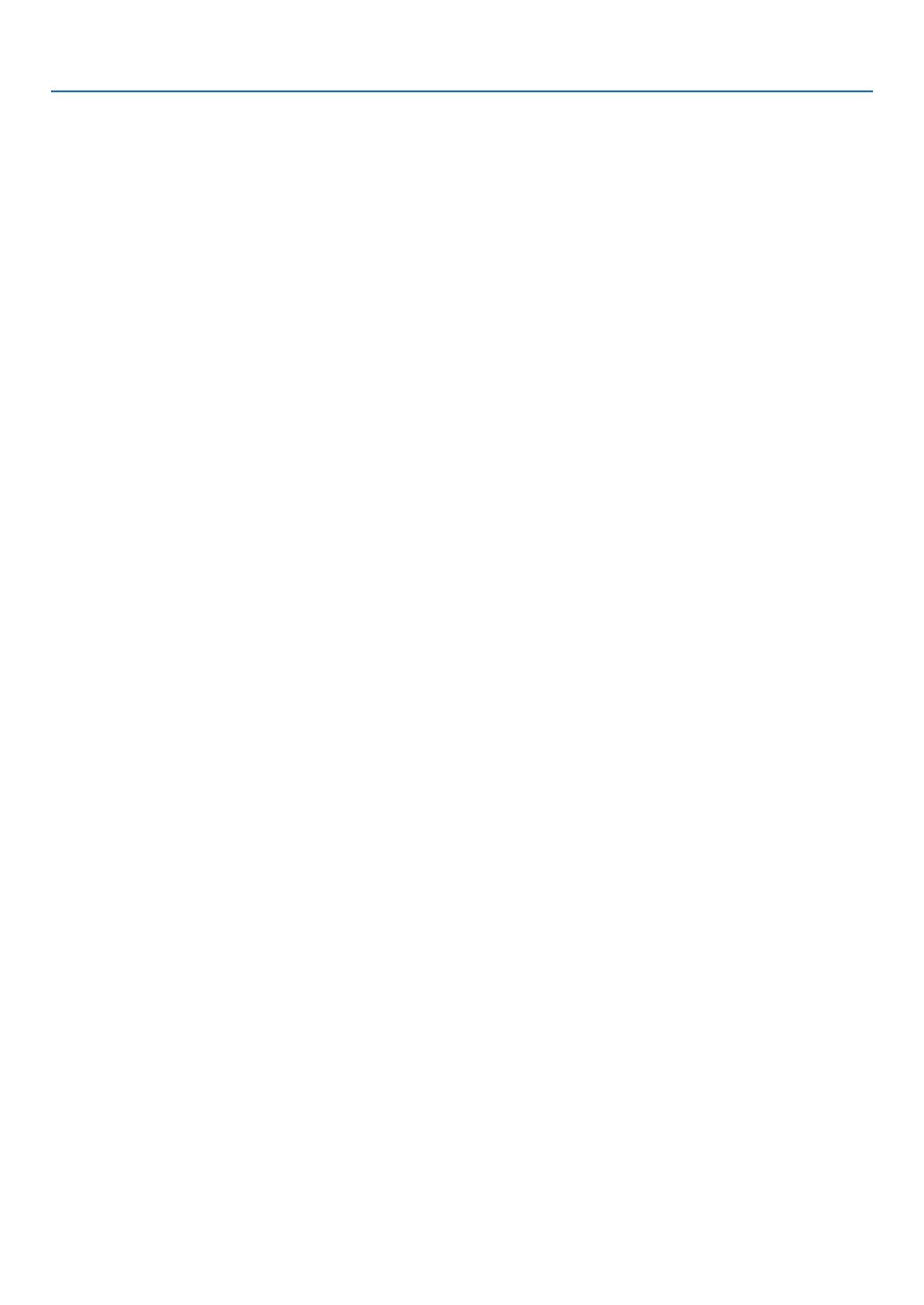
viii
Table of Contents
ENTRYLIST .......................................................................................................... 87
TESTPATTERN ..................................................................................................... 87
MenuDescriptions&Functions[ADJUST] .................................................................. 91
[PICTURE] ............................................................................................................. 91
[IMAGEOPTIONS] ................................................................................................ 94
[VIDEO] .................................................................................................................. 98
MenuDescriptions&Functions[SETUP] .................................................................. 100
[BASIC] ................................................................................................................ 100
[MENU] ................................................................................................................ 102
[INSTALLATION(1)] .............................................................................................. 103
[INSTALLATION(2)] .............................................................................................. 106
[OPTIONS(1)] ...................................................................................................... 108
[OPTIONS(2)] ...................................................................................................... 110
MenuDescriptions&Functions[INFO.] .................................................................... 112
[USAGETIME] ..................................................................................................... 112
[SOURCE(1)] ....................................................................................................... 113
[SOURCE(2)] ....................................................................................................... 113
[WIREDLAN] ....................................................................................................... 113
[WIRELESSLAN(1)] ............................................................................................ 114
[WIRELESSLAN(2)] ............................................................................................ 114
[VERSION(1)] ...................................................................................................... 114
[VERSION(2)] ...................................................................................................... 115
[OTHERS] ............................................................................................................ 115
MenuDescriptions&Functions[RESET] .................................................................. 116
ReturningtoFactoryDefault[RESET] ................................................................. 116
❾ApplicationMenu ....................................................................................................... 118
IMAGEEXPRESSUTILITY ................................................................................. 118
DESKTOPCONTROLUTILITY ........................................................................... 118
NETWORKPROJECTOR .................................................................................... 119
REMOTEDESKTOPCONNECTION .................................................................. 119
NETWORKSETTINGS ........................................................................................ 120
TOOLS ................................................................................................................. 136
6. ConnectingtoOtherEquipment ..................................................................... 141
Mountingalens(soldseparately)..............................................................................141
Mountingthelens.................................................................................................141
Removingthelens................................................................................................142
MakingConnections .................................................................................................. 143
AnalogRGBsignalconnection.............................................................................143
DigitalRGBsignalconnection..............................................................................144
ConnectinganExternalMonitor .......................................................................... 146
ConnectingYourDVDPlayerorOtherAVEquipment .......................................... 147
ConnectingComponentInput .............................................................................. 148
ConnectingHDMIInput........................................................................................ 149
ConnectingtoaWiredLAN ................................................................................. 150
ConnectingtoaWirelessLAN(soldseparately)..................................................151
MountingawirelessLANunit...............................................................................151
ToremovethewirelessLANunit..........................................................................153