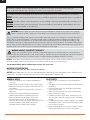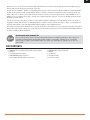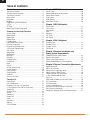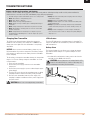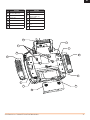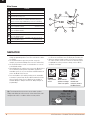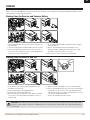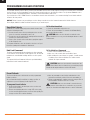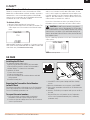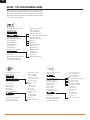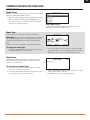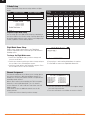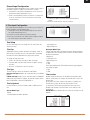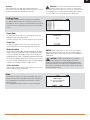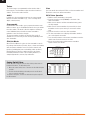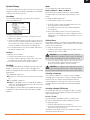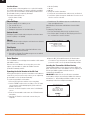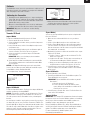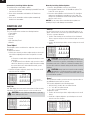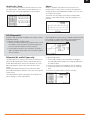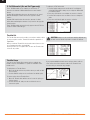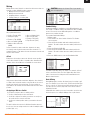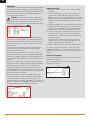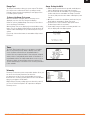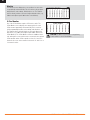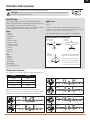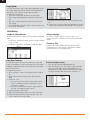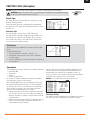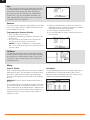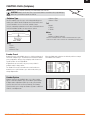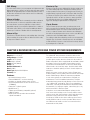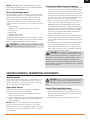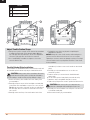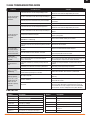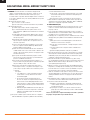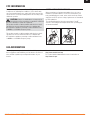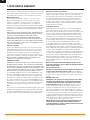Spektrum DX18 - SPM18000 Owner's manual
- Category
- Remote controlled toys
- Type
- Owner's manual
This manual is also suitable for

Instruction Manual
Bedienungsanleitung
Manuel d’utilisation
Manuale di Istruzioni
18
18
®
®

2 SPEKTRUM DX18 • TRANSMITTER INSTRUCTION MANUAL
EN
WARNING: Read the ENTIRE instruction manual to become familiar with the features of the product before operating.
Failure to operate the product correctly can result in damage to the product, personal property and cause serious injury.
This is a sophisticated hobby product. It must be operated with caution and common sense and requires some basic mechanical
ability. Failure to operate this Product in a safe and responsible manner could result in injury or damage to the product or other
property. This product is not intended for use by children without direct adult supervision. Do not attempt disassembly, use with
incompatible components or augment product in any way without the approval of Horizon Hobby, Inc. This manual contains instruc-
tions for safety, operation and maintenance. It is essential to read and follow all the instructions and warnings in the manual, prior to
assembly, setup or use, in order to operate correctly and avoid damage or serious injury.
WARNING AGAINST COUNTERFEIT PRODUCTS
Thank you for purchasing a genuine Spektrum product. Always purchase from a Horizon Hobby, Inc. authorized dealer to
ensure authentic high-quality Spektrum product. Horizon Hobby, Inc. disclaims all support and warranty with regards, but not limited
to, compatibility and performance of counterfeit products or products claiming compatibility with DSM or Spektrum.
NOTICE: This product is only intended for use with unmanned, hobby-grade, remote-controlled vehicles and aircraft. Horizon Hobby
disclaims all liability outside of the intended purpose and will not provide warranty service related thereto.
Age Recommendation: Not for Children under 14 years. This is not a toy.
WARRANTY REGISTRATION
Visit community.spektrumrc.com today to register your product.
NOTICE: While DSMX allows you to use more than 40 transmitters simultaneously, when using DSM2 receivers, DSMX receivers in
DSM2 mode or transmitters in DSM2 mode, do not use more than 40 transmitters simultaneously.
GENERAL NOTES
• Models are hazardous when operated and maintained
incorrectly.
• Always install and operate a radio control system correctly.
• Always pilot a model so the model is kept under control in
all conditions.
• Please seek help from an experienced pilot or your local
hobby store.
• Contact local or regional modeling organizations for
guidance and instructions about fl ying in your area.
• When working with a model, always power on the
transmitter fi rst and power off the transmitter last.
• After a model is bound to a transmitter and the model is set
up in the transmitter, always bind the model to the
transmitter again to establish failsafe settings.
PILOT SAFETY
• Always make sure all batteries are fully charged before
fl ying.
• Time fl ights so you can fl y safely within the time allotted by
your battery.
• Perform a range check of the transmitter and the model
before fl ying the model.
• Make sure all control surfaces correctly respond to trans-
mitter controls before fl ying.
• Do NOT fl y a model near spectators, parking areas or any
other area that could result in injury to people or damage to
property.
• Do NOT fl y during adverse weather conditions. Poor visibility,
wind, moisture and ice can cause pilot disorientation and/or
loss of control of a model.
• When a fl ying model does not respond correctly to controls,
land the model and correct the cause of the problem.
NOTICE
All instructions, warranties and other collateral documents are subject to change at the sole discretion of Horizon Hobby, Inc.
For up-to-date product literature, visit horizonhobby.com and click on the support tab for this product.
Meaning of Special Language
The following terms are used throughout the product literature to indicate various levels of potential harm when operating this
product:
NOTICE: Procedures, which if not properly followed, create a possibility of physical property damage AND little or no possibility of
injury.
CAUTION: Procedures, which if not properly followed, create the probability of physical property damage AND a possibility of seri-
ous injury.
WARNING: Procedures, which if not properly followed, create the probability of property damage, collateral damage and serious
injury OR create a high probability of superfi cial injury.

3SPEKTRUM DX18 • TRANSMITTER INSTRUCTION MANUAL
EN
BOX CONTENTS
Welcome to a new era of RC precision and freedom. With the DX18 you can fl y just about anything you want exactly the way you
want to. And you’ll do so with less hassle than ever before.
Its wide array of Spektrum™ AirWare™ programming functions is the most powerful ever made available in a handheld transmit-
ter. Not only do you get a wealth of programming options for airplanes, helicopters and sailplanes, but you can freely assign any
switch, stick, lever or slider to perform just about any function you want. You can perfectly balance the output of CCPM servos or
multiple servos on a single control surface. You can even program an intricate sequence of events over multiple channels that are
activated by a single switch.
Perhaps best of all, the DX18 gives you all these expert features without requiring you be a programming expert to use them. If
anything, its intuitive SimpleScroll™ programming interface and menu screens make model setup so simple, you just might fi nd
yourself trying all kinds of new and exciting fl ying challenges that you never would have before.
That’s why you must read this manual before you fl y with the DX18 for the fi rst time. There is so much this transmitter is capable of
that you don’t want to miss a thing. These pages will help you get the most from it all. You’ll also fi nd important binding instructions
as well as a handy troubleshooting guide.
• 2600mAh LiPo Transmitter Pack (Installed in transmitter)
• SD Card
• 12V DC Global Power Supply
• SPMAR9020 9-Channel Receiver
(Not included with Transmitter-only versions)
• SPM6803 Male/Female Bind plug
• Manual
• Hex Wrench
• DX18 Neck Strap
• DX18 Decal Sheet
BEFORE USING YOUR TRANSMITTER:
Before going any further, visit the Spektrum Community website at community.spektrumrc.com to register your
transmitter and download the latest AirWare fi rmware updates. A registration reminder screen occasionally
appears until you register your transmitter. When you register your transmitter, the reminder screen does not
appear again.

4 SPEKTRUM DX18 • TRANSMITTER INSTRUCTION MANUAL
EN
TABLE OF CONTENTS
Chapter 1
Transmitter Batteries ....................................................5
Charging Your Transmitter .............................................5
Transmitter Functions ...................................................6
Main Screen ................................................................8
Navigation ...................................................................8
Binding........................................................................9
Programming Failsafe Positions ..................................10
X-Plus .......................................................................11
SD Card ....................................................................11
Model Type Programming guide ..................................12
Common System Setup FunctIons
System Setup ............................................................13
Model Select .............................................................13
Model Type ................................................................13
Model Name ..............................................................13
F-Mode Setup ............................................................14
Flight Mode Name Setup ............................................14
Channel Assignment ..................................................14
Channel Input Confi guration ........................................15
X-Plus Input Confi guration ..........................................15
Trim Setup .................................................................15
Model Copy ...............................................................16
Model Reset ..............................................................16
Warnings ...................................................................16
Telemetry ..................................................................16
Prefl ight Setup ..........................................................17
Frame Rate ................................................................17
Bind ..........................................................................17
Trainer.......................................................................18
Analog Switch Setup ..................................................18
System Settings .........................................................19
Extra Settings ............................................................20
Serial Number ............................................................20
Calibrate....................................................................21
Transfer SD Card .......................................................21
Function List
Servo Setup ..............................................................22
D/R & Exponential ......................................................23
Differential (Air and Sail Types only) .............................23
V-Tail Differential (Air and Sail Types only) ....................24
Throttle Cut ...............................................................24
Throttle Curve ............................................................24
Mixing .......................................................................25
Sequencer .................................................................26
Range Test ................................................................27
Timer ........................................................................27
Telemetry ..................................................................27
Monitor .....................................................................28
X-Plus Monitor ...........................................................28
Chapter 2 ACRO (Airplane)
Aircraft Type ..............................................................29
Recommended Servo Connections ..............................29
Elevon Servo Control ..................................................29
Flap System ..............................................................30
ACRO Mixing ............................................................30
Acro Gyro Function ....................................................30
Chapter 3 HELI (Helicopter)
Swash Type ...............................................................31
Pitch Curve ...............................................................31
Swashplate ................................................................31
Gyro ..........................................................................32
Governor ...................................................................32
Tail Curve .................................................................32
Heli Mixing ...............................................................32
Chapter 4 SAIL (Sailplane)
Sailplane Type ............................................................33
Camber Preset ...........................................................33
Camber System .........................................................33
Sail Mixing .................................................................34
Chapter 5 Receiver Installation and
Power System Requirements
AR9020 Receiver Specifi cations: ................................34
Receiver Installation ...................................................34
Power System Requirements ......................................35
Recommended Power System Guidelines ....................35
Chapter 6 Physical Transmitter Adjustments
Mode Conversion .......................................................35
Adjust Stick Tension ..................................................35
Control Stick Length Adjustment ................................35
Adjust Throttle Friction Straps ....................................36
Throttle Ratchet Strip Installation .................................36
2.4Ghz Troubleshooting Guide ....................................37
Parts list ....................................................................37
AMA National Model Aircraft Safety Code ....................38
FCC Information .........................................................39
FAA Information .........................................................39
1-Year Limited Warranty .............................................40
Warranty and Service Contact Information ...................41
Parts Contact Information ...........................................41
Compliance Information for the European Union ...........41

5SPEKTRUM DX18 • TRANSMITTER INSTRUCTION MANUAL
EN
TRANSMITTER BATTERIES
• Read all safety precautions and literature prior to use of this product
• Never allow minors to charge battery packs
• Never drop charger or batteries
• Never attempt to charge damaged batteries
• Never attempt to charge a battery pack containing different types
of batteries
• Never charge a battery if the cable has been pinched or shorted
• Never allow batteries or battery packs to come into contact with
moisture at any time
• Never charge batteries in extremely hot or cold places (recom-
mended between 50–80 degrees F or 10–27 degrees C) or place
in direct sunlight
• Always disconnect the battery after charging, and let the charger
cool between charges
• Always inspect a new battery before charging
• Always terminate all processes and contact Horizon Hobby if the
product malfunctions
• Always keep batteries and charger away from any material that
could be affected by heat (such as ceramic and tile), as they can
get hot
• Always end the charging process if the charger or battery be-
comes hot to the touch or starts to change form (swell) during the
charge process
Battery and Charging Precautions and Warnings
Failure to exercise caution while using this product and comply with the following warnings could result in product malfunction,
electrical issues, excessive heat, FIRE, and ultimately injury and property damage.
Charging Your Transmitter
The DX18 has an internal charger designed to charge the
included 2-cell LiPo battery at a charge rate of 200mAh. The
charge port on the right side of the transmitter is not polarity-
dependent.
NOTICE: Never connect an external battery charger to your
DX18 transmitter. If you wish to charge the LiPo battery using a
LiPo charger, you must remove the battery from the transmitter
before charging.
The fi rst time you charge the transmitter battery, the charge time
may be 12-15 hours. Always charge the transmitter on a heat
resistant surface.
1. Power off your transmitter.
2. Connect the power supply connector to the transmitter
charge port.
3. Connect the power supply to a power outlet using the appro-
priate adapter.
4. The blue LED on the front of the transmitter turns on during
charging and turns off when the battery is fully charged.
5. Disconnect the transmitter from the power supply once
charging is complete and disconnect the power supply from
the power outlet.
CAUTION: Never leave a charging battery unattended.
LED indicators
The blue LED indicates the transmitter battery is charging. The
orange LED indicates the transmitter is powered on and there is
radio transmission.
Battery Alarm
The System Settings Screen allows you to change the battery
type and low alarm settings. See “System Settings” for more
information.
• An alarm will sound when the battery reaches the low volt-
age limit (4.3V for NiMH, 6.4V for LiPo).
CAUTION: Never change the low voltage limit for LiPo
batteries from 6.4V. Doing so could over-discharge the
battery and damage both battery and transmitter.

6 SPEKTRUM DX18 • TRANSMITTER INSTRUCTION MANUAL
EN
Function
1
Antenna 1
2
RIght Trim
3
Right Knob
4
Switch E
5
Switch H
6
Switch G
7
Switch F
Function
8
Throttle/Aileron Stick (Mode 1)
Elevator/Aileron Stick (Mode 2)
Throttle/Rudder Stick (Mode 3)
Elevator/Rudder Stick (Mode 4)
9
Elevator Trim (Mode 2, 4)
Throttle Trim (Mode 1, 3)
10
Aileron Trim (Mode 1,2)
Rudder Trim (Mode 3,4)
11
Roller
12
Charge Port
13
On/Off Switch
14
LCD
Function
15
Clear Button
16
Back Button
17
Speaker Grill
18
Rudder Trim (Mode 1,2)
Aileron Trim (Mode 3,4)
19
Elevator Trim (Mode 1,3)
Throttle Trim (Mode 2,4)
20
Elevator/Rudder Stick (Mode 1)
Throttle/Rudder Stick (Mode 2)
Elevator/Aileron Stick (Mode 3)
Throttle/AileronStick (Mode 4)
21
Switch C
Function
22
Switch B
23
Switch A
24
Switch D
25
Bind/Switch I
26
Left Trim
27
LED
The transmitter comes with a thin,
clear plastic fi lm applied to some
front panels for protection during
shipping. Humidity and use may
cause this fi lm to come off. Carefully
remove this fi lm as desired.
TRANSMITTER FUNCTIONS
11
12
13
14
15
18
19
20
21
22
23
24
25
26
27
16
17
10
9
8
7
6
5
4
3
2
1

7SPEKTRUM DX18 • TRANSMITTER INSTRUCTION MANUAL
EN
Function
1
Throttle Spring Tension
Adjustment (Mode 2,4)
2
Left Lever
3
Left Rear Grip
4
Trainer Port
5
SD Card
6
Battery Cover
Function
7
Charge Port
8
Throttle Spring Tension
Adjustment (Mode 1,3)
9
Right Rear Grip
10
Right Lever
11
Gimbal Stick Tension Adjust-
ment
12
Handle/Antenna 2
11
10
9
8
7
6
5
4
3
2
1
12

8 SPEKTRUM DX18 • TRANSMITTER INSTRUCTION MANUAL
EN
• Turn the scroll wheel to move through the screen content or
change programming values. Press the scroll wheel to make
a selection.
• Use the Back button to go to the previous screen (for
example, to go from the Mixing Screen to the Function List).
• Use the Clear button to return a selected value on a screen
to the default setting.
• Direct Model Access enables you to access the Model Select
screen without powering off the transmitter. Anytime the
transmitter power is on, press the Clear and Back buttons to
access the Model Select screen.
• Press and hold the roller while powering on the transmitter
to show the System Setup list. No radio transmission occurs
when a System Setup screen is displayed, preventing ac-
cidental damage to linkages and servos during changes to
programming.
• The Main Screen appears when you power on the transmit-
ter. Press the scroll wheel once to display the Function List.
• When you want to change a value in a screen for a particu-
lar control position, move the control to the desired position
to highlight the value you want to change, such as 0/1/2,
up/down or left/right.
NAVIGATION
Enter, Choose
or Exit
Move between
options or change
value in an option
Hold for 3
seconds and
release to move to
the Main Screen
Turn HoldPress
Tip: The tick mark below shows the current switch position.
Rolling and clicking the roller turns the selected box black, indi-
cating that the value or condition will act on that position.
Main Screen
Function
A
Model Memory
B
Model Name
C
Transmitter Battery Charge Level
D
Digital Battery Voltage
(an alarm sounds and the screen fl ashes when battery charge gets
down to 4.3V when using an NiMH battery or 6.4V for a LiPo battery.)
E
Model Type
F
Elevator Trim (Modes 2 and 4)
Throttle Trim (Modes 1 and 3)
G
Aileron Trim (Modes 1 and 2)
Rudder Trim (Modes 3 and 4)
H
Model Memory Timer
I
Rudder Trim (Modes 1 and 2)
Aileron Trim (Modes 3 and 4)
J
Throttle Trim (Mode 2 and 4)
Elevator Trim (Mode 1 and 3)
K
Timer
J
K
I
H
G
F
E
D
C
B
A
Also displays R Trim values when the Right
Trim button is pressed
Also displays L Trim values when the Left
Trim button is pressed

9SPEKTRUM DX18 • TRANSMITTER INSTRUCTION MANUAL
EN
BINDING
Binding is the process of programming the receiver to recognize the GUID (Globally Unique Identifi er) code of a single specifi c trans-
mitter. The DX18 and AR9020 are pre-bound at the factory. You will need to rebind after the model programming is initially set up to
fully program the model’s failsafe positions.
2. 3.
4.
6.
7.
1.
5.
Binding Using the Receiver and Receiver Battery
Binding Using the Receiver and ESC
2. 3.
1.
4.
5.
6.
1. Move the throttle stick to the lowest position and power off
the transmitter.
2. Insert the bind plug into the BIND/DATA port on the receiver.
3. Connect a fully charged receiver pack to any open port on
the receiver. The orange LED on the receiver rapidly fl ashes
when the receiver is in bind mode.
4. Press and hold the transmitter bind button while powering
the transmitter on.
5. Release the Bind button when the transmitter screen
displays “Binding”. Binding is complete when the orange
transmitter and receiver LEDs are on solid.
6. Power off the receiver and remove the bind plug.
1. Lower throttle to the lowest position and make sure the
transmitter is powered off.
2. Insert the bind plug into the BIND/DATA port.
3. Insert the ESC plug into the THRO port.
4. Connect battery to ESC and turn on ESC switch, if available.
The receiver’s LED will rapidly fl ash when the receiver is
ready to bind.
5. While pressing the Bind button, power on the transmitter.
6. Release the Bind button after the receiver has stopped fl ash-
ing rapidly, once the receiver’s LED stays illuminated; this
indicates the receiver is bound to the transmitter. The screen
also provides binding information.
7. Remove the bind plug from the receiver.
CAUTION: When using the DX18 with parkfl yer receivers, only use such receivers in parkfl yer-type aircraft. (small electric
airplanes or mini and micro helicopters). Installing park fl yer receivers in larger aircraft could cause signal blocking and loss
of connection.
Mode 2 shown
Mode 2 shown
Hold button while powereing on
Hold button while powereing on

10 SPEKTRUM DX18 • TRANSMITTER INSTRUCTION MANUAL
EN
PROGRAMMING FAILSAFE POSITIONS
You establish failsafe positions when you bind your transmitter and receiver. If radio signal connection is lost between the transmitter
and receiver, the receiver immediately moves the aircraft control surfaces to the failsafe positions. The Spektrum AR9020 receiver
has three failsafes programming options: SmartSafe, Hold Last Command, and Preset.
If you assign the receiver THRO channel to a transmitter channel other than throttle , we recommend using Preset failsafe with the
throttle in the low position.
NOTICE: Failsafe features vary according to receiver. Always consult the receiver instruction manual for failsafe features.
Before fl ight, ALWAYS confi rm the failsafe functions as you would expect.
SmartSafe Failsafe
SmartSafe is a failsafe acting only on the throttle channel that
offers the following benefi ts:
• Prevents electric motors from operating when the receiver
power is on and the transmitter power is off.
• Prevents the speed controller from arming until the throttle is
moved to the low throttle position.
• Powers off an electric motor and reduces gas/glow engines
to idle if signal is lost.
To Program SmartSafe, move the throttle to the low or off posi-
tion before putting the transmitter in bind mode.
To Test the SmartSafe
1. Power the transmitter and receiver on.
2. Power off the transmitter. The throttle should immediately
move to the failsafe position.
CAUTION: Make sure the aircraft is restrained on the
ground. If failsafe is not set, your aircraft might advance to mid
or full throttle.
Hold Last Command
The Hold Last Command failsafe maintains the last command
on all channels except throttle; if radio signal is lost, the aircraft
maintains the commanded heading until the receiver regains
signal.
To program Hold Last Command, follow the provided binding
instructions in this instruction manual.
To Test Hold Last Command
1. Power on the transmitter and receiver.
2. Move one of the control sticks and hold the input.
3. While holding the control input, for example, a small amount
of rudder, power off the transmitter. The rudder should
maintain the input command.
CAUTION: Make sure the aircraft is restrained on the
ground. If the failsafe does not function as you would expect, the
aircraft throttle might advance to mid or full throttle.
Preset Failsafe
The Preset failsafe moves all channels to their programmed
failsafe positions.
We recommend using Preset failsafe to deploy spoilers on
sailplanes to prevent a fl yaway if radio signal is lost.
To program Preset failsafe:
1. Insert the bind plug in the bind port on the receiver and
power on the receiver.
2. Remove the bind plug when the orange LED on the main
receiver and all attached remote receivers fl ash rapidly. The
orange receiver LEDs continue fl ashing.
3. Move the transmitter control sticks and switches to the
desired Preset failsafe position. Power the transmitter on.
4. Failsafe programming is complete when the orange LEDs on
the transmitter and all receivers are on solid.
CAUTION: Make sure the aircraft is restrained on the
ground. If the failsafe does not function as you would
expect, the aircraft throttle might advance to mid or full throttle.

11SPEKTRUM DX18 • TRANSMITTER INSTRUCTION MANUAL
EN
SD CARD
X-PLUS™
Installing the SD Card
The included SD Card enables you to:
• Import (copy) models from another DX18 transmitter
• Export (transfer) models to another DX18 transmitter
• Update AirWare™ software in the transmitter
To install the SD Card:
1. Power off the transmitter.
2. Remove the battery door.
3. Press the SD Card into the card slot with the card label
facing upward.
4. Install the battery door.
Exporting the Transmitter Serial Number
to the SD Card
Exporting the transmitter serial number to the SD Card allows
you to copy and paste the serial number into the registration
screen at community.spektrumrc.com .
To export the serial number:
1. Press and hold the scroll wheel while powering the
transmitter on until the System Setup list appears.
2. Scroll to the System Settings menu. Press the scroll wheel
once to open the menu.
3. Select NEXT on the System Settings and Extra Settings
screens.
4. When the Serial Number screen appears, select EXPORT.
5. Power off the transmitter and remove the SD Card from the
transmitter.
6. Insert the SD Card in your computer and open the .txt fi le on
the card.
7. Copy and Paste the serial number into the Registration
screen on the Spektrum Community site ( community.
spektrumrc.com ).
X-Plus Channels and Failsafe
Failsafe is not supported for servos connected to the X-Plus
Module. We recommend that no failsafe should be expected or
attempted for a servo connected through the X-Plus Module.
However, servos connected to the X-Plus Module will hold last
command in the event of a failsafe condition.
To Activate X-Plus
1. Open the Frame Rate Menu in System Setup.
2. Scrolll to X-Plus and press the scroll wheel to activate. The
X-Plus Inputs screen is now active in the Channel Assign
menu.
AUX6 and AUX7 channels are available on 12-channel receivers
when X-Plus is active. AUX6 and AUX7 are 2048 resolution and
22ms frame rate (12-channel receivers only).
Channels X+1 and X+2 are duplicate channels of channels 11
and 12 on a 12 channel receiver with X-Plus active. If chan-
nels 11 and 12 require any adjustment for travel adjust, servo
reversing, sub trim or any other function, adjust channels X+1
and X+2. Note that channels 11 and 12 will also show on the
X-Plus monitor as channels X+1 and X+2.
If you select 11ms frame rate before you activate X-Plus, the
transmitter reverts to 22ms frame rate when X-Plus is active.
CAUTION: Do NOT connect throttle or any primary
control surface to the X-Plus Module. The X-Plus chan-
nels are intended to be used for auxiliary functions only. X-Plus
channels have a resolution of 512 and variable latency from
22ms to about 88ms. When X-Plus is active, the fi rst 10 chan-
nels default to 22ms.
Refer to community.spektrumrc.com for more information about
X-Plus options.
from Channel Assign menu

12 SPEKTRUM DX18 • TRANSMITTER INSTRUCTION MANUAL
EN
MODEL TYPE PROGRAMMING GUIDE
Menu options show upon model type selection. These menu
options vary between Model Types (Airplane Helicopter and Sail-
plane), but are identical for all models in that type. Subsequent
aircraft type (AIrcraft, Swashplate or Sailplane) selections make
other menu options appear.
System Setup List:
Model Select
Model Type
Model Name
Aircraft Type
F-Mode Setup
Channel Assign
Trim Setup
Model Copy
Model Reset
Warnings
Telemetry
Preflight Setup
Frame Rate
Bind
Trainer
Analog Switch Setup
System Settings
Transfer SD Card
Function List:
Servo Setup
D/R and Expo
Differential
V-Tail Differential
Throttle Cut
Throttle Curve
Gyro1
Gyro2
Flap System
Mixing
Sequencer
Range Test
Timer
Telemetry
Monitor
XPlus Monitor
System Setup List:
Model Select
Model Type
Model Name
Swashplate Type
F-Mode Setup
Channel Assign
Trim Setup
Model Copy
Model Reset
Warnings
Telemetry
Preflight Setup
Frame Rate
Bind
Trainer
Analog Switch Setup
System Settings
Transfer SD Card
Function List:
Servo Setup
D/R and Expo
Throttle Cut
Throttle Curve
Pitch Curve
Swashplate
Gyro
Governor
Tail Curve
Mixing
Sequencer
Range Test
Timer
Telemetry
Frame Rate
Monitor
XPlus Monitor
System Setup List:
Model Select
Model Type
Model Name
Sailplane Type
F-Mode Setup
Channel Assign
Trim Setup
Model Copy
Model Reset
Warnings
Telemetry
Preflight Setup
Frame Rate
Bind
Trainer
Analog Switch Setup
System Settings
Transfer SD Card
Function List:
Servo Setup
D/R and Expo
Differential
V-Tail Differential
Throttle Cut
Motor Curve
Camber Presets
Camber System
Mixing
Sequencer
Range Test
Timer
Telemetry
Frame Rate
Monitor
XPlus Monitor

13SPEKTRUM DX18 • TRANSMITTER INSTRUCTION MANUAL
EN
COMMON SYSTEM SETUP FUNCTIONS
Model Select
Model Select enables you to access any of the 50 internal model
memory locations in the Model Select list.
1. Scroll to the desired model memory in the Model Select list.
2. When the desired model memory is highlighted, press
the scroll wheel once to select the model. The transmitter
returns to the System Setup List.
Direct Model Access
Press the Clear and Back buttons from the Main Screen or a
telemetry screen to access Model Select.
SYSTEM SETUP
Model Type
Select from Airplane, Helicopter or Sailplane model types.
IMPORTANT: When you select a new model type, you will delete
any programming data in the current model memory. Always
confi rm the desired model memory before changing model
types.
It will be necessary to re-bind after resetting the model type.
To change the model type:
1. Scroll to the desired model type and press the scroll wheel.
The Confi rm Model Type screen appears.
2. Select Yes and press the scroll wheel to confi rm the model
type. All data will be reset. Selecting No will exit the Confi rm
Model Type screen and return to the Model Type screen.
Model Name
Model Name enables you to assign a custom name to the
current model memory. Model names can include up to 20
characters including spaces.
To add letters to a Model Name:
1. Scroll to the desired letter position and press the scroll
wheel once. A fl ashing box appears.
2. Scroll left or right until the desired character appears. Press
the scroll wheel once to save the character.
3. Scroll to the next desired letter position. Repeat Step 1 and 2
until the Model Name is complete.
4. Select BACK to return to the System Setup list.

14 SPEKTRUM DX18 • TRANSMITTER INSTRUCTION MANUAL
EN
Flight Mode Name Setup
Enables you to assign custom names to the Flight Mode
positions. Flight Mode names can include up to 20 characters
including spaces.
To change the Flight Mode name:
1. Scroll to the Flight Mode name you wish to change and
press the scroll wheel.
2. Scroll to the character position you wish to change and press
the scroll wheel once. A fl ashing box appears.
3. Scroll left or right until the desired character appears. Press
the scroll wheel once to save the character.
4. Repeat Steps 2 and 3 until the Model Name is complete.
5. Select BACK to return to the Flight Mode Names list.
F-Mode Setup
Use the Flight Mode Setup menu to assign switches to fl ight
modes.
Sailplane Flight Mode Setup
You can assign up to ten fl ight modes using any combination of
up to three switches. You can also assign a priority switch. When
the priority switch position is active, only the current fl ight mode
is active, regardless of other switch positions.
Mode Number of Switches Number of Flight Modes
Aircraft 2 5
Heli 3 (including Throttle Hold) 5 (including Throttle Hold)
Number
of Flight
Modes
2 3 3* 4 4 5
Switch 1
(number of
positions)
2P 3P 2P 2P 3P 3P
Switch 2
(number of
positions)
2P 3P 2P 3P
Flight Mode
1
Launch Launch Launch Launch Launch Launch
2 Cruise Cruise Cruise Cruise Cruise Cruise
3 Land Land Land
4 Thermal Thermal Thermal Thermal
5 Speed Speed
*Must be set up in a 4/5 fl ight mode.
Channel Assignment
The Channel Assignment screen allows you to reassign almost
any receiver channel to a different transmitter channel. For
example, the receiver gear channel could be re-assigned to the
transmitter throttle channel.
When X-Plus is active in the transmitter, the DX18 recognizes
channels 11 and 12 (AUX 6 and AUX 7) on a 12-channel
receiver. Channels 11 and 12 will have 22ms frame rate and
2048 resolution.
X-Plus allows for up to 8 additional channels over the 10
primary channels.
1. Scroll to the receiver channel you wish to change.
2. Press the scroll wheel once and scroll left or right to change
the receiver input selection.
3. Press the scroll wheel a second time to save the selection.

15SPEKTRUM DX18 • TRANSMITTER INSTRUCTION MANUAL
EN
Channel Input Confi guration
The Channel Input Confi guration screen enables you to assign a
transmitter channel to a different control stick or switch.
1. Select NEXT on the RX Port Assignments screen to access
the Channel Input Confi guration screen.
2. Scroll to the transmitter channel you wish to re-assign and
press the scroll wheel. The box around the current input
selection fl ashes.
3. Scroll left or right to select the desired control stick or
switch.
4. Press the scroll wheel to save the selection.
Trim Setup
Use the Trim Setup screen to change the size of the trim step
and the trim type.
Trim Step
Adjusting the trim step value determines how many “clicks” of
trim you input each time you press the trim button. Changing
the trim step value to 0 disables the trim for the channel.
To change the trim step value:
1. Scroll to the trim step channel you wish to change.
2. Select the trim step value and scroll left or right to change
the value.
3. Press the scroll wheel to save the selection.
Trim Type
The two Trim Type options are Common and F Mode.
Common trim type maintains the same trim values for all fl ight
modes.
F Mode trim type enables you to save trim values for individual
fl ight modes if you fi nd, for example, the aircraft requires aileron
trim in Flight Mode 1 but not in Flight Mode 2.
Trim Assignment
In a few instances, you can reassign a trim to a different loca-
tion.
Aircraft Model Type
Throttle
- Throttle Digital trim button (default)
- Left Analog lever
- Right Analog lever
Helicopter Model Type
Throttle and Pitch Hover Trim-Used to trim the throttle and pitch
setting for precision hovering. Note: This does not affect normal
throttle trim operation.
-Right Knob
-Left Analog Lever
-Right Analog Lever
-L Trim
-R Trim
Active Gyro and Governor Trim-Used to trim the gyro and gover-
nor settings in fl ight.
-L Trim
-R Trim.
Trim Location
Normal and Cross trim types are available. Normal trims align
with the control stick; for example, the throttle trim is next to the
throttle stick.
Cross trims reverse the position of the trims; for example, the
Throttle trim is next to the Elevator stick and vice versa.
To change the Trim Position from Normal to Crossed, select
Normal at the bottom of the Trim Setup screen and press the
scroll wheel.
IMPORTANT: Crossed trims will cross both sets of trims for both
gimbals.
X-Plus Input Confi guration
The X-Plus Input Confi guration screen enables you to assign any
X-Plus channel to any transmitter input.
1. Select NEXT on the Channel Input Confi g screen to access
the X-Plus Input Confi g screen.
2. Scroll to the X-Plus channel you wish to change.
3. Press the scroll wheel once and scroll left or right to change
the X-Plus Input for that X-Plus channel.

16 SPEKTRUM DX18 • TRANSMITTER INSTRUCTION MANUAL
EN
Warnings
The Warnings menu enables you to program a tone or vibration
alert during power on of the transmitter for any selected switch
or channel position.
The alarm activates and an alert message appears on the
screen if a specifi c switch or control stick is in an unsafe posi-
tion when you power the transmitter on.
Return the switch or control stick to the safe position to silence
the alarm.
For safety reasons, the default Throttle alarm activates if the
throttle position is above 10%.
Telemetry
Installing the optional telemetry module and sensors enables the
display of aircraft performance data on the transmitter screen.
You can also enable Data Logging to save a telemetry fi le on
the SD Card and view the data in the Spektrum STi(TM) mobile
application.
Telemetry Settings
Display
Telemetry display options include:
Tele: When you press the scroll wheel, the Telemetry
screens appear and the Main Screen is disabled.
Main: Telemetry alerts appear on the Main screen, but all
Telemetry screens are disabled.
Roller (Default): Allows you to toggle between the Telem-
etry screens and the main screen by pressing the scroll
wheel.
Auto: The Telemetry screen automatically appears as soon
as the transmitter receives data from the telemetry module.
Units
Scroll to Units and press the scroll wheel to change between US
and Metric.
File Settings
This is used to select the data logging settings.
File Name
1. Select File Name to assign a custom fi le name.
2. The File Name screen appears, allowing you to name the fi le
as you would for a Model Name or Flight Mode Name. The
fi le name can include a maximum of 8 characters.
3. Press BACK to save the name.
Start
1. Select Start to assign a specifi c switch position or stick
position that activates Data Logging.
2. Press the scroll wheel once to save the selection.
Model Reset
Use the Model Reset menu to delete all model programming in
the active model memory. Reset returns all model settings to
the default settings and erases all programming in the selected
model.
After a model reset it is necessary to re-bind.
Model Copy
The Model Copy menu enables you to duplicate model program-
ming from one Model List location to another.
Use Model Copy to:
• Sort the models in the Model List by brand, model type or
power source
• Save a default model copy before experimenting with pro-
gramming values
• Expedite programming for a model using a similar program-
ming setup.
IMPORTANT: Copying a model program from one model
memory to another will erase any programming in the “To”
model memory.
To copy model programming:
1. Make sure the model program you wish to copy is active. If
the desired model program is not active, select Cancel and
change the active model in the Model Select menu.
2. Select the model memory next to “To” and scroll to the
desired model memory. Press the scroll wheel once to save
the selection.
3. Select Copy and the Confi rm Copy screen appears.
4. Select Copy to confi rm. Selecting Cancel will return to the
Model Copy screen.
You cannot use the Model Copy screen to copy model program-
ming to an SD Card. To copy model programming to the SD
Card, please see “Transfer SD Card”.

17SPEKTRUM DX18 • TRANSMITTER INSTRUCTION MANUAL
EN
Frame Rate
The Frame Rate menu enables you to change the frame rate,
modulation mode and activate XPLUS.
Select the option you wish to change and press the scroll wheel.
Frame Rate
You must use digital servos if you select 11ms frame rate.
Analog or digital servos can be used with 22ms frame rate.
Modulation Mode
We recommend using DSMX (default) modulation mode. When
DSMX is active, the transmitter operates in DSMX with DSMX
receivers and DSM2 with DSM2 receivers. The transmitter au-
tomatically detects DSM2 or DSMX during binding and changes
the mode accordingly to match the receiver type you are using.
If you select DSM2, the transmitter operates in DSM2 regardless
of whether it is bound to a DSM2 or DSMX receiver.
X-Plus Activation
Activate X-Plus channels in the Frame Rate Screen. You can set
X-Plus to INH (inhibit) or Act (activate).
NOTICE: While DSMX allows you to use more than 40 trans-
mitters simultaneously, do not use more than 40 transmitters
simultaneously when using a DSM2 receiver or a transmitter in
DSM2 mode.
CAUTION: Do NOT connect throttle or any primary
control surface to the X-Plus Module. The X-Plus
channels are intended to be used for auxiliary functions only.
X-Plus channels have a resolution of 512 and variable latency
from 22ms to about 88ms. When X-Plus is active, the fi rst 10
channels default to 22ms.
Prefl ight Setup
The Prefl ight Setup menu option enables you to program a
pre-fl ight checklist that appears each time you power on the
transmitter or when you select a new model memory. Each item
on the list must be confi rmed before you can access the Main
Screen.
Enabled
When Enabled is set to NO, Data Logging is turned off.
Select YES to save Telemetry data to the SD Card. The SD Card
must be installed in the transmitter to select YES.
CAUTION: If you access the Telemetry menu from the
Function List, you may see a Frame Loss appear when
you exit the menu. The Frame Loss is not an error, however there
is a momentary loss of radio signal when exiting the Telemetry
screen. Do NOT access the Telemetry menu during fl ight.
Bind
The Bind menu enables you to bind a transmitter and receiver
without powering off the transmitter. This menu is helpful if you
are programming a model and need to bind the receiver for
failsafe positions.
See “Programming Failsafe Positions” for more information.

18 SPEKTRUM DX18 • TRANSMITTER INSTRUCTION MANUAL
EN
Trainer
The DX18 features a programmable trainer function with 4
trainer modes. The transmitter assigns the trainer function to
Switch I. The 4 trainer modes include:
Inhibit
In Inhibit, the slave transmitter must have the same program-
ming as the master transmitter (e.g., servo reversing, travel
adjust, sub-trim, trims).
Programmable
Programmable mode enables you to program the master trans-
mitter to transfer any or all individual channels when you activate
the trainer switch. This mode is ideal for beginners learning to
control individual channels while the master transmitter
maintains control of all other channels.
The slave transmitter should be in PilotLink Slave mode, if
available. It is not necessary to have model programming in the
slave transmitter.
Pilot Link Master
When Pilot Link Master is active, the slave transmitter controls
the primary stick functions (Throttle, aileron, elevator and rudder)
while the master maintains control of all other channels and
functions (including dual rates and auxillary switch positions).
PilotLink Master is ideal for complex models as the master
transmitter maintains control of all secondary functions, for
example fi lght modes, retracts, fl aps and brakes.
Slave
Use Slave mode when using the DX18 as a slave transmitter and
PilotLink is active in the master transmitter.
DX18 Trainer Operation
1. Bind the master transmitter to the model.
2. Connect the trainer cord (SPM6805) to the back of the
master transmitter.
3. Make sure the master and slave transmitter battery packs
are fully charged.
4. Make sure the slave transmitter is powered off; the slave
transmitter receives power when you connect the trainer
cord.
5. Connect the trainer cord to the slave transmitter.
6. The slave transmitter screen displays information but does
not send a signal to the model.
7. Press the trainer button on the master transmitter to transfer
model control from the master to the slave.
8. Release the trainer button and the master transmitter
regains control of the model..
Analog Switch Setup
Allows all sticks and pots to be used as a kick point to turn on
functions like mixes. To add a kick point:
1. Move the control stick, lever or knob to the desired kick point
position.
2. Scroll to the desired kick point and press the scroll wheel
once to save the selection.
To delete a kick point, scroll to the desired kick point and press
the Clear button.

19SPEKTRUM DX18 • TRANSMITTER INSTRUCTION MANUAL
EN
System Settings
The System Settings menu consists of four screens: System Set-
tings, Extra Settings, Serial Number and Calibrate. Select NEXT
or PREV to move between screens.
User Name
The User Name fi eld displays your name in the lower right
corner of the main screen.
To Program a User Name
1. Scroll to User Name and press the scroll wheel. The User
Name screen appears.
2. Scroll to the desired character position and press the scroll
wheel. Scroll left or right to change the character and press
the scroll wheel to save the selection. The User Name can
contain a maximum of 20 characters, including spaces.
3. Press the Back button to save the User Name and return to
the System Settings screen.
Contrast
To adjust the screen contrast:
1. Scroll to Contrast and press the scroll wheel.
2. Scroll left or right to adjust the contrast value. Lower num-
bers lighten the contrast, higher numbers darken it.
3. Press the scroll wheel once to save the selection.
Backlight
The Backlight fi eld adjusts the backlight appearance time and
brightness. You have the option to turn the backlight off for
models you fl y during the day and turn the backlight on for night
fl ying models.
The backlight time options are:
Off: Appears for a short time when you power on the transmit-
ter.
On: The backlight is always on.
Set Time: The backlight is on for 3, 10, 20, 30, 45 or 60 sec-
onds before automatically turning off. Press the scroll wheel
once to turn the backlight on.
The backlight percentage adjusts the backlight intensity and it
is adjustable in 10% increments from 10% (darker) to 100%
(brighter).
Mode
You can change the control stick mode from
Mode 2 to Mode 4 or Mode 1 to Mode 3.
Mode changes that require movement of complete gimbal
assemblies must be performed by a Horizon Hobby service
center.
To change the gimbal stick mode:
1. Scroll to Mode and press the scroll wheel.
2. Scroll left or right to change the gimbal stick mode. Press
the scroll wheel to save the selection.
3. Select NEXT in the lower left corner until the Calibration
screen appears.
4. Move all transmitter controls to the center position and
complete the calibration process before exiting the System
Settings menu. See “Calibrating Your Transmitter” for more
information.
Battery Alarm
Battery Alarm enables you to change the transmitter battery type
and the alarm voltage limit. The alarm activates when the battery
reaches the low voltage limit.
To change the battery alarm:
1. Scroll to the battery type and press the scroll wheel once to
change the type to LiPo or NiMH.
CAUTION: Never select NiMH when a LiPo battery is
installed in the transmitter. Doing so may over-discharge
the LiPo battery and damage the battery, transmitter or both.
2. Scroll to the battery voltage and press the scroll wheel. Turn
the scroll wheel left or right to change the voltage level.
Press the scroll wheel again to save the selection.
CAUTION: Never adjust the low voltage limit for the LiPo
battery pack below 6.4V. Doing so could over-discharge
the battery pack and damage both battery pack and transmitter.
Selecting a Language
In the Systems Settings screen, rotate the roller to highlight
Language then press the roller to select the Language function.
Rotate the roller to select the desired Language. When the
desired Language is selected, press the roller to accept that
Language. Names you input will not be affected by language
change.
Selecting a Region (EU Version)
The Region fi eld enables you to change the region of operation
and power output for transmitters sold in the European Union.
Region options include:
EU-328 FR-328
If you are using the transmitter in France, you must select
FR-328 to comply with power output regulations in France.
To change the region:
1. Scroll to Region and press the scroll wheel.
2. Scroll left or right to change the region and press the scroll
wheel once to save the selection.
Transmitters sold outside of Europe do not have the option to
change the region from US-247.

20 SPEKTRUM DX18 • TRANSMITTER INSTRUCTION MANUAL
EN
Extra Settings
The Extra Settings screen enables you to:
• Turn sounds off or on
• Turn vibration off or on
• Change the appearance of the trim indicators
System Sounds
Scrolling to System Sounds and pressing the scroll wheel turns
sounds on (Active) or off (Inhibit).
Vibrator
Scrolling to Vibrator and pressing the scroll wheel turns vibration
alerts on (Active) or off (Inhibit).
Trim Display
Trim display changes the shape of the trim indicators on the
Main Screen. Display options include:
• Boxed Boxes (Default) The indicators appear as an outlined
box when you adjust the trim.
• Boxed Arrows The indicators appear as outlined arrows
when you adjust the trim.
Inhibit Removes all trim bars and indicators from the Main
Screen.
To change the Trim Display:
1. Scroll to Trim Display and press the scroll wheel once.
2. Scroll left or right to change the Trim Display option. Press
the scroll wheel to save the selection.
Serial Number
The Serial Number screen displays the transmitter serial number
and AirWare version.
Reference the Serial Number screen any time you need to
register your transmitter or update the AirWare from the
Spektrum Community website.
Exporting the Serial Number to the SD Card
You may fi nd it helpful to export the transmitter serial number to
a text fi le for your personal records or when you are registering
the transmitter on the Spektrum Community.
To export the transmitter serial number:
1. Insert an SD Card in the card slot on the transmitter.
2. Scroll to EXPORT and press the scroll wheel. The SD Status
screen appears and should display MY_DX18.xml in the
middle of the screen.
3. Press the scroll wheel again to return to the Serial Number
screen.
4. Power off the transmitter and remove the SD Card from the
transmitter.
5. Install the SD Card in a card reader connected to your
computer.
6. Open the MY_DX18.xml fi le from the SD Card location.
You can then copy and paste the serial number into your
personal records or to the Spektrum Community website.
Locating the Transmitter AirWare Version
The transmitter AirWare version appears between PREV and
NEXT at the bottom of the Serial Number screen. Register your
DX18 to get AirWare updates and other news at
community.SpektrumRC.com
IMPORTANT: AirWare fi les are specifi c to the transmitter
serial number and you cannot transfer AirWare fi les between
transmitters, ie., downloading an AirWare update once and
attempting to install it on multiple transmitters.
Inactive Alarm
An alarm activates if the transmitter sees a period of inactivity
for a certain amount of time. The alarm is helpful in reminding
you to power off the transmitter and avoiding a situation when
the transmitter battery completely discharges.
The Inactive Alarm options are:
• Inh (No alarm sounds)
• 5 min
• 10 min (Default)
• 30 min
• 60 min
To change the Inactive alarm time:
1. Scroll to the current alarm time and press the scroll wheel.
2. Scroll left or right to change the alarm time. Press the scroll
wheel to save the selection.
Page is loading ...
Page is loading ...
Page is loading ...
Page is loading ...
Page is loading ...
Page is loading ...
Page is loading ...
Page is loading ...
Page is loading ...
Page is loading ...
Page is loading ...
Page is loading ...
Page is loading ...
Page is loading ...
Page is loading ...
Page is loading ...
Page is loading ...
Page is loading ...
Page is loading ...
Page is loading ...
Page is loading ...
Page is loading ...
-
 1
1
-
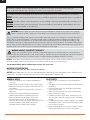 2
2
-
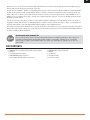 3
3
-
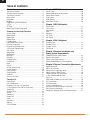 4
4
-
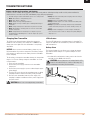 5
5
-
 6
6
-
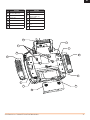 7
7
-
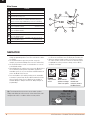 8
8
-
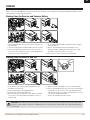 9
9
-
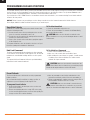 10
10
-
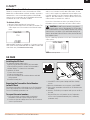 11
11
-
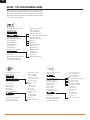 12
12
-
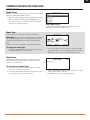 13
13
-
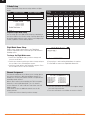 14
14
-
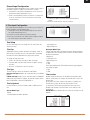 15
15
-
 16
16
-
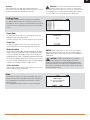 17
17
-
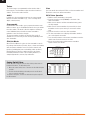 18
18
-
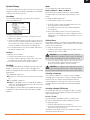 19
19
-
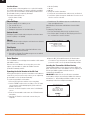 20
20
-
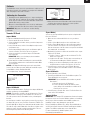 21
21
-
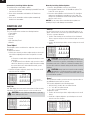 22
22
-
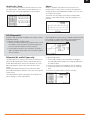 23
23
-
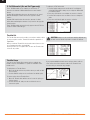 24
24
-
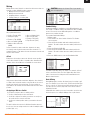 25
25
-
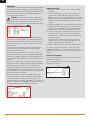 26
26
-
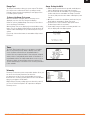 27
27
-
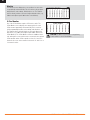 28
28
-
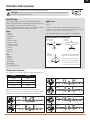 29
29
-
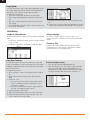 30
30
-
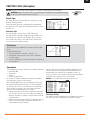 31
31
-
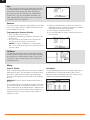 32
32
-
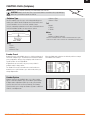 33
33
-
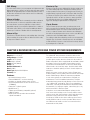 34
34
-
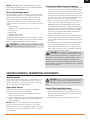 35
35
-
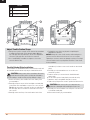 36
36
-
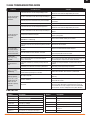 37
37
-
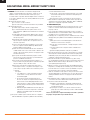 38
38
-
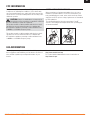 39
39
-
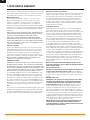 40
40
-
 41
41
-
 42
42
Spektrum DX18 - SPM18000 Owner's manual
- Category
- Remote controlled toys
- Type
- Owner's manual
- This manual is also suitable for
Ask a question and I''ll find the answer in the document
Finding information in a document is now easier with AI
Related papers
-
Spektrum TM1100 DSMX Fly-By Aircraft Telemetry Module Operating instructions
-
Spektrum DX18 18 Channel System Generation 2 Md2 Owner's manual
-
Spektrum SPMR7100 Owner's manual
-
Spektrum NX7e 7 Channel 2.4GHz DSMX Aircraft System User manual
-
Spektrum DX8 Owner's manual
-
Spektrum DX8 DSMX Transmitter Only MD2 User manual
-
Spektrum BR6000 DSM DuaLink 6-Channel Bot Receiver User manual
-
Spektrum DX9 Black Edition System Owner's manual
-
Spektrum DX3.0 DSM 3-Channel Radio User manual
-
Spektrum SR3100 DSM2 3-Ch Receiver Surface Operating instructions
Other documents
-
Blade BLH4200 Owner's manual
-
E-flite Blade SR User manual
-
Blade Red Bull BO-105 CBCX User manual
-
 BlitzRCWorks EFLY-6CIII Specification
BlitzRCWorks EFLY-6CIII Specification
-
RadioLink T6EAP User manual
-
Blade BLH4480 User manual
-
Blade Fusion 360 User manual
-
Fly Sky FS-i6X User manual
-
ParkZone Ka8 2.25M Sailplane PNP User manual
-
ParkZone Super Cub PNP Owner's manual