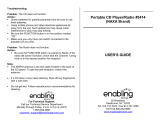Page is loading ...

OWNER’S MANUAL
iC2196
Visit our web site at www.emersonradio.com
Made for all iPod
®
models including iPod
®
nano and iPod
®
mini
CD Stereo Dual Alarm Clock Radio
with Docking for iPod
2008-1-11, 15:481

CAUTION
Read these instructions. Keep these instructions. Follow all instructions. Heed all warnings.
Do not use this apparatus near water.
Clean only with dry cloth.
Do not block any ventilation openings. Install in accordance with the manufacturer’s instructions.
Do not install near any heat sources such as radiators, heat registers, stoves, or other apparatus
(including amplifiers) that produce heat.
Do not defeat the safety purpose of the polarized or grounding-type plug. A polarized plug has two
blades with one wider than the other. A grounding type plug has two blades and a third grounding
prong. The wide blade or the third prong is provided for your safety. If the provided plug does not
fit into your outlet, consult an electrician for replacement of the obsolete outlet.
Protect the power cord from being walked on or pinched particularly at plugs, convenience receptacles,
and the point where they exit from the apparatus.
Only use attachments / accessories specified by the manufacturer.
Unplug this apparatus during lightning storms or when unused for long periods of time.
Refer all servicing to qualified service personnel. Servicing is required when the apparatus has
been damaged in any way, such as power-supply cord or plug is damaged, liquid has been spilled
or objects have fallen into the apparatus, the apparatus has been exposed to rain or moisture,
does not operate normally, or has been dropped.
This appliance shall not be exposed to dripping or splashing water and no object filled with liquids
such as vases shall be placed on the apparatus.
Use only with the cart, stand, tripod, bracket, or table specified by the
manufacturer, or sold with the apparatus. When a cart is used, use caution
when moving the cart/apparatus combination to avoid injury from tip-over.
Do not overload wall outlet. Use only power source as indicated.
Use replacement parts as specified by the manufacturer.
The product may be mounted to a wall only if recommended by the manufacturer.
Upon completion of any service or repairs to this product, ask the service technician to perform
safety checks.
1.)
2.)
3.)
4.)
5.)
6.)
7.)
8.)
9.)
10.)
11.)
12.)
13.)
14.)
15.)
16.)
TO PREVENT FIRE OR SHOCK HAZARD, DO NOT USE THIS PLUG WITH AN EXTEN-
SION CORD, RECEPTACLE OR OTHER OUTLET UNLESS THE BLADES CAN BE
FULLY INSERTED TO PREVENT BLADE EXPOSURE. TO PREVENT FIRE OR SHOCK
HAZARD, DO NOT EXPOSE THIS APPLIANCE TO RAIN OR MOISTURE.
The Caution Marking maybe located at the bottom enclosure of the apparatus.
IMPORTANT SAFETY INSTRUCTIONS
1 2
The lightning flash with arrowhead
symbol, within an equilateral
triangle is intended to alert the user
to the presence of uninsulated
‘dangerous voltage’ within the
product’s enclosure that may be of
sufficient magnitude to constitute
a risk of electric shock to persons.
The exclamation point within an
equilateral triangle is intended
to alert the user to the presence
of important operating and
maintenance (servicing)
instructions in the literature
accompanying the appliance.
WARNING: TO REDUCE THE RISK
OF ELECTRIC SHOCK DO NOT
REMOVE COVER (OR BACK), NO
USER SERVICEABLE PARTS
INSIDE REFER SERVICING TO
QUALIFIED SERVICE PERSONNEL.
fyi… … … .For Your iPod
®
Thank you for purchasing this Home Audio System with integrated iPod
®
Docking
Station by Emerson Research. This compact, but powerful system features a amplifier
to deliver sound performance that you would never expect from a system
this size.
There’s an integrated iPod
®
docking station right up front that will accommodate any
iPod
®
introduced as of January 2006. You can play any iPod
®
through the speakers of
this system, and charge the battery in your iPod
®
.
There’s a top mounted CD player that also handles CD-Rs, and CD-RWs. The built in
clock/timer allows you to wake to the radio, the CD player, and electronic buzzer,
or even your iPod
®
. And we’ve included a convenient Auxiliary input jack (LINE IN
jack) that allows you to connect and play other types of MP3 players through the
speakers of this system as well.
With so many great features in such a compact system it is important that you read
this Owner’s Manual completely to insure that you are getting the maximum benefit
from this unit. Please keep the manual handy for future reference until you are
completely familiar with all the functions and operations of this system.
We have taken great care to make sure that every feature of your system was working
properly when it left our factory. If you have any problems with the set-up or operation
of this system, please do not return it to the retail store.
Please call the Emerson Customer Service Hotline, toll free, at 1-800-898-9020. One
of our customer service representatives will try and resolve the problem for you. If
necessary you will be advised of the proper procedure to obtain a replacement unit.
Once again, thanks for selecting this Home Audio System from Emerson Research.
iPod
®
is a trademark of Apple Computer Inc., registered in the U.S. and other countries.
2008-1-11, 15:482

4
CLASS 1 LASER PRODUCT
This product contains a low power Laser Device.
IMPORTANT NOTES
3
Avoid installing this unit in places exposed
to direct sunlight or close to heat radiating
appliances such as electric heaters, on top
of other stereo equipment that radiates too
much heat, places lacking ventilation or
dusty areas, places subject to constant
vibration and/ or humid or moist areas.
Do not attempt to clean this unit with
chemical solvents as this might damage
the finish. Use a clean dry cloth.
Operate controls and switches as
described in the manual.
Before turning ‘On’ the power, make
certain that AC power cord is properly
installed.
Store your CDs in a cool area to avoid
damage from heat.
When moving the set, be sure to first
disconnect the AC power cord.
NOTE: This product complies with DHHS Rule 21 Subchapter J at date of manufacture.
FCC Information
This equipment has been tested and found to comply with the limits for a Class B
digital device, pursuant to Part 15 of the FCC Rules. These limits are designed to
provide reasonable protection against harmful interference in a residential installation.
This equipment generates, uses, and can radiate radio frequency energy and, if not
installed and used in accordance with the instructions, may cause harmful interference
to radio communications.However, there is no guarantee that interference will not
occur in a particular installation. If this equipment does cause harmful interference to
radio or television reception, which can be determined by turning the equipment off
and on, the user is encouraged to try to correct the interference by one or more of the
following measures:
• Reorient or relocate the receiving antenna.
• Increase the separation between the equipment and receiver.
• Connect the equipment into an outlet on a circuit different from that to which the
receiver is connected.
• Consult the dealer or an experienced radio/TV technician for help.
This device complies with Part 15 of the FCC Rules. Operation is subject to the following
two conditions:
(1) This device may not cause harmful interference, and
(2) This device must accept any interference received, including interference that
may cause undesired operation.
Changes or modifications not expressly approved by the party responsible for
compliance could void the user’s authority to operate the equipment.
CAUTION
INVISIBLE LASER RADIATION
WHEN OPEN AND INTERLOCKS
DEFEATED.
AVOID EXPOSURE TO BEAM
CLASS 1 LASER PRODUCT
APPAREIL Á LASER DE CLASSE 1
PRODUCTO LASER DE CLASE 1
PREPARATION FOR USE
Unpacking and Set-up
Protect Your Furniture
This model is equipped with non-skid rubber ‘feet’ to prevent the product from moving
when you operate the controls. These ‘feet’ are made from non-migrating rubber
material specially formulated to avoid leaving any marks or stains on your furniture.
However certain types of oil based furniture polishes, wood preservatives,or cleaning
sprays may cause the rubber ‘feet’ to soften, and leave marks or a rubber residue on
the furniture. To prevent any damage to your furniture we strongly recommend that
you purchase small self-adhesive felt pads, available at hardware stores and home
improvement centers everywhere, and apply these pads to the bottom of the rubber
‘feet’ before you place the product on fine wooden furniture.
The display carton contains the main unit, five (5) different iPod
®
adapters, and one
(1) iPod
®
dust cover.Remove all of the components from the carton and make sure
that nothing is accidentally discarded with the packing materials.
We recommend that, if possible, you save the carton and packing materials in the
event that your unit ever needs to be returned for service. Using the original carton
and packing materials is the only way to protect your unit from damage in transit.
Remove all packing materials from the main unit and the accessories.
Remove any descriptive labels from the front or top panels of your unit. Do not
remove any labels from the back or bottom panels.
Remove any small strips of tape that may have been used to secure the CD door
and the secondary control cover door.
Open the CD door. Remove the dummy CD transit protection card from the CD
mechanism.
Remove the “paper dummy iPod
®
” from the docking area.
Unwind the AC power cord and extend it to its full length.
Place the main unit on a stable, level surface such as a table, stand, or shelf,
convenient to an AC outlet, out of direct sunlight, and away from sources of excess
heat, dust, moisture, vibration, and strong magnetic fields.
•
•
•
•
•
•
•
•
2008-1-11, 15:483

• Replacement of batteries must be done by an adult.
• Do not mix old and new batteries.
• Do not mix alkaline, standard (carbon-zinc) or rechargeable (nickel-cadmium)
batteries.
• The supply terminals are not to be short-circuited.
• Non-rechargeable batteries are not to be recharged.
• Exhausted batteries are to be removed.
• Only batteries of the equivalent type are to be used.
• Batteries are to be inserted with the correct polarity.
• Dispose of batteries properly. Do not dispose of batteries in fire. The batteries
may explode or leak.
Battery Precautions
65
Installing The Back Up Batteries
This system includes a battery back up circuit that will maintain the clock and alarm
time settings in the event of a temporary power interruption. The battery back up
circuit requires 2 “AAA” or UM-4 batteries, not included. We recommend that you
install a well-known brand of alkaline batteries for longest life and best performance.
While it is not absolutely necessary to install the back up batteries it is strongly
recommended. If you do not install the back up batteries it will be necessary to reset
the clock and the alarm settings each time the system is unplugged, or whenever you
have an unexpected power interruption in your home.
After installing the batteries replace the battery compartment cover and make sure
that it is firmly locked in place.
Install 2 “AAA” batteries in the battery compartment
according to the polarity markings engraved in the
compartment. If the batteries are inserted incorrectly
the battery back up system cannot function.
Open the battery compartment by pushing the battery
cover locking tab in the direction of the arrow and lifting
the battery compartment cover downward.
CAUTION
DANGER OF EXPLOSION IF BATTERY IS INCORRECTLY REPLACED.
REPLACE ONLY WITH THE SAME OR EQUIVALENT TYPE.
Power Source
This system is designed to operate on 120V AC 60Hz house current only.
Connecting this system to any other power source may cause damage to the system
and such damage is not covered by your warranty.
NOTE:
The system has polarized AC plug with one wide blade and one narrow blade.
The plug will only fit into matching polarized AC outlets.
This is a safety feature to reduce the possibility
of electric shock. If the plug will not fit in your
AC outlets, you probably have an outdated non-
polarized outlet. You should have your outdated
outlet changed by a qualified, licensed
electrician. Do not file the wide blade on the
plug, or use an adapter to make the plug fit
into your outlet. This defeats the safety feature
and could expose you to electric shock.
NOTE
: The battery compartment is located on the bottom of the cabinet. Before
turning the unit upside down to install the back up batteries we suggest that you place
a towel or similar padding under the unit to avoid scratching the finish on the top panel
when the unit is upside down.
2008-1-11, 15:484

7 8
Front Panel
1.)
2.)
3.)
4.)
5.)
6.)
7.)
8.)
9.)
10.)
11.)
12.)
13.)
14.)
15.)
16.)
17.)
18.)
19.)
20.)
21.)
22.)
23.)
24.)
25.)
26.)
27.)
28.)
29.)
30.)
31.)
32.)
33.)
34.)
35.)
Side Panel
CD Door
CD Door OPEN Position
SNOOZE Button
iPod
®
Dock
PLAY/PAUSE Button
SEARCH/SETTING Button
STOP/ENTER Button
FUNCTION Button
POWER Button
MENU/DISP. Button
SLEEP Button
REPEAT Button
RANDOM Button
PROG./CLOCK Button
ALARM 1 & ALARM 2 Button
AC Power Cord.
FM Wire Antenna.
Battery Back-up Compartment.
LED Display
Speakers
PM Indicator
SLEEP Indicator
POWER Indicator
FM STEREO Indicator
REPEAT Indicator
RANDOM Indicator
PROGRAM Indicator
ALARM 1 Mode Indicator
ALARM 2 Mode Indicator
VOLUME Control
LINE IN Jack
PHONES Jack
Band (AM/FM/FM ST.) Selector
Tuning Dial Scale Area
TUNING Control
Top Panel
LOCATION OF CONTROLS AND INDICATORS
2008-1-11, 15:495

Listening to the Radio
1)Press the POWER button to turn the unit
“on”. The POWER indicator comes “on” and
the display will show “ ” few second to
9
OPERATING INSTRUCTIONS
10
• Connect the power cord to your AC outlet. Make sure to use an outlet that is always
‘live’. Do not use an outlet that is controlled by a wall switch.
Antenna Information
AM
The AM ferrite bar antenna is inside
the cabinet. If AM reception is
unsatisfactory try turning the entire
unit slightly until you find the direction
that provides the best reception for
the desired station.
FM
Make sure the FM lead wire antenna
is extended to it’s full length. You may
have to vary the direction of the wire
antenna to find the position that
provides the best reception.
1)While the display is flashing, press and hold
PROG./CLOCK button two second, “ ”
flashing on display to select the clock
format, press SEARCH/SETTING /
button to select 12hr or 24 hr format.
Setting the Time of Day
2)Then press PROG./CLOCK button to enter the clock format, hour digit flashing,
press SEARCH/SETTING / button to set the hour. Be sure to observe the
PM indicator to set the hour correctly. If the PM indicator is “on”, the hour display is
PM.
3)Then press PROG./CLOCK button again to enter the hour and minute digit flashing,
press SEARCH/SETTING / button to set the minute.
4)Press PROG./CLOCK button again to install
the adjusted time.
Setting the wake up time
The unit has two separate wake up alarm that can be set and used independently with
different alarm mode.
1)Press and hold ALARM 1 or ALARM 2 button. The display will change from the
respective time of day to wake up time and hour digit flashing.
2)Press SEARCH/SETTING / button to set the wake up hour. Set correctly
for AM or PM then press respective ALARM button to enter the wake up hour and
minute digit flashing.
3)Press SEARCH/SETTING / button to set the wake up minute then press
respective ALARM button to install the wake up time and display will return to correct
time.
4)Adjust the VOLUME control to desired level.
Playing Compact Discs
Note: Although this CD player can read CD-R and CD-RW discs, in addition to normal
CDs, however the playability of CD-R/RW discs may be affected by the type of software
that was used to create the discs, as well as the quality and condition of the blank
media you are using. 100% playability cannot be guaranteed. This is not an indication
of a problem with the player.
• When the unit is plugged in for the first time
the display will show flashing “ ” (AM).
mention unit in radio mode then display will return to correct time. (as unit default at
radio mode at the beginning, so if the display didn’t show “ ”, press FUNCTION
button cyclic until display show “ ”).
2)Set the BAND selector (on right panel) to AM, FM or FM ST..
3)Turn the TUNING control to find the desired
station, if select in FM ST. band and tune to
a FM stereo station, the FM STEREO
indicator comes “on”.
5)When you want to finish listening, press the POWER button to turn the unit “off”.
The POWER indicator goes “off”.
2008-1-11, 15:496

4)Display show “ ” and flash while the
player reads the table of contents of the disc
then start to play the disc automatically,
display will show “ ” for a few seconds
then return to the correct time.
11 12
Normal playback
1)Press the POWER button to switch the unit
“on”. The POWER indicator comes on then
press FUNCTION button cyclic until display
show “ ”.
2)Open the CD door by pulling up the ‘OPEN’ on CD door.
NOTE :
If the disc is inserted incorrectly or if the
disc is badly scratched and cannot read by the
player, “ ” will appear on the display for a
few seconds then returns to the correct time.
5) To Pause briefly during the playback press
the PLAY/PAUSE button, the Cd track
number flashes briefly and the sound stop,
but the disc continues to spin. Press PLAY/
PAUSE button again to cancel pause and
resume playback.
6) To skip forward or backward to other tracks, repeatedly press the or buttons
until the desired track number appears in the display. Playback will begin on the
selected track.
3)Press or button to select the track to be repeated. The selected track will
be repeated continuously.
Repeat Playback
You can program the player to repeat a single track or the entire disc continuously.
One track repeat
1)Play your disc as normal.
2)Press REPEAT button once, the display will
show “ ” with the current track number for a
few seconds then return to correct time,
REPEAT indicator flashes, the current played
track will repeated playback.
All tracks repeat
2)To cancel repeat playback, press REPEAT button until REPEAT indicator goes “off”
or press STOP button.
1)Press REPEAT button twice, the display will
show “ ” with the current track number for
a few seconds then return to correct time,
REPEAT indicator comes “on”, the entire CD
will repeated playback.
High Speed Music Search
You can search rapidly forward or backward within a track to locate a specific musical
passage.
Depress and hold the or button to begin high speed search. The display will
show the current track and the player moves rapidly forward or backward.
When you reach the desired passage release the or button and normal
playback resumes.
Note:
The volume level is automatically reduced during high speed music search.
To Start Playback From A Specific Track
Load your disc to the CD compartment, unit will play automatically after read TOC.
Press the or buttons to select the desired track, playback will jump to the
selected track and continue until the end of the disc.
3)Place your disc on the center spindle with the printed label side facing up and close
the CD door.
7) To stop playback at any time press the STOP button. After the last track has played
the disc stops automatically. Pull up the OPEN to open the CD door and remove
your disc.
2008-1-11, 15:497

13
14
Random playback
To listen the tracks on a disc in random order and this feature only can active at CD
STOP mode. If a disc is playing, press the STOP button to stop playback.
2)Display will show a random track number few
seconds then return to the correct time and
RANDOM indicator will comes “on”.
1)Press RANDOM button once, the until will start to play automatically with random
mode.
1) Press the PROGRAM button. The PROGRAM
indicator flashes and the display briefly shows
“ ” with “ ” flashes indicating that you can
select the first track to be programmed.
2) Press the or buttons to select the first
track. The desired track number flashes on
the display.
3) After each track has played once the player stops automatically.
To cancel random playback at any time, press the STOP button.
Programmed Playback
The CD player in this unit has a 20 track programmable memory which allows you
to program any disc to play just the tracks you want to hear in the exact order that
you want to hear them. You may program a track or tracks to play more than once if
desired.
Note:
Programming can only be done while the player is in the Stop mode. If
a disc is playing press the
STOP
button to stop playback before performing the
programming steps below.
3) Press the PROGRAM button again. The selected
track is entered in program memory number 01
and the display advances to “ ” with “ ”
flashes indicating that you can select the next
track to be programmed.
5) Repeat step 4 to program up to 20 tracks in the memory.
6) After you have programmed all the desired tracks, press the PLAY / PAUSE
button to begin programmed playback. The PROGRAM indicator flashing. Play
back will begin from the first track you programmed and continue until all
programmed tracks have been played. Display return to correct time after few
seconds.
4) Press the or buttons to select the next track to be programmed, and press
the PROGRAM button to enter the track in the memory.
Notes:
• After all programmed tracks have been played, the player stops but the program
remains in the memory.Press the PROGRAM button and then press the PLAY
/ PAUSE button to begin programmed playback again.
• To clear the program from the memory after the disc stops, press the PROGRAM
button and then press the STOP button.Opening the CD door, pressing the POWER
button to shut the unit ‘Off’, or by switching to the other function also clears the
program.
Press PLAY / PAUSE to begin Program Repeat playback.
Program Repeat Playback
You may use the Program and Repeat features together to repeat a programmed
sequence of tracks.
Simply enter the desired tracks in the program memory as described, then press the
REPEAT button twice to select ‘All Tracks Repeat’.
The REPEAT indicators will both come “on” and
PROGRAM indicator flashes.
Line In Jack (Connection Cable Not Included)
This unit includes an LINE IN jack to allow you
to connect external devices, such as an
iPod
®
or portable MP3 player, and listen to the
music stored on your external device through
the speakers of this unit.
Connect the headphone jack of your external
device with the LINE IN jack located on the left
side of this unit. The connected cable is not
included.
2008-1-11, 15:498

2) Set the HOLD switch of your iPod
®
to the “Off” position to unlock the clickwheel
navigation controls.
The docking station in this system follows the Apple “Universal Well” design.
This system is supplied with 6 different inserts that can be fitted in the docking station.
One insert serves only as a cover for the docking area to keep the connector free from
dust when no iPod
®
will be connected for long periods of time. If you take your
iPod
®
on a two-week vacation, place this “cover” in the docking area until you return
and use the system again.
The other 5 inserts are designed for use with any 3rd generation (3G) or 4th generation
(4G) dockable iPod
®
model, available as of January 2006, including the iPod Mini
and the 1st generation (1G) iPod
®
nano.
If you have either the 30GB or 60GB 5th generation (5G) iPod
®
with video capability,
or the 2nd generation (2G) iPod
®
nano, use the insert that was included when you
purchased your iPod
®
. It will fit properly in the docking station of this system.
If you are using one of the 30GB or 60GB (5G) iPod
®
with video capability, or the
(2G) iPod
®
nano, use the inserts that were included with the iPod
®
when you bought
them.
Press the POWER button to switch the unit
“on”. The POWER indicator comes “on” then
press FUNCTION button cyclic until display
show “ ” few seconds then will return to
the correct time.
After connecting your external device to the LINE IN jack, slowly adjust both the volume
controls on this unit and your external device to find the desired setting. Please NOTE
that if the VOLUME control on this unit is set to a low level while the VOLUME control
on your external device is set too high, the sound will be distorted.
15 16
Play your iPod
1) Select the proper insert for your particular iPod
®
model from the “Chart” on page
18 and place the insert in the docking area as shown.
Playing your ‘Dockable’ iPod
®
IMPORTANT
®
3) Place your iPod
®
into the insert in the docking area and make sure that it is fully
seated on the connector.
5) Unit will start to play the song in the iPod
®
automatically.
4) Press the POWER button to switch the unit “on”.
The POWER indicator comes “on” then press
FUNCTION button cyclic until display show
“ ” few seconds then will return to the
correct time.
6) Use the PLAY/PAUSE, MENU, , and ENTER key to control your iPod
®
or
/ key to select your desired song form your iPod.
8) Press POWER button to switch “off” the unit.
7) To stop playback, depress and hold the iPod Play/Pause button until the Pod
®
shuts off.
2008-1-11, 15:499

NOTE
:
-To prevent interference between the battery charging circuit and the radio in this
system the battery charging circuit is turned off while you are listening to the radio.
When you shut the radio off, battery charging resumes automatically.
-Battery charging for Model iPod 3G is not available from this unit.
17
18
Charging the iPod
®
Battery
When your iPod
®
is connected to the docking station of this system, and the iPod
®
is
not playing, the iPod
®
battery will be recharged automatically. The battery will be charged
whether the power of this system is “on” or “off”. It will be charged during CD
playback or while you are listening to an external auxiliary music source.
2008-1-11, 15:5010

2) Press and hold the ALARM 1 and /or ALARM 2 button. The respective Alarm time
Hour Digit will flash for checking/setting. Upon pressing the respective ALARM 1
and/or ALARM 2 button, the respective Alarm time Minute Digit will flash for
checking/ setting.
20
3) Press respective ALARM 1 and/or ALARM 2 button
cyclic until Alarm CD indicator comes on.
Wake To CD
2) Press and hold the ALARM 1 and /or ALARM 2 button. The respective Alarm time
Hour Digit will flash for checking/setting. Upon pressing the respective ALARM 1
and/or ALARM 2 button, the respective Alarm time Minute Digit will flash for checking/
setting.
1) Playback the CD as usual and adjust the Volume level, then press POWER button
to turn “off”.
5) To stop the CD immediately, press the POWER or respective ALARM button. The
CD stops and the reset itself for the following day.
6) To cancel the alarm completely press the ALARM 1
and/or ALARM 2 buttons until the ALARM mode
indicator disappears.
4) At the selected wake up time the CD turns “on” and the ALARM CD indicator flashes.
It will continue for 60 minutes and the then “off” and reset itself for the following day.
Wake to iPod
1) Playback the iPod as usual and adjust the Volume level, then press POWER
button to turn “off”.
7) Alarm system will change to wake to Buzzer automatically if no CD place to CD
compartment or CD can’t read.
4) At the selected wake up time the iPod turns “on” and the ALARM iPod indicator
flashes. It will continue for 60 minutes and the then “off” and reset itself for the
following day.
6) To cancel the alarm completely press the ALARM 1
and/or ALARM 2 buttons until the ALARM mode
indicator disappears.
5) To stop the iPod immediately, press the POWER or respective ALARM button. The
iPod stops and the reset itself for the following day.
3) Press respective ALARM 1 and/or ALARM 2 button
cyclic until Alarm iPod indicator comes “on”.
2) Press respective ALARM 1 and/or ALARM 2 button
cyclic until Alarm buzzer indicator comes on.
1) Press and hold the ALARM 1 and /or ALARM 2 button. The respective Alarm
timeHour Digit will flash for checking/setting. Upon pressing the respective ALARM
1 and/or ALARM 2 button, the respective Alarm time Minute Digit will flash for
checking/setting.
Alarm Operation
This unit gives you the option of the waking to an electronic Buzzer alarm, the AM/FM
Radio, CD player or iPod.
3) At the selected wake up time the electronic Buzzer turns “on”’ and the ALARM
buzzer indicator flashes. It will continue for 60 minutes and the then “off” and reset
itself for the following day.
5) To cancel the alarm completely press the ALARM 1
and/or ALARM 2 buttons until the ALARM mode
indicator disappears.
Wake To Buzzer
4) To stop the buzzer immediately, press the POWER or respective ALARM button.
The buzzer stops and the alarm reset itself for the following day.
Wake to Radio
1) Select the desired wake up radio station refer to the Listening to the radio
section.
3) Press respective ALARM 1 and/or ALARM 2 button
cyclic until Alarm Radio indicator comes “on”.
2) Press and hold the ALARM 1 and /or ALARM 2 button. The respective Alarm time
Hour Digit will flash for checking/setting. Upon pressing the respective ALARM 1
and/or ALARM 2 button, the respective Alarm time Minute Digit will flash for
checking/setting.
4) At the selected wake up time the radio turns “on” and the ALARM indicator flashes.
It will continue for 60 minutes and the then “off” and reset itself for the following
day.
6) To cancel the alarm completely press the ALARM 1
and/or ALARM 2 buttons until the ALARM mode
indicator disappears.
5) To stop the Radio immediately, press the POWER or respective ALARM button.
The Radio stops and the reset itself for the following day.
19
2008-1-11, 15:5011

22
IMPORTANT!
Before you put on your headphones please reduce the volume control
of this system to a low level. Then put your headphones on and gradually
increase the volume to a comfortable listening level. Remember that CDs and digital
music files can contain both very soft and very loud passages. You should adjust the
volume control to a comfortable level while listening to a louder passage so that you
will not experience any discomfort caused by any sudden increase in volume level.
The headphones must be disconnected from the
Phones
jack in order to listen to the
internal speakers again.
Stereo Headphone Jack
This system includes a 3.5mm mini stereo headphone (Phones) jack on the left panel
so that you can listen privately without disturbing others. When the headphone (not
included) is connected to the Phones jack of this system the internal speakers are
automatically shut off.
TROUBLE SHOOTING GUIDE
Should this unit exhibit a problem, check the following before seeking service.
Possible Cause
Station not tuned properly for
AM or FM.
FM: FM Wire antenna is not
extended.
AM: The bar antenna is not
positioned correctly.
You have tunes to a mono
station.
FUNCTION switch is not set
to AM or FM ST.
Volume at minimum.
FUNCTION switch is not set
to CD.
CD is not installed or
installed incorrectly.
Disc is dirty or scratched.
iPod mode is not selected.
Solution
Retune the AM or FM
broadcast station.
Extend FM Wire antenna.
Reposition the unit until best
reception is obtained.
Select another FM stereo
station.
Set FUNCTION switch to AM or
FM ST. as desired.
Increase Volume.
Set FUNCTION switch to CD.
Insert CD with label side up.
Wipe disc with cloth or use
another dise.
Ensure an iPod is connected
to the unit.
®
® ®
Symptom
Radio
Noise or sound
distorted in AM or FM
broadcasts.
FM ST. indicator does
not light.
AM or FM, no sound.
Compact Disc Player
CD Player will not play.
CD skips while playing.
iPod
iPod does not play.
Snooze/Repeat Alarm
After the alarm turns on in the morning you can press the SNOOZE button for a
few extra minutes sleep. The alarm will stop for approximately 9 minutes and then
come on again. Snooze operation can be repeated several times if desired, but after
one hour the alarm will not turn “on” again.
NOTE:
- If you set the sleep time for either 120, 90 or 60 minutes and you are playing a CD
that only 48 minutes long, playback will stop at the end of the disc.
- Sleep and alarm mode can set to different mode.
- If sleep time “ ” was selected, unit will change to “on” mode from sleep mode .
Sleep To Music Timer
You can use the sleep timer to fall asleep to the Radio, CD player or iPod
®
for 120, 90,
60, 30, or 15 minutes and have the unit shut off automatically.
1) Press the SLEEP button to cyclic to select the
sleep timer time between 120, 90, 60, 30,
15, 00 minutes and this time will show on
display with POWER and SLEEP indicator and
the unit will turns on automatically.
2) Display will show the previous function mode
and start to play, press FUNCTION button to
change to your desired sleep mode, then
display will return to the correct time.
3) To stop the unit before the sleep timer counts down to ‘00’, press POWER button to
the unit ‘off’.
7) Alarm system will change to wake to Buzzer automatically if no iPod
®
inserted to
the unit.
21
2008-1-11, 15:5012

23
TO FIND THE LOCATION AND PHONE
NUMBER OF YOUR NEAREST SERVICE
CENTER PERMITTED TO PERFORM
WARRANTY...
CALL TOLL FREE: 1-800-695-0098
FOR ADDITIONAL SET-UP OR OPERATING ASSISTANCE
PLEASE CALL:
1-800-898-9020
FOR CUSTOMER SERVICE, PLEASE WRITE TO:
Emerson Radio Corp.,
Consumer Affairs Dept.,
5101 Statesman Drive,
Irving, TX 75063.
Clean the disc periodically with a soft, lint-free, dry cloth. Never use detergents or
abrasive cleaners to clean the disc. If necessary, use a CD cleaning kit.
Never write on or affix labels to the surface of compact discs.
To remove a disc from its storage case, press down on the center of the case
and lift the disc out, holding it carefully by the edges.
CARE AND MAINTENANCE
COMPACT DISC CARE
Fingerprints and dust should be carefully wiped off the disc’s recorded surface
with a soft cloth. Unlike conventional records, compact discs have no grooves to
collect dust and microscopic debris, so gently wiping with a soft cloth should remove
most particles. Wipe in a straight line from the inside to the outside of the disc.
Small dust particles and light stains will have absolutely no effect on
reproduction quality.
CARE OF THE CABINET
If the cabinet becomes dusty wipe it with a soft dry dust cloth. Do not use any wax,
polish sprays, or abrasive cleaners on the cabinet.
CAUTION
Never allow any water or other liquids to get inside the unit while cleaning.
iPod
®
Docking Cover
If no iPod
®
will be connected to the system for a long period, place the iPod
®
docking
cover insert over the iPod
®
docking well to prevent excess dust from settling on the
connector.
24
2008-1-11, 15:5013

iC2196-801-01 Printed in china
25
LIMITED WARRANTY
Emerson Radio Corp. warrants manufacturing defects in original material, including
original parts and workmanship, under normal use and conditions, for a period of
ninety (90) days from the date of original purchase in the U.S. With your dated proof
of purchase, we will provide repair service at no charge for labor and parts at an
authorized Depot Repair Facility, or replace the product in our discretion. For repair
or replacement, pack your unit in a padded box, enclose your check or money order
payable to Emerson Radio Corp. in the amount of $9.00 (not required by California
residents) to cover shipping and handling costs, and enclose a copy of your proof of
purchase. Send your unit to:
Emerson Radio Corp.,
5101 Statesman Drive,
Irving, TX 75063.
This warranty does not cover damage from negligence, misuse, abuse, accident,
failure to follow operating instructions, commercial use, rental, repairs by an
unauthorized facility, or products purchased, used, serviced or damaged outside of
the United States.
THIS WARRANTY GIVES YOU SPECIFIC LEGAL RIGHTS, AND YOU MAY
ALSO HAVE OTHER RIGHTS WHICH VARY FROM STATE TO STATE.
AU 898M
The Serial Number can be found in the bottom cabinet. We suggest that you
record the Serial Number of your unit in the space below for future reference.
Model Number : iC2196
Serial Number :
2008-1-11, 15:5014
/