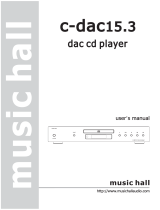Page is loading ...

Compact disc player
CD33

2
3
Safety guidelines
SAFETY INSTRUCTIONS
This product is designed and manufactured to meet strict quality
and safety standards. However, you should be aware of the following
installation and operation precautions:
1. Take heed of warnings and instructions
You should read all the safety and operating instructions before
operating this appliance. Retain this handbook for future reference
and adhere to all warnings in the handbook or on the appliance.
2. Water and moisture
The presence of electricity near water can be dangerous. Do not use
the appliance near water – for example next to a bathtub, washbowl,
kitchen sink, in a wet basement or near a swimming pool, etc.
3. Object or liquid entry
Take care that objects do not fall and liquids are not spilled into the
enclosure through any openings. Liquid filled objects such as vases
should not be placed on the equipment.
4. Ventilation
Do not place the equipment on a bed, sofa, rug or similar soft surface,
or in an enclosed bookcase or cabinet, since ventilation may be
impeded. We recommend a minimum distance of 50mm (2 inches)
around the sides and top of the appliance to provide adequate
ventilation.
5. Heat
Locate the appliance away from naked flames or heat producing
equipment such as radiators, stoves or other appliances (including
amplifiers) that produce heat.
6. Climate
The appliance has been designed for use in moderate climates.
7. Racks and stands
Only use a rack or stand that is recommended for use with audio
equipment. If the equipment is on a portable rack it should be moved
with great care, to avoid overturning the combination.
8. Cleaning
Unplug the unit from the mains supply before cleaning.
The case should normally only require a wipe with a soft, damp, lint-
free cloth. Do not use paint thinners or other chemical solvents for
cleaning.
We do not advise the use of furniture cleaning sprays or polishes as
they can cause indelible white marks if the unit is subsequently wiped
with a damp cloth.
9. Power sources
Only connect the appliance to a power supply of the type described in
the operating instructions or as marked on the appliance.
10. Power-cord protection
Power supply cords should be routed so that they are not likely to be
walked on or pinched by items placed upon or against them, paying
particular attention to cords and plugs, and the point where they exit
from the appliance.
11. Grounding
Ensure that the grounding means of the appliance is not defeated.
12. Power lines
Locate any outdoor antenna/aerial away from power lines.
13. Non-use periods
If the unit has a standby function, a small amount of current will
continue to flow into the equipment in this mode. Unplug the power
cord of the appliance from the outlet if left unused for a long period
of time.
14. Abnormal smell
If an abnormal smell or smoke is detected from the appliance, turn
the power off immediately and unplug the unit from the wall outlet.
Contact your dealer immediately.
15. Servicing
You should not attempt to service the appliance beyond that
described in this handbook. All other servicing should be referred to
qualified service personnel.
16. Damage requiring service
The appliance should be serviced by qualified service personnel
when:
A. the power-supply cord or the plug has been damaged, or
B. objects have fallen, or liquid has spilled into the appliance, or
C. the appliance has been exposed to rain, or
D. the appliance does not appear to operate normally or exhibits a
marked change in performance, or
E. the appliance has been dropped or the enclosure damaged.
SAFETY COMPLIANCE
This product has been designed to meet the EN60065 international
electrical safety standard.

2
3
Using this handbook
This handbook has been designed to give you all the information you
need to install, connect, set up and use the Arcam FMJ CD33 Compact
Disc player. The remote control handset supplied with the equipment
is also described.
It may be that the CD33 has been installed and set up as part of your
Hi-Fi installation by a qualified Arcam dealer. In this case, you may wish
to skip the sections of this handbook dealing with installation and
setting up the unit. Use the Contents list to guide you to the relevant
sections.
SAFETY
Safety guidelines are set out on the following page of this handbook.
Many of these items are common sense precautions, but for your own
safety, and to ensure that you do not damage the unit, we strongly
recommend that you read them. This is a class 1 product and requires
an earth connection.
DIGITAL TO ANALOGUE CONVERSION
The FMJ CD33 incorporates the latest audio up-sampling technology
to convert the 44.1kHz data from the CD up to 192kHz in 24-bit
precision using the Analog Devices AD1896 sample rate converter.
The 192kHz audio data is converted into the analogue domain using
four Wolfson Micro WM8740 24-bit stereo DACs. Left and right
output channels are made using two stereo DAC chips per channel,
both operating in dual mono configuration. The resulting four mono
signals (two for each channel) are summed together to help improve
dynamic range, linearity and therefore distortion.
Due to the higher sample rates, the digital filters roll off less
aggressively than for standard DACs, and the analogue filters have a
wider bandwidth resulting in less phase distortion, particularly for the
higher frequencies.
OTHER LANGUAGES
Check the Arcam website (www.arcam.co.uk) for further
languages.
CONTENTS
Safety guidelines.............................................................................. 2
Safety instructions...................................................................................2
Safety compliance...................................................................................2
Using this handbook...................................................................... 3
Safety..............................................................................................................3
Digital to analogue conversion........................................................3
Installation........................................................................................ 4
Positioning the unit.................................................................................4
Connecting to other equipment....................................................4
Connecting to a power supply........................................................4
Using your CD player.................................................................... 5
Compact Discs with text....................................................................5
Using the remote control. ........................................................... 6
Technical specications................................................................. 7
Guarantee........................................................................................ 7
On line registration................................................................................7

4
5
POSITIONING THE UNIT
Always place the CD player on a level, firm surface. Placing your
player on a set of dedicated isolation feet will isolate the unit from
its surroundings as well as absorbing the vibrations created within the
player itself. You will generally hear some sonic improvements, which
makes this an extremely cost-effective upgrade.
CONNECTING TO OTHER EQUIPMENT
INTERCONNECT CABLES
Interconnecting cables are not supplied with this CD player. We
recommend high quality cables as inferior quality cables will degrade
the sound quality of your system. Please contact your Arcam dealer for
details of suitable cables.
AUDIO OUTPUTS
Connect these to your amplifier’s CD or any other line-level input
using suitable high quality interconnect cables. Ensure that the left and
right audio outputs from the CD player are connected to the same left
and right inputs on your amplifier.
The second set of sockets can be used to connect to a second
amplifier set up for multi-room use.
COAXIAL DIGITAL OUTPUT
Use this socket if you are using a separate digital to analogue converter
(DAC) or digital recorder. Connect to the DAC or recorder’s digital
input using a suitable 75Ω screened cable.
CAUTION: Never connect the digital output socket to a
conventional audio input.
OPTICAL DIGITAL OUTPUT
Use this socket if you are using a separate DAC or digital recorder
with an optical connection. Connect using a suitable optical cable.
REMOTE INPUT CONNECTION
It is not necessary to make any connection to this socket in normal
use. This connection is for ease of installation to multi-room remote
control systems and is suitable for modulated IR commands. Contact
your multi-room installer for more information.
CONNECTING TO A POWER SUPPLY
WRONG PLUG?
Check that the plug supplied with the unit fits your supply and that
your mains supply voltage agrees with the voltage setting (120V or
230V) indicated on the rear panel of the unit.
If your mains supply voltage or mains plug is different, consult your
Arcam dealer or Arcam Customer Support on +44 (0)1223 203203.
MAINS LEAD
The appliance is normally supplied with a moulded mains plug already
fitted to the lead. If for any reason the plug needs to be removed, it
must be disposed of immediately and securely, as it is a potential shock
hazard when inserted into the mains socket. Should you require a new
mains lead, contact your Arcam dealer.
PLUGGING IN
Push the plug (IEC line socket) of the power cable supplied with the
unit into the socket (POWER INLET) in the back of the unit. Make sure
it is pushed in firmly.
Put the plug on the other end of the cable into your power supply
socket and switch the socket on.
POWER INLET
230V
21 3
REMOTE
IN
CO-AXIAL
OPTICAL
DIGITAL OUTPUTS
5
4
AUDIO OUTPUTS
1 2
L
R
Installation
1
Power inlet, with voltage indicator
2
Coaxial digital output
3
Optical digital output
4
Twin audio outputs
5
Remote input

4
5
Using your CD player
POWER
CD33 COMPACT DISC PLAYER
PAUSESTOPPLAYLOAD
POWER
Press this button to switch the CD player on and off. When first
powered up with no CD installed the display shows:
LOAD
To install a CD, press ‘LOAD’ (or ‘OPEN’ on the remote control). The
CD tray opens – it accepts 12cm and 8cm discs. Place the CD in the
tray with the label facing uppermost. Press ‘LOAD’ again (or press
‘PLAY’, or gently push the tray in 5mm) to close the tray. You will see
the total number of tracks and total disc time, for example…
TRACK INDEX MIN SEC
1 2 3
4
5
6 7
8
The display returns to ‘0’ after a few seconds. The disc is now ready
to play.
PLAY
Press to play the CD. To restart from track 1, press ‘STOP’ and then
‘PLAY’. Make sure your amplifier’s input source selector is set to the
correct input.
STOP
Press to stop the CD playing. The display shows ‘0’ and the number
of tracks.
PAUSE
Press to pause the disc (interrupt play). Press ‘PAUSE’ again, or ‘PLAY’
to resume play from the same point.
SEARCH
Press to search backwards, or to search forwards for a
particular passage within the currently playing track. If the player is in
‘PAUSE’ mode the search is made at high speed with the sound muted.
SKIP TRACK
To start a CD with a track other than the first, press or to locate
the desired track.
To select another track during play, press or . The track is played
automatically after selection. Pressing once returns to the start of
the current track. To select the previous track, press twice quickly. To
go back two tracks, press three times, and so on.
COMPACT DISCS WITH TEXT
LOAD
You will see the total number of tracks and the total disc time with ‘CD
TEXT’ illuminated in the display. The artist and album title scrolls across
the display before returning to show the artist and total number of
tracks.
TRACK INDEX MIN SEC
CD TEXT
1 2
3
4
5
6 7
8
9
10
11 12
PLAY
The track number is briefly displayed, followed by the track title
scrolling across the display. The display returns to showing the track
number and time.
TRACK SELECTION
When a new track is selected, the track number is briefly displayed,
followed by the track title scrolling across the display. The display
returns to showing the track number and time.
NOTES
The track title is always displayed when a track is selected, either for
playing or programming.
The artist’s name is always displayed when the disc is stopped.
The ‘TITLE’ button turns the text display off.
The text display supports English only.

6
7
Using the remote control
CR-314
RPT CLEAR
0
PROG
A-B
7
8
9
DISP
4
5 6
CD
DVD
1
2
3
OK
OPEN
MUTE
P
MODE
CD/DVD REMOTE
CD DVD
SUBT
ZOOM
AUDIO
MEM
RTN
ANGLE
SETUP
STATUS
SRCH
MENU
TITLE
NOTE
Remember to install the two AAA batteries supplied
before trying to use your remote control.
Do not place anything in front of the FMJ badge on
the top left of the CD player (where the IR receiver
is located), or the remote control may not work.
Note that greyed-out buttons on the remote control
are DVD-specific and are not used with the CD
player.
CD/DVD
Ensure that CD mode is selected using the CD/DVD
toggle button. The ‘CD’ LED above the CD/DVD button is
lit briefly when CD mode is selected.
0–9 KEYPAD
This allows direct access to individual tracks on the
disc. To select a track, press the corresponding keypad
button and then press . For tracks greater than
9, enter the digits in sequence. For example, to play
track 15, press and hold 1, then press 5.
CLEAR
If you make a mistake whilst programming you can
delete the last entered track by pressing ‘CLEAR’.
To delete all the programmed tracks press ‘CLEAR’
repeatedly until ‘0’ is displayed.
To exit the program facility, press ‘PROG’.
PROG
You can program a selection of up to 24 tracks from
a disc to play in any order. Select a track by using the
and buttons, then press ‘PROG’ to program
the track into memory (‘PROGRAM’ appears
on the display to indicate that you have started
programming a sequence). Repeat these steps to
program the remaining tracks in your selection.
Alternatively, press ‘PROG’ once and enter your track
selection using the 0–9 keypad.
The display shows the track numbers programmed,
the total length of the programmed sequence and
the number of tracks programmed (shown by a
number below the word ‘STEP’).
Each time you enter a track, the number below ‘STEP’
increments by one and flashes until you press ‘PROG’
to confirm. If you fail to press ‘PROG’ within about
five seconds, the display stops flashing and you will
have to reselect the track.
Press ‘ ’ to play the program. Press ‘ ’ again to
replay the entire sequence from the start. Press and
hold ‘CLEAR’ to erase the programmed sequence.
Press ‘PROG’ again to exit the program facility: the
display flashes ‘CONTINUE’ and shows ‘0’.
MUTE
Stops sound to the speaker outputs of certain Arcam
amplifiers.
VOLUME +/–
Adjusts the volume on Arcam remote-controllable
amplifiers.
Note that the volume ‘+/–’ controls and ‘MUTE’
button have no effect on the audio output level of
the CD players.
A–B
This button enables you to repeat any section of music
within a track. Whilst the disc is playing, press the ‘A–B’
button at the start of the section you wish to repeat.
‘REPEAT’ is shown on the display and the letter ‘A–’ flashes.
Press the button a second time when you reach the end
of the section you wish to repeat. The ‘A–B’ letters stop
flashing and remain lit. This section will repeat until you
press ‘ ’ or ‘ ’ or ‘ ’. The forward search button ( )
moves forward within the selected loop.
RPT
To repeat the entire CD or a pre-programmed selection
of tracks press ‘RPT’ once: ‘REPEAT’ lights on the display. To
repeat a particular track, select that track and then press
‘RPT’ twice so that ‘REPEAT 1’ is shown on the display.
If you now select a different track, that track is repeated
instead.
To cancel the repeat function press ‘RPT’ a third time.
SKIP AND SEARCH TRACK
Skip track backwards and forwards; Search backwards and
forwards.
OPEN
Opens and closes the CD tray
PLAYBACK CONTROL
Pause, Play and Stop
P MODE
Press once to shuffle play CD tracks (i.e. play them in a random
order). Press again to cancel shuffle play.
DISP
Turns the display on or off. Turning the display off generally
produces a slight improvement in sound quality.
TITLE
Press ‘TITLE’ once to display the remaining time of the currently
playing track. Press again to display the time remaining of the
disc. Press a third time to turn the text display on.
Press ‘TITLE’ again and the display reverts to its original setting,
showing the time elapsed for the current track.
For CDs with text, pressing ‘TITLE’ once while the disc is loaded
but not playing displays the artist’s name.
Pressing ‘TITLE’ a second time displays the total number of
tracks and the total playing time.

6
7
Technical specications
NOTE: All specification values are typical unless otherwise stated.
WORLDWIDE GUARANTEE
This entitles you to have the unit repaired free of charge, during the
first two years after purchase, at any authorised Arcam distributor
provided that it was originally purchased from an authorised Arcam
dealer or distributor. The manufacturer can take no responsibility for
defects arising from accident, misuse, abuse, wear and tear, neglect
or through unauthorised adjustment and/or repair, neither can they
accept responsibility for damage or loss occurring during transit to or
from the person claiming under the guarantee.
THE WARRANTY COVERS:
Parts and labour costs for two years from the purchase date. After two
years you must pay for both parts and labour costs. The warranty
does not cover transportation costs at any time.
CLAIMS UNDER GUARANTEE
This equipment should be packed in the original packing and returned
to the dealer from whom it was purchased, or failing this, directly
to the Arcam distributor in the country of residence. It should be
sent carriage prepaid by a reputable carrier -– NOT by post. No
responsibility can be accepted for the unit whilst in transit to the
dealer or distributor and customers are therefore advised to insure
the unit against loss or damage whilst in transit.
For further details contact Arcam at:
Arcam Customer Support Department,
Pembroke Avenue, Waterbeach, CAMBRIDGE, CB5 9QR, England
Telephone: +44 (0)1223 203203
Fax: +44 (0)1223 863384
Email: suppor[email protected].uk
PROBLEMS?
Always contact your dealer in the first instance.
If your dealer is unable to answer any query regarding this or any other
Arcam product please contact Arcam Customer Support on +44 (0)
1223 203203 or write to us at the above address and we will do our
best to help you.
ON LINE REGISTRATION
You can register your Arcam product on line at:
www.arcam.co.uk
Guarantee
CONTINUAL IMPROVEMENT POLICY
Arcam has a policy of continual improvement for its products. This
means that designs and specifications are subject to change without
notice.
RADIO INTERFERENCE
The FMJ CD player is a digital audio device which has been designed
to very high standards of electromagnetic compatibility. CD players
generate, and can radiate RF (radio frequency) energy. In some cases
this can cause interference with FM and AM radio reception. If this is
the case, keep the CD player and its connecting cables as far from the
tuner and its aerials as possible. Connecting the CD player and the
tuner to different mains sockets can also help to reduce interference.
EC COUNTRIES -– These products have been designed to comply
with directive 89/336/EEC.
USA – These products comply with FCC requirements.
LASER RADIATION
If an Arcam CD player is operated whilst the outer casing is removed,
invisible laser radiation could cause eye damage.
Digital to Analogue conversion
High performance 192kHz 24-bit sample rate converter and
multiple 24-bit digital to analogue conversion
Laser pick-up 3 beam
Laser wavelength 780nm
Numerical aperture 0.45
Dynamic range (unweighted) >93dB *
Signal to noise ratio 113dB
Harmonic distortion (0dB, 1kHz) <0.003% *
Frequency response (±0.2dB) 10Hz–20kHz
Output level (0dB) 2.2Vrms
Output impedance 50Ω
Minimum recommended load 5kΩ
* Using 16-bit, triangular p.d.f. dithered data
Physical
Dimensions W430 x D290 x H85mm
Weight 6.5kg nett/8.4kg packed
Power consumption 32VA maximum
Digital output connection 75Ω co-axial
optical TOSLINK
Supplied accessories
Mains lead
CR-314 remote control
2 x AAA batteries
E&OE

PEMBROKE AVENUE, WATERBEACH, CAMBRIDGE CB5 9QR, ENGLAND
telephone +44 (0)1223 203203 fax +44 (0)1223 863384 email support@arcam.co.uk website www.arcam.co.uk
SH129EIssue 1
/