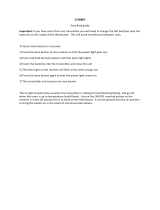Page is loading ...

1. Description
The Alpha Easy-Stat
2
is a radio frequency 7-Day clock and room thermostat. It consists of a
Transmitter, with a boiler mounted Receiver as shown in Fig. 1. The device can be pre-
programmed to provide maximum and minimum room temperature control. Each day can be
programmed with the same – or different – time periods. The programme can be temporarily
or permanently overridden to increase or decrease the desired temperature setting. The
Easy-Stat’s transmitter is battery powered using two AA size alkaline batteries. The batteries
should operate the device for approximately 18 months to 2 years depending on the number
of switching operations etc. When the batteries need replacing, a low battery symbol
flashes in the display. After replacement, all the programmes and temperature settings
remain stored and no resetting is required.
Note: If the batteries are not replaced and no valid signal is received from the Transmitter,
the Receiver’s LED light will flash every 0.5 seconds. After 1 hr the boiler will operate in
‘Emergency mode’ (heating on for 4 min. and off for 9 min.) until the batteries are replaced.
If the batteries are not replaced or fitted correctly, i.e. wrong polarity, ‘BAT’ will flash on the
display until batteries are fitted or fitted correctly.
2. Installation of Receiver into boiler - see Fig. 2
Ensure the electrical supply to the boiler is isolated.
a. Lower the front cover and remove the two fixing screws (one each side) securing the
control panel. Close the front cover and lower the control panel.
b. Remove the two screws securing the clock cover at the rear of the control panel and remove
cover.
c. Remove and discard the clock blanking panel.
d. Connect the boiler wiring to the receiver.
Red wires to terminals 3 and 4
Brown wire to terminal 2
Blue wire to terminal 1
ENSURE WIRING IS CORRECT
e. Insert the Receiver into the opening and secure in place with the screws supplied fitted in
the control panel.
f. Replace the clock cover. Do not overtighten the fixing screws.
g. Leave the control panel open until commissioning procedures have been completed.
Easy-Stat
2
Transmitter Easy-Stat Receiver
ALPHA 7-DAY EASY-STAT
2
– 6.1000250
(Single Channel / Pre-commissioned)
Fig. 1

2
3. Installation of Transmitter - see Figs. 3 and 4
Note: A clearance of 80 mm is required above the transmitter to allow the front cover to be
raised as shown in Fig. 4.4.
Locate and fit the Transmitter as in Fig. 4, taking into consideration where not to position the
Transmitter as shown in Fig. 3. Steel reinforced walls, large metallic objects e.g. kitchen
appliances, filing cabinets, mirrors etc. can reduce, deflect or block radio signals between
the Transmitter and Receiver.
The maximum allowable distance between Receiver and Transmitter is:-
i. In open air 50 m.
ii. In building 20 m to 30 m depending on radio wave obstruction.
Clock cover
Rear of control panel
Fig. 2
Fig. 3

3
4. Commissioning
Note: The Receiver and Transmitter have been pre-commissioned at the factory, therefore
the radio link between them has already been established. However, if the Receiver or
Transmitter has been changed then full commissioning will be required as follows:-
a. Turn on electrical supply to boiler and turn boiler selector to
b. Press and hold black button on Receiver until the neon light has flashed twice.
c. Release the button and the neon light will remain illuminated.
d. Slide the front cover upwards to access the transmitter control panel.
e. Press and hold the Mode and Set buttons on the Transmitter at the same time until USE
is displayed. Press OK until RFC is displayed, then press the Increase (+) button to
enable RF signal. ON will be displayed (blinking).
f. When a signal is received from the Transmitter, the Receiver neon will go out. The radio
link between the Transmitter and Receiver is now established.
g. Press the Esc button to return to normal operation.
Note: When in operation and an ‘ON’ signal is received, the Receiver neon will illuminate
continuously. When an ‘OFF’ signal is received the neon will go out.
Fig. 4
Ensure the batteries
(2 x 1.5V L26/AA)
are correctly fitted
1. Remove wall
mounting rear panel
from Transmitter
2. Secure rear panel to wall,
Note: There must be a top clearance
of at least 80 mm to allow the front
cover to be raised upwards
4. Slide the front cover up, open the battery
compartment and fit the batteries
3. Re-assemble Transmitter
to rear panel
Front cover
Control panel
Display

4
EasyStat
5. User Instructions - see Figs. 5 and 6
Slide the front cover upwards as shown in Fig. 6 to access the control panel.
a. Set Date
Press the Set button until DATE Menu is displayed. Press the OK button to enter the date
menu.
Press the Increase (+) or Decrease (-) button to set the current year, then press OK.
Press the Increase (+) or Decrease (-) button to set the month, then press OK.
Press the Increase (+) or Decrease (-) button to set the day, then press OK.
b. Set Time
Press the Set button until DATE Menu is displayed. Press the Increase (+) button until TIME
Menu is displayed. Press the OK button to enter the time menu.
Press the Increase (+) or Decrease (-) button to set the current hour, then press OK.
Press the Increase (+) or Decrease (-) button to set the minutes, then press OK.
Fig. 6 - Control panel
Temperature
Increase/Decrease
Modes
Date/Time/Programmes set
Reset
Confirm values
ON/OFF/Escape
Forward (+)
Fig. 5 - Display
Current day of the week
Radio signal
Low battery
Current time
Status/mode indication
Set temperature
Current date
Current temperature
Status (OFF)
Time/temperature
over 24 hours
ON
No radio signal
when battery low
Backward (-)
Slide front cover upwards to access contol panel
Time/Temperature
programme

5
c. Set Heating Programme
Press the Set button until DATE Menu is displayed. Press the Increase (+) button until
PROG Menu is displayed. Press the OK button to enter the programme menu.
Using the Forward (+) or Backward (-) button, pre-set blocks Monday to Sunday, Monday to
Friday, Saturday to Sunday, Individual days or your own blocks can be selected.
To programme pre-set blocks of days - Using the Forward (+) and Backward (-) buttons,
pre-set blocks Mon - Sun, Mon - Fri and Sat - Sun will flash. Press OK when the required
block is flashing. Then select the programme required for this block as described in ‘Select a
programme’ below.
To programme individual days - Press the Forward (+) or Backward (-) buttons until individual
days are flashing. When the required day is flashing, press SET and then OK. Then select the
programme required for that day as described in ‘Select a programme’ below.
To programme user selected blocks of days - Press the Forward (+) or Backward (-)
buttons until the individual day required is flashing. Press SET, the next day will flash. Use
the Forward (+) or Backward (-) buttons to select the next day required for your block, then
press SET. Repeat this for each day required in your block. Press OK when all the required
days have been selected. Then select the programme required for this block as described in
‘Select a programme’ below.
Select a programme - There are four pre-set programmes, P1 to P4. You can view the pre-set
programmes in the display by pressing the Increase (+) or Decrease (-) buttons and accept the
one you require by pressing OK 2 times. If you wish to programme your own sequence, select
Pd and press OK.
P2: ON between 7 AM to 10 AM
ON between 12 PM to 10 PM
P3: ON between 6 AM to 8 AM
ON between 12 PM to 2 PM
ON between 6 PM to 10 PM
P4: ON between 6 AM to 12 PM
ON between 6 PM to 10 PM
Pd: User required programme.
For Pd press OK once and programme as follows:-
Starting at 00:00hr use the Increase (+) or Decrease (-) button to set the desired temperature
(the default temperature is 15°C which can be increased or decreased as required), then press
the Forward (+) or Backward (-) button to copy previously chosen temperature. The user has
the ability to choose their required temperature and time programme per day as shown in Fig.
6. Press OK to confirm. Repeat for each block, day or block of days.
P1: ON between 6 AM to 8 AM
ON between 6 PM to 10 PM

6
d. Override Function
This mode is available when the device is operating in the AUTO mode. Press the Increase (+)
or Decrease (-) button on the front of the device to select the temperature required. This
temperature setting will remain as the target temperature until the next programme change,
when the device will return to AUTO. To cancel this mode and return to the AUTO mode, press
and hold the Increase (+) and Decrease (-) buttons at the same time for 3 seconds or slide the
front cover upwards (Fig. 6) and press OK.
e. Eco Mode
Using Eco mode, the same temperatures will run all day long or until any user intervention is
made.
When the device is operating in the AUTO mode, press the Mode button 1 time and flashing
Auto
appears, then press OK and Eco mode is selected.
In Eco mode the temperature set is the average temperature that you have in your
programme, i.e. if you have 4 different temperatures in your AUTO programme (i.e. 17°C,
19°C, 20°C, 22°C) then the result of this average will be 19.5°C.
This value (19.5°C) will be the starting point to increase or decrease the temperature level
permanently until manually stopped by pressing OK. If you press the Increase (+) or
Decrease (-) button you can increase/decrease the new temperature set value. After 3
seconds, this value will remain until OK is pressed.
The AUTO programme can be returned at anytime by pressing the OK button.
f. Cleaning Mode
When the device is operating in the AUTO mode, press the Mode button 2 times until the
cleaning
appears, then press OK.
This mode sets the device into total OFF mode during a pre-set time of 2 hours. After
cleaning time has ended, the device returns to AUTO mode. During the Cleaning Mode the
frost protection function will still operate. To cancel and return to AUTO, press the Esc
button.
g. Countdown Mode
When the device is operating in the AUTO mode, press the Mode button 3 times until the
countdown
appears, then press OK.
This mode runs at the set temperature during a certain period of time (1 to 23 hours).
Press the Increase (+) or Decrease (-) button to select the required room temperature, then
press OK.
Press the Increase (+) or Decrease (-) button to select the required number of hours, then
press OK.
At the end of the set period the device goes into OFF mode, the frost protection function will
still operate. To cancel this mode and return to AUTO, press and hold the Esc button for 3
seconds.

7
h. Party Mode
When the device is operating in the AUTO mode, press the Mode button 4 times
until the party
appears, then press OK.
This mode runs at the set temperature during a defined period, set by the user from 1 to 23
hours.
Press the Increase (+) or Decrease (-) button to select the required room temperature, then
press OK.
Press the Increase (+) or Decrease (-) button to select the required number of hours, then
press OK.
At the end of the set period the device returns to the previous mode before the party mode
was selected.
To cancel this mode at any time and return to AUTO. Press and hold the Esc button for at
least 3 seconds.
i. Holiday Mode
When the device is operating in the AUTO mode, press the Mode button 5 times until the
holiday
appears, then press OK.
In this mode a room temperature can be selected for upto 90 days.
Press the Increase (+) or Decrease (-) button to select the required room temperature, then
press OK.
Press the Increase (+) or Decrease (-) button to select the required number of days, then
press OK.
After the selected number of days have passed, the device returns to AUTO.
To cancel this mode at any time and return to AUTO, press and hold the Esc button for at
least 3 seconds.
j. OFF Mode
This mode is activated when the ON/OFF/Esc button is pressed and held down for more
than 3 seconds.
This mode completely switches off the device, apart from the frost protection function at a
minimum 5°C.
OFF appears in the display until the device is turned back on. To turn the device back on,
press the ON/OFF/Esc button for more than 5 seconds.
k. Reset
Pressing the ‘RESET’ button will restart all internal routines and then revert back to ‘AUTO’
mode. All previous time, date, temperature and programming data is retained. Use the
‘RESET’ button when any incorrect function is displayed.

Instructions compiled and designed by Publications 2000, Tel (01670) 356211
These instructions have been carefully prepared but
we reserve the right to alter the specification at any
time in the interest of product improvement.
© Alpha Therm Limited 2008.
11/08/D224
Alpha Therm Limited.
Nepicar House, London Road, Wrotham Heath,
Sevenoaks, Kent TN15 7RS
Tel: 0870 3001964
email: [email protected]
website: www.alpha-innovation.co.uk
6. Important User Information
The Easy-Stat is a programmable room thermostat.
A programmable room thermostat is both a programmer and a room thermostat. A
programmer allows you to set ‘On’ and ‘Off’ time periods to suit your own lifestyle. A room
thermostat works by sensing the air temperature, switching on the heating when the air
temperature falls below the thermostat setting, and switching it off once this set temperature
has been reached.
Therefore a programmable room thermostat lets you choose the times you want the heating
to be on, and what temperature it should reach while it is on. It will allow you to select
different temperatures in your home at different times of the day (and days of the week) to
meet your particular needs.
Turning a programmable room thermostat to a higher setting will not make the room heat up
any faster. How quickly the room heats up depends on the design of the heating system, for
example, the size of boiler and radiators.
Neither does the setting affect how quickly the room cools down. Turning a programmable
room thermostat to a lower setting will result in the room being maintained at a lower
temperature, thereby saving energy.
The way to set and use your programmable room thermostat is to find the lowest
temperature settings that you are comfortable with at the different times you have chosen,
and then leave it alone to do its job. The best way to do this is to set low temperatures first,
say 18°C, and then turn them up by one degree each day until you are comfortable with the
temperatures. You won’t have to adjust the thermostat further. Any adjustments above these
setting will waste energy and cost you more money.
If your heating system is a boiler with radiators, there will usually be only one programmable
room thermostat to control the whole house. But you can have different temperatures in
individual rooms by installing thermostatic radiator valves (TRVs) on individual radiators. If
you don’t have TRVs, you should choose a temperature that is reasonable for the whole
house. If you do have TRVs, you can choose a slightly higher setting to make sure that even
the coldest room is comfortable, then prevent any overheating in other rooms by adjusting
the TRVs.
The time on the programmer must be correct. Some types have to be adjusted in spring and
autumn at the changes between Greenwich Mean Time and British Summer Time.
You may be able to temporarily adjust the heating programme, for example, ‘Override’,
/