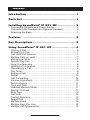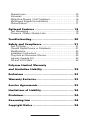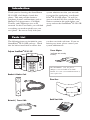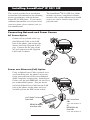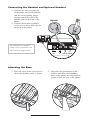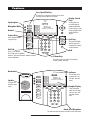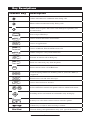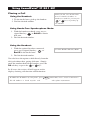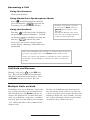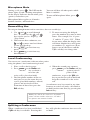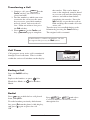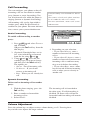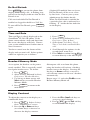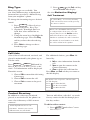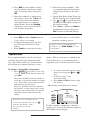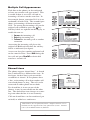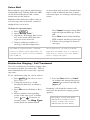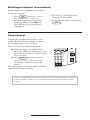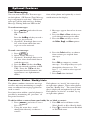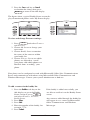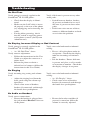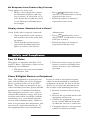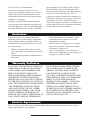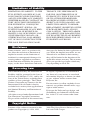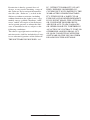Poly SoundPoint IP 501 User guide
- Category
- IP phones
- Type
- User guide

Menu
Voice Mail
Do Not Distur
b
H
old
De
l
Se
l
Forwar
d
Conference
Transfer
Call Lists
Speed Dial
Time & Date
Redial
1 3
DE
F
5
JK
L
4
GH
I
6
MNO
8
TU
V
7
PQRS
9
WXYZ
0
OPER
*
#
2
ABC
User Guide
SoundPoint
®
IP 501 SIP 2.2
USER GUIDE
SoundPoint
®
IP 501 SIP
July, 2007

Contents
Introduction ............................................... 1
Parts List ................................................... 1
Installing SoundPoint
®
IP 501 SIP .................. 2
Connecting Network and Power Source ................................2
Connecting the Handset and Optional Headset ....................3
Attaching the Base .................................................................3
Features .................................................... 4
Key Descriptions ......................................... 5
Using SoundPoint
®
IP 501 SIP ....................... 6
Placing a Call ........................................................................6
Answering a Call ....................................................................7
Call Hold and Resume ...........................................................7
Multiple Calls on Hold ............................................................7
Microphone Mute ...................................................................7
General Key Use ...................................................................8
Local Conferencing ................................................................8
Splitting a Conference ...........................................................8
Transferring a Call .................................................................9
Call Timer ...............................................................................9
Ending a Call .........................................................................9
Redial ...................................................................................10
Call Forwarding ....................................................................10
Volume Adjustment ..............................................................10
Do Not Disturb ..................................................................... 11
Time and Date ..................................................................... 11
Headset Memory Mode ....................................................... 11
Display Contrast .................................................................. 11
Ring Type .............................................................................12
Call Lists ..............................................................................12
Contact Directory .................................................................12
Speed Dial ...........................................................................13
Multiple Lines .......................................................................14
Multiple Keys Per Line .........................................................14
Multiple Call Appearances ...................................................15

Shared Lines ........................................................................15
Voicemail .............................................................................16
Distinctive Ringing / Call Treatment .....................................16
Multilingual Support (Localization) .......................................17
Phone Reboot ......................................................................17
Optional Features ..................................... 18
Text Messaging ....................................................................18
Presence / Status / Buddy Lists ...........................................18
Troubleshooting ........................................ 20
Safety and Compliance ............................... 21
Part 15 Rules .......................................................................21
Class B Digital Device or Peripheral ....................................21
Modications ........................................................................22
Installation Instructions ........................................................22
Plug Acts as Disconnect Device ..........................................22
Industry Canada (IC) ...........................................................22
CE and VCCI Mark ..............................................................22
Polycom Limited Warranty
and Limitation Liability .............................. 22
Exclusions ................................................ 23
Warranty Exclusive .................................... 23
Service Agreements ................................... 23
Limitations of Liability ............................... 24
Disclaimer ................................................ 24
Governing Law ......................................... 24
Copyright Notice ....................................... 24

1
Thank you for choosing the SoundPoint
®
IP 501 SIP, a full-duplex, hands-free
phone. This unit provides business
telephony features and functions such as
Multiple Call Appearances, Call Hold,
Transfer, and Conference over an IP
network. In this User Guide, you will find
everything you need to quickly use your
new phone. Be sure to verify with your
system administrator that your network
is prepared for configuring your Sound-
Point
®
IP 501 SIP phone. As well, be
sure to read the Parts List, and the Safety
Notices section in this guide before you
set up and use the SoundPoint
®
IP 501 SIP
phone.
Introduction
Parts List
The following items are included in your
SoundPoint
®
IP 501 SIP package. Check
this list before installation to ensure that
you have received each item. If you are
missing any items, please contact your
system administrator.
Polycom SoundPoint
®
IP 501 SIP
Handset & Handset Cord
Network / Power Cable
Power Adapter
(specification varies according
to country)
Phone Base
Quick Start Guide
Hold
Del
Sel
1 3
DEF
5
JKL
4
GHI
6
MNO
8
TUV
7
PQRS
9
WXYZ
0
OPER
*
#
2
ABC
Hold
Del
Sel
Menu
Messages
Do Not Disturb
ABC
21
DEF
3
54
MNOJKLGHI
6
TUV
87
WXYZ
9
OPER
PQRS
0
Directories
Applications
Call Lists
Conference
Transfer
Redial
For SoundPoint
®
501, the power
adapter is not included in the PoE
bundle. See your system administrator if
you require one.

2
Installing SoundPoint
®
IP 501 SIP
This section provides basic installation
instructions and information for obtaining
the best performance with the Sound-
Point
®
IP 501 SIP phone. If you require
additional information or assistance with
your new phone, please contact your sys-
tem administrator.
The SoundPoint
®
IP 501 SIP User Guide
includes regulatory compliance informa-
tion that your system administrator should
review can also be found at http://www.
polycom.com.
Connecting Network and Power Source
AC Power Option
Power over Ethernet (PoE) Option
LAN PC HEADSET HANDSET
Cisco™Catalyst™ In-Line
Power Switch
IEEE 802.3af compliant
In-Line Power switch
Connect the keyed end of the sup-
plied Network Cable to the LAN
jack on the phone, and connect the
shorter end to the Network (LAN)
port. Connect the DC plug of the
AC wall adapter into the supplied
LAN cable as shown.
Using an Inline Power Cable (optional acces-
sory from Polycom), the phone can be alter-
nately powered from a Power over Ethernet
(PoE) compliant switch or hub. Inline Power
Cables exist for both IEEE 802.3af and Cisco
pre-standard PoE options. Plug the keyed
end of the Inline Power Cable into the LAN
jack on the phone and the other end to an
available port on the POE switch or hub.
Cisco™ In-Line Power
Cable
(Part No. 2200-11014-002 Rev A)
OR
IEEE 802.3af In-Line
Power Cable
(Part No. 2200-11077-002 Rev A)
LAN PC HEADSET HANDSET
LAN PC HEADSET HANDSET

3
LAN PC HEADSET HANDSET
Connecting the Handset and Optional Headset
Attaching the Base
(Optional)
1. Connect the short straight end
of the phone cord to the handset
and the corresponding longer
straight end of the cord to the
handset jack on the back of the
phone.
2. Connect the headset (optional
accessory) to the headset jack on
the back of the phone.
1. Place all cords in the recessed area
above the modular jacks as shown.
2. Align the two protrusions on the
bracket with their corresponding
holes in the phone and snap them to-
gether to lock the base to the phone.
For information on headsets,
please visit www.polycom.com
and choose the Support link.

4
Line/Speed Dial Keys
Use these keys to activate up to three lines or speed
dials that can be assigned to your phone.
Speakerphone
Microphone Mute
Headset
Feature Keys
Access important features
using these keys.
Dial Pad
These 12 keys provide
the 10 digits, the 26 alphabetic
characters, and special characters available in context
sensitive applications.
Hold
Hookswitch
Speaker
For ringer and
hands-free audio
output.
Indicator
This will alert you to
incoming calls, new
messages, and other
events.
Graphic Display
Shows information
about calls, messages,
soft keys, time, date,
and other relevant
data.
Hands-free Microphone
This works best when the phone is placed on a hard, flat surface.
Hold
Del
Sel
1 3
DEF
5
JKL
4
GHI
6
MNO
8
TUV
7
PQRS
9
WXYZ
0
OPER
*
#
2
ABC
Hold
Del
Sel
Menu
Messages
Do Not Disturb
ABC
21
DEF
3
54
MNOJKLGHI
6
TUV
87
WXYZ
9
OPER
PQRS
0
Directories
Applications
Call Lists
Conference
Transfer
Redial
Hold
Del
Sel
1 3
DEF
5
JKL
4
GHI
6
MNO
8
TUV
7
PQRS
9
WXYZ
0
OPER
*
#
2
ABC
Hold
Del
Sel
Menu
Messages
Do Not Disturb
ABC
21
DEF
3
54
MNOJKLGHI
6
TUV
87
WXYZ
9
OPER
PQRS
0
Directories
Applications
Call Lists
Conference
Transfer
Redial
Display Control
Keys
Use the arrow keys
to scroll through the
displayed information.
Use the Sel key to select
a field of displayed data
and the Del key to
delete it.
Soft Keys
The screen will display
labels for these keys,
to identify their context-
sensitive functions.
Features
Volume Keys
Use these to adjust the volume of the handset,
headset, speaker, and ringer.

5
Feature Key Description
Hold
Del
Sel
1 3
DEF
5
JKL
4
GHI
6
MNO
8
TUV
7
PQRS
9
WXYZ
0
OPER
*
#
2
ABC
Hold
Del
Sel
Menu
Messages
Do Not Disturb
ABC
21
DEF
3
54
MNOJKLGHI
6
TUV
87
WXYZ
9
OPER
PQRS
0
Directories
Applications
Call Lists
Conference
Transfer
Redial
Allows for hands-free communication during calls.
Hold
Del
Sel
1 3
DEF
5
JKL
4
GHI
6
MNO
8
TUV
7
PQRS
9
WXYZ
0
OPER
*
#
2
ABC
Hold
Del
Sel
Menu
Messages
Do Not Disturb
ABC
21
DEF
3
54
MNOJKLGHI
6
TUV
87
WXYZ
9
OPER
PQRS
0
Directories
Applications
Call Lists
Conference
Transfer
Redial
Mutes audio transmission locally during calls.
Hold
Del
Sel
1 3
DEF
5
JKL
4
GHI
6
MNO
8
TUV
7
PQRS
9
WXYZ
0
OPER
*
#
2
ABC
Hold
Del
Sel
Menu
Messages
Do Not Disturb
ABC
21
DEF
3
54
MNOJKLGHI
6
TUV
87
WXYZ
9
OPER
PQRS
0
Directories
Applications
Call Lists
Conference
Transfer
Redial
Allows users to place and receive calls through an optionally con-
nected headset.
Hold
Del
Sel
1 3
DEF
5
JKL
4
GHI
6
MNO
8
TUV
7
PQRS
9
WXYZ
0
OPER
*
#
2
ABC
Hold
Del
Sel
Menu
Messages
Do Not Disturb
ABC
21
DEF
3
54
MNOJKLGHI
6
TUV
87
WXYZ
9
OPER
PQRS
0
Directories
Applications
Call Lists
Conference
Transfer
Redial
Line or Speed Dial keys.
Hold
Del
Sel
1 3
DEF
5
JKL
4
GHI
6
MNO
8
TUV
7
PQRS
9
WXYZ
0
OPER
*
#
2
ABC
Hold
Del
Sel
Menu
Messages
Do Not Disturb
ABC
21
DEF
3
54
MNOJKLGHI
6
TUV
87
WXYZ
9
OPER
PQRS
0
Directories
Applications
Call Lists
Conference
Transfer
Redial
Access to local directories and call lists.
Hold
Del
Sel
1 3
DEF
5
JKL
4
GHI
6
MNO
8
TUV
7
PQRS
9
WXYZ
0
OPER
*
#
2
ABC
Hold
Del
Sel
Menu
Messages
Do Not Disturb
ABC
21
DEF
3
54
MNOJKLGHI
6
TUV
87
WXYZ
9
OPER
PQRS
0
Directories
Applications
Call Lists
Conference
Transfer
Redial
Access to applications.
Hold
Del
Sel
1 3
DEF
5
JKL
4
GHI
6
MNO
8
TUV
7
PQRS
9
WXYZ
0
OPER
*
#
2
ABC
Hold
Del
Sel
Menu
Messages
Do Not Disturb
ABC
21
DEF
3
54
MNOJKLGHI
6
TUV
87
WXYZ
9
OPER
PQRS
0
Directories
Applications
Call Lists
Conference
Transfer
Redial
Access to Missed, Placed and Received calls.
Hold
Del
Sel
1 3
DEF
5
JKL
4
GHI
6
MNO
8
TUV
7
PQRS
9
WXYZ
0
OPER
*
#
2
ABC
Hold
Del
Sel
Menu
Messages
Do Not Disturb
ABC
21
DEF
3
54
MNOJKLGHI
6
TUV
87
WXYZ
9
OPER
PQRS
0
Directories
Applications
Call Lists
Conference
Transfer
Redial
Allows setup of a 3-way local conference.
Hold
Del
Sel
1 3
DEF
5
JKL
4
GHI
6
MNO
8
TUV
7
PQRS
9
WXYZ
0
OPER
*
#
2
ABC
Hold
Del
Sel
Menu
Messages
Do Not Disturb
ABC
21
DEF
3
54
MNOJKLGHI
6
TUV
87
WXYZ
9
OPER
PQRS
0
Directories
Applications
Call Lists
Conference
Transfer
Redial
Transfer of current call to third party.
Hold
Del
Sel
1 3
DEF
5
JKL
4
GHI
6
MNO
8
TUV
7
PQRS
9
WXYZ
0
OPER
*
#
2
ABC
Hold
Del
Sel
Menu
Messages
Do Not Disturb
ABC
21
DEF
3
54
MNOJKLGHI
6
TUV
87
WXYZ
9
OPER
PQRS
0
Directories
Applications
Call Lists
Conference
Transfer
Redial
Dials last connected party from the phone.
Hold
Del
Sel
1 3
DEF
5
JKL
4
GHI
6
MNO
8
TUV
7
PQRS
9
WXYZ
0
OPER
*
#
2
ABC
Hold
Del
Sel
Menu
Messages
Do Not Disturb
ABC
21
DEF
3
54
MNOJKLGHI
6
TUV
87
WXYZ
9
OPER
PQRS
0
Directories
Applications
Call Lists
Conference
Transfer
Redial
Places current active call in Hold state.
Hold
Del
Sel
1 3
DEF
5
JKL
4
GHI
6
MNO
8
TUV
7
PQRS
9
WXYZ
0
OPER
*
#
2
ABC
Hold
Del
Sel
Menu
Messages
Do Not Disturb
ABC
21
DEF
3
54
MNOJKLGHI
6
TUV
87
WXYZ
9
OPER
PQRS
0
Directories
Applications
Call Lists
Conference
Transfer
Redial
Cancels ringing and directs incoming calls to your Voice Mail (if
supported).
Hold
Del
Sel
1 3
DEF
5
JKL
4
GHI
6
MNO
8
TUV
7
PQRS
9
WXYZ
0
OPER
*
#
2
ABC
Hold
Del
Sel
Menu
Messages
Do Not Disturb
ABC
21
DEF
3
54
MNOJKLGHI
6
TUV
87
WXYZ
9
OPER
PQRS
0
Directories
Applications
Call Lists
Conference
Transfer
Redial
Place/receive text and voice messages.
Hold
Del
Sel
1 3
DEF
5
JKL
4
GHI
6
MNO
8
TUV
7
PQRS
9
WXYZ
0
OPER
*
#
2
ABC
Hold
Del
Sel
Menu
Messages
Do Not Disturb
ABC
21
DEF
3
54
MNOJKLGHI
6
TUV
87
WXYZ
9
OPER
PQRS
0
Directories
Applications
Call Lists
Conference
Transfer
Redial
Access local and server features.
Hold
Del
Sel
1 3
DEF
5
JKL
4
GHI
6
MNO
8
TUV
7
PQRS
9
WXYZ
0
OPER
*
#
2
ABC
Hold
Del
Sel
Menu
Messages
Do Not Disturb
ABC
21
DEF
3
54
MNOJKLGHI
6
TUV
87
WXYZ
9
OPER
PQRS
0
Directories
Applications
Call Lists
Conference
Transfer
Redial
Hold
Del
Sel
1 3
DEF
5
JKL
4
GHI
6
MNO
8
TUV
7
PQRS
9
WXYZ
0
OPER
*
#
2
ABC
Hold
Del
Sel
Menu
Messages
Do Not Disturb
ABC
21
DEF
3
54
MNOJKLGHI
6
TUV
87
WXYZ
9
OPER
PQRS
0
Directories
Applications
Call Lists
Conference
Transfer
Redial
Select and Delete controls for options and text within local menus.
Hold
Del
Sel
1 3
DEF
5
JKL
4
GHI
6
MNO
8
TUV
7
PQRS
9
WXYZ
0
OPER
*
#
2
ABC
Hold
Del
Sel
Menu
Messages
Do Not Disturb
ABC
21
DEF
3
54
MNOJKLG HI
6
TUV
87
WXYZ
9
OPER
PQRS
0
Directories
Applications
Call Lists
Conference
Transfer
Redial
Scrolling of lists and control of text/number entry on display.
Hold
Del
Sel
1 3
DEF
5
JKL
4
GHI
6
MNO
8
TUV
7
PQRS
9
WXYZ
0
OPER
*
#
2
ABC
Hold
Del
Sel
Menu
Messages
Do Not Disturb
ABC
21
DEF
3
54
MNOJKLG HI
6
TUV
87
WXYZ
9
OPER
PQRS
0
Directories
Applications
Call Lists
Conference
Transfer
Redial
Soft keys to select from various context-sensitive options.
Hold
Del
Sel
1 3
DEF
5
JKL
4
GHI
6
MNO
8
TUV
7
PQRS
9
WXYZ
0
OPER
*
#
2
ABC
Hold
Del
Sel
Menu
Messages
Do Not Disturb
ABC
21
DEF
3
54
MNOJKLGHI
6
TUV
87
WXYZ
9
OPER
PQRS
0
Directories
Applications
Call Lists
Conference
Transfer
Redial
Volume keys to adjusts audio and ringer volume.
Dial Pad
General dialing and alphanumeric entry (incl. special characters).
Key Descriptions

6
Using SoundPoint
®
IP 501 SIP
Placing a Call
Using the Handset:
1. To obtain dial tone, pick up the handset.
2. Dial the desired number.
See also Headset Memory Mode.
During a call, you can alternate
between handset, headset, or
hands-free modes by pressing the
Hold
Del
Sel
Conference
1 3
DEF
5
JKL
4
GHI
6
MNO
8
TUV
7
PQRS
9
WXYZ
0
OPER
*
#
2
ABC
Hold
Del
Sel
Directories
Services
Call Lists
Buddy Status
My Status
Redial
Menu
Messages
Do Not Disturb
ABC
21
DEF
3
54
MNOJKLGHI
6
TUV
87
WXYZ
9
OPER
PQRS
0
or
Hold
Del
Sel
Conference
1 3
DEF
5
JKL
4
GHI
6
MNO
8
TUV
7
PQRS
9
WXYZ
0
OPER
*
#
2
ABC
Hold
Del
Sel
Directories
Services
Call Lists
Buddy Status
My Status
Redial
Menu
Messages
Do Not Disturb
ABC
21
DEF
3
54
MNOJKLGHI
6
TUV
87
WXYZ
9
OPER
PQRS
0
keys, or picking up
the handset.
To obtain the IP address of your phone, press
Hold
Del
Sel
1 3
DEF
5
JKL
4
GHI
6
MNO
8
TUV
7
PQRS
9
WXYZ
0
OPER
*
#
2
ABC
Hold
Menu
Messages
Do Not Disturb
ABC
21
DEF
3
54
MNOJKLGHI
6
TUV
87
WXYZ
9
OPER
PQRS
0
Directories
Services
Conference
Transfer
Redial
followed by Status, Platform and Phone.
The IP address is listed together with other phone information.
Using Hands-Free Speakerphone Mode:
1. With the handset on-hook, press any as-
signed line key,
Hold
Del
Sel
Conference
1 3
DEF
5
JKL
4
GHI
6
MNO
8
TUV
7
PQRS
9
WXYZ
0
OPER
*
#
2
ABC
Hold
Del
Sel
Directories
Services
Call Lists
Buddy Status
My Status
Redial
Menu
Messages
Do Not Disturb
ABC
21
DEF
3
54
MNOJKLGHI
6
TUV
87
WXYZ
9
OPER
PQRS
0
, or NewCall to obtain
dial tone.
2. Dial the desired number.
Using the Headset:
1. With the optional headset connected,
press any assigned line key,
Hold
Del
Sel
Conference
1 3
DEF
5
JKL
4
GHI
6
MNO
8
TUV
7
PQRS
9
WXYZ
0
OPER
*
#
2
ABC
Hold
Del
Sel
Directories
Services
Call Lists
Buddy Status
My Status
Redial
Menu
Messages
Do Not Disturb
ABC
21
DEF
3
54
MNOJKLGHI
6
TUV
87
WXYZ
9
OPER
PQRS
0
, or
NewCall to obtain dial tone.
2. Dial the desired number.
You also have the option to dial directly from the
dial pad without first getting dial tone. Simply
enter the number then lift the handset, press the
Dial soft key, or press the
Hold
Del
Sel
Conference
1 3
DEF
5
JKL
4
GHI
6
MNO
8
TUV
7
PQRS
9
WXYZ
0
OPER
*
#
2
ABC
Hold
Del
Sel
Directories
Services
Call Lists
Buddy Status
My Status
Redial
Menu
Messages
Do Not Disturb
ABC
21
DEF
3
54
MNOJKLGHI
6
TUV
87
WXYZ
9
OPER
PQRS
0
or
Hold
Del
Sel
Conference
1 3
DEF
5
JKL
4
GHI
6
MNO
8
TUV
7
PQRS
9
WXYZ
0
OPER
*
#
2
ABC
Hold
Del
Sel
Directories
Services
Call Lists
Buddy Status
My Status
Redial
Menu
Messages
Do Not Disturb
ABC
21
DEF
3
54
MNOJKLGHI
6
TUV
87
WXYZ
9
OPER
PQRS
0
keys.
In all cases, the active call will appear on the
display showing call duration and destination.

7
Answering a Call
Using the Handset:
Pick up the handset.
Press
Hold
Del
Sel
Conference
1 3
DEF
5
JKL
4
GHI
6
MNO
8
TUV
7
PQRS
9
WXYZ
0
OPER
*
#
2
ABC
Hold
Del
Sel
Directories
Services
Call Lists
Buddy Status
My Status
Redial
Menu
Messages
Do Not Disturb
ABC
21
DEF
3
54
MNOJKLGHI
6
TUV
87
WXYZ
9
OPER
PQRS
0
or with the handset on hook
press the line key (
Hold
Del
Sel
Conference
1 3
DEF
5
JKL
4
GHI
6
MNO
8
TUV
7
PQRS
9
WXYZ
0
OPER
*
#
2
ABC
Hold
Del
Sel
Directories
Services
Call Lists
Buddy Status
My Status
Redial
Menu
Messages
Do Not Disturb
ABC
21
DEF
3
54
MNOJKLGHI
6
TUV
87
WXYZ
9
OPER
PQRS
0
) opposite the
incoming call, or the Answer soft key .
Using the Headset:
Pressing
Hold
Del
Sel
Conference
1 3
DEF
5
JKL
4
GHI
6
MNO
8
TUV
7
PQRS
9
WXYZ
0
OPER
*
#
2
ABC
Hold
Del
Sel
Directories
Services
Call Lists
Buddy Status
My Status
Redial
Menu
Messages
Do Not Disturb
ABC
21
DEF
3
54
MNOJKLGHI
6
TUV
87
WXYZ
9
OPER
PQRS
0
will answer the call through
an optionally connected headset. If head-
set memory mode is enabled, pressing the
line key (
Hold
Del
Sel
Conference
1 3
DEF
5
JKL
4
GHI
6
MNO
8
TUV
7
PQRS
9
WXYZ
0
OPER
*
#
2
ABC
Hold
Del
Sel
Directories
Services
Call Lists
Buddy Status
My Status
Redial
Menu
Messages
Do Not Disturb
ABC
21
DEF
3
54
MNOJKLGHI
6
TUV
87
WXYZ
9
OPER
PQRS
0
) will do the same.
In all cases, the active call will appear
on the display showing call duration and
destination.
Incoming calls may be ignored
by pressing the Reject soft key or
Hold
Del
Sel
Conference
1 3
DEF
5
JKL
4
GHI
6
MNO
8
TUV
7
PQRS
9
WXYZ
0
OPER
*
#
2
ABC
Hold
Del
Sel
Directories
Services
Call Lists
Buddy Status
My Status
Redial
Menu
Messages
Do Not Disturb
ABC
21
DEF
3
54
MNOJKLGHI
6
TUV
87
WXYZ
9
OPER
PQRS
0
during ringing. Note
that Do Not Disturb stays active
when the call is dropped and will
remain so until toggled off.
Using Hands-Free Speakerphone Mode:
Call Hold and Resume
During a call, press
Hold
Del
Sel
Conference
1 3
DEF
5
JKL
4
GHI
6
MNO
8
TUV
7
PQRS
9
WXYZ
0
OPER
*
#
2
ABC
Hold
Del
Sel
Directories
Services
Call Lists
Buddy Status
My Status
Redial
Menu
Messages
Do Not Disturb
ABC
21
DEF
3
54
MNOJKLGHI
6
TUV
87
WXYZ
9
OPER
PQRS
0
or the Hold soft
key. The call will be placed on hold and
this will be indicated on the display. Press
the Resume soft key to retrieve the call.
Multiple Calls on Hold
If multiple calls are on hold on a single line
key, use the arrow keys to switch between
the calls then press the Resume soft key to
retrieve the desired call. If more than two
calls are on hold on a single key, an indica-
tion will appear on the display, for example
“2/3” shows that this is the second call out
of three calls.
If calls are on hold on more than one line
key, the details of the calls on any line key
can be viewed by pressing that line key and
holding it down for a few seconds. If a line
key is pressed briefly, the first call on hold
on that line key will be retrieved.
When your SoundPoint IP 501 phone is configured for silent ring,
press the ringing Line key or the Answer soft key and you will
answer the call. If your handset is off hook, the call is routed to
the handset. If your handset is on hook, the call is routed to the
speaker.

8
General Key Use
To navigate through menus and to enter data, these are useful tips:
1. Use
Hold
Del
Sel
1 3
DEF
5
JKL
4
GHI
6
MNO
8
TUV
7
PQRS
9
WXYZ
0
OPER
*
#
2
ABC
Hold
Menu
Messages
Do Not Disturb
ABC
21
DEF
3
54
MNOJKLGHI
6
TUV
87
WXYZ
9
OPER
PQRS
0
Directories
Services
Conference
Transfer
Redial
and
Hold
Del
Sel
1 3
DEF
5
JKL
4
GHI
6
MNO
8
TUV
7
PQRS
9
WXYZ
0
OPER
*
#
2
ABC
Hold
Menu
Messages
Do Not Disturb
ABC
21
DEF
3
54
MNOJKLGHI
6
TUV
87
WXYZ
9
OPER
PQRS
0
Directories
Services
Conference
Transfer
Redial
to scroll through
lists. In some lists the
Hold
Del
Sel
1 3
DEF
5
JKL
4
GHI
6
MNO
8
TUV
7
PQRS
9
WXYZ
0
OPER
*
#
2
ABC
Hold
Menu
Messages
Do Not Disturb
ABC
21
DEF
3
54
MNOJKLGHI
6
TUV
87
WXYZ
9
OPER
PQRS
0
Directories
Services
Conference
Transfer
Redial
and
Hold
Del
Sel
1 3
DEF
5
JKL
4
GHI
6
MNO
8
TUV
7
PQRS
9
WXYZ
0
OPER
*
#
2
ABC
Hold
Menu
Messages
Do Not Disturb
ABC
21
DEF
3
54
MNOJKLGHI
6
TUV
87
WXYZ
9
OPER
PQRS
0
Directories
Services
Conference
Transfer
Redial
keys can be used as “Page Up” and
“Page Down”.
2. When menus have submenus, use
Hold
Del
Sel
1 3
DEF
5
JKL
4
GHI
6
MNO
8
TUV
7
PQRS
9
WXYZ
0
OPER
*
#
2
ABC
Hold
Menu
Messages
Do Not Disturb
ABC
21
DEF
3
54
MNOJKLGHI
6
TUV
87
WXYZ
9
OPER
PQRS
0
Directories
Services
Conference
Transfer
Redial
and
Hold
Del
Sel
1 3
DEF
5
JKL
4
GHI
6
MNO
8
TUV
7
PQRS
9
WXYZ
0
OPER
*
#
2
ABC
Hold
Menu
Messages
Do Not Disturb
ABC
21
DEF
3
54
MNOJKLGHI
6
TUV
87
WXYZ
9
OPER
PQRS
0
Directories
Services
Conference
Transfer
Redial
to move one level down
or one level back up.
3. Press
Hold
Del
Sel
Conference
1 3
DEF
5
JKL
4
GHI
6
MNO
8
TUV
7
PQRS
9
WXYZ
0
OPER
*
#
2
ABC
Hold
Del
Sel
Directories
Services
Call Lists
Buddy Status
My Status
Redial
Menu
Messages
Do Not Disturb
ABC
21
DEF
3
54
MNOJKLGHI
6
TUV
87
WXYZ
9
OPER
PQRS
0
to exit from any
menu.
4. Press
Hold
Del
Sel
Conference
1 3
DEF
5
JKL
4
GHI
6
MNO
8
TUV
7
PQRS
9
WXYZ
0
OPER
*
#
2
ABC
Hold
Del
Sel
Directories
Services
Call Lists
Buddy Status
My Status
Redial
Menu
Messages
Do Not Disturb
ABC
21
DEF
3
54
MNOJKLGHI
6
TUV
87
WXYZ
9
OPER
PQRS
0
to exit from any
directory.
5. To enter text using the dialpad,
press the number keys one or more
times. For example, for ‘A’ press
‘2’ and for ‘C’ press ‘222’. When
in text entry mode the display title
will show whether keys will gener-
ate numbers (1), upper-case (A) or
lower-case (a) characters and the
1/A/a soft key can change this.
Local Conferencing
You can create a conference with two other parties
using the phone’s local conferencing feature.
1. Place a call to the first party.
2. Press
Hold
Del
Sel
1 3
DEF
5
JKL
4
GHI
6
MNO
8
TUV
7
PQRS
9
WXYZ
0
OPER
*
#
2
ABC
Hold
Menu
Messages
Do Not Disturb
ABC
21
DEF
3
54
MNOJKLGHI
6
TUV
87
WXYZ
9
OPER
PQRS
0
Directories
Services
Conference
Transfer
Redial
or the Confrnc soft
key to obtain a
new line (the
active call is placed on hold).
3. Dial the phone number of the sec-
ond party or use the arrow keys to
access speed dial numbers, missed,
placed, and received call lists.
From one of these lists press the
Dial soft key.
4. When the second party answers,
press
Hold
Del
Sel
1 3
DEF
5
JKL
4
GHI
6
MNO
8
TUV
7
PQRS
9
WXYZ
0
OPER
*
#
2
ABC
Hold
Menu
Messages
Do Not Disturb
ABC
21
DEF
3
54
MNOJKLGHI
6
TUV
87
WXYZ
9
OPER
PQRS
0
Directories
Services
Conference
Transfer
Redial
or the Confrnc soft key
again to join all
parties in the
conference, or press the Split soft
key to put the first call on hold and
keep the second call as the active
call.
A conference may be created at any time
between an active call and a call which is
on hold (on the same line) by pressing the
Join soft key.
Splitting a Conference
When a conference has been established,
a Split soft key is available. Pressing this
key will split the conference into two calls
on hold.
Ending the call on the conference originator’s
phone will not end the conference, the other
two parties can continue to talk
Microphone Mute
During a call, press
Hold
Del
Sel
Conference
1 3
DEF
5
JKL
4
GHI
6
MNO
8
TUV
7
PQRS
9
WXYZ
0
OPER
*
#
2
ABC
Hold
Del
Sel
Directories
Services
Call Lists
Buddy Status
My Status
Redial
Menu
Messages
Do Not Disturb
ABC
21
DEF
3
54
MNOJKLGHI
6
TUV
87
WXYZ
9
OPER
PQRS
0
. The LED on the
phone lights up and a flashing microphone
on the display indicates that the other party
(parties) cannot hear you.
Microphone Mute applies to all modes:
handset, headset, and hands-free.
You can still hear all other parties while
Mute is enabled.
To turn off Microphone Mute, press
Hold
Del
Sel
Conference
1 3
DEF
5
JKL
4
GHI
6
MNO
8
TUV
7
PQRS
9
WXYZ
0
OPER
*
#
2
ABC
Hold
Del
Sel
Directories
Services
Call Lists
Buddy Status
My Status
Redial
Menu
Messages
Do Not Disturb
ABC
21
DEF
3
54
MNOJKLGHI
6
TUV
87
WXYZ
9
OPER
PQRS
0
again.

9
1. During a call, press
Hold
Del
Sel
1 3
DEF
5
JKL
4
GHI
6
MNO
8
TUV
7
PQRS
9
WXYZ
0
OPER
*
#
2
ABC
Hold
Del
Sel
Menu
Messages
Do Not Disturb
ABC
21
DEF
3
54
MNOJKLGHI
6
TUV
87
WXYZ
9
OPER
PQRS
0
Directories
Applications
Call Lists
Conference
Transfer
Redial
or the
Trnsfer soft key (the active call is
placed on hold).
2. Dial the number to which you want
to transfer the call or use the arrow
keys to access speed dial numbers,
missed, placed, and received call
lists. From one of these lists press
the Dial soft key.
3. Press
Hold
Del
Sel
1 3
DEF
5
JKL
4
GHI
6
MNO
8
TUV
7
PQRS
9
WXYZ
0
OPER
*
#
2
ABC
Hold
Del
Sel
Menu
Messages
Do Not Disturb
ABC
21
DEF
3
54
MNOJKLGHI
6
TUV
87
WXYZ
9
OPER
PQRS
0
Directories
Applications
Call Lists
Conference
Transfer
Redial
or the Trnsfer soft
key again or hang up to complete
the transfer. This can be done as
soon as the ringback sound is heard
or you can wait until the third party
answers and talk to them before
completing the transfer. Press the
Split soft key to put the first call on
hold and keep the second call as the
active call.
Transfer may be cancelled during estab-
lishment by pressing the Cancel soft key.
The original call is resumed.
Transferring a Call
A blind transfer (without consultation) can also
be supported by pressing the Blind soft key.
Call Timer
Call progress on an active call is monitored
through a local call timer. This is visible
within the active call window on the display.
Ending a Call
Press the EndCall soft key.
OR
Replace the handset, or press
Hold
Del
Sel
Conference
1 3
DEF
5
JKL
4
GHI
6
MNO
8
TUV
7
PQRS
9
WXYZ
0
OPER
*
#
2
ABC
Hold
Del
Sel
Directories
Services
Call Lists
Buddy Status
My Status
Redial
Menu
Messages
Do Not Disturb
ABC
21
DEF
3
54
MNOJKLGHI
6
TUV
87
WXYZ
9
OPER
PQRS
0
if in
Hands-free Mode, or
Hold
Del
Sel
Conference
1 3
DEF
5
JKL
4
GHI
6
MNO
8
TUV
7
PQRS
9
WXYZ
0
OPER
*
#
2
ABC
Hold
Del
Sel
Directories
Services
Call Lists
Buddy Status
My Status
Redial
Menu
Messages
Do Not Disturb
ABC
21
DEF
3
54
MNOJKLGHI
6
TUV
87
WXYZ
9
OPER
PQRS
0
if in Headset
Mode.
Hold
Del
Sel
1 3
DEF
5
JKL
4
GHI
6
MNO
8
TUV
7
PQRS
9
WXYZ
0
OPER
*
#
2
ABC
Hold
Del
Sel
Menu
Messages
Do Not Disturb
ABC
21
DEF
3
54
MNOJKLGHI
6
TUV
87
WXYZ
9
OPER
PQRS
0
Directories
Services
Call Lists
Conference
Transfer
Redial
Redial
Press
Hold
Del
Sel
Conference
1 3
DEF
5
JKL
4
GHI
6
MNO
8
TUV
7
PQRS
9
WXYZ
0
OPER
*
#
2
ABC
Hold
Del
Sel
Directories
Services
Call Lists
Buddy Status
My Status
Redial
Menu
Messages
Do Not Disturb
ABC
21
DEF
3
54
MNOJKLGHI
6
TUV
87
WXYZ
9
OPER
PQRS
0
to dial the last call placed
from your phone.
To redial another previously dialed num-
ber, press
Hold
Del
Sel
1 3
DEF
5
JKL
4
GHI
6
MNO
8
TUV
7
PQRS
9
WXYZ
0
OPER
*
#
2
ABC
Hold
Menu
Messages
Do Not Disturb
ABC
21
DEF
3
54
MNOJKLGHI
6
TUV
87
WXYZ
9
OPER
PQRS
0
Directories
Services
Conference
Transfer
Redial
from the phone’s idle display,
and press
Hold
Del
Sel
1 3
DEF
5
JKL
4
GHI
6
MNO
8
TUV
7
PQRS
9
WXYZ
0
OPER
*
#
2
ABC
Hold
Menu
Messages
Do Not Disturb
ABC
21
DEF
3
54
MNOJKLGHI
6
TUV
87
WXYZ
9
OPER
PQRS
0
Directories
Services
Conference
Transfer
Redial
again to place the call.
OR
Press
Hold
Del
Sel
Conference
1 3
DEF
5
JKL
4
GHI
6
MNO
8
TUV
7
PQRS
9
WXYZ
0
OPER
*
#
2
ABC
Hold
Del
Sel
Directories
Services
Call Lists
Buddy Status
My Status
Redial
Menu
Messages
Do Not Disturb
ABC
21
DEF
3
54
MNOJKLGHI
6
TUV
87
WXYZ
9
OPER
PQRS
0
or
Hold
Del
Sel
Conference
1 3
DEF
5
JKL
4
GHI
6
MNO
8
TUV
7
PQRS
9
WXYZ
0
OPER
*
#
2
ABC
Hold
Del
Sel
Directories
Services
Call Lists
Buddy Status
My Status
Redial
Menu
Messages
Do Not Disturb
ABC
21
DEF
3
54
MNOJKLGHI
6
TUV
87
WXYZ
9
OPER
PQRS
0
and select
Call Lists and Placed Calls to scroll
through the list.

10
You can configure your phone so that all
incoming calls are forwarded to another
party (known as static forwarding). You
can also forward calls while the phone is
ringing (known as dynamic forwarding).
All incoming calls can be forwarded to
another party while Do Not Disturb is
enabled on your phone. For more informa-
tion, contact your system administrator.
Call Forwarding
Call forwarding is not available on shared
lines.
This feature is local to the phone, and may
be overridden by call server settings.
For more information, contact your system
administrator.
Static Forwarding
To enable call forwarding to another
party:
1. Press
Hold
Del
Sel
Conference
1 3
DEF
5
JKL
4
GHI
6
MNO
8
TUV
7
PQRS
9
WXYZ
0
OPER
*
#
2
ABC
Hold
Del
Sel
Directories
Services
Call Lists
Buddy Status
My Status
Redial
Menu
Messages
Do Not Disturb
ABC
21
DEF
3
54
MNOJKLGHI
6
TUV
87
WXYZ
9
OPER
PQRS
0
and select Features
and Forward,
OR press the Fwd soft key from the
idle display.
2. (Optional) If multiple lines are in
use, select which line to forward
form the list using
Hold
Del
Sel
1 3
DEF
5
JKL
4
GHI
6
MNO
8
TUV
7
PQRS
9
WXYZ
0
OPER
*
#
2
ABC
Hold
Menu
Messages
Do Not Disturb
ABC
21
DEF
3
54
MNOJKLGHI
6
TUV
87
WXYZ
9
OPER
PQRS
0
Directories
Services
Conference
Transfer
Redial
and
Hold
Del
Sel
1 3
DEF
5
JKL
4
GHI
6
MNO
8
TUV
7
PQRS
9
WXYZ
0
OPER
*
#
2
ABC
Hold
Menu
Messages
Do Not Disturb
ABC
21
DEF
3
54
MNOJKLGHI
6
TUV
87
WXYZ
9
OPER
PQRS
0
Directories
Services
Conference
Transfer
Redial
.
3. Using
Hold
Del
Sel
1 3
DEF
5
JKL
4
GHI
6
MNO
8
TUV
7
PQRS
9
WXYZ
0
OPER
*
#
2
ABC
Hold
Menu
Messages
Do Not Disturb
ABC
21
DEF
3
54
MNOJKLGHI
6
TUV
87
WXYZ
9
OPER
PQRS
0
Directories
Services
Conference
Transfer
Redial
and
Hold
Del
Sel
1 3
DEF
5
JKL
4
GHI
6
MNO
8
TUV
7
PQRS
9
WXYZ
0
OPER
*
#
2
ABC
Hold
Menu
Messages
Do Not Disturb
ABC
21
DEF
3
54
MNOJKLGHI
6
TUV
87
WXYZ
9
OPER
PQRS
0
Directories
Services
Conference
Transfer
Redial
, select the for-
warding type you want to change
and then press the Select soft key.
The options are:
• Always - For all incoming calls.
• No Answer - If you do not
answer an incoming call.
• Busy - When you ate already in a
call.
4. Depending on your selection:
• If you select Always, enter a
number to foraward all incoming
call to.
• If you select No Answer, enter a
number to forward all unanswered
incoming calls to and how many
rings to wait before forwarding.
• If you select Busy, enter a num-
ber to forward all future incoming
calls to when you are already in
another call.
Dynamic Forwarding
To forward an incoming call to another
party:
1. With the phone ringing, press the
Fwd soft key.
2. Enter a number to forward the
incoming call to.
3. Select Enable.
The incoming call is forwarded to
the other party. If call forwarding is
disabled, all future calls will not be
forwarded and forwarding will remain
disabled.
Volume Adjustment
Press the volume keys to adjust receiver volume during a call. Pressing these
keys in idle state adjusts the ringer volume.

11
Time and Date is clearly displayed on the
SoundPoint
®
IP 501 SIP phone. If the
phone cannot obtain a time and date from
the server, the display will flash. Contact
your system administrator if either time or
date is incorrect.
You have control over the format of the
display and can turn it off. Select options
which are right for you as follows:
1. Press
Hold
Del
Sel
Conference
1 3
DEF
5
JKL
4
GHI
6
MNO
8
TUV
7
PQRS
9
WXYZ
0
OPER
*
#
2
ABC
Hold
Del
Sel
Conference
Forward
Transfer
Call Lists
Speed Dial
Redial
Menu
Voice Mail
Do Not Disturb
ABC
21
DEF
3
54
MNOJKLGHI
6
TUV
87
WXYZ
9
OPER
PQRS
0
.
2. Select Settings followed by Basic,
Preferences, Time & Date.
3. Select from Clock Date, Clock
Time, Clock Order or Enable/Dis-
able.
4. Scroll through the options via the
up and down arrow keys.
5. Press Select to confirm and
Hold
Del
Sel
Conference
1 3
DEF
5
JKL
4
GHI
6
MNO
8
TUV
7
PQRS
9
WXYZ
0
OPER
*
#
2
ABC
Hold
Del
Sel
Directories
Services
Call Lists
Buddy Status
My Status
Redial
Menu
Messages
Do Not Disturb
ABC
21
DEF
3
54
MNOJKLGHI
6
TUV
87
WXYZ
9
OPER
PQRS
0
to return directly to the idle display.
Time and Date
Headset Memory Mode
As an option, the headset can be perma-
nently enabled. This is especially useful
for regular headset users. To do this:
1. Press
Hold
Del
Sel
Conference
1 3
DEF
5
JKL
4
GHI
6
MNO
8
TUV
7
PQRS
9
WXYZ
0
OPER
*
#
2
ABC
Hold
Del
Sel
Directories
Services
Call Lists
Buddy Status
My Status
Redial
Menu
Messages
Do Not Disturb
ABC
21
DEF
3
54
MNOJKLGHI
6
TUV
87
WXYZ
9
OPER
PQRS
0
.
2. Select Settings followed by Basic,
Preferences, Headset Memory.
3. Use the up or down arrows and
Select soft key to enable Headset
Memory Mode.
4. Press
Hold
Del
Sel
Conference
1 3
DEF
5
JKL
4
GHI
6
MNO
8
TUV
7
PQRS
9
WXYZ
0
OPER
*
#
2
ABC
Hold
Del
Sel
Directories
Services
Call Lists
Buddy Status
My Status
Redial
Menu
Messages
Do Not Disturb
ABC
21
DEF
3
54
MNOJKLGHI
6
TUV
87
WXYZ
9
OPER
PQRS
0
to return to the
main menu.
Subsequent calls to or from this phone
using the headset will activate a flashing
headset icon on the display. Pressing the
line keys or Answer soft key to receive a
call will now connect to the user’s headset
automatically.
Repeat steps 1-3 and select Disable to turn
Headset Memory Mode off.
Display Contrast
To adjust the contrast on the display to a
comfortable level:
1. Press
Hold
Del
Sel
Conference
1 3
DEF
5
JKL
4
GHI
6
MNO
8
TUV
7
PQRS
9
WXYZ
0
OPER
*
#
2
ABC
Hold
Del
Sel
Directories
Services
Call Lists
Buddy Status
My Status
Redial
Menu
Messages
Do Not Disturb
ABC
21
DEF
3
54
MNOJKLGHI
6
TUV
87
WXYZ
9
OPER
PQRS
0
. Select Settings,
Basic, followed by Contrast.
2. Press the Up or Down soft keys
(or volume keys) to increase or
decrease the display contrast.
3. Press the Ok or Cancel soft keys to
accept or cancel changes.
4. Press
Hold
Del
Sel
Conference
1 3
DEF
5
JKL
4
GHI
6
MNO
8
TUV
7
PQRS
9
WXYZ
0
OPER
*
#
2
ABC
Hold
Del
Sel
Directories
Services
Call Lists
Buddy Status
My Status
Redial
Menu
Messages
Do Not Disturb
ABC
21
DEF
3
54
MNOJKLGHI
6
TUV
87
WXYZ
9
OPER
PQRS
0
or the Exit soft key
to return to the idle display.
Do Not Disturb
Press
Hold
Del
Sel
Conference
1 3
DEF
5
JKL
4
GHI
6
MNO
8
TUV
7
PQRS
9
WXYZ
0
OPER
*
#
2
ABC
Hold
Del
Sel
Directories
Services
Call Lists
Buddy Status
My Status
Redial
Menu
Messages
Do Not Disturb
ABC
21
DEF
3
54
MNOJKLGHI
6
TUV
87
WXYZ
9
OPER
PQRS
0
to prevent the phone from
ringing on incoming calls. A flashing icon
and text on the display indicates that Do Not
Disturb is on.
Calls received while Do Not Disturb is
enabled are logged in the Missed Call list.
To turn off Do Not Disturb, press
Hold
Del
Sel
Conference
1 3
DEF
5
JKL
4
GHI
6
MNO
8
TUV
7
PQRS
9
WXYZ
0
OPER
*
#
2
ABC
Hold
Del
Sel
Directories
Services
Call Lists
Buddy Status
My Status
Redial
Menu
Messages
Do Not Disturb
ABC
21
DEF
3
54
MNOJKLGHI
6
TUV
87
WXYZ
9
OPER
PQRS
0
again.
(Optional) If multiple lines are in use,
Do Not Disturb can be set on a line-
by-line basis. Contact your system
administrator for further details.
When Do Not Disturb is enabled for
a particular line, this is indicated by a
flashing “ X ” beside the line indicator
on the display.

12
Call Lists
A local list of calls missed, received, and
placed is maintained by the phone (up to
100 for each).
Press
Hold
Del
Sel
Conference
1 3
DEF
5
JKL
4
GHI
6
MNO
8
TUV
7
PQRS
9
WXYZ
0
OPER
*
#
2
ABC
Hold
Del
Sel
Directories
Services
Call Lists
Buddy Status
My Status
Redial
Menu
Messages
Do Not Disturb
ABC
21
DEF
3
54
MNOJKLGHI
6
TUV
87
WXYZ
9
OPER
PQRS
0
or
Hold
Del
Sel
Conference
1 3
DEF
5
JKL
4
GHI
6
MNO
8
TUV
7
PQRS
9
WXYZ
0
OPER
*
#
2
ABC
Hold
Del
Sel
Directories
Services
Call Lists
Buddy Status
My Status
Redial
Menu
Messages
Do Not Disturb
ABC
21
DEF
3
54
MNOJKLGHI
6
TUV
87
WXYZ
9
OPER
PQRS
0
followed by
Missed, Received, or Placed Calls as de-
sired. Call information will be displayed.
From this screen:
1. Choose Edit to amend the dial string
if necessary.
2. Choose Dial to return the call.
3. Choose Exit to return to the previ-
ous menu.
For additional choices, press More fol-
lowed by:
4. Info to view information about the
call.
5. Save to store the contact to the
Contact Directory.
6. Clear to delete the call from list.
Press More and Exit soft keys to return to
the idle display.
To quickly view respective call lists from
the idle display:
Press
Hold
Del
Sel
1 3
DEF
5
JKL
4
GHI
6
MNO
8
TUV
7
PQRS
9
WXYZ
0
OPER
*
#
2
ABC
Hold
Menu
Messages
Do Not Disturb
ABC
21
DEF
3
54
MNOJKLGHI
6
TUV
87
WXYZ
9
OPER
PQRS
0
Directories
Services
Conference
Transfer
Redial
for Placed Calls.
Press
Hold
Del
Sel
1 3
DEF
5
JKL
4
GHI
6
MNO
8
TUV
7
PQRS
9
WXYZ
0
OPER
*
#
2
ABC
Hold
Menu
Messages
Do Not Disturb
ABC
21
DEF
3
54
MNOJKLGHI
6
TUV
87
WXYZ
9
OPER
PQRS
0
Directories
Services
Conference
Transfer
Redial
for Received Calls.
Press
Hold
Del
Sel
1 3
DEF
5
JKL
4
GHI
6
MNO
8
TUV
7
PQRS
9
WXYZ
0
OPER
*
#
2
ABC
Hold
Menu
Messages
Do Not Disturb
ABC
21
DEF
3
54
MNOJKLGHI
6
TUV
87
WXYZ
9
OPER
PQRS
0
Directories
Services
Conference
Transfer
Redial
for Missed Calls.
Contact Directory
In addition to a directory of missed,
placed, or received calls, the phone can
store a local directory of 200 or more
contacts*.
You can add, delete, edit, dial, or search
for any contact in this list through just a
few key strokes.
To add or edit a contact:
1. Press
Hold
Del
Sel
Conference
1 3
DEF
5
JKL
4
GHI
6
MNO
8
TUV
7
PQRS
9
WXYZ
0
OPER
*
#
2
ABC
Hold
Del
Sel
Directories
Services
Call Lists
Buddy Status
My Status
Redial
Menu
Messages
Do Not Disturb
ABC
21
DEF
3
54
MNOJKLGHI
6
TUV
87
WXYZ
9
OPER
PQRS
0
and select Contact
Directory.
*Limit depends on Server con-
figuration. Contact your system
administrator for full details.
If “Silent Ring” is selected, incoming
calls can only be answered by pressing
the Answer soft key.
Ring Type
Many ring types are available. You
can select different rings to distinguish
between lines or to have a different ring
from your neighbor’s phone.
To change the incoming ring to a desired
sound:
1. Press
Hold
Del
Sel
Conference
1 3
DEF
5
JKL
4
GHI
6
MNO
8
TUV
7
PQRS
9
WXYZ
0
OPER
*
#
2
ABC
Hold
Del
Sel
Directories
Services
Call Lists
Buddy Status
My Status
Redial
Menu
Messages
Do Not Disturb
ABC
21
DEF
3
54
MNOJKLGHI
6
TUV
87
WXYZ
9
OPER
PQRS
0
. Select Settings
followed by Basic, Ring Type.
2. (Optional) If multiple lines are
used, first select which line to
change.
3. Using the arrow keys, highlight the
desired ring type. Press the Play
soft key to hear the selected ring
type.
4. Press Select to change to the se-
lected ring type.
5. Press
Hold
Del
Sel
Conference
1 3
DEF
5
JKL
4
GHI
6
MNO
8
TUV
7
PQRS
9
WXYZ
0
OPER
*
#
2
ABC
Hold
Del
Sel
Directories
Services
Call Lists
Buddy Status
My Status
Redial
Menu
Messages
Do Not Disturb
ABC
21
DEF
3
54
MNOJKLGHI
6
TUV
87
WXYZ
9
OPER
PQRS
0
or the Exit soft key
to return to the idle display.
See also Distinctive Ringing /
Call Treatment.
When your SoundPoint IP 301 phone
is configured for silent ring, press the
ringing Line key or the Answer soft key
and you will answer the call. If your
handset is off hook, the call is routed to
the handset. If your handset is on hook,
the call is routed to the speaker.

13
2. Press Add to enter another contact
into the phone’s database or high-
light an existing entry then press
Edit.
3. Enter first and/or last name from
the keypad. Press the 1/A/a soft
key to select between numeric
and upper/lower case alphanu-
meric modes. Press the Encoding
soft key to access special charac-
ters in other languages.
To search for a particular contact:
1. Press More and then Search from the
Contact Directory menu.
2. Using the dial pad, enter the first
few characters for First or Last
names.
3. Press Search to search for contacts.
4. Successful matches can be dialed
from the resulting screen.
Speed Dial
Pre-assigned numbers can be associated
with line keys for rapid automated dial-
ing. Speed Dial entries are consecutively
placed next to assigned line keys on the
phone. When a new entry is added to the
Contact Directory, it is automatically as-
signed the next available speed dial index.
Contacts can be easily added from
Call Lists. See Call Lists for more
information.
To change a Speed Dial assignment:
1. Press
Hold
Del
Sel
Conference
1 3
DEF
5
JKL
4
GHI
6
MNO
8
TUV
7
PQRS
9
WXYZ
0
OPER
*
#
2
ABC
Hold
Del
Sel
Directories
Services
Call Lists
Buddy Status
My Status
Redial
Menu
Messages
Do Not Disturb
ABC
21
DEF
3
54
MNOJKLGHI
6
TUV
87
WXYZ
9
OPER
PQRS
0
and select Contact Di-
rectory. Scroll to the desired entry and
press Edit,
OR press and hold a line key which al-
ready has a speed dial number assigned
to it. That contact in the directory will
automatically be displayed,
OR press and hold a line key which is
unassigned. A new empty entry in the
directory will automatically be opened
allowing contact information to be
added.
To dial a number assigned to a line key,
simply press the line key directly opposite
the number on the display.
To quickly view a complete list of
assigned speed dial entries, press
Hold
Del
Sel
1 3
DEF
5
JKL
4
GHI
6
MNO
8
TUV
7
PQRS
9
WXYZ
0
OPER
*
#
2
ABC
Hold
Menu
Messages
Do Not Disturb
ABC
21
DEF
3
54
MNOJKLGHI
6
TUV
87
WXYZ
9
OPER
PQRS
0
Directories
Services
Conference
Transfer
Redial
from the idle display. Dial
directly from a selected
number.
Hold
Del
Sel
1 3
DEF
5
JKL
4
GHI
6
MNO
8
TUV
7
PQRS
9
WXYZ
0
OPER
*
#
2
ABC
Hold
Del
Sel
Menu
Messages
Do Not Disturb
ABC
21
DEF
3
54
MNOJKLG HI
6
TUV
87
WXYZ
9
OPER
PQRS
0
Directories
Services
Call Lists
Conference
Transfer
Redial
4. Enter the Contact number. This
is a required field and it must be
unique (not already in the direc-
tory).
5. Speed Dial Index, Ring Type and
Divert Contact may be left blank.
6. Use
Hold
Del
Sel
1 3
DEF
5
JKL
4
GHI
6
MNO
8
TUV
7
PQRS
9
WXYZ
0
OPER
*
#
2
ABC
Hold
Menu
Messages
Do Not Disturb
ABC
21
DEF
3
54
MNOJKLGHI
6
TUV
87
WXYZ
9
OPER
PQRS
0
Directories
Services
Conference
Transfer
Redial
and
Hold
Del
Sel
1 3
DEF
5
JKL
4
GHI
6
MNO
8
TUV
7
PQRS
9
WXYZ
0
OPER
*
#
2
ABC
Hold
Menu
Messages
Do Not Disturb
ABC
21
DEF
3
54
MNOJKLGHI
6
TUV
87
WXYZ
9
OPER
PQRS
0
Directories
Services
Conference
Transfer
Redial
to switch between
Enabled and Disabled settings for
the last four fields.
7. Press Save to confirm or Cancel to
abandon the changes then press
Exit to return to the idle display.
2. If a speed dial index already exists,
delete it by using the
Hold
Del
Sel
1 3
DEF
5
JKL
4
GHI
6
MNO
8
TUV
7
PQRS
9
WXYZ
0
OPER
*
#
2
ABC
Hold
Menu
Messages
Do Not Disturb
ABC
21
DEF
3
54
MNOJKLGHI
6
TUV
87
WXYZ
9
OPER
PQRS
0
Directories
Services
Conference
Transfer
Redial
then
Hold
Del
Sel
1 3
DEF
5
JKL
4
GHI
6
MNO
8
TUV
7
PQRS
9
WXYZ
0
OPER
*
#
2
ABC
Hold
Menu
Messages
Do Not Disturb
ABC
21
DEF
3
54
MNOJKLGHI
6
TUV
87
WXYZ
9
OPER
PQRS
0
Directories
Services
Conference
Transfer
Redial
keys.
3. If desired, enter a new
speed dial index.
4. Press Save and Exit to return to the
idle display.
Idle display could now be as shown:

14
Your SoundPoint
®
IP 501 SIP can support up to
three lines, each associated with its own line key.
Lines can be configured for private or shared
lines.
Typically, the top-most line key is reserved
for the principal Directory Number (DN) of
the phone. Depending on how your phone is
configured, the display could resemble one of the
screens shown:
Multiple Keys Per Line
Each line on the phone can be configured to
have more than one line key associated with
it. If this is the case, the display could look
something like this:
Incoming calls to this line will be distrib-
uted evenly among the available keys.
Similarly, outgoing calls will be distributed.
Multiple Lines
Hold
Del
Sel
1 3
DEF
5
JKL
4
GHI
6
MNO
8
TUV
7
PQRS
9
WXYZ
0
OPER
*
#
2
ABC
Hold
Del
Sel
Menu
Messages
Do Not Disturb
ABC
21
DEF
3
54
MNOJKLGHI
6
TUV
87
WXYZ
9
OPER
PQRS
0
Directories
Services
Call Lists
Conference
Transfer
Redial
Hold
Del
Sel
1 3
DEF
5
JKL
4
GHI
6
MNO
8
TUV
7
PQRS
9
WXYZ
0
OPER
*
#
2
ABC
Hold
Del
Sel
Menu
Messages
Do Not Disturb
ABC
21
DEF
3
54
MNOJKLGHI
6
TUV
87
WXYZ
9
OPER
PQRS
0
Directories
Services
Call Lists
Conference
Transfer
Redial
Hold
Del
Sel
1 3
DEF
5
JKL
4
GHI
6
MNO
8
TUV
7
PQRS
9
WXYZ
0
OPER
*
#
2
ABC
Hold
Del
Sel
Menu
Messages
Do Not Disturb
ABC
21
DEF
3
54
MNOJKLGHI
6
TUV
87
WXYZ
9
OPER
PQRS
0
Directories
Services
Call Lists
Conference
Transfer
Redial

15
Multiple Call Appearances
Each line on the phone can be configured
to have one or more call appearances. This
is useful if there is an active call and an
incoming call arrives on the same line. In
the example shown, extension 9301 is in an
outbound call with 9304. The second figure
shows an incoming call from extension
9305. To answer this incoming call, put the
original call on Hold or press the
Hold
Del
Sel
1 3
DEF
5
JKL
4
GHI
6
MNO
8
TUV
7
PQRS
9
WXYZ
0
OPER
*
#
2
ABC
Hold
Menu
Messages
Do Not Disturb
ABC
21
DEF
3
54
MNOJKLGHI
6
TUV
87
WXYZ
9
OPER
PQRS
0
Directories
Services
Conference
Transfer
Redial
key.
Soft key labels are updated on the display to
enable the user to:
1. Answer the incoming call.
2. Reject the incoming call.
3. Forward the incoming call to another
extension.
Answering the incoming call places the
original on Hold and refreshes the soft key
labels as indicated (last figure).
A user can also place another outbound call
on the same first line. Press Hold during the
first call and press NewCall to obtain dial
tone for a second call.
Shared Lines
The phone supports shared lines
*
. A shared
line is indicated by a different line icon. In
the figure, the first line is private and the
second line is shared. If two phones share
a line, an incoming call to that number will
cause both phones to ring. The call can be
answered on either phone but not both.
If a shared line is in use on one of the
phones, it may be unavailable on the other
one. The shared line icon changes to a mov-
ing icon when the line is in use remotely.
Calls on shared lines can be transferred, put
on hold, or added to a conference.
*
Shared lines are an optional feature configured on the server
and may not be supported on your particular system. Contact
your system administrator to find out.
Hold
Del
Sel
1 3
DEF
5
JKL
4
GHI
6
MNO
8
TUV
7
PQRS
9
WXYZ
0
OPER
*
#
2
ABC
Hold
Del
Sel
Menu
Messages
Do Not Disturb
ABC
21
DEF
3
54
MNOJKLG HI
6
TUV
87
WXYZ
9
OPER
PQRS
0
Directories
Services
Call Lists
Conference
Transfer
Redial
Hold
Del
Sel
1 3
DEF
5
JKL
4
GHI
6
MNO
8
TUV
7
PQRS
9
WXYZ
0
OPER
*
#
2
ABC
Hold
Del
Sel
Menu
Messages
Do Not Disturb
ABC
21
DEF
3
54
MNOJKLGHI
6
TUV
87
WXYZ
9
OPER
PQRS
0
Directories
Services
Call Lists
Conference
Transfer
Redial
Hold
Del
Sel
1 3
DEF
5
JKL
4
GHI
6
MNO
8
TUV
7
PQRS
9
WXYZ
0
OPER
*
#
2
ABC
Hold
Del
Sel
Menu
Messages
Do Not Disturb
ABC
21
DEF
3
54
MNOJKLGHI
6
TUV
87
WXYZ
9
OPER
PQRS
0
Directories
Services
Call Lists
Conference
Transfer
Redial
Hold
Del
Sel
1 3
DEF
5
JKL
4
GHI
6
MNO
8
TUV
7
PQRS
9
WXYZ
0
OPER
*
#
2
ABC
Hold
Del
Sel
Menu
Messages
Do Not Disturb
ABC
21
DEF
3
54
MNOJKLGHI
6
TUV
87
WXYZ
9
OPER
PQRS
0
Directories
Services
Call Lists
Conference
Transfer
Redial

16
*
Voice Mail is an optional feature configured
on the server and may not be supported on your
particular system. Contact your system adminis-
trator to find out.
†
Screen options may vary with server-based
application. Voice Mail can be accessed with a
single key press. Contact your system adminis-
trator to configure this option.
Voice Mail
Received messages will be indicated by a
flashing Message Waiting Indicator LED
on the front of the phone and a visual
notification on the display.
Individual line indicators reflect voice or
text messages left on that line (useful if
multiple lines are in use).
A stutter dial tone in place of normal dial
tone is used to indicate that one or more
voice messages are waiting at the message
center.
To listen to voice messages:
1. Press
Hold
Del
Sel
Conference
1 3
DEF
5
JKL
4
GHI
6
MNO
8
TUV
7
PQRS
9
WXYZ
0
OPER
*
#
2
ABC
Hold
Del
Sel
Directories
Services
Call Lists
Buddy Status
My Status
Redial
Menu
Messages
Do Not Disturb
ABC
21
DEF
3
54
MNOJKLGHI
6
TUV
87
WXYZ
9
OPER
PQRS
0
.
2. Select Message Center
*,†
.
3. (Optional) If multiple lines are in
use, select from which line mes-
sages are to be retrieved.
4. Display indicates number of
messages and their importance.
Press Connect to initiate Voice Mail
retrieval from the Message Center,
OR
Press Clear to turn off the flashing
LED without listening to messages.
5. Follow voice prompts to listen to
messages.
Distinctive Ringing / Call Treatment
You can set distinctive incoming ringing tones
for contacts in their local directory. This al-
lows identification of a contact by a specific
ring tone.
To set a distinctive ring for a local contact:
1. Press
Hold
Del
Sel
Conference
1 3
DEF
5
JKL
4
GHI
6
MNO
8
TUV
7
PQRS
9
WXYZ
0
OPER
*
#
2
ABC
Hold
Del
Sel
Directories
Services
Call Lists
Buddy Status
My Status
Redial
Menu
Messages
Do Not Disturb
ABC
21
DEF
3
54
MNOJKLGHI
6
TUV
87
WXYZ
9
OPER
PQRS
0
and select Contact
Directory.
2. Using the arrow keys, scroll
through the directory to choose a
contact.
3. Press Edit and scroll down to Ring
Type.
4. Enter a number corresponding
to one of the ring types available
(press
Hold
Del
Sel
1 3
DEF
5
JKL
4
GHI
6
MNO
8
TUV
7
PQRS
9
WXYZ
0
OPER
*
#
2
ABC
Hold
Menu
Messages
Do Not Disturb
ABC
21
DEF
3
54
MNOJKLGHI
6
TUV
87
WXYZ
9
OPER
PQRS
0
Directories
Services
Conference
Transfer
Redial
then
Hold
Del
Sel
1 3
DEF
5
JKL
4
GHI
6
MNO
8
TUV
7
PQRS
9
WXYZ
0
OPER
*
#
2
ABC
Hold
Menu
Messages
Do Not Disturb
ABC
21
DEF
3
54
MNOJKLGHI
6
TUV
87
WXYZ
9
OPER
PQRS
0
Directories
Services
Conference
Transfer
Redial
to remove an
existing value). See Ring Type
in this guide for further details.
5. Press the Save soft key or Cancel
to abandon the change then press
Hold
Del
Sel
Conference
1 3
DEF
5
JKL
4
GHI
6
MNO
8
TUV
7
PQRS
9
WXYZ
0
OPER
*
#
2
ABC
Hold
Del
Sel
Directories
Services
Call Lists
Buddy Status
My Status
Redial
Menu
Messages
Do Not Disturb
ABC
21
DEF
3
54
MNOJKLGHI
6
TUV
87
WXYZ
9
OPER
PQRS
0
to return to the idle dis-
play.
Incoming calls from this contact will
now have the distinctive ringing pattern
applied.
This feature is local to the phone,
and may be overridden by server
settings. Contact your system
administrator for more details.

17
Multilingual Support (Localization)
Many languages are supported by the phone.
To change language:
1. Press
Hold
Del
Sel
Conference
1 3
DEF
5
JKL
4
GHI
6
MNO
8
TUV
7
PQRS
9
WXYZ
0
OPER
*
#
2
ABC
Hold
Del
Sel
Directories
Services
Call Lists
Buddy Status
My Status
Redial
Menu
Messages
Do Not Disturb
ABC
21
DEF
3
54
MNOJKLGHI
6
TUV
87
WXYZ
9
OPER
PQRS
0
and select Settings,
Basic, Preferences, Language.
2. Scroll through the list of available
languages and press the Select soft
key when the desired language is
highlighted.
3. The display will change to the
language of your choice.
4. Exit to the idle display by pressing
Hold
Del
Sel
Conference
1 3
DEF
5
JKL
4
GHI
6
MNO
8
TUV
7
PQRS
9
WXYZ
0
OPER
*
#
2
ABC
Hold
Del
Sel
Directories
Services
Call Lists
Buddy Status
My Status
Redial
Menu
Messages
Do Not Disturb
ABC
21
DEF
3
54
MNOJKLGHI
6
TUV
87
WXYZ
9
OPER
PQRS
0
.
Phone Reboot
Periodically, the phone may require a user
reboot. Reasons for this include accepting a
new configuration or new software.
There are two ways to reboot the phone:
►Simultaneously press and hold the
Messages, Hold, and Volume keys (see
figure) for more than 3 seconds or until
a beep is heard.
► Press
Hold
Del
Sel
Conference
1 3
DEF
5
JKL
4
GHI
6
MNO
8
TUV
7
PQRS
9
WXYZ
0
OPER
*
#
2
ABC
Hold
Del
Sel
Directories
Services
Call Lists
Buddy Status
My Status
Redial
Menu
Messages
Do Not Disturb
ABC
21
DEF
3
54
MNOJKLGHI
6
TUV
87
WXYZ
9
OPER
PQRS
0
and select Settings,
Advanced, Restart Phone (the user
password is required to access this
menu).
The reboot process will begin and is complete
when the idle display is shown.
Hold
Del
Sel
Conference
1 3
DEF
5
JKL
4
GHI
6
MNO
8
TUV
7
PQRS
9
WXYZ
0
OPER
*
#
2
ABC
Hold
Del
Sel
Directories
Services
Call Lists
Buddy Status
My Status
Redial
Menu
Messages
Do Not Disturb
ABC
21
DEF
3
54
MNOJKLG HI
6
TUV
87
WXYZ
9
OPER
PQRS
0
In the case of problems, it may be possible to restore normal operation of your phone
without rebooting. Contact your system administrator before attempting to reboot
the phone.
Page is loading ...
Page is loading ...
Page is loading ...
Page is loading ...
Page is loading ...
Page is loading ...
Page is loading ...
Page is loading ...
Page is loading ...
-
 1
1
-
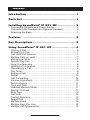 2
2
-
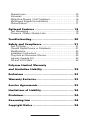 3
3
-
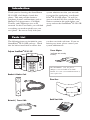 4
4
-
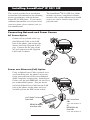 5
5
-
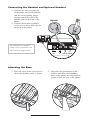 6
6
-
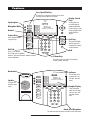 7
7
-
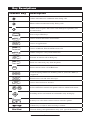 8
8
-
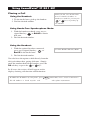 9
9
-
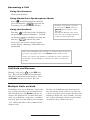 10
10
-
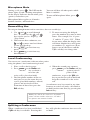 11
11
-
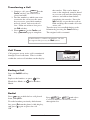 12
12
-
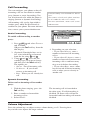 13
13
-
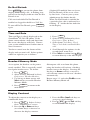 14
14
-
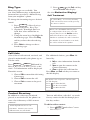 15
15
-
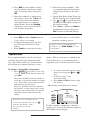 16
16
-
 17
17
-
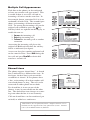 18
18
-
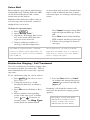 19
19
-
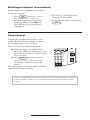 20
20
-
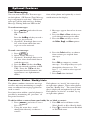 21
21
-
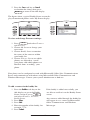 22
22
-
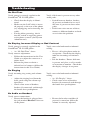 23
23
-
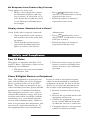 24
24
-
 25
25
-
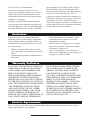 26
26
-
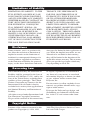 27
27
-
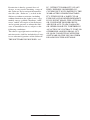 28
28
-
 29
29
Poly SoundPoint IP 501 User guide
- Category
- IP phones
- Type
- User guide
Ask a question and I''ll find the answer in the document
Finding information in a document is now easier with AI
Related papers
-
Poly SoundPoint IP 501 User guide
-
Poly SoundPoint IP 430 User guide
-
Polycom SoundPoint IP 430 SIP User manual
-
Polycom IP 600 User manual
-
Polycom IP 301 User manual
-
Comm Partners connect telephone User manual
-
Poly Soundpoint ip 600 User guide
-
Polycom SoundPoint IP 500 User manual
-
Poly Soundpoint ip 600 User guide
-
Polycom IP 600/601 User manual
Other documents
-
Polycom SoundPoint IP 501 User manual
-
Polycom SoundPoint IP 501 User manual
-
Polycom SoundPoint IP 501 User manual
-
Polycom SoundPoint IP 501 User manual
-
Polycom 501SIP User manual
-
Polycom SoundPoint IP 501 User manual
-
Polycom SoundPoint IP 430 SIP User manual
-
Polycom SoundPoint IP 430 SIP User manual
-
Polycom Soundpoint ip 600 User manual
-
Polycom SoundPoint IP 501 User manual