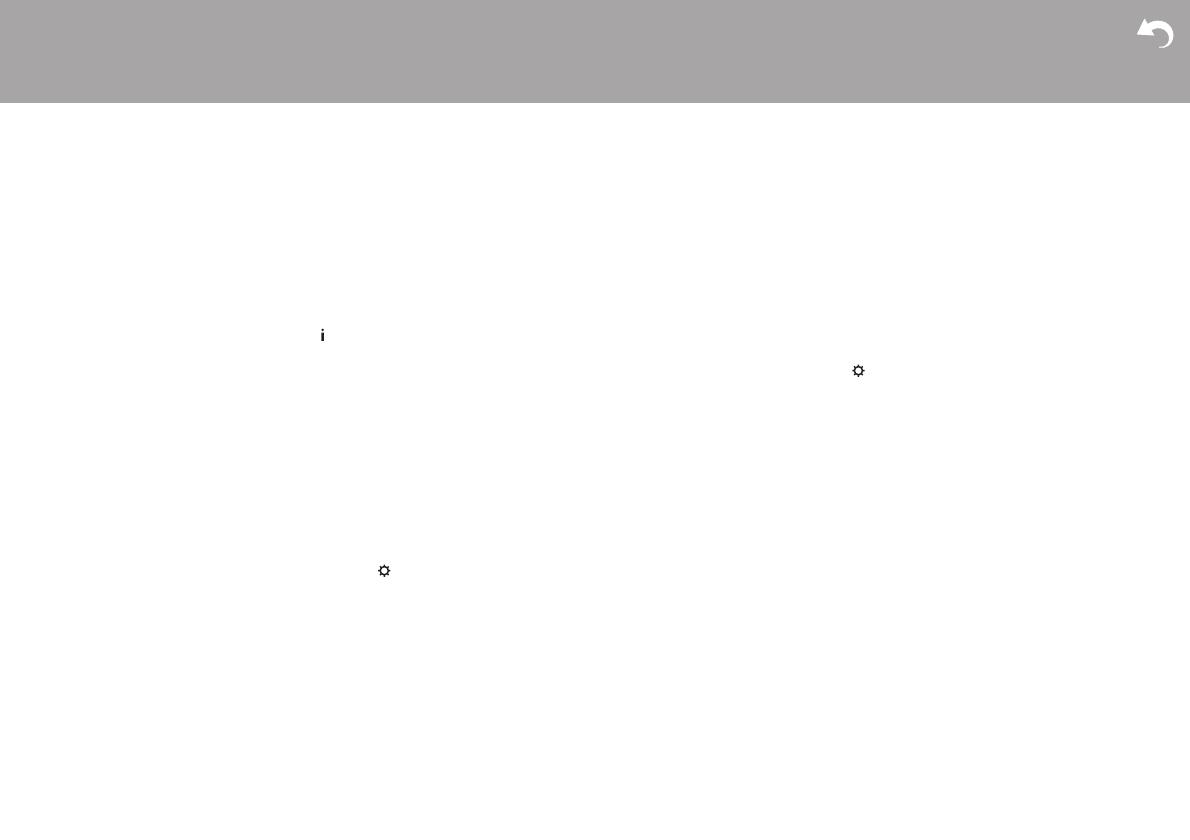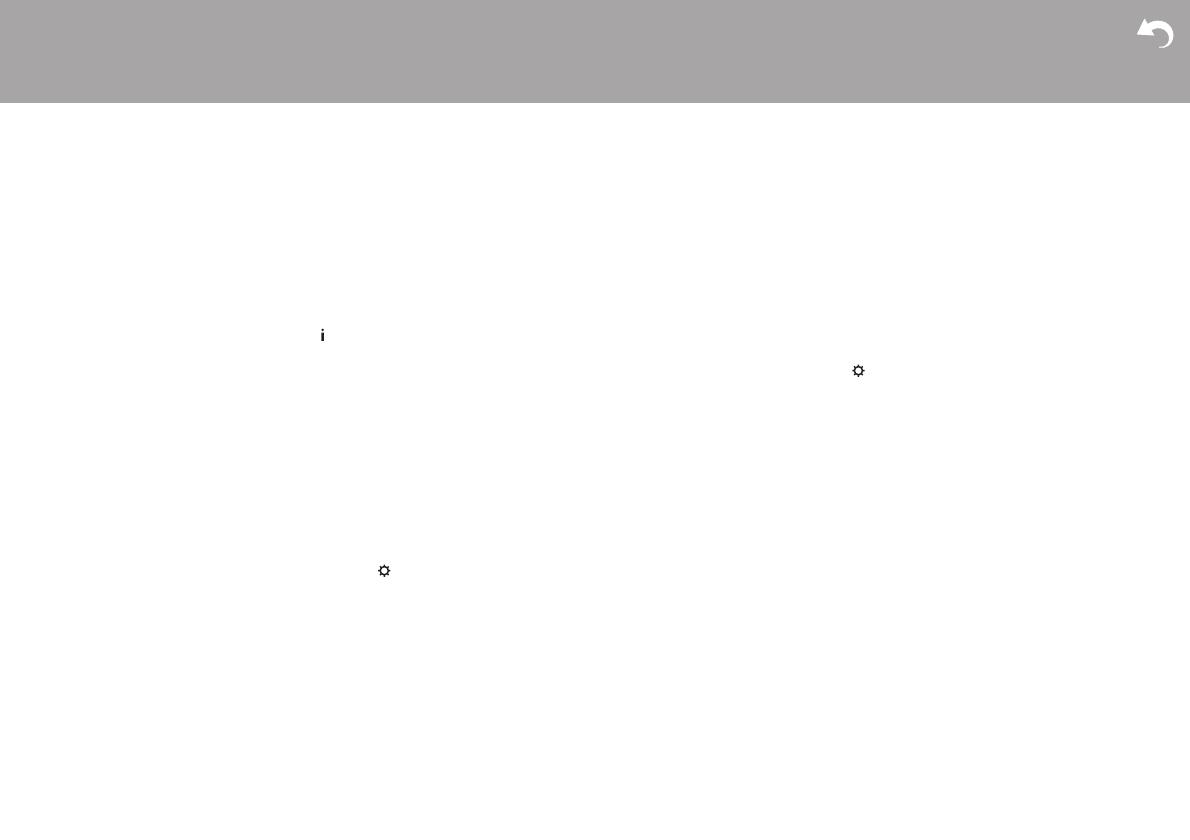
> Before Start > Part Names > Install > Playback
Advanced Setup | Others
18
Using RDS (CS-375D)
RDS stands for Radio Data System and is a method of
transmitting data in FM radio signals. In regions using
RDS, the radio station name is displayed when you
tune into a radio station broadcasting program
information. You can use the following functions.
Displaying RDS information
1. With the station name displayed, press (c) on the
remote controller repeatedly to change the
information displayed in order; station name (PS)/
Program Type (PTY)/Radio Text (RT)/frequency.
Long pieces of information scroll across the display.
0 "NO RDS" is displayed when no text information is
available. Note that if the station name, Program
Type, and Radio Text are not being received, "NO
PS", "NO PTY" and "NO RT" are displayed instead.
0 Unusual characters may be displayed when the unit
receives unsupported characters. However, this is
not a malfunction. Also, if the signal from a station is
weak, information may not be displayed.
Search for stations by Program Type
1. With the name of the station on the display, press
(d) on the remote controller to display the menu,
press 3/4 (f) to select "FM RDS", then press
ENTER (h).
2. Use 3/4 (f) to select "PTY" and press ENTER (h).
3. Press the PRESET 2/1 (g) to select the Program
Type you want to find, then press ENTER (h) to start
the search.
The Program Types displayed are as follows:
None
News (News reports)
Current Affairs
Information
Sport
Education
Drama
Cultures
Science (Science and technology)
Varied Speech
Pop Music
Rock Music
Easy Listening
Light Classics M
Serious Classics
Other Music
Weather & Metr
Finance
Children’s Progs (Children's programmes)
Social Affairs
Religion
Phone In
Travel & Touring
Leisure & Hobby
Jazz Music
Country Music
National Music
Oldies Music
Folk Music
Documentary
Alarm Test
Alarm - Alarm!
0 The information displayed may sometimes not
match the content being broadcast by the station.
4. When a station is found, the frequency is displayed
and that station is received.
To search for a different station using the same
Program Type, continue with steps 1 to 3.
0 If no stations are found, the message "NOT FOUND"
is displayed.
0 To cancel the procedure, press ∫ (i).
0 Unusual characters may be displayed when the unit
receives unsupported characters. However, this is
not a malfunction. Also, if the signal from a station is
weak, information may not be displayed.
Registering RDS stations automatically
You can automatically search for and register RDS
stations using the Auto Station Program Memory
(ASPM) feature.
1. Repeatedly press INPUT 2/1 to switch input to FM.
2. Press (d) on the remote controller to display the
menu, press 3/
4
(f) to select "FM RDS", then press
ENTER (h).
3. Use 3/4 (f) to select "ASPM" and press ENTER
(h).
"ASPM" flashes during the search. When registered,
the preset number and "STORED" are displayed.
"END" is displayed when the search is finished.
0 If no stations are found, the message "NOT FOUND"
is displayed.
0 To cancel the procedure, press ∫ (i).
0 Selecting registered stations (ÄP17)