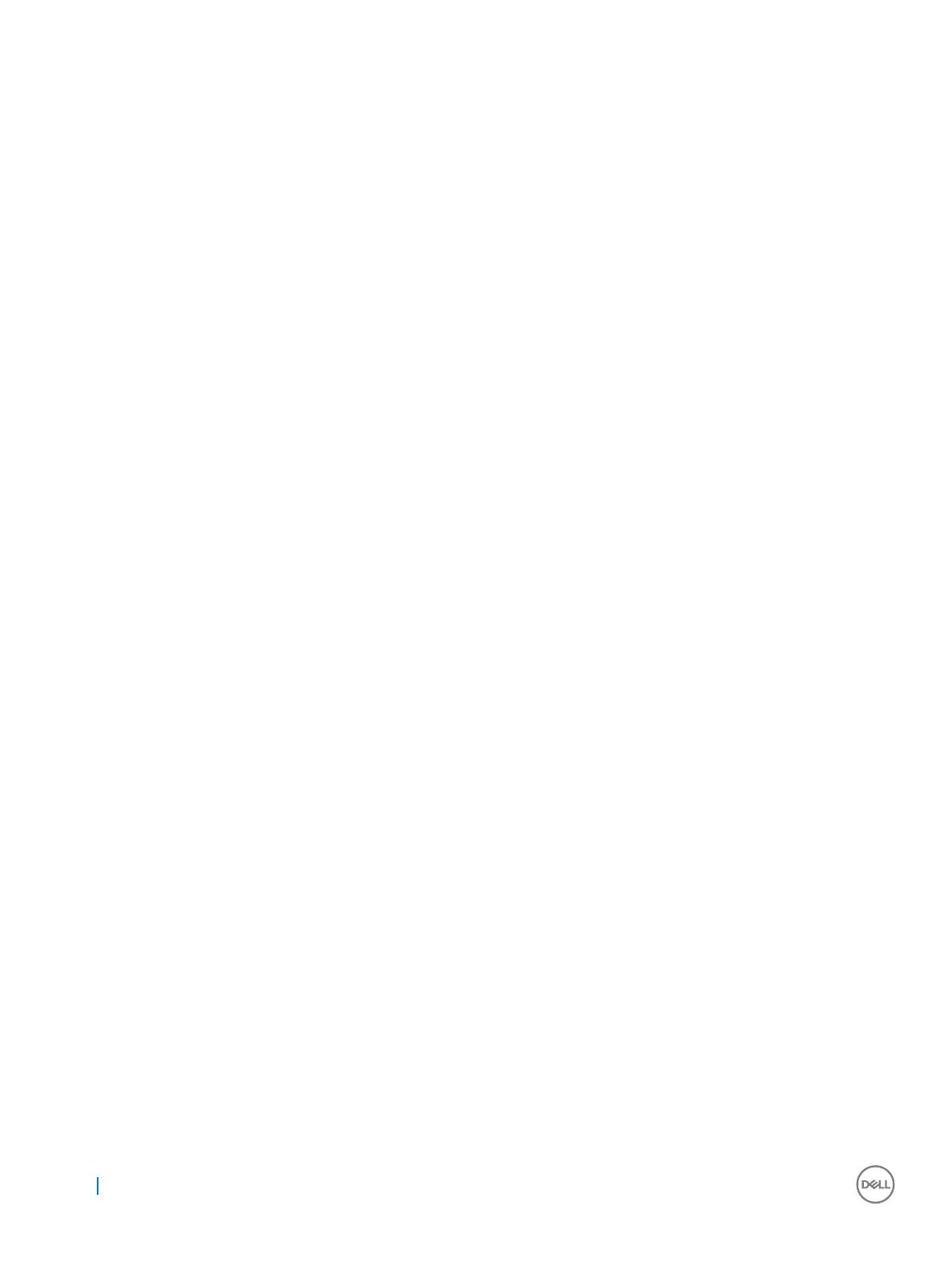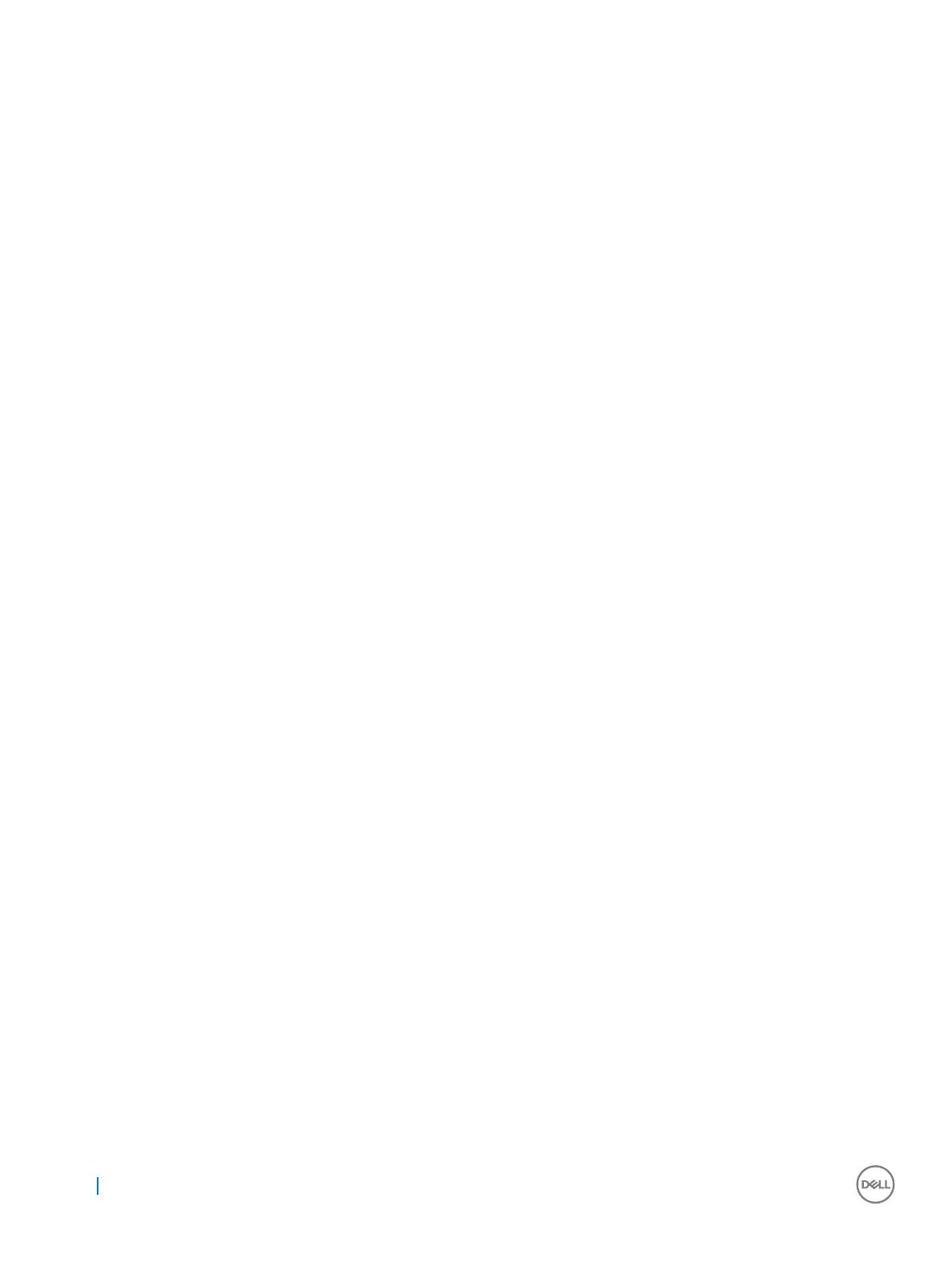
LCD Panel......................................................................................................................................................................... 29
Removing the LCD Panel..........................................................................................................................................29
Installing the LCD Panel............................................................................................................................................. 31
Camera..............................................................................................................................................................................32
Removing the camera............................................................................................................................................... 32
Installing the camera..................................................................................................................................................32
LCD Hinge.........................................................................................................................................................................33
Removing the LCD Hinge......................................................................................................................................... 33
Installing the LCD Hinge............................................................................................................................................34
Keyboard........................................................................................................................................................................... 34
Removing the keyboard............................................................................................................................................ 34
Installing the keyboard...............................................................................................................................................37
Palm rest........................................................................................................................................................................... 37
Removing the palmrest..............................................................................................................................................37
3 Product Specications.................................................................................................................................39
4 Software...................................................................................................................................................... 41
Operating System.............................................................................................................................................................41
Chrome OS..................................................................................................................................................................41
Veried Boot...............................................................................................................................................................42
Disk Partition Map......................................................................................................................................................43
Developer and Recovery Mode................................................................................................................................45
Coreboot + U-boot Custom Firmware.................................................................................................................... 45
Chromium OS vs ChromeOS....................................................................................................................................46
View system information.................................................................................................................................................46
Dell activity light...............................................................................................................................................................48
Overview.....................................................................................................................................................................48
Raise your Hand/Answer Question/Discussion buttons.......................................................................................49
MultiColor Poll ...........................................................................................................................................................50
5 Technology and components........................................................................................................................ 51
Keyboard............................................................................................................................................................................ 51
Keyboard keys function..............................................................................................................................................51
Touchpad.......................................................................................................................................................................... 55
Integrated Microphone....................................................................................................................................................56
Key features................................................................................................................................................................57
Typical applications.....................................................................................................................................................57
6 Diagnostics and Troubleshooting................................................................................................................. 58
Bluetooth.......................................................................................................................................................................... 58
Basic troubleshooting......................................................................................................................................................58
Power issues...............................................................................................................................................................59
Chrome commands..........................................................................................................................................................63
CROSH..............................................................................................................................................................................68
CROSH commands................................................................................................................................................... 69
Commonly used CROSH command......................................................................................................................... 71
4
Contents