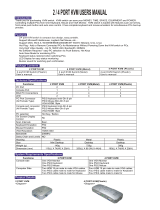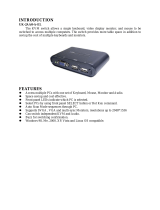Page is loading ...

User Manual
CS-62B
Read this guide thoroughly and follow the installation and operation
procedures carefully in order to prevent any damage to the unit and/or
any devices that connect to it.
This package contains:
M 1 CS-62B Two Port KVM Switch with Attached Cables
M 1 User Manual
If anything is damaged or missing, contact your dealer.
© Copyright 2005 ATEN
®
International Co., Ltd. and the ATEN logo are
registered trademarks of ATEN International Co., Ltd. All rights reserved.
Manual Part No. PAPE-1212-300G
Printed: 10/2005
2005-10-11

Note: This equipment has been tested and found to comply
with the limits for a Class B digital device, pursuant to Part
15 of the FCC Rules. These limits are designed to provide
reasonable protection against harmful interference in a
residential installation. This equipment generates, uses and
can radiate radio frequency energy, and if not installed and
used in accordance with the instruction manual, may cause
interference to radio communications. However, there is no
guarantee that interference will not occur in a particular
installation. If this equipment does cause harmful
interference to radio or television reception, which can be
determined by turning the equipment off and on, the user is
encouraged to try to correct the interference by one or more
of the following measures:
M Reorient or relocate the receiving antenna;
M Increase the separation between the equipment and
receiver;
M Connect the equipment into an outlet on a circuit different
from that which the receiver is connected;
M Consult the dealer or an experienced radio/television
technician for help.
All contents of this package, including products, packing
materials and documentation comply with ROHS.
2005-10-11

Overview
The CS-62B KVM Switch is a control unit that allows access to
two computers from a single console (keyboard, monitor, and
mouse). Before the development of the CS-62B, the only way
to control multiple computer configurations from a single
console was through a complex and costly network system.
Now, with the CS-62B KVM Switch, you can easily access two
computers in a cost effective manner.
The CS-62B improves on previous models with a 50% smaller
footprint and attached custom KVM cables, resulting in a neat
and tidy workspace and trouble-free installation.
Recognizing the increased importance of sound, the CS-62B is
microphone and speaker enabled. You can input sound to both
computers (one at a time) and listen to the audio output of both
computers (one at a time) on a single microphone and single
set of speakers.
Setup is fast and easy: plugging cables into their ports is all that
is entailed. The KVM focus is toggled between the computers
by means of simple Hotkey combinations entered from the
keyboard.
There is no software to configure and no installation routines.
Since the CS-62B intercepts keyboard input directly, it works on
any hardware platform and with all operating systems.
There is no better way to save time and money than with a
CS-62B KVM switch. By allowing a single console to manage
both computers, the CS-62B eliminates the expense of
purchasing a separate keyboard, monitor, microphone,
speakers and mouse for each. Additionally, it saves the extra
space they would take up, and eliminates the inconvenience
and wasted effort involved in constantly having to move from
one computer to the other.
- 1 -
2005-10-11

Features
M
One console controls two computers
M
Audio (microphone and speaker) enabled
M
Compact design features two attached KVM/Audio
(keyboard, video, mouse, microphone and speaker) cables
M
Independent switching of the KVM and Audio focus - one
computer can have the KVM focus while the other has the
Audio focus
M
Easy to install - no software required - connecting cables to
the computers is all it takes
M
Easy to operate - computer selection via Hotkeys
M
Auto Scan function allows you to monitor both computers
M
Hot pluggable - add or remove computers for maintenance
without powering down the switch
M
LED display for easy status monitoring
M
Keyboard and mouse emulation for error free computer
booting
M
Supports Microsoft IntelliMouse and the scrolling wheel on
most mice
M
Caps Lock, Num Lock, and Scroll Lock states are saved and
restored when switching
M
Superior video quality - up to 2048 x 1536; DDC2B
M
No external power supply necessary
- 2 -
2005-10-11

Hardware Requirements
Console
M
A VGA, SVGA, or Multisync monitor capable of the highest
resolution that you will be using on any computer in the
installation
M
A PS/2 style mouse
M
A PS/2 style keyboard
M
Speakers and microphone (optional)
Computers
The following equipment must be installed on each computer
that is to be connected to the system:
M
A VGA, SVGA or Multisync card
M
A 6-pin mini-DIN (PS/2 style) mouse port
M
A 6-pin mini-DIN (PS/2 Style) keyboard port
M
Speaker and microphone ports (optional)
Cables
For optimum signal integrity and to simplify the layout, two high
quality ATEN Custom KVM cables are integrated the CS-62B
KVM Switch. There is no need to purchase cables separately.
- 3 -
2005-10-11

Components
No. Component
1
Microphone Jack
2
Speaker Jack
3
Monitor Port
4
Mouse Port
5
Keyboard Port
6
Port LEDs:
M The Port LED lights GREEN when the computer
attached to the corresponding port has the KVM
focus.
M The Port LED flashes when the corresponding
port is accessed during Auto Scan Mode (see p.
34).
7
KVM Cables
- 4 -
1
2
3
4
5
6
7
2005-10-11

Installation
Refer to the Installation diagram on the next page as you
perform the following steps:
1. Plug your keyboard, monitor, and mouse into the appropriate
ports on the CS-62B KVM Switch. Each port is color coded
and labeled with an identifying icon.
2. (Optional) Plug your microphone and speakers into the
CS-62B’s microphone and speaker jacks. Each jack is color
coded and labeled with an identifying icon.
3. Plug the keyboard, monitor, mouse, microphone, and
speaker connectors of the attached cables into their
respective ports on the computers you are installing.
4. Turn on the power to the computers.
Note: By default the CS-62B links to the first computer
turned on.
- 5 -
1.
Before you begin, make sure that power to all the
devices you will be connecting up has been
turned off. You must unplug the power cords of
any computers that have the Keyboard Power On
function. Otherwise, the switch will receive power
from the computer.
2. To prevent damage to your equipment, make sure
that all devices you will be connecting up are
properly grounded.
2005-10-11

- 6 -
1
2
3
3
Installation Diagram
2005-10-11

Operation
Accessing both of your computers from a single console could
not be easier. The CS-62B uses Hotkey combinations to
provide KVM focus to the computers. Entering Hotkey
combinations requires pressing keys on the keyboard in a
specified order, which performs a function on the KVM switch.
The Hotkey combinations allow you to:
M
Select Alternative Hotkeys
M
Select the Active Port
M
Invoke Auto Scan Mode
M
Set the Auto Scan Time Interval
M
Individually Toggle the KVM and Audio Focus
Alternative Hotkey Selection
The default Hotkey is: [Scroll Lock] [Scroll Lock]
The alternative Hotkey is: [Ctrl] [Ctrl]
Enter the following Hotkeys to use the alternative Hotkey:
[Scroll Lock] [Scroll Lock] [x] [Enter]
Note: 1. Brackets indicate keys you should press. For
example, [Enter] means to press the Enter key.
2. Press and release keys one at a time.
3. Alphabetical keys may be entered as either
uppercase or lowercase.
Selecting the Active Port
To toggle the KVM focus between the two computers, enter the
following Hotkey combination:
[Scroll Lock] [Scroll Lock] [Enter]
- 7 -
2005-10-11

Auto Scan Mode
The Auto Scan feature automatically switches the KVM focus
between the two computers at regular intervals. It allows you to
monitor activity on both computers without manually switching
the focus. The default time interval is 5 seconds. Enter the
following Hotkey combination to invoke Auto Scan Mode:
[Scroll Lock] [Scroll Lock] [a] [Enter]
Once scanning begins, it continues until you press either the
Spacebar or Esc key to exit Auto Scan Mode. The KVM focus
remains on the last computer that was accessed in Auto Scan
Mode.
Note: While Auto Scan Mode is in effect, ordinary keyboard
and mouse functions are suspended.
Changing the Scan Interval
You may choose the amount of time Auto Scan dwells on each
port. To do so, enter the following Hotkey combination:
[Scroll Lock] [Scroll Lock] [a] [n] [Enter]
where n is a number from 1 to 4. Refer to the Scan Interval
Table below for the scan interval associated with each number.
n Scan Interval
[1]
3 secs
[2]
5 secs
[3]
10 secs
[4]
20 secs
- 8 -
2005-10-11

Toggle KVM or Audio Individually
To toggle only the KVM focus, enter the following Hotkey
combination:
[Scroll Lock] [Scroll Lock] [k] [Enter]
To toggle only the audio focus, enter the following Hotkey
combination:
[Scroll Lock] [Scroll Lock] [s] [Enter]
LED Display Table
Activity Indication
Off Port is not selected.
On Port is connected to an active computer.
Flashing Port is connected to an active computer that is
being accessed in Auto Scan Mode.
- 9 -
2005-10-11

Specifications
Function Specification
Computer Connections 2
Port Selection Hotkeys
Port LEDs 2
Console
Connectors
Keyboard 1 x 6 pin mini-DIN female (purple)
Mouse 1 x 6 pin mini-DIN female (green)
Video 1 x HDB-15 female (blue)
Speakers 1 x mini stereo jack female (green)
Microphone 1 x mini stereo jack female (pink)
Computer
Connectors
Keyboard 2 x 6 pin mini-DIN male (purple)
Mouse 2 x 6 pin mini-DIN male (green)
Video 2 x HDB-15 male (blue)
Speakers 2 x mini stereo jack female (green)
Microphone 2 x mini stereo jack female (pink)
Keyboard/Mouse Emulation PS/2
Scan Interval 3, 5, 10, 20 seconds
Video Resolution 2048 x 1536; DDC2B
Environment Operating Temperature: 0 - 50
o
C
Storage Temperature: -20 - 60
o
C
Humidity: 0 - 80% RH, Non-condensing
Housing Plastic
Weight 400 g
Dimensions (L x W x H) 74.4 x 74.4 x 23.2 mm
- 10 -
2005-10-11

Troubleshooting
Symptom Possible Cause Action
Keyboard Not
Responding.
1
Loose cables. Check all keyboard cable connections
to make sure that they are completely
seated in their sockets.
Keyboard needs to be
reset.
Unplug the keyboard from the Console
Keyboard Port,and then plug it back in.
Switch needs to be
reset.
Turn off the computers. Unplug the
KVM cables. Wait five seconds, and
then plug the cables back in and turn
the computers on.
Switch is in Auto Scan
Mode.
Press the Spacebar or Esc key to exit
Auto Scan Mode.
Pressing Hot
Keys Gets No
Response.
2
Selected port is
connected to a
computer that is
turned off.
Resend the Hotkey command,
selecting a port that has a powered On
computer attached.
Hotkey sequence
incorrectly entered.
Resend the Hotkey command - press
and release each key one at a time.
Switch is in Auto Scan
Mode.
Press the Spacebar or Esc key to exit
Auto Scan Mode.
Mouse Not
Detected, or
Does Not
Respond
Correctly.
2
Loose cables. Check all mouse cable connections to
make sure they are completely seated
in their sockets.
Using Mouse Port
Adapters.
This unit is designed to only work with
PS/2 mice and computers with PS/2
type mouse ports. Serial mouse ports
with adapters cannot be used.
Mouse needs to be
reset.
Unplug the mouse from the Console
Mouse Port, and then plug it back in.
(Table continues on the next page.)
- 11 -
2005-10-11

Symptom Possible Cause Action
Mouse Not
Detected, or
Does Not
Respond
Correctly.
2
The switch needs to
be reset.
Turn off the computers and unplug the
KVM cables. Wait five seconds; then
plug the cables back in and turn the
computers on.
The mouse is set to
Serial Mode.
Some mice can be set to act as either
a PS/2 or serial mouse. Make sure the
mouse is set to PS/2 mode.
Incorrect Mouse
Driver.
Check your Device Manager to be sure
that the correct driver for your mouse
(obtained from the manufacturer, or
supplied by the operating system), has
been installed.
Video
Problems.
Resolution and/or
Bandwidth set too
high.
Select a lower resolution and/or
bandwidth.
1
The CS-62B is designed to work with PS/2 keyboards.
2
Some Notebooks, such as the IBM Thinkpad and Toshiba
Tecra, have trouble when their mouse and keyboard ports
are used simultaneously. To avoid this problem, only connect
the mouse port or the keyboard port. If you connect the
mouse port, you will need to use the notebook’s keyboard
when the notebook becomes the active computer.
- 12 -
2005-10-11

Limited Warranty
IN NO EVENT SHALL THE DIRECT VENDOR’S LIABILITY EXCEED
THE PRICE PAID FOR THE PRODUCT FROM THE DIRECT,
INDIRECT, SPECIAL, INCIDENTAL OR CONSEQUENTIAL
DAMAGES RESULTING FROM THE USE OF THE PRODUCT, DISK
OR ITS DOCUMENTATION.
The direct vendor makes no warranty or representation, expressed,
implied, or statutory with respect to the contents or use of this
documentation, and specially disclaims its quality, performance,
merchantability, or fitness for any particular purpose.
The direct vendor also reserves the right to revise or update the device
or documentation without obligation to notify any individual or entity of
such revisions, or update. For further inquires please contact your
direct vendor.
- 13 -
2005-10-11

Notes:
- 14 -
2005-10-11
/