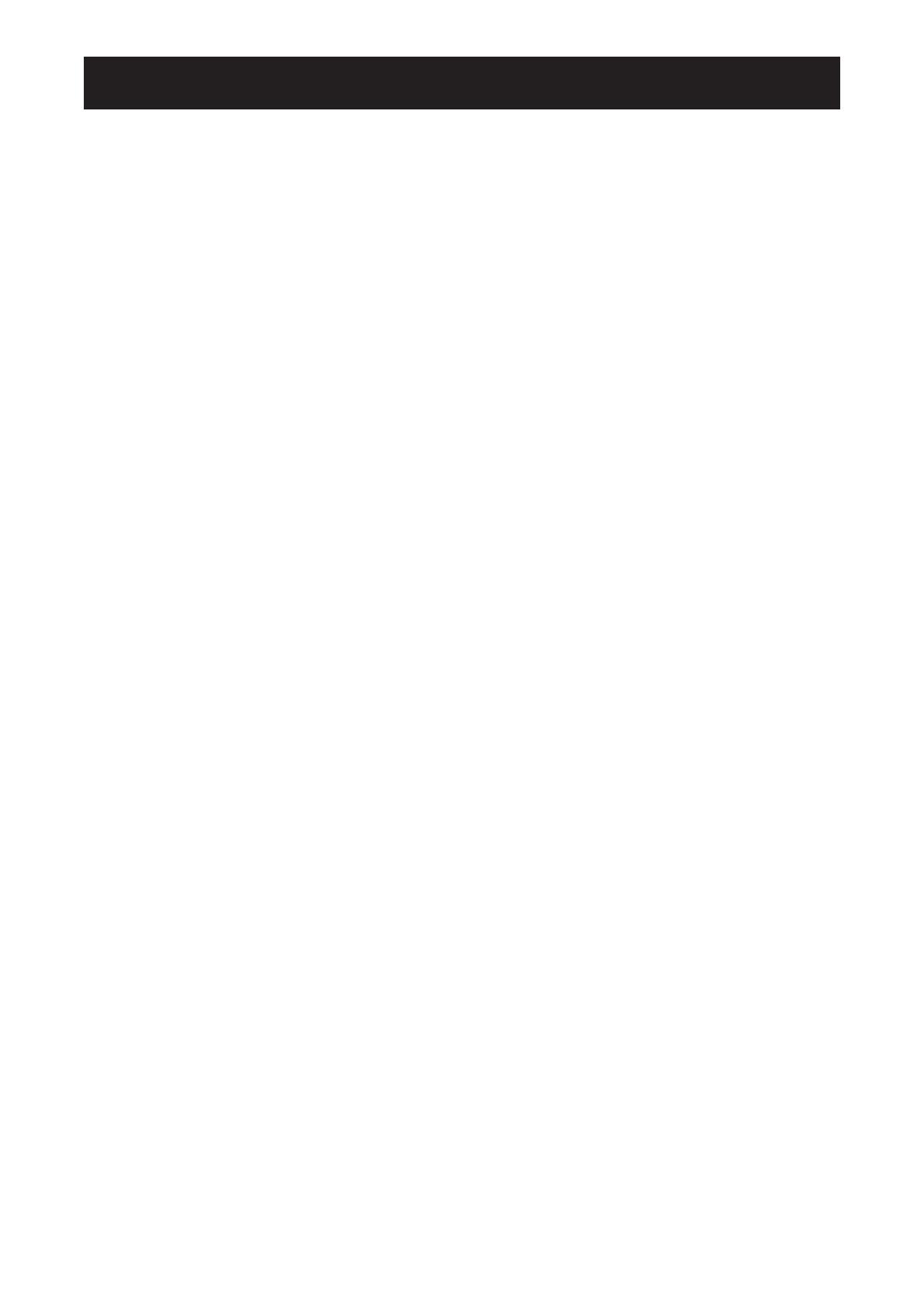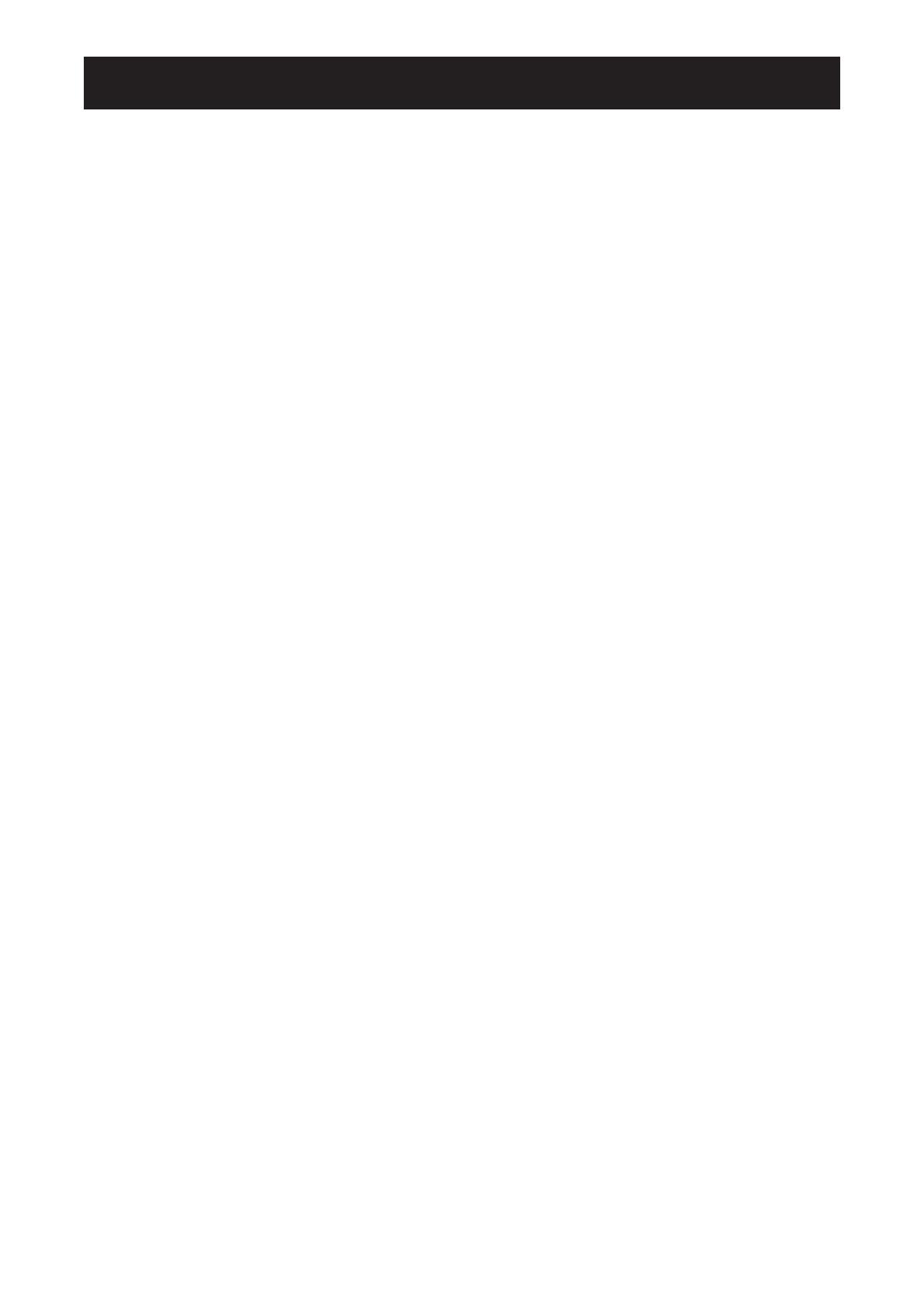
SAFETY INFORMATION ..................................................................................................... 1
REGULATORY INFORMATION ........................................................................................... 3
POLISH CENTER FOR TESTING AND CERTIFICATION NOTICE....................................4
CHAPTER 1: UNPACKING AND INSTALLATION...............................................................8
1.1. Unpacking ......................................................................................................................... 8
1.2. Package Contents ............................................................................................................ 8
1.3. Installation Notes .............................................................................................................. 8
1.4. Mounting on a Wall ........................................................................................................... 9
1.4.1. VESA Grid.............................................................................................................. 9
1.5. Using of remote sensor and power status indicator ........................................................ 10
CHAPTER 2: PARTS AND FUNCTIONS .......................................................................... 11
2.1. Control Panel .................................................................................................................. 11
2.2. Input/Output Terminals .................................................................................................... 12
2.3. Remote Control ............................................................................................................... 13
2.3.1 General functions ................................................................................................ 13
2.3.2 Inserting the batteries in the remote control ........................................................ 14
2.3.3 Handling the remote control ................................................................................ 14
2.3.4 Operating range of the remote control ................................................................. 14
CHAPTER 3: CONNECTING EXTERNAL EQUIPMENT .................................................. 15
3.1 Connecting External Equipment (DVD/VCR/VCD) ......................................................... 15
3.1.1 Using COMPONENT video input ......................................................................... 15
3.1.2 Using Video Source input .................................................................................... 15
3.1.3. Using HDMI video input ....................................................................................... 16
3.2 Connecting a PC ............................................................................................................. 16
3.2.1. Using VGA input .................................................................................................. 16
3.2.2. Using DVI input .................................................................................................... 17
3.2.3. Using HDMI input................................................................................................. 17
3.2.4. Using DisplayPort input ....................................................................................... 17
3.3. Connecting Audio Equipment ......................................................................................... 18
3.3.1. Connecting external speakers ............................................................................. 18
3.3.2. Connecting an external audio device .................................................................. 18
3.4. ConnectingMultipleDisplaysinaDaisy-chainConguration ......................................... 19
3.4.1. Display control connection ................................................................................... 19
3.4.2. Digital video connection ....................................................................................... 19
3.4.3. Analog video connection ..................................................................................... 20
3.5. Wire-connecting to Network ............................................................................................ 20
CHAPTER 4: OPERATION ................................................................................................ 22
4.1. Watch the Connected Video Source ............................................................................... 22
4.2. Change Picture Format ................................................................................................... 22
4.3. Choose your Preferred Picture Settings ......................................................................... 22
TABLE OF CONTENTS