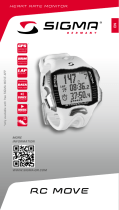24 25
5
Disposal
LI =
Lithium Ionen
LI
Batteries must not be disposed of in household
waste (European Battery Law)! Please take the
batteries to an official collection point for disposal.
Electronic devices must not be disposed of in
household waste. Please take the device to an
official waste collection point.
6
Warranty
We are liable to our contracting partners for defects in line with legal provisions.
The warranty does not extend to batteries. In the event of a warranty claim,
please contact the retailer from which you purchased your PC 26.14 or send
the PC 26.14 together with your receipt and all accessories to the following
address, ensuring sufficient postage:
SIGMA-ELEKTRO GmbH
Dr.- Julius -Leber-Straße 15
D-67433 Neustadt/Weinstraße
Tel. + 49 (0) 63 21-9120-118
If you have made a valid warranty claim, you will receive a replacement device.
You will only be entitled to the model available at the time of replacement. The
manufacturer retains the right to make technical modifications.
SIGMA-ELEKTRO GmbH hereby declares that the PC 26.14 complies with the
essential requirements and other relevant provisions established in Directive
1999/5/EC.
6.1 Batteries
Battery type: CR2032, battery life: average 1 year
You can find the CE declaration under: www.sigmasport.com
6.2 FCC Information
Subpart 15A Rule Section 15.19(a)(3) requires the label of the device include
the followingstatement, or where the label/equipment is too small, then the user
information can contain the following statement:
“This device complies with part 15 of the FCC Rules. Operation is subject to the
following two conditions: (1) This device may not cause harmful interference, and
(2) this device must accept any interference received, including interference that
may cause undesired operation.”
Subpart 15A Rule Section 15.21 requires the following:
The users manual or instruction manual for an intentional or unintentional
radiator shall caution the user that “Changes or modifications not expressly
approved by the party responsible for compliance couldvoid the user’s authority
to operate the equipment.”
Subpart 15B Rule section 15.105 requires the following to be included in the
user information:
“NOTE: This equipment has been tested and found to comply with the limits for
a Class B digital device, pursuant to part 15 of the FCC Rules. These limits are
designed to provide reasonable protection against harmful interference in a
residential installation. This equipment generates, uses and can radiate radio
frequency energy and, if not installed and used in accordance with the
instructions, may cause harmful interference to radio communications.
However, there is no guarantee that interference will not occur in a particular
installation. If this equipment does cause harmful interference to radio or
television reception, which can be determined by turning the equipment off and
on, the user is encouraged to try to correct the interference by one or more of
the following measures:
— Reorient or relocate the receiving antenna.
— Increase the separation between the equipment and receiver.
— Connect the equipment into an outlet on a circuit different from that to
which the receiver isconnected.
— Consult the dealer or an experienced radio/TV technician for help.”
EN