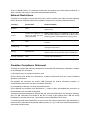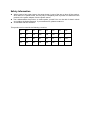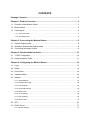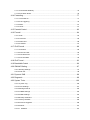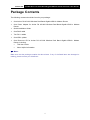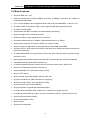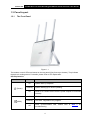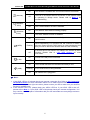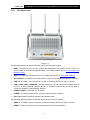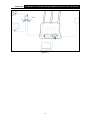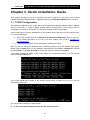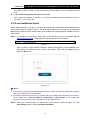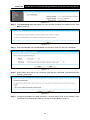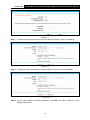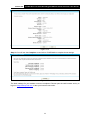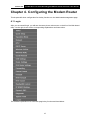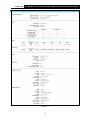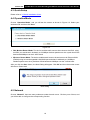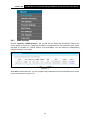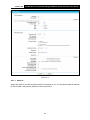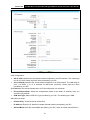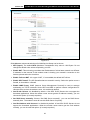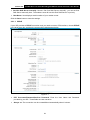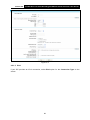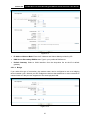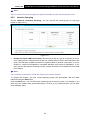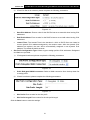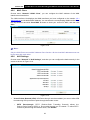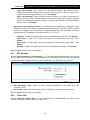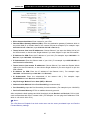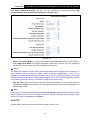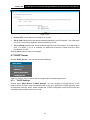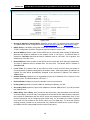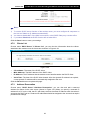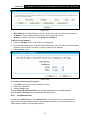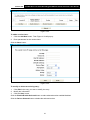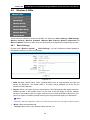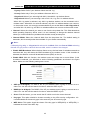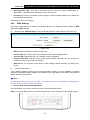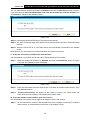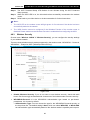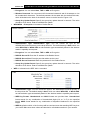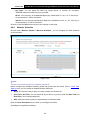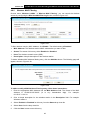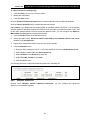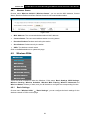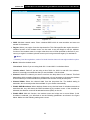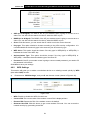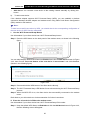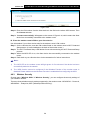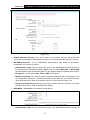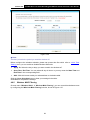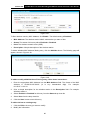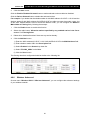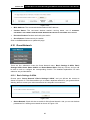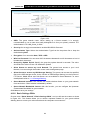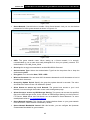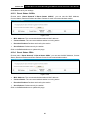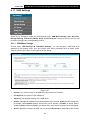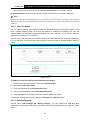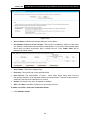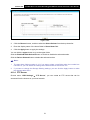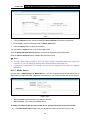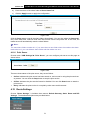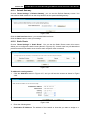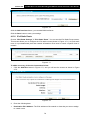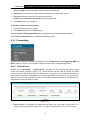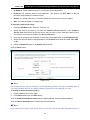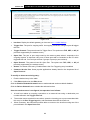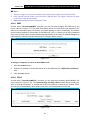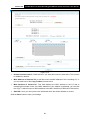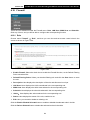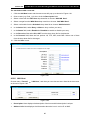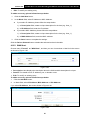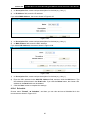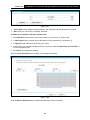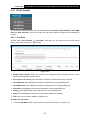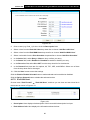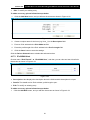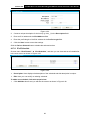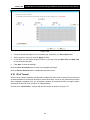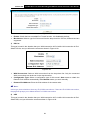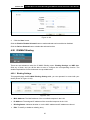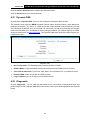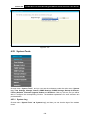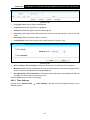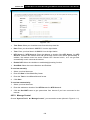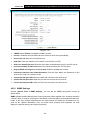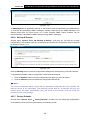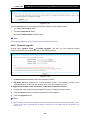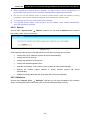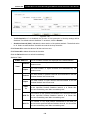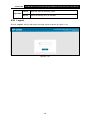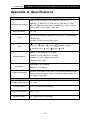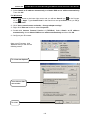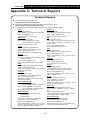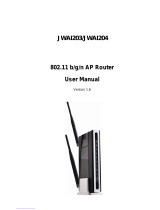Archer D9
AC1900 Wireless Dual Band Gigabit ADSL2+ Modem
Router
Rev: 1.0.0
19100110
60

COPYRIGHT & TRADEMARKS
Specifications are subject to change without notice.
is a registered trademark of
TP-LINK TECHNOLOGIES CO., LTD. Other brands and product names are trademarks or
registered trademarks of their respective holders.
No part of the specifications may be reproduced in any form or by any means or used to make any
derivative such as translation, transformation, or adaptation without permission from TP-LINK
TECHNOLOGIES CO., LTD. Copyright © 2014 TP-LINK TECHNOLOGIES CO., LTD. All rights
reserved.
http://www.tp-link.com

FCC STATEMENT
This equipment has been tested and found to comply with the limits for a Class B digital device,
pursuant to part 15 of the FCC Rules. These limits are designed to provide reasonable protection
against harmful interference in a residential installation. This equipment generates, uses and can
radiate radio frequency energy and, if not installed and used in accordance with the instructions,
may cause harmful interference to radio communications. However, there is no guarantee that
interference will not occur in a particular installation. If this equipment does cause harmful
interference to radio or television reception, which can be determined by turning the equipment off
and on, the user is encouraged to try to correct the interference by one or more of the following
measures:
• Reorient or relocate the receiving antenna.
• Increase the separation between the equipment and receiver.
• Connect the equipment into an outlet on a circuit different from that to which the receiver
is connected.
• Consult the dealer or an experienced radio/ TV technician for help.
This device complies with part 15 of the FCC Rules. Operation is subject to the following two
conditions:
1) This device may not cause harmful interference.
2) This device must accept any interference received, including interference that may cause
undesired operation.
Any changes or modifications not expressly approved by the party responsible for compliance
could void the user’s authority to operate the equipment.
Note: The manufacturer is not responsible for any radio or TV interference caused by
unauthorized modifications to this equipment. Such modifications could void the user’s authority to
operate the equipment.
FCC RF Radiation Exposure Statement
This equipment complies with FCC RF radiation exposure limits set forth for an uncontrolled
environment. This device and its antenna must not be co-located or operating in conjunction with
any other antenna or transmitter.
“To comply with FCC RF exposure compliance requirements, this grant is applicable to only
Mobile Configurations. The antennas used for this transmitter must be installed to provide a
separation distance of at least 20 cm from all persons and must not be co-located or operating in
conjunction with any other antenna or transmitter.”
CE Mark Warning

This is a class B product. In a domestic environment, this product may cause radio interference, in
which case the user may be required to take adequate measures.
National Restrictions
This device is intended for home and office use in all EU countries (and other countries following
the EU directive 1999/5/EC) without any limitation except for the countries mentioned below:
Country Restriction Reason/remark
Bulgaria None
General authorization required for outdoor use and
public service
France
Outdoor use limited to 10
mW e.i.r.p. within the band
2454-2483.5 MHz
Military Radiolocation use. Refarm
ing of the 2.4 GHz
band has been ongoing in recent years to allow current
relaxed regulation. Full implementation planned 2012
Italy None
If used outside of own premises, general authorization is
required
Luxembourg None
General authorization required fo
r network and service
supply(not for spectrum)
Norway Implemented
This subsection does not apply for the geographical area
within a radius of 20 km from the centre of Ny-Ålesund
Russian Federation None Only for indoor applications
Note: Please don’t use the product outdoors in France.
Canadian Compliance Statement
This device complies with Industry Canada license-exempt RSS standard(s). Operation is subject
to the following two conditions:
(1)This device may not cause interference, and
(2)This device must accept any interference, including interference that may cause undesired
operation of the device.
Cet appareil est conforme aux norms CNR exemptes de licence d’Industrie Canada. Le
fonctionnement est soumis aux deux conditions suivantes:
(1)cet appareil ne doit pas provoquer d’interférences et
(2)cet appareil doit accepter toute interférence, y compris celles susceptibles de provoquer un
fonctionnement non souhaité de l’appareil.
This device has been designed to operate with the antennas listed below, and having a maximum
gain of 5 dBi. Antennas not included in this list or having a gain greater than 5 dBi are strictly
prohibited for use with this device. The required antenna impedance is 50 ohms.
To reduce potential radio interference to other users, the antenna type and its gain should be so
chosen that the equivalent isotropically radiated power (e.i.r.p.) is not more than that permitted for
successful communication.

Industry Canada Statement
Complies with the Canadian ICES-003 Class B specifications.
Cet appareil numérique de la classe B est conforme à la norme NMB-003 du Canada.
This device complies with RSS 210 of Industry Canada. This Class B device meets all the
requirements of the Canadian interference-causing equipment regulations.
Cet appareil numérique de la Classe B respecte toutes les exigences du Règlement sur le
matériel brouilleur du Canada.
Korea Warning Statements:
당해 무선설비는 운용중 전파혼신 가능성이 있음.
NCC Notice& BSMI Notice:
注意!
依據 低功率電波輻射性電機管理辦法
第十二條 經型式認證合格之低功率射頻電機,非經許可,公司、商號或使用者均不得擅自變更頻率、
加大功率或變更原設計之特性或功能。
第十四條 低功率射頻電機之使用不得影響飛航安全及干擾合法通行;經發現有干擾現象時,應立即
停用,並改善至無干擾時方得繼續使用。前項合法通信,指依電信規定作業之無線電信。低功率射
頻電機需忍受合法通信或工業、科學以及醫療用電波輻射性電機設備之干擾。
減少電磁波影響,請妥適使用。
安全諮詢及注意事項
●請使用原裝電源供應器或只能按照本產品注明的電源類型使用本產品。
●清潔本產品之前請先拔掉電源線。請勿使用液體、噴霧清潔劑或濕布進行清潔。
●注意防潮,請勿將水或其他液體潑灑到本產品上。
●插槽與開口供通風使用,以確保本產品的操作可靠並防止過熱,請勿堵塞或覆蓋開口。
●請勿將本產品置放於靠近熱源的地方。除非有正常的通風,否則不可放在密閉位置中。
●請不要私自打開機殼,不要嘗試自行維修本產品,請由授權的專業人士進行此項工作。
Продукт сертифіковано згідно с правилами системи УкрСЕПРО на відповідність вимогам
нормативних документів та вимогам, що передбачені чинними законодавчими актами
України.

Safety Information
When product has power button, the power button is one of the way to shut off the product;
when there is no power button, the only way to completely shut off power is to disconnect the
product or the power adapter from the power source.
Don’t disassemble the product, or make repairs yourself. You run the risk of electric shock
and voiding the limited warranty. If you need service, please contact us.
Avoid water and wet locations.
This product can be used in the following countries:
AT BG BY CA CZ DE DK EE
ES FI FR GB GR HU IE IT
LT LV MT NL NO PL PT RO
RU SE SK TR UA US

TP-LINK TECHNOLOGIES CO., LTD
DECLARATION OF CONFORMITY
For the following equipment:
Product Description: AC1900 Wireless Dual Band Gigabit ADSL2+ Modem Router
Model No.: Ar che r D9
Trademark: TP-LINK
We declare under our own responsibility that the above products satisfy all the technical
regulations applicable to the product within the scope of Council Directives:
Directives 1999/5/EC, Directives 2004/108/EC, Directives 2006/95/EC, Directives 1999/519/EC,
Directives 2011/65/EU
The above product is in conformity with the following standards or other normative documents
EN 300 328 V1.8.1: 2012
EN 301 489-1 V1.9.2:2011& EN 301 489-17 V2.2.1:2012
EN 55022:2010
EN 55024:2010
EN 61000-3-2:2006+A1:2009+A2:2009
EN 61000-3-3:2008
EN 60950-1:2006+A11: 2009+A1:2010+A12:2011
EN 50385:2002
EN 301 893 v1.7.1: 2012
The product carries the CE Mark:
Person responsible for making this declaration:
Yang Hongliang
Product Manager of International Business
Date of issue: 2014
TP-LINK TECHNOLOGIES CO., LTD
Building 24 (floors 1, 3, 4, 5), and 28 (floors 1-4) Central Science and Technology Park,
Shennan Rd, Nanshan, Shenzhen, China

CONTENTS
Package Contents ................................................................................................................ 1
Chapter 1. Product Overview ............................................................................................ 2
1.1 Overview of the Modem Router ........................................................................................2
1.2 Main Features....................................................................................................................3
1.3 Panel Layout......................................................................................................................4
1.3.1 The Front Panel ...........................................................................................................4
1.3.2 The Back Panel ...........................................................................................................6
Chapter 2. Connecting the Modem Router .................................................................... 8
2.1 System Requirements .......................................................................................................8
2.2 Installation Environment Requirements ............................................................................8
2.3 Connecting the Modem Router .........................................................................................8
Chapter 3. Quick Installation Guide............................................................................... 10
3.1 TCP/IP Configuration ......................................................................................................10
3.2 Quick Installation Guide ..................................................................................................11
Chapter 4. Configuring the Modem Router ................................................................. 15
4.1 Login ................................................................................................................................15
4.2 Status...............................................................................................................................16
4.3 Quick Setup .....................................................................................................................18
4.4 Operation Mode ...............................................................................................................18
4.5 Network............................................................................................................................18
4.5.1 WAN Settings ............................................................................................................ 19
4.5.2 Interface Grouping ..................................................................................................... 28
4.5.3 LAN Settings ............................................................................................................. 29
4.5.4 IPv6 LAN Settings ...................................................................................................... 30
4.5.5 MAC Clone ................................................................................................................ 32
4.5.6 ALG Settings ............................................................................................................. 32
4.5.7 DSL Settings ............................................................................................................. 33
4.5.8 IPSec VPN ................................................................................................................ 33
4.6 IPT V .................................................................................................................................36
4.7 DHCP Server ...................................................................................................................37
4.7.1 DHCP Settings .......................................................................................................... 37

4.7.2 Clients List................................................................................................................. 39
4.7.3 Address Reservation .................................................................................................. 39
4.7.4 Conditional Pool......................................................................................................... 40
4.8 Wireless 2.4GHz..............................................................................................................42
4.8.1 Basic Settings............................................................................................................ 42
4.8.2 WPS Settings ............................................................................................................ 44
4.8.3 Wireless Security ....................................................................................................... 46
4.8.4 Wireless Schedule ..................................................................................................... 48
4.8.5 Wireless MAC Filtering ............................................................................................... 49
4.8.6 Wireless Advanced .................................................................................................... 50
4.8.7 Wireless Status.......................................................................................................... 52
4.9 Wireless 5GHz.................................................................................................................52
4.9.1 Basic Settings............................................................................................................ 52
4.9.2 WPS Settings ............................................................................................................ 54
4.9.3 Wireless Security ....................................................................................................... 56
4.9.4 Wireless Schedule ..................................................................................................... 58
4.9.5 Wireless MAC Filtering ............................................................................................... 59
4.9.6 Wireless Advanced .................................................................................................... 61
4.9.7 Wireless Status.......................................................................................................... 62
4.10 Guest Network .................................................................................................................63
4.10.1 Basic Settings 2.4GHz .............................................................................................. 63
4.10.2 Basic Settings 5GHz ................................................................................................. 64
4.10.3 Guest Status 2.4GHz ................................................................................................ 66
4.10.4 Guest Status 5GHz ................................................................................................... 66
4.11 USB Settings ...................................................................................................................67
4.11.1 USB Mass Storage ................................................................................................... 67
4.11.2 User Accounts .......................................................................................................... 68
4.11.3 Storage Sharing........................................................................................................ 68
4.11.4 FTP Server............................................................................................................... 70
4.11.5 Media Server ............................................................................................................ 72
4.11.6 Print Server .............................................................................................................. 73
4.12 Route Settings .................................................................................................................73
4.12.1 Default Gateway ....................................................................................................... 74
4.12.2 Static Route ............................................................................................................. 74
4.12.3 RIP Settings ............................................................................................................. 75
4.13 IPv6 Route Settings.........................................................................................................75

4.13.1 IPv6 Default Gateway ............................................................................................... 75
4.13.2 IPv6 Static Route ...................................................................................................... 76
4.14 Forwarding .......................................................................................................................77
4.14.1 Virtual Server ........................................................................................................... 77
4.14.2 Port Triggering.......................................................................................................... 79
4.14.3 DM Z ........................................................................................................................ 81
4.14.4 UPnP ....................................................................................................................... 81
4.15 Parental Control...............................................................................................................82
4.16 Firewall ............................................................................................................................84
4.16.1 Rule ......................................................................................................................... 84
4.16.2 LAN Host ................................................................................................................. 85
4.16.3 WAN Host ................................................................................................................ 86
4.16.4 Schedule.................................................................................................................. 87
4.17 IPv6 Firewall ....................................................................................................................89
4.17.1 IPv6 Rule ................................................................................................................. 89
4.17.2 IPv6 LAN Host .......................................................................................................... 90
4.17.3 IP v6 WAN Host ........................................................................................................ 91
4.17.4 IPv6 Schedule .......................................................................................................... 92
4.18 IPv6 Tunnel......................................................................................................................93
4.19 Bandwidth Control ...........................................................................................................96
4.20 IP&MAC Binding ..............................................................................................................97
4.20.1 Binding Settings........................................................................................................ 97
4.20.2 ARP List................................................................................................................... 98
4.21 Dynamic DNS ..................................................................................................................99
4.22 Diagnostic ........................................................................................................................99
4.23 System Tools .................................................................................................................100
4.23.1 System Log ............................................................................................................ 100
4.23.2 Time Settings ......................................................................................................... 101
4.23.3 Manage Control ...................................................................................................... 102
4.23.4 CWMP Settings ...................................................................................................... 103
4.23.5 SNMP Settings ....................................................................................................... 104
4.23.6 Backup & Restore................................................................................................... 105
4.23.7 Factory Defaults ..................................................................................................... 105
4.23.8 Firmware Upgrade .................................................................................................. 106
4.23.9 Reboot ................................................................................................................... 107
4.23.10 Statistics ............................................................................................................. 107

4.24 Logout ............................................................................................................................109
Appendix A: Specifications ........................................................................................... 110
Appendix B: Troubleshooting....................................................................................... 111
Appendix C: Technical Support ................................................................................... 114

Ar che r D9
AC1900 Wireless Dual Band Gigabit ADSL2+ Modem Router User Guide
Package Contents
The following contents should be found in your package:
One Archer D9 AC1900 Wireless Dual Band Gigabit ADSL2+ Modem Router
One Power Adapter for Archer D9 AC1900 Wireless Dual Band Gigabit ADSL2+ Modem
Router
Quick Installation Guide
One RJ45 cable
Two RJ11 cables
One ADSL splitter
One Resource CD for Archer D9 AC1900 Wireless Dual Band Gigabit ADSL2+ Modem
Router, including:
• This User Guide
• Other Helpful Information
Note:
Make sure that the package contains the above items. If any of the listed items are damaged or
missing, please contact your distributor.
1

Ar che r D9
AC1900 Wireless Dual Band Gigabit ADSL2+ Modem Router User Guide
Chapter 1. Product Overview
Thank you for choosing the Ar che r D9 AC1900 Wireless Dual Band Gigabit ADSL2+ Modem
Router.
1.1 Overview of the Modem Router
The Archer D9 AC1900 Wireless Dual Band Gigabit ADSL2+ Modem Router integrates 4-port
Switch, Firewall, NAT-Router and Wireless AP. The AC1900 Wireless Dual Band Gigabit ADSL2+
Modem Router delivers exceptional range and speed, which can fully meet the need of Small
Office/Home Office (SOHO) networks and the users demanding higher networking performance.
The Archer D9 AC1900 Wireless Dual Band Gigabit ADSL2+ Modem Router utilizes integrated
ADSL2+ transceiver and high speed MIPS CPU. The Router supports full-rate ADSL2+
connectivity conforming to the ITU and ANSI specifications.
In addition to the basic DMT physical layer functions, the ADSL2+ PHY supports dual latency
ADSL2+ framing (fast and interleaved) and the I.432 ATM Physical Layer.
The modem router provides up to 600Mbps (2.4GHz) + 1300Mbps (5GHz) wireless connection with
other wireless clients. The incredible speed makes it ideal for handling multiple data streams at the
same time, which ensures your network stable and smooth. The performance of this 802.11ac
wireless modem router will give you the unexpected networking experience at speed much faster than
802.11n. It is also compatible with all IEEE 802.11a, IEEE 802.11b, IEEE 802.11g and IEEE 802.11n,
products.
With multiple protection measures, including SSID broadcast control and wireless LAN 64/128
WEP encryption, Wi-Fi protected Access (WPA2-PSK, WPA-PSK), as well as advanced Firewall
protections, the Archer D9 AC1900 Wireless Dual Band Gigabit ADSL2+ Modem Router provides
complete data privacy.
The modem router provides flexible access control, so that parents or network administrators can
establish restricted access policies for children or staffs. It also supports Virtual Server and DMZ
host for Port Triggering, and then the network administrators can manage and monitor the network
in real time with the remote management function.
Since the modem router is compatible with virtually all the major operating systems, it is very easy
to manage. Quick Setup Wizard is supported and detailed instructions are provided step by step in
this user guide. Before installing the modem router, please look through this guide to know all the
modem router’s functions.
2

Ar che r D9
AC1900 Wireless Dual Band Gigabit ADSL2+ Modem Router User Guide
1.2 Main Features
Supports IEEE 802.11 ac.
Supports simultaneous 2.4GHz 600Mbps and 5GHz 1300Mbps connections for 1.9Gbps of
total available bandwidth.
Four 10/100/1000Mbps Auto-Negotiation RJ45 LAN ports (Auto MDI/MDIX), one RJ11 port.
Provides a USB 3.0 port and a USB 2.0 port supporting file sharing and print server.
Provides external splitter.
Adopts Advanced DMT modulation and demodulation technology.
Supports bridge mode and Router function.
Multi-user sharing a high-speed Internet connection.
Downstream data rates up to 24Mbps, upstream data rates up to 1Mbps.
Supports long transfers, the max line length can reach to 6.5Km.
Supports remote configuration and management through SNMP and CWMP.
Supports PPPoE, which allows connecting to the Internet on demand and disconnecting from
the Internet when idle.
Provides reliable ESD and surge-protect function with quick response semi-conductive surge
protection circuit.
High speed and asymmetrical data transmit mode, provides safe and exclusive bandwidth.
Compatible with all mainstreams DSLAM (CO).
Provides integrated access of internet and route function which face to SOHO user.
Real-time Configuration and device monitoring.
Supports Multiple PVC (Permanent Virtual Circuit).
Built-in DHCP server.
Built-in firewall, supporting IP/MAC filter and URL filter.
Supports Virtual Server, DMZ host and Port Triggering.
Supports Dynamic DNS, UPnP and Static Routing.
Supports system log and flow Statistics.
Supports firmware upgrade and Web management.
Provides WPA-PSK/WPA2-PSK data security, TKIP/AES encryption security.
Provides 64/128-bit WEP encryption security and wireless LAN ACL (Access Control List).
Supports Ethernet WAN (EWAN).
Supports Bandwidth Control.
Supports IPv6.
Supports Guest Network.
3

Ar che r D9
AC1900 Wireless Dual Band Gigabit ADSL2+ Modem Router User Guide
1.3 Panel Layout
1.3.1 The Front Panel
Figure 1-1
The modem router’s LEDs are located on the top panel (View from top to bottom). They indicate
the device’s working status. For details, please refer to LED Explanation.
LED Explanation:
Name Status Indication
(Power)
On
System start-up complete.
Flashing
System starting up or device updating.
Off
Power is off. Please ensure that the power adapter
is connected
correctly.
(ADSL)
On
ADSL line is synchronized and ready to use.
Flashing
The ADSL negotiation is in progress.
Off
ADSL synchronization fails. Please refer to Note 1
for
troubleshooting.
4

Ar che r D9
AC1900 Wireless Dual Band Gigabit ADSL2+ Modem Router User Guide
(Internet)
On
The network is available with a successful Internet connection.
Off
There is no successful Internet connection or the modem router
is operating in Bridge mode. Please refer to Note 2 for
troubleshooting.
(Wireless
2.4GHz)
On
The wireless 2.4GHz band is working properly.
Off
The 2.4GHz wireless function is disabled.
(Wireless
5GHz)
On
The wireless 5GHz band is working properly.
Off
The 5GHz wireless function is disabled.
(WPS)
On
A wireless device has been successfully added to the network by
WPS function.
Flashing
WPS handshaking is in process and will continue for about 2
minutes. Please press the WPS
button on other wireless devices
that you want to add to the network while the LED is flashing.
Off
A wireless device has failed to be added to the network by WPS
function. Please refer to 4.8.2 WPS Settings
for more
information.
(LAN)
On
At least one LAN port is connected.
Off No LAN port is connected.
(USB)
On
The inserted USB device is identified and ready to use.
Flashing
A new USB device is being identified.
Off No USB device is plugged in.
Note:
1. If the ADSL LED is off, please check your Internet connection first. Refer to 2.3 Connecting
the Mode m Route r for more information about how to make Internet connection correctly. If
you have already made a right connection, please contact your ISP to make sure your Internet
service is available now.
2. If the Internet LED is off, please check your ADSL LED first. If your ADSL LED is also off,
please refer to Note 1
. If your ADSL LED is ON, please check your Internet configuration. You
may need to check this part of information with your ISP and make sure everything have been
input correctly.
5

Ar che r D9
AC1900 Wireless Dual Band Gigabit ADSL2+ Modem Router User Guide
1.3.2 The Back Panel
Figure 1-2
The following parts are located on the rear panel (View from left to right).
AD SL: Through the port, you can connect the telephone to the modem router. Or you can
connect them by an external separate splitter. For details, please refer to
2.3 Connecting the
Modem Router.
WPS: The switch for the WPS function. For details, please refer to 4.8.2 WPS Settings.
WiFi ON/OFF: The switch for the WiFi function. Press it to enable/disable the WiFi function.
USB 3.0: The USB 3.0 port connects to a USB 3.0 storage device or a USB 3.0 printer.
L AN1, LAN2, LAN3, L AN4/W AN : Through these ports, you can connect the modem router to
your PC or other Ethernet network devices. In wireless router mode you will be able to
connect to Cable/FTTH/VDSL/ADSL devices.
POWER ON/OFF: The switch for the power.
POWER: The Power plug is where you will connect the power adapter.
Antennas: Used for wireless operation and data transmit.
The following parts are located on the side panel (View from top to bottom).
USB 2.0: The USB 2.0 port connects to a USB 2.0 storage device or a USB 2.0 printer.
RESET: There are two ways to reset the modem router's factory defaults.
6

Ar che r D9
AC1900 Wireless Dual Band Gigabit ADSL2+ Modem Router User Guide
Method one : With the modem router powered on, use a pin to press and hold the RESET
button for at least 8-10 seconds. And the modem router will reboot to its factory default
settings.
Method two: Restore the default setting from 4.23.7 Factory Defaults of the modem router's
Web-based Management.
7

Ar che r D9
AC1900 Wireless Dual Band Gigabit ADSL2+ Modem Router User Guide
Chapter 2. Connecting the Modem Router
2.1 System Requirements
Broadband Internet Access Service (DSL/Cable/Ethernet).
PCs with a working Ethernet Adapter and an Ethernet cable with RJ45 connectors.
TCP/IP protocol on each PC.
Web browser, such as Microsoft Internet Explorer, Mozilla Firefox and Apple Safari.
2.2 Installation Environment Requirements
The Product should not be located where it will be exposed to moisture or excessive heat.
Place the modem router in a location where it can be connected to the various devices as well
as to a power source.
Make sure the cables and power cord are safely placed out of the way so they do not create a
tripping hazard.
The modem router can be placed on a shelf or desktop.
Keep away from the strong electromagnetic radiation and the device of electromagnetic
sensitive.
2.3 Connecting the Modem Router
Before installing the device, please make sure your broadband service provided by your ISP is
available. If there is any problem, please contact your ISP. Before cable connection, cut off the
power supply and keep your hands dry. You can follow the steps below to install it.
Step 1: Connect the ADSL Line.
Method one: Plug one end of the twisted-pair ADSL cable into the ADSL port on the rear
panel of Archer D9, and insert the other end into the Phone Jack.
Method two
:
You can use a separate splitter. External splitter can divide the data and
voice, and then you can access the Internet and make calls at the same time. The
external splitter has three ports:
• LINE: Connect to the Phone Jack
• PHONE: Connect to the phone sets
• MODEM: Connect to the ADSL port of Archer D9
Plug one end of the twisted-pair ADSL cable into the ADSL port on the rear panel of
Archer D9. Connect the other end to the MODEM port of the external splitter.
Step 2: Connect the Ethernet cable. Attach one end of a network cable to your computer’s
Ethernet port or a regular hub/switch port, and the other end to the LAN port on the
modem router Archer D9.
Step 3: Power on the computers and LAN devices.
Step 4: Attach the power adapter. Connect the power adapter to the power connector on the rear
of the device and plug in the adapter to an electrical outlet or power extension. The
electrical outlet shall be installed near the device and shall be easily accessible.
8

Ar che r D9
AC1900 Wireless Dual Band Gigabit ADSL2+ Modem Router User Guide
Figure 2-1
9
Page is loading ...
Page is loading ...
Page is loading ...
Page is loading ...
Page is loading ...
Page is loading ...
Page is loading ...
Page is loading ...
Page is loading ...
Page is loading ...
Page is loading ...
Page is loading ...
Page is loading ...
Page is loading ...
Page is loading ...
Page is loading ...
Page is loading ...
Page is loading ...
Page is loading ...
Page is loading ...
Page is loading ...
Page is loading ...
Page is loading ...
Page is loading ...
Page is loading ...
Page is loading ...
Page is loading ...
Page is loading ...
Page is loading ...
Page is loading ...
Page is loading ...
Page is loading ...
Page is loading ...
Page is loading ...
Page is loading ...
Page is loading ...
Page is loading ...
Page is loading ...
Page is loading ...
Page is loading ...
Page is loading ...
Page is loading ...
Page is loading ...
Page is loading ...
Page is loading ...
Page is loading ...
Page is loading ...
Page is loading ...
Page is loading ...
Page is loading ...
Page is loading ...
Page is loading ...
Page is loading ...
Page is loading ...
Page is loading ...
Page is loading ...
Page is loading ...
Page is loading ...
Page is loading ...
Page is loading ...
Page is loading ...
Page is loading ...
Page is loading ...
Page is loading ...
Page is loading ...
Page is loading ...
Page is loading ...
Page is loading ...
Page is loading ...
Page is loading ...
Page is loading ...
Page is loading ...
Page is loading ...
Page is loading ...
Page is loading ...
Page is loading ...
Page is loading ...
Page is loading ...
Page is loading ...
Page is loading ...
Page is loading ...
Page is loading ...
Page is loading ...
Page is loading ...
Page is loading ...
Page is loading ...
Page is loading ...
Page is loading ...
Page is loading ...
Page is loading ...
Page is loading ...
Page is loading ...
Page is loading ...
Page is loading ...
Page is loading ...
Page is loading ...
Page is loading ...
Page is loading ...
Page is loading ...
Page is loading ...
Page is loading ...
Page is loading ...
Page is loading ...
Page is loading ...
Page is loading ...
-
 1
1
-
 2
2
-
 3
3
-
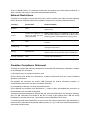 4
4
-
 5
5
-
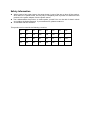 6
6
-
 7
7
-
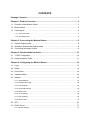 8
8
-
 9
9
-
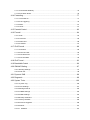 10
10
-
 11
11
-
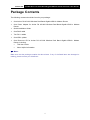 12
12
-
 13
13
-
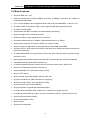 14
14
-
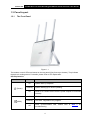 15
15
-
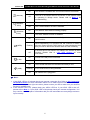 16
16
-
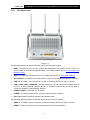 17
17
-
 18
18
-
 19
19
-
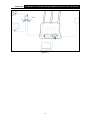 20
20
-
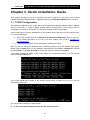 21
21
-
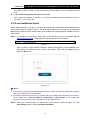 22
22
-
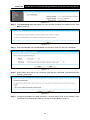 23
23
-
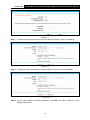 24
24
-
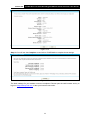 25
25
-
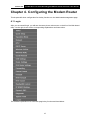 26
26
-
 27
27
-
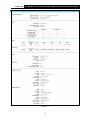 28
28
-
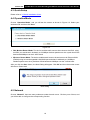 29
29
-
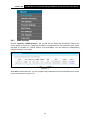 30
30
-
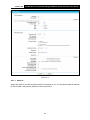 31
31
-
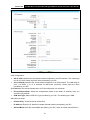 32
32
-
 33
33
-
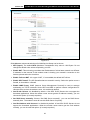 34
34
-
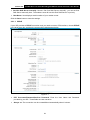 35
35
-
 36
36
-
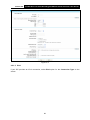 37
37
-
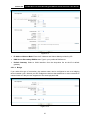 38
38
-
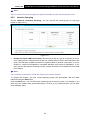 39
39
-
 40
40
-
 41
41
-
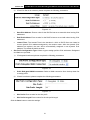 42
42
-
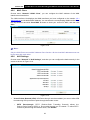 43
43
-
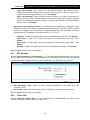 44
44
-
 45
45
-
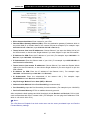 46
46
-
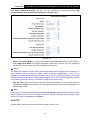 47
47
-
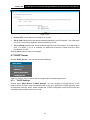 48
48
-
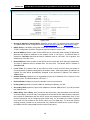 49
49
-
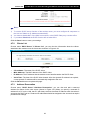 50
50
-
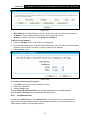 51
51
-
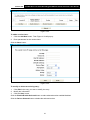 52
52
-
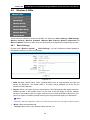 53
53
-
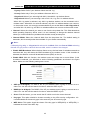 54
54
-
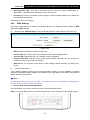 55
55
-
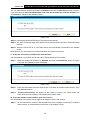 56
56
-
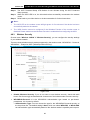 57
57
-
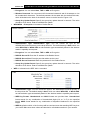 58
58
-
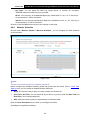 59
59
-
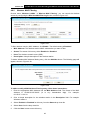 60
60
-
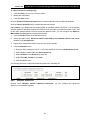 61
61
-
 62
62
-
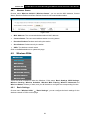 63
63
-
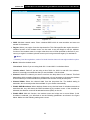 64
64
-
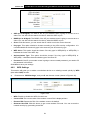 65
65
-
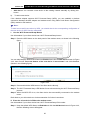 66
66
-
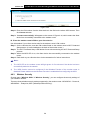 67
67
-
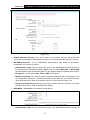 68
68
-
 69
69
-
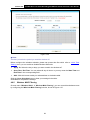 70
70
-
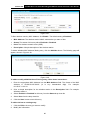 71
71
-
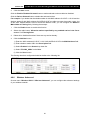 72
72
-
 73
73
-
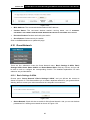 74
74
-
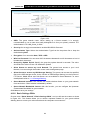 75
75
-
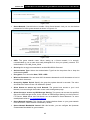 76
76
-
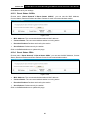 77
77
-
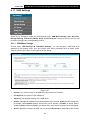 78
78
-
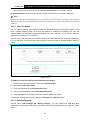 79
79
-
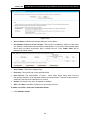 80
80
-
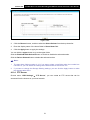 81
81
-
 82
82
-
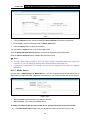 83
83
-
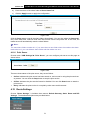 84
84
-
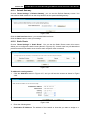 85
85
-
 86
86
-
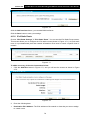 87
87
-
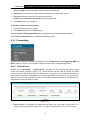 88
88
-
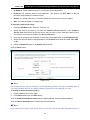 89
89
-
 90
90
-
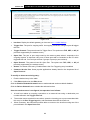 91
91
-
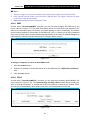 92
92
-
 93
93
-
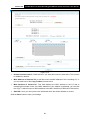 94
94
-
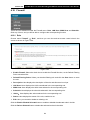 95
95
-
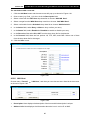 96
96
-
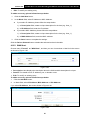 97
97
-
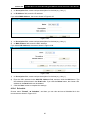 98
98
-
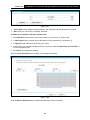 99
99
-
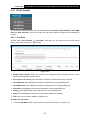 100
100
-
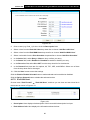 101
101
-
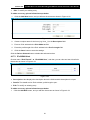 102
102
-
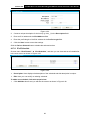 103
103
-
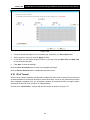 104
104
-
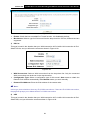 105
105
-
 106
106
-
 107
107
-
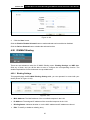 108
108
-
 109
109
-
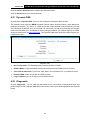 110
110
-
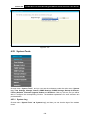 111
111
-
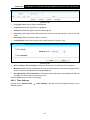 112
112
-
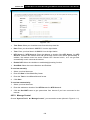 113
113
-
 114
114
-
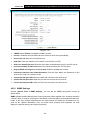 115
115
-
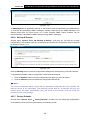 116
116
-
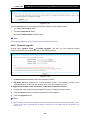 117
117
-
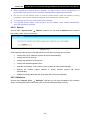 118
118
-
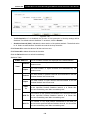 119
119
-
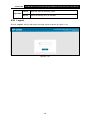 120
120
-
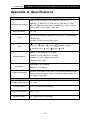 121
121
-
 122
122
-
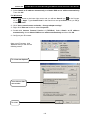 123
123
-
 124
124
-
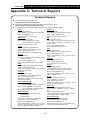 125
125
Ask a question and I''ll find the answer in the document
Finding information in a document is now easier with AI
Related papers
-
TP-LINK Archer A6 User manual
-
TP-LINK ARCHER C7 User manual
-
TP-LINK ARCHER C8 User manual
-
TP-LINK ARCHER D9 Owner's manual
-
TP-LINK ARCHER D9 Datasheet
-
TP-LINK Archer C9 User manual
-
TP-LINK TL-WR902AC User manual
-
TP-LINK ARCHER D7 User manual
-
TP-LINK Archer C50 User guide
-
TP-LINK Routeur WiFi AC 1200 Vitesse sans fil jusqu’à1200 Mbps,Dual-band User manual
Other documents
-
Humax HGB10R-02 Owner's manual
-
Advantek Networks AWR-654GR User manual
-
Kasda KW6516 User And Installer Manual
-
Kasda KW6512 User And Installer Manual
-
 Link electronic 802.11g User manual
Link electronic 802.11g User manual
-
Abocom Systems WR5205 User manual
-
Dlink DSL-2520U User manual
-
Trendnet TEW-411BRPPLUS Owner's manual
-
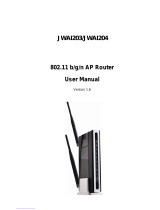 JJ Plus JWAI204 User manual
JJ Plus JWAI204 User manual
-
Asus RP-AC1900 Quick start guide